![Expiro Malware – How to Remove It [5 Min Guide] Expiro Malware - How to Remove It [5 Min Guide]](https://cdn.sensorstechforum.com/wp-content/uploads/2024/04/Expiro-Malware-Removal-Guide-1024x576.jpg)
Expiro Malware – How to Remove It [5 Min Guide]
Expiro Trojan If you’re dealing with the Expiro Trojan, it’s essential to take steps to regain control. Continue reading to learn more about this threat and how to eliminate it to protect your data. Expiro is a cunning Trojan that…













![Safe Surf Finder Daemon Mac Virus – How to Remove It [Fix] Safe Surf Finder Daemon](https://cdn.sensorstechforum.com/wp-content/uploads/2024/04/Safe-Surf-Finder-Daemon-virus-remove-1024x576.jpg)
![BasisService Will Damage Your Computer Mac – Removal [Fix] BasisService Will Damage Your Computer Mac - Removal [Fix]](https://cdn.sensorstechforum.com/wp-content/uploads/2024/04/BasisService-mac-virus-1024x576.jpg)
![MeMe Token Airdrop Scam – Removal Guide [Fix] MeMe Token Airdrop Scam - Removal Guide [Fix]](https://cdn.sensorstechforum.com/wp-content/uploads/2024/04/meme-token-airdrop-scam-1024x576.jpg)
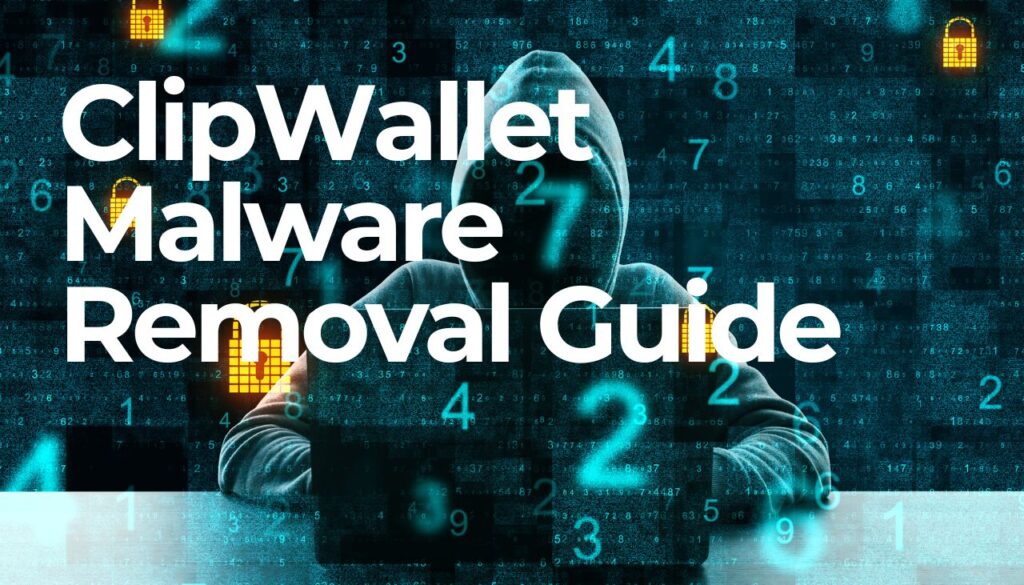
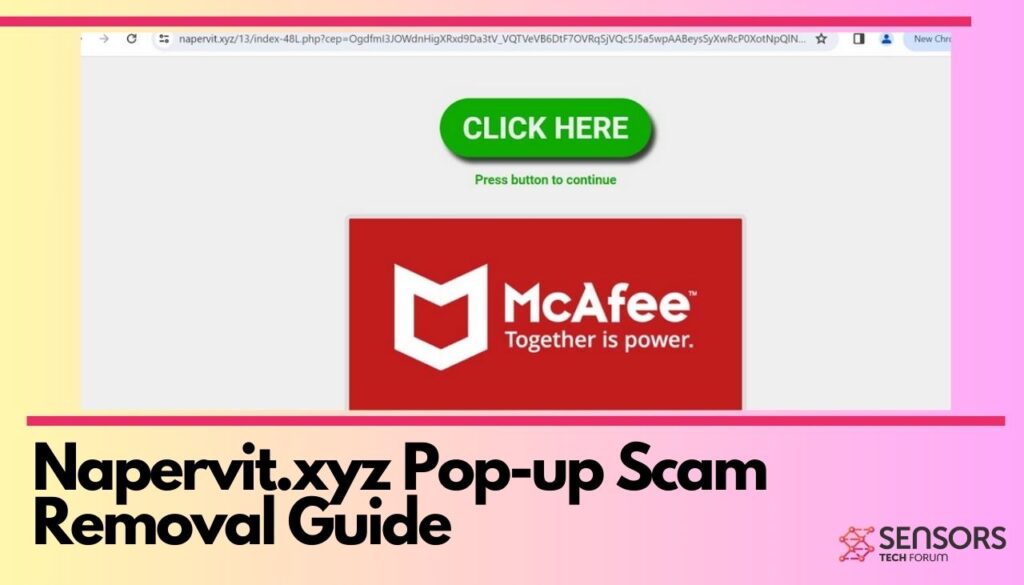
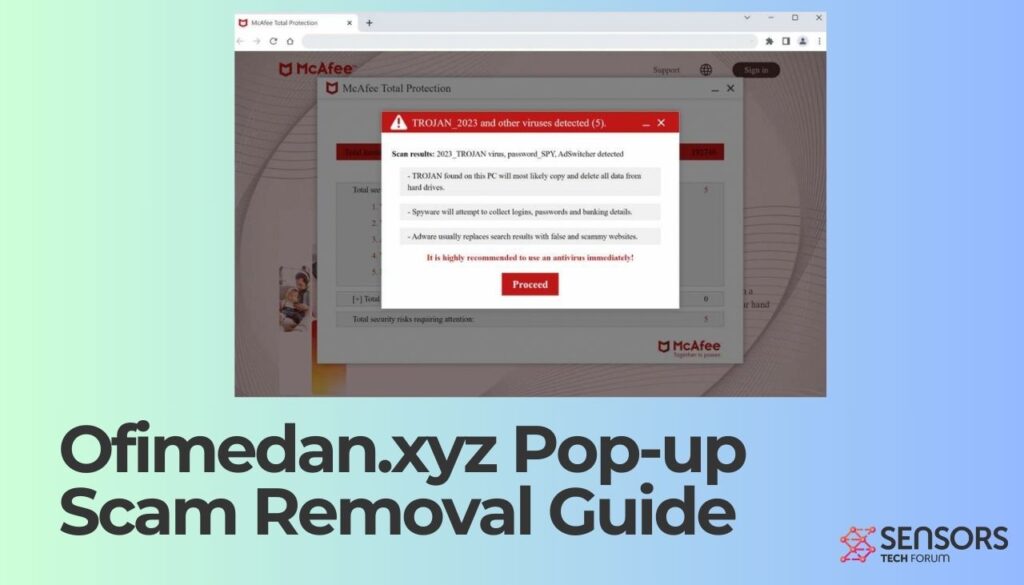

![Ikfyj.co.in Pop-ups Virus – Removal Steps [Guide] Ikfyj.co.in Pop-ups Virus - Removal Steps [Guide]](https://cdn.sensorstechforum.com/wp-content/uploads/2024/04/ikfyj-co-in-1024x576.jpg)
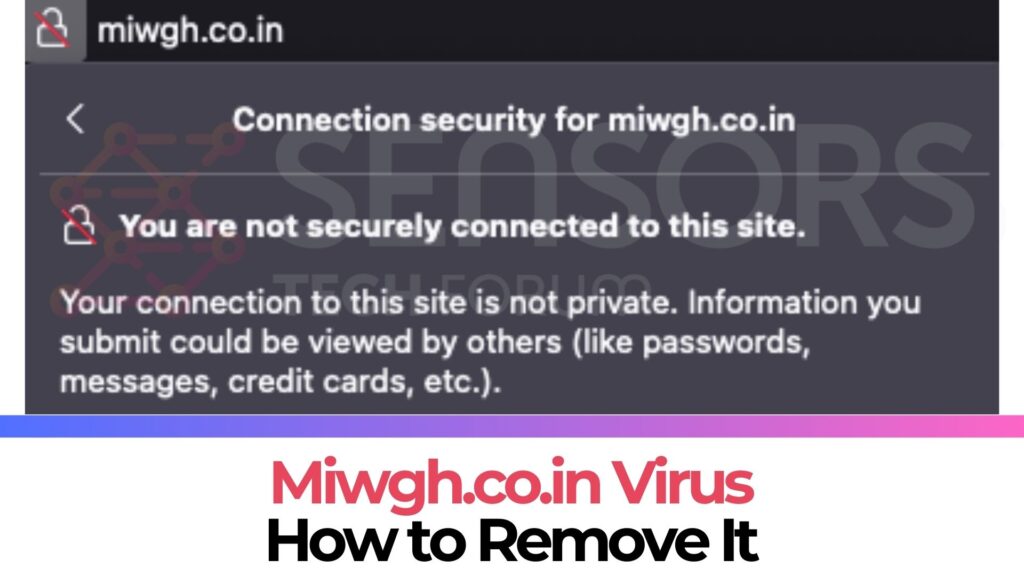
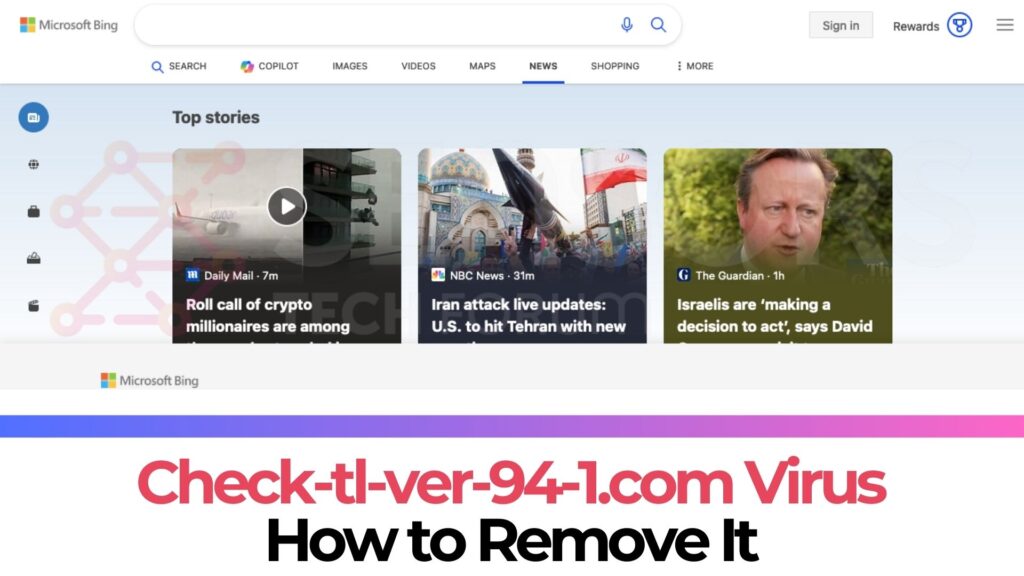
![Page Summarizer AI Browser Virus Removal [Fix] Page Summarizer AI Browser Virus Removal [Fix]](https://cdn.sensorstechforum.com/wp-content/uploads/2024/04/page-summarizer-ai-removal-guide-1024x576.jpg)
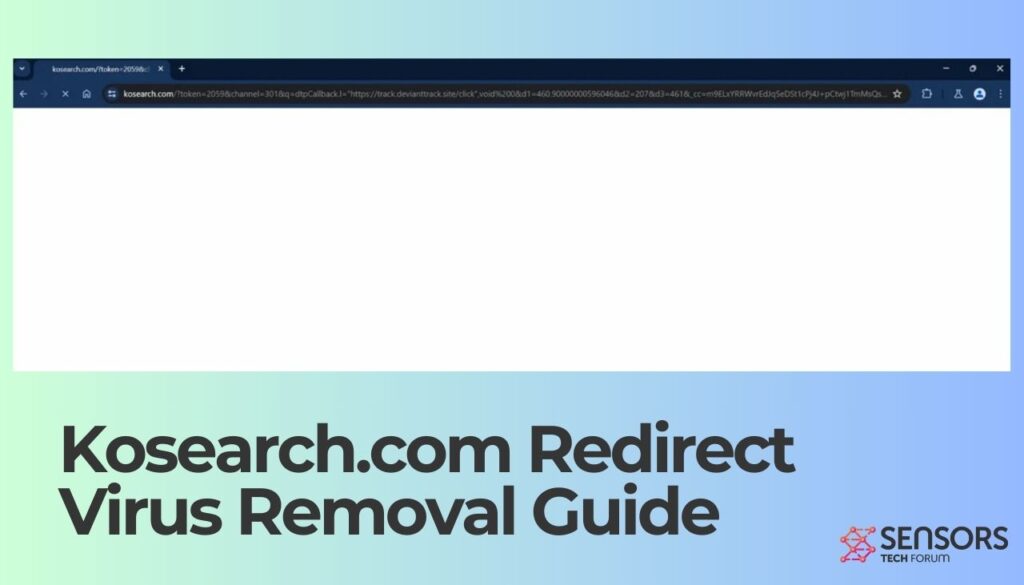
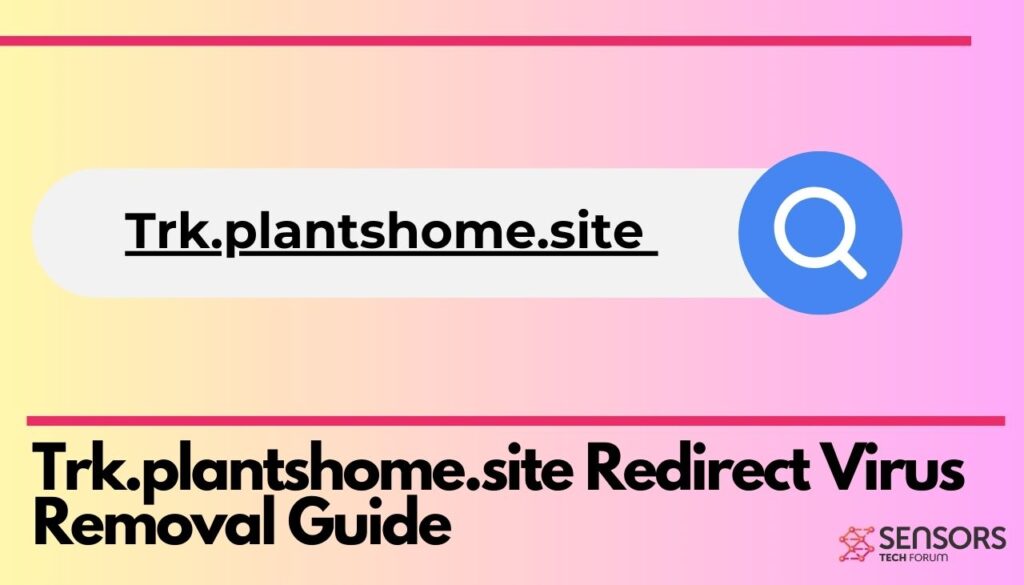
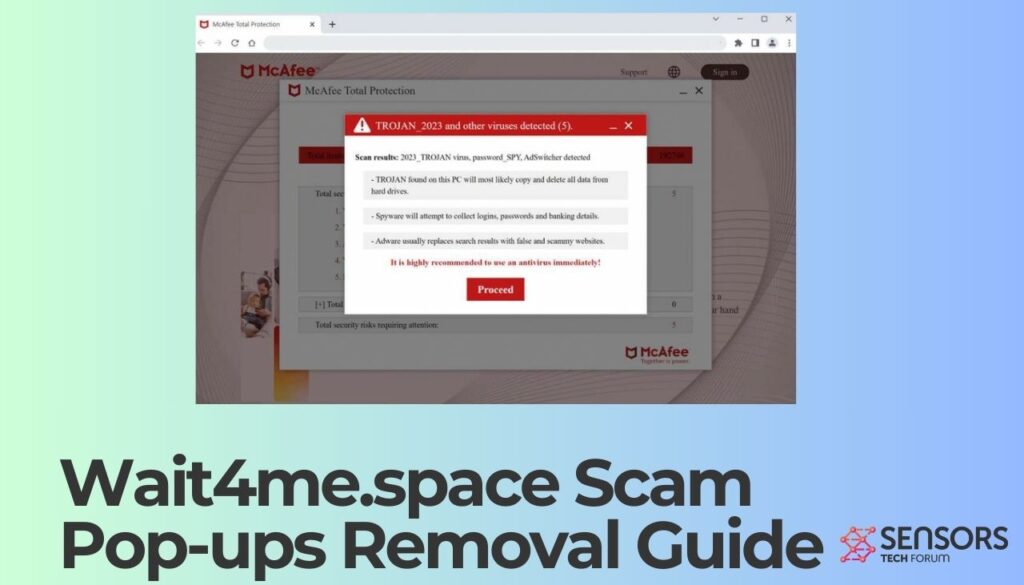
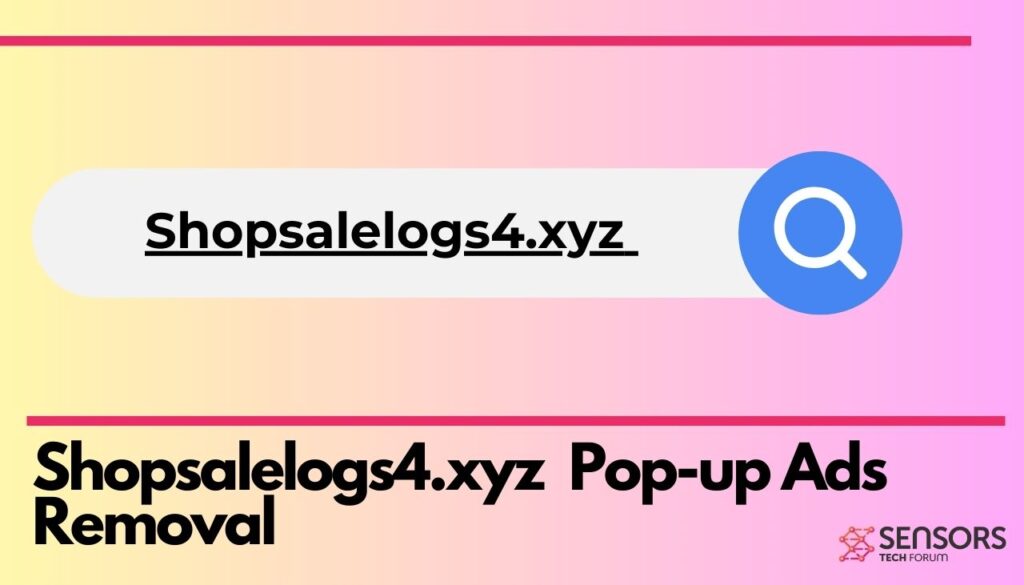
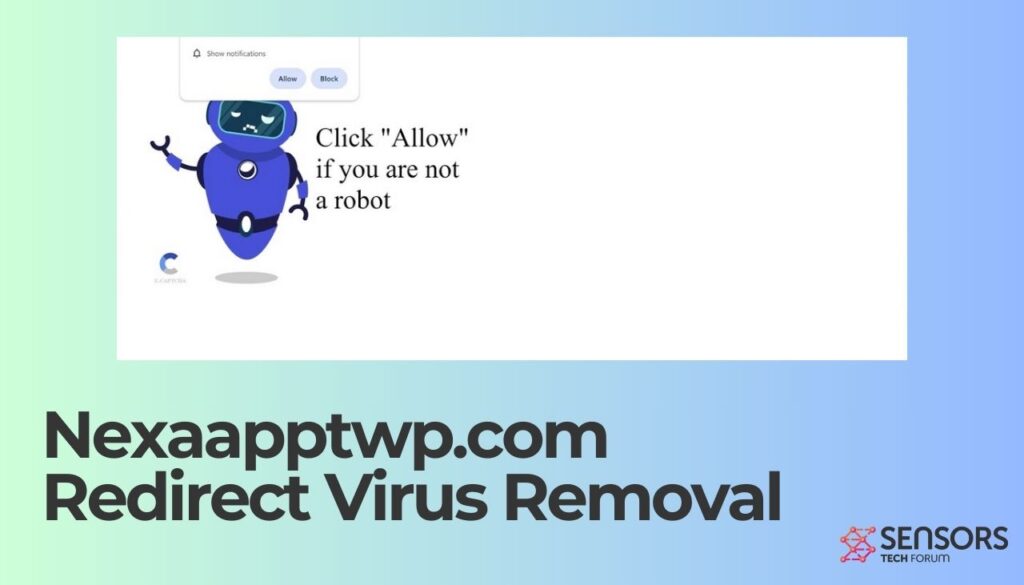
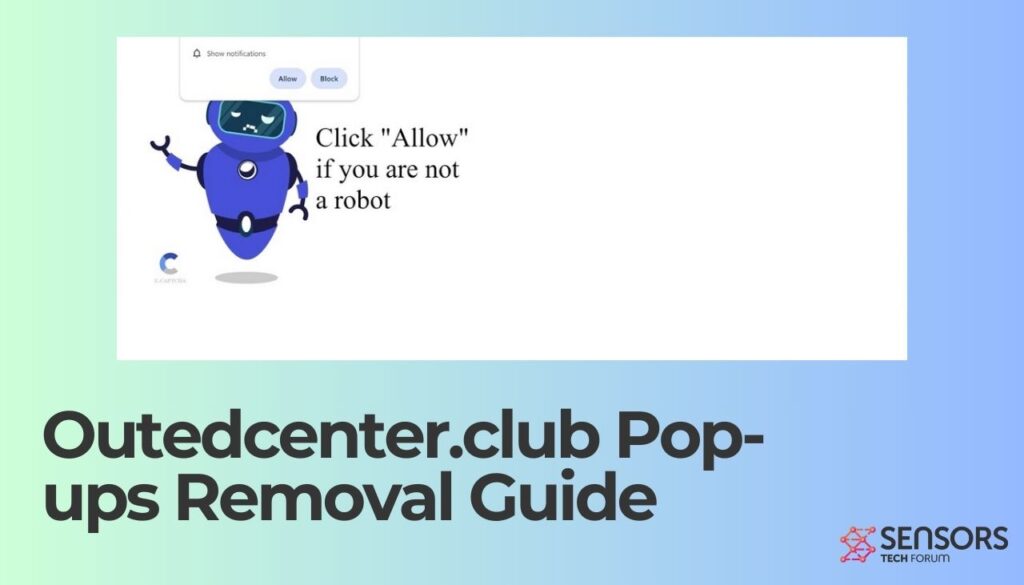
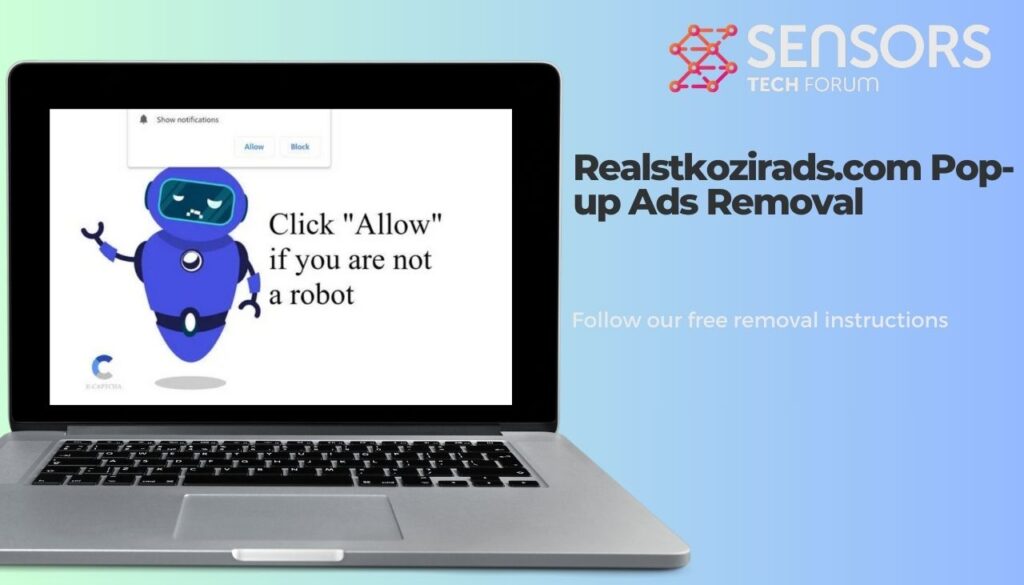
![Nosa.co.in Ads Virus – How to Remove It? [Fix] Nosa.co.in Ads Virus - How to Remove It? [Fix]](https://cdn.sensorstechforum.com/wp-content/uploads/2024/04/nosa-co-in-is-it-safe-1024x576.jpg)