Since first identified in 2014, Pirrit has evolved, adapting to both Windows and OS X, showcasing its capability to not just display ads but to hijack browsers, redirigir el tráfico web, and even compromise user information. This article provides detailed information about what Pirrit adware is, how it infiltrates Mac systems, y, Más importante, outlines manual and automated strategies for its removal. For Mac users entangled in Pirrit’s disruptive campaigns, there’s a light at the end of the tunnel with solutions like SpyHunter designed to detect and eliminate such invasive programs, reclaiming both your privacy and digital peace of mind.
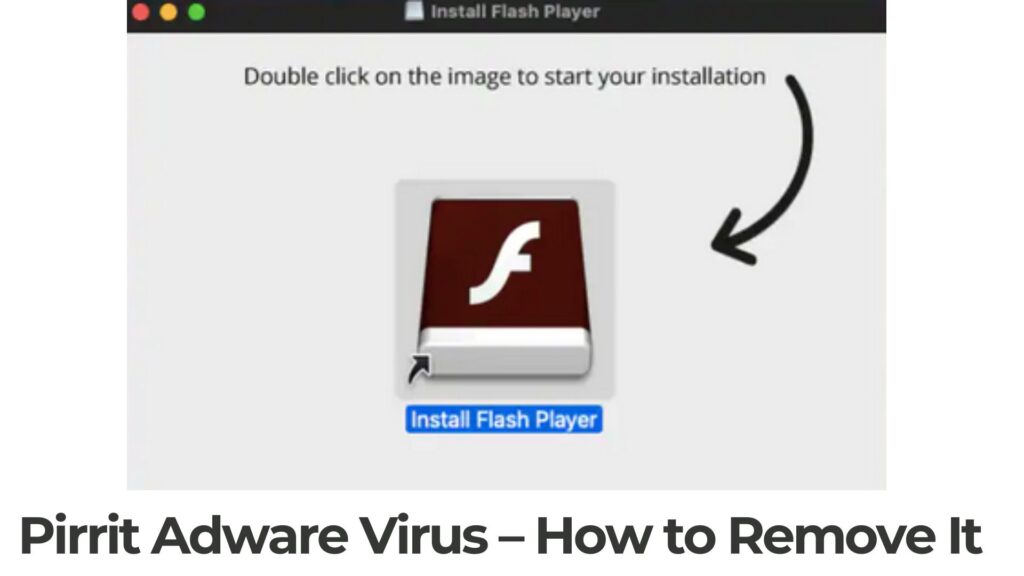
Detalles de Pirrit
| Escribe | Adware / PUP para Mac OS |
| Los síntomas | Es posible que vea una rica variedad de advertisemetns, que pueden conducir a sitios de terceros. |
| Tiempo de eliminación | 5 Minutos |
| Herramienta de detección |
Ver si su sistema ha sido afectado por malware
Descargar
Limpiador combo
|
rueda de adware: Qué es?
Understanding Pirrit adware begins with acknowledging its primary classification as part of the broader family of adware. Adware, by its very nature, is software designed to bombard users with advertisements. Sin embargo, Pirrit isn’t just any ordinary adware. Since its initial identification in 2014 on Windows and subsequent discovery on OS X in 2016, Pirrit has highlighted its distinctiveness through its actions and impacts. Unlike typical adware that solely floods the user’s device with adverts, Pirrit takes its intrusiveness a step further by engaging in activities that pose significant privacy concerns.
Once Pirrit finds its way onto a device, it commences an unsettling series of operations. Inicialmente, it gathers information from the device and sends it back to its command and control server. This step is critical for Pirrit as it uses the information to clone the device’s identity, propelling its deceptive practices forward. Siguiendo esto, Pirrit initiates a campaign of hijacking and various system alterations. Modifica la configuración del navegador., changing the homepage and search engine across popular web browsers like Safari, Cromo, y Firefox, sin el consentimiento del usuario. Además, Pirrit installs a “Launcher” and similar scripts that ensure its persistence on the system, pushing unwanted ads and redirecting users to potentially hazardous third-party sites.
An alarmingly stealthy feature of Pirrit is its ability to concoct a local proxy to channel HTTP traffic through, thereby injecting ads and redirecting user navigation in a more concealed manner. The sophistication of Pirrit doesn’t end there, as it also executes scripts designed to create new system users, concealing these from the login screen, and installs dubious browser extensions to track user activities, thereby compromising user privacy further.
Perhaps the most disconcerting aspect of dealing with Pirrit adware lies in its removal complexity. Traditional uninstallation methods prove ineffective against Pirrit due to its deep integration into the system. Its components disguise themselves, mimicking legitimate applications and system files, which makes detecting and removing them without specific tools a challenge for the average user.
A la luz de estos hechos, it is clear that Pirrit adware exemplifies the thin line between conventional adware and more malicious software types. Its capabilities extend beyond mere advertisement display to conducting operations that can compromise personal privacy and system integrity. En consecuencia, users experiencing issues related to Pirrit adware are strongly encouraged to seek reliable security solutions capable of identifying and removing sophisticated threats from their system.
For those caught in Pirrit’s grasp, software like SpyHunter offers a glimmer of hope. Designed to counteract a multitude of threats including adware, SpyHunter provides a comprehensive scanning and removal mechanism that is adept at identifying and eliminating invasive programs like Pirrit. Its specialized technology is particularly effective against adware that disguises itself, ensuring users can reclaim their privacy and computing experience.
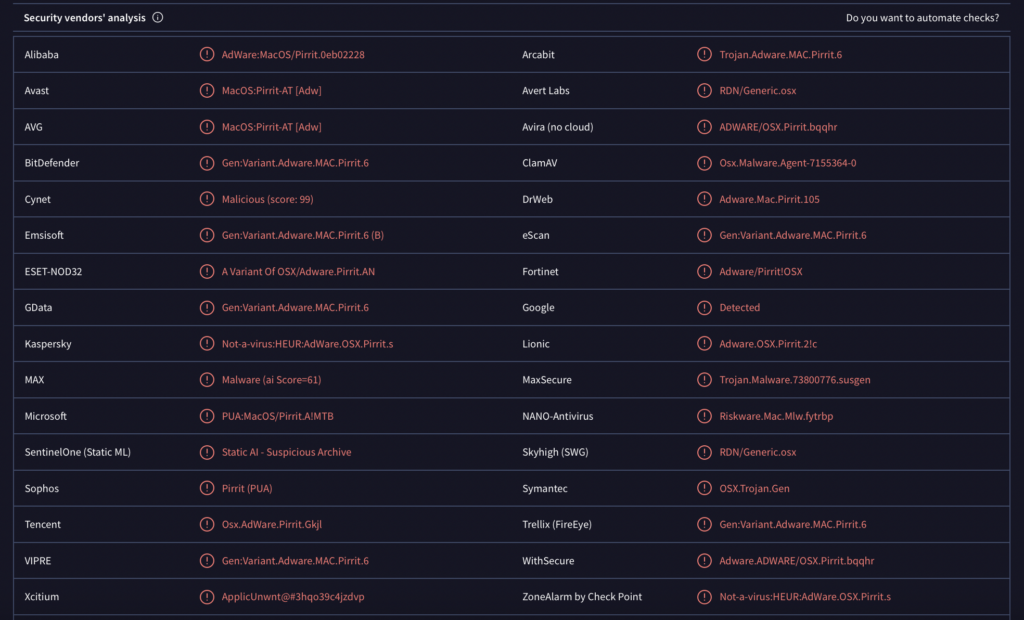
How Does Pirrit Find Its Way onto Your Mac?
rueda, being a particularly persistent adware, has highlighted the need for vigilance among Mac users. This adware is not just about annoying pop-up ads; it’s about the unauthorized control over your device and potential privacy breaches. Así, how does Pirrit gain access to Mac systems? Let’s dive into the common pathways this adware uses to infiltrate your digital life.
Common Entry Points for Pirrit on Mac Systems
Pirrit’s journey onto a Mac usually starts with the simplest form of trickery: a ploy as old as the internet itself. Social engineering plays a crucial role in spreading this adware. Unsuspecting users are lured into downloading seemingly benign software from websites that promise utility. These can range from video converters to media downloaders, available on third-party sites, which are often not what they seem.
- Paquetes de software: The most common entry point for Pirrit onto Mac systems is through paquetes de software. When downloading free software, Pirrit may be hitched as an additional offer. Without a keen eye during the installation process, users unwittingly allow Pirrit onto their systems. Such bundling tactics leverage the user’s oversight, burying the adware consent in ‘Custom’ o 'Avanzado’ installer settings.
- Anuncios engañosos: Another vector is deceptive advertisements that masquerade as legitimate updates or software. Clicking on these ads may start the download of Pirrit without the user’s explicit consent, using misleading prompts that urge immediate action.
- Manipulated Downloads: TargetingEdge, a company known for its dubious online marketing practices, has been identified as a likely distributor of Pirrit. Websites associated with or controlled by such entities serve as platforms for the adware’s dispersion, preying on visitors to these sites.
Understanding these entry points is crucial for users wishing to safeguard their Macs from Pirrit. Awareness and caution during software installations, skepticism towards too-good-to-be-true offers, and a general understanding of how adware operates are your best defenses against such intrusions. No system, Macs included, is immune to threats.
If your Mac has already been affected by Pirill or you wish to prevent future infections, considering a reputable security solution like SpyHunter can offer peace of mind. SpyHunter’s capabilities in identifying and eliminating threats like Pirrit ensure your system’s integrity and your digital privacy are maintained.
The Hidden Dangers of Pirrit Adware on Your Mac
Many Mac users operate under the assumption that their systems are largely immune to the myriad of security threats plaguing Windows systems. Sin embargo, the emergence of Pirrit adware on the Mac OS X platform serves as a stark reminder that no operating system is completely safe. rueda, primarily known for its intrusive ad-displaying capabilities on Windows, has now adapted to target Mac systems, revealing a potential vulnerability in what is often considered a secure computing environment. The significance of this threat lies not just in its annoying advertisements but in the underlying risks it poses to both Mac performance and user privacy.
The Impact of Pirrit on Mac Performance and User Privacy
The infiltration of Pirrit adware into a Mac system goes beyond simple annoyance. Users may notice a tangible degradation in their system’s performance due to the additional load placed on the resources by the adware. Websites might load slower, applications could respond sluggishly, and the system may experience more frequent crashes or freezes. Such performance issues can interrupt daily operations, reduce productivity, and lead to a frustrating user experience.
Perhaps even more alarming than the impact on performance is the threat Pirrita poses to user privacy. Por diseño, adware like Pirrit seeks to monetize the attention and data of its victims. This can include collecting information on browsing habits, personal interests, and even more sensitive data such as passwords and financial information. The Mac variant of Pirrit adware is particularly invasive, capable of extending its reach to obtain keystrokes, live camera feeds, microphone audio, y contraseñas guardadas. This information can be exploited for malicious purposes, incluyendo el robo de identidad, fraude financiero, and privacy invasion.
Además, the ads displayed by Pirrit are not merely a nuisance; they are potential gateways to more severe threats. Clicking on these advertisements can inadvertently lead users to scam websites, esquemas de phishing, o incluso direct downloads of malware. The deceptive nature of such content, combined with the sophisticated tactics used by attackers to mask their intentions, significantly increases the risk of further compromising user security and privacy.
En resumen, while Pirrit adware may initially seem like a minor annoyance due to its ad-pushing behavior, the hidden dangers it introduces to Mac systems are significant. Compromised performance and the severe risks to privacy highlight the importance of remaining vigilant and employing robust security measures to protect against such threats. For those affected, removing Pirrit adware is not just about restoring browsing convenience—it’s a critical step in safeguarding personal information and maintaining the overall security of one’s digital life. For an effective removal solution, utilizing a trusted security tool like SpyHunter can help detect and eliminate such challenging threats efficiently, ensuring your Mac remains secure and performs optimally.
Proven Strategies for Removing Pirrit Adware from Your Mac
The infiltration of Pirrit adware on your Mac can be a source of annoyance and potential security risks. Afortunadamente, there are proven strategies you can employ to rid your system of this intrusive software. This guide outlines both manual and automated solutions to effectively remove Pirrit adware, Garantizar que su dispositivo permanezca seguro y funcione de manera óptima.
Manual Removal Guide: Instrucciones paso a paso
Identify and Delete Pirrit Associated Files
Initiating the manual removal process involves identifying and deleting files associated with the Pirrit adware. Follow these steps to cleanse your system:
- Open the Finder application and navigate to the Applications folder. Look for any unknown or suspicious applications that you did not intentionally download or install.
- Drag these applications to the Trash and empty it.
- Access the Library folders by opening Finder, hacer clic en “Ir” en la barra de menú, y seleccionando “Ir a la carpeta…”. Type in ~/Library/ and hit Enter.
- Search for any files or folders with “rueda” in their name or other suspicious entities in the following directories:
- ~/Library/Application Support/
- ~/Library/LaunchAgents/
- ~/Library/LaunchDaemons/
- Move these files and folders to the Trash and empty it promptly.
If you’re not familiar with the system’s file structure or feel unsure about which files to remove, proceda con precaución. Mistakenly deleting the wrong files can affect your system’s performance.
Essential Tips for Removing Pirrit from Browser Extensions
Adware often inserts itself as browser extensions or add-ons. Here’s how to remove unwanted extensions:
- Safari: Open Safari and go to Safari > Preferences in the menu bar. Click on the Extensions tab and remove any unknown extensions.
- Google Chrome: Open Chrome and type chrome://extensions in the address bar. Look for any extensions you didn’t install yourself and click Remove.
- Mozilla Firefox: Open Firefox and access the Add-ons Manager by typing about:complementos en la barra de direcciones. Review your extensions and Remove any that are unfamiliar or unnecessary.
After cleaning your browsers, it’s a good practice to reset them to their default settings to eliminate any leftover changes made by adware.Collectively, estos pasos, although time-consuming, can help purge Pirrit adware from your system and browsers.
Automated Removal Solution: Using SpyHunter for a Clean Mac
How SpyHunter Can Simplify the Pirrit Removal Process
SpyHunter for Mac is a robust tool designed to automate the detection and elimination of adware, such as Pirrit. This advanced software performs deep scans of your system to identify and remove not just adware but also other malware threats that might be lurking undetected. Here are key benefits of using SpyHunter:
- Comprehensive Scanning: SpyHunter offers thorough scanning capabilities to detect hidden threats.
- Interfaz amigable: Its intuitive interface makes it accessible for users of all skill levels.
Can be used in conjunction with>}Actualizaciones continuas: Regular updates ensure protection against the latest adware and malware threats. - Funciones de optimización: Besides removing malware, SpyHunter can help optimize your Mac for better performance.
Using SpyHunter streamlines the removal process, making it simpler and more effective compared to manual removal methods.
Setting Up SpyHunter for Optimum Results against Pirrit
For the best results against Pirrit adware, follow these steps to set up SpyHunter on your Mac:
- Download and install SpyHunter from its official website.
- Open the application and initiate a full system scan to identify potentially malicious software.
- Una vez finalizada la exploración, review the list of detected threats and select the option to remove them.
- Enable real-time protection features to prevent future infections and keep your Mac secured.
Incorporating SpyHunter in your cybersecurity toolkit can significantly ease the process of maintaining a clean and secure system, saving you time and ensuring peace of mind. Whether you choose the manual route or the automated solution, removing Pirrit adware is paramount to ensuring your Mac’s security and privacy.
Preventing Future Invasion: How to Keep Pirritt Adware at Bay
The good news is that you can secure your Mac against the invasive nature of adware like Pirritt with simple yet effective measures. Transforming your everyday online habits and understanding the security features of your Mac can offer a robust defense against potential threats. Below are practical steps and tips to fortify your system’s security and ensure a safer online experience.
Safe Browsing Habits to Prevent Adware Infections
Adware like Pirritt capitalizes on risky online behavior to infiltrate systems. Cultivating safe browsing habits is crucial in shielding your system from unwanted software. Here are some strategies:
- Download with Discrimination: Always download software from official websites or trusted sources. The allure of free software on unofficial sites can often lead you into adware traps.
- Customized Installations: Opt for ‘Custom’ o 'Avanzado’ installation modes when available. This allows you to review and deselect additional software bundled with the program you initially wanted.
- Anuncios intrusivas: Evite hacer clic en anuncios, especialmente aquellos que parecen sospechosos o demasiado buenos para ser verdad. This simple rule can significantly reduce the risk of inadvertent adware installation.
- Extension Examination: Regularly review and manage your browser extensions. Remove any that are unfamiliar or unnecessary as these could be the source of adware.
Essential Mac Security Settings You May Have Overlooked
Maximizing your Mac’s built-in security features can create a formidable barrier against adware like Pirritt. Here are essential settings and features you may have overlooked:
- Portero: Ensure that your settings allow only applications downloaded from the Mac App Store and identified developers. This helps to screen out potentially harmful software.
- FileVault: Activating FileVault encrypts the data on your Mac. In case of unauthorized access, your data remains secure and inaccessible.
- firewall: Enabling the firewall provides an additional layer of defense by blocking unwanted incoming connections.
- Actualizaciones periódicas: Keep your Mac’s software up to date. Apple often releases security updates to protect against known vulnerabilities and threats.
By incorporating these measures into your daily computing habits, you significantly lessen your risk of encountering adware. Regularly auditing your security practices and settings ensures your defenses evolve alongside new threats. Recuerda, security is not a one-time setup but a continuous process. For comprehensive protection against a wide array of malware, including adware like Pirritt, considere utilizar SpyHunter. Its advanced features are designed to detect and remove threats, providing peace of mind in the ever-evolving digital landscape.
Understanding the Big Picture: The Threat Landscape for Mac Users
Many believe that Mac computers are inherently secure and impervious to the malware and security issues plaguing Windows systems. Sin embargo, this assumption is far from the truth. En realidad, Macs are increasingly targeted by attackers, exploiting the complacency of users who think they’re safe from threats. Adware like OSX.Pirrit, which once seemed like a mere annoyance with its pop-up ads, represents a more significant threat than initially perceived. It signifies a shift in the landscape, showing that adware can employ techniques similar to those used by malicious malware to gain persistence and control over a system. Por lo tanto, Mac users must adopt a proactive approach to security, understanding that no system is immune and recognizing the signs of an infection is crucial.
Is Your Mac Really Safe?
The short answer is: no system is entirely safe, Incluidos los Macs. Adware, often dismissed as less harmful, has evolved. It now employs tactics akin to malware, making it not only more challenging to detect but also more dangerous. Por ejemplo, OSX.Pirrit highlights the misconception surrounding Mac security. Unlike its benign appearance, it can gain root access, hide its presence, and perform actions without user consent. This adware’s capability to control your machine discreetly points to the critical need for Mac users to understand and deploy security measures like antivirus software that can detect such sneaky adware. Dismissing adware as a minor threat could lead to serious security and privacy issues.
Pirrit and Beyond: the Signs of Adware Infections
Recognizing an adware infection early can prevent significant damage. Telltale signs include an unusual increase in pop-up ads, redirecciones navegador, and system sluggishness. OSX.Pirrit, por ejemplo, operates covertly, with no visible application, making it challenging to identify without delving into system processes. It underscores the necessity of being vigilant and having an understanding of normal system operations. Running regular scans with reputable antivirus software, como cazador de espías, which is equipped to detect and remove such intruders, is vital. Además, users should be wary of social engineering tricks, a common method used by such adware to gain access. By staying informed about how adware operates and the symptoms of an infection, Mac users can better protect their systems.
The Best Practices for a Pirrit-Free Mac Experience
To maintain a Mac environment free from the grips of adware like OSX.Pirrit, a few strategic steps can profoundly impact your security posture. Adware, while seemingly harmless with its annoying ads, holds the potential for more sinister undertakings by cybercriminals. These steps are not only preventive measures but also empower users towards maintaining a cleaner, safer computer experience.
- Stay within safe harbors: Always download software directly from official websites or trusted App Stores. Unauthorized sources often harbor unwanted applications that could compromise your system.
- Opt for Advanced Installations: Al instalar un nuevo software, select the ‘Custom’ o 'Avanzado’ opción. This allows you to oversee and deselect any additional, potentially unwanted software from being installed alongside your intended program.
- Keep a Tight Ship: Regularly review and clean out your applications folder. Remove any software that seems out of place or you do not recall installing.
- Update Wisely: Be cautious of update notifications that appear out of context, particularly for software like Flash, which is a common disguise for adware like Pirrit to sneak into systems.
- Employ robust security software: Consider leveraging a comprehensive security solution like SpyHunter, which can detect and remove elusive adware threats while offering real-time protection.
Following these guidelines can significantly reduce the risk of adware infiltration, ensuring a smoother and safer user experience on your Mac.
Keeping Your Mac Secure Against Emerging Adware Threats
Despite the common belief that Macs are immune to such threats, the reality is different. Experts from the cybersecurity field recommend a proactive approach to digital hygiene to stave off these invasions effectively.
- Mantente informado: Understanding the latest in cyber threats can help you recognize potential risks and avoid them. Adware like Pirrit now employs more advanced, evasive techniques, making awareness crucial.
- Software de seguridad: Implementing a layered security strategy is essential. Tools like SpyHunter not only help detect and eliminate threats but also provide insights into potential vulnerabilities in your system.
- Network Hygiene: Secure your network connections with strong, unique passwords and consider using VPNs, especially on public networks, to encrypt your data transmission.
- Copias de seguridad: Haga una copia de seguridad de sus datos periódicamente. In the unfortunate event of an infection, this ensures that your critical data is safe and can be restored.
- Actualizaciones de software: Keep your operating system and applications up to date. Developers often release security patches through updates to counteract known vulnerabilities.
Al adoptar estas prácticas, you can significantly improve your protection against the latest adware threats, safeguarding your privacy and data integrity.
Real User Stories: Recovering from a Pirrit Infection
When dealing with adware infections like OSX.Pirrit, real user experiences shed light on the potential challenges and effective strategies for recovery. One such story involves Alex, a long-time Mac user who noticed an unusual uptick in popup ads during his browsing sessions. Initially dismissing it as a minor annoyance, the situation escalated until his machine’s performance degraded noticeably.
Alex’s journey to reclaiming his Mac started with recognizing the problem. He noticed that his usual antivirus failed to identify the root cause, pushing him to seek a more robust solution. That’s when he turned to SpyHunter, which detected OSX.Pirrit immediately and guided him through the removal process.
- Identify and Remove: Using a dedicated security tool like SpyHunter, Alex could swiftly identify and remove the deeply embedded adware that was hindering his Mac’s performance.
- Restore and Reset: Following the removal, resetting his browser settings helped eradicate any remaining adware traces, effectively stopping the pop-up ads.
- Strengthen Defenses: Learning from this experience, Alex adopted a stricter approach to downloading software and regularly updated his system and security tools to fend off future threats.
This real-life scenario underscores the importance of acting promptly and using specialized tools to combat sophisticated adware. It also highlights the resilience of users who, armed with the right knowledge and resources, can overcome these digital nuisances and secure their computing environment.
Cuándo buscar ayuda profesional: Removing Stubborn Adware Like Pirrit
Adware, particularmente aggressive strains como Pirrit, can deeply embed itself into your system, proving to be challenging for average users to remove thoroughly. Such persistent adware not only inundates you with unwanted ads but may also compromise your online privacy. If you find that despite your best efforts, Pirrit adware remains active, continuously generating ads, or if you experience system slowdowns and suspicious behavior on your Mac, it’s a clear sign to seek professional help. Specialists in cybersecurity can employ advanced tools and methodologies to ensure the complete eradication of such adware from your device.
Además, manual removal of adware often requires navigating through system files and settings that, if improperly handled, could lead to further issues. Professionals possess the necessary skills to safely remove these threats without risking additional harm to your system. Engaging professional services ensures that not only is the adware fully removed but your system is also checked for other potential threats, offering peace of mind regarding your device’s security and performance.
Support and Resources for Comprehensive Adware Removal
Finding the right resources and support is crucial in defeating stubborn adware like Pirrit. Several avenues are available for users seeking to remove such nuisances from their devices:
- Software antivirus: High-quality antivirus programs, como SpyHunter, are designed to detect and eliminate adware alongside other malicious entities. These programs are continuously updated to tackle the latest cybersecurity threats, ensuring comprehensive protection.
- Online Support Forums: Communities such as tech support forums can offer advice and step-by-step removal guides for various forms of adware. These forums are often frequented by experienced users and cybersecurity experts willing to provide assistance.
- Professional Cybersecurity Services: For adware that’s particularly difficult to remove, professional cybersecurity services may be necessary. These services offer in-depth system analyses and the removal of complex threats, ensuring your system’s integrity and security.
- Educational Content: Educational articles and videos detailing the removal process of specific adware types can also be invaluable, providing users with the knowledge to tackle similar issues in the future independently.
Recuerda, siempre es mejor prevenir que curar. Staying wary of how adware can infiltrate your system and taking proactive measures to guard against such threats are essential habits for maintaining your device’s health and safeguarding your online privacy.
Your Mac Post-Pirrit: Obtain Long-Term Security and Performance
After a confrontation with OSX.Pirrit adware, it’s essential to reassess and reinforce the security and performance of your Mac. Adware like Pirrit, while often dismissed as merely annoying, serves as a poignant reminder of the vulnerabilities within our systems. The key to a healthy Mac isn’t just the elimination of immediate threats but adopting a proactive stance towards cybersecurity.
To safeguard your Mac, start with fundamental practices like updating your OS and applications regularly. These updates provide vital patches that close security gaps, leaving fewer openings for adware and malware. Adicionalmente, refine your browsing habits; evite hacer clic en enlaces sospechosos o descargar software de fuentes no verificadas. Such discipline acts as a first line of defense against potential threats.
It’s also advisable to review and adjust your Mac’s privacy and security settings. Limit the permissions for apps, ensuring they only have access to necessary information, and disable automatic file opening after download. This practice prevents inadvertently running malicious scripts.
Para mayor seguridad, consider using utility software designed to detect and prevent adware infections. Routine scans can uncover hidden threats, maintaining your Mac’s integrity. Recuerda, the goal is to maintain a secure environment proactively, thereby ensuring your Mac’s long-term health and performance.
Leveraging SpyHunter for Continuous Protection Against Adware
In the ongoing battle against adware and other cybersecurity threats, SpyHunter offers a robust solution tailored to detect, retirar, and block unwanted software. With its user-friendly interface and potent scanning technology, SpyHunter serves as a vigilant guardian for your Mac, meticulously identifying vulnerabilities and threats.
SpyHunter’s strength lies in its comprehensive approach to security. It not only scans for established threats but also tracks evolving adware variants like Pirrit, ensuring your system’s resilience against new dangers. By automating the detection process, SpyHunter enables users to focus on their day-to-day activities, secure in the knowledge that their Mac is protected.
Por otra parte, SpyHunter is designed to provide not just removal but prevention. Its continuous monitoring service alerts users to potential threats in real-time, preventing adware from gaining a foothold. It’s a straightforward yet effective approach to maintaining your Mac’s security and performance without complicating your digital life.
Conclusión
The best defense against adware like Pirrit is a well-informed offense. Awareness of how adware infiltrates systems and the signs of its presence can significantly reduce its impact. Users should look out for an increase in pop-up ads, changes in their web browser settings without consent, and unexplained sluggishness in their Mac’s performance’key indicators of adware infection.
When it comes to removing Pirrit or any other adware, the process begins with identifying and deleting suspicious applications and browser extensions. Use Finder to navigate to the Applications folder and remove any unknown software. Igualmente, review installed extensions on all web browsers and uninstall those that seem out of place or were installed without your permission.
Sin embargo, manual removal may not always capture every component of the adware. Aquí, SpyHunter’s capabilities become invaluable, offering a thorough cleaning that removes lingering adware traces. Its sophisticated algorithms can detect and eradicate components hidden deep within the system, ensuring that the adware is comprehensively eliminated.
Finalmente, adopting a proactive cybersecurity strategy is crucial. Regular scans with security software like SpyHunter, combined with prudent browsing habits and regular software updates, will fortify your Mac’s defenses, keeping it safe from adware and other malicious software in the future.
Pasos para prepararse antes de la eliminación:
Antes de comenzar a seguir los siguientes pasos, tenga en cuenta que usted debe hacer en primer lugar las siguientes preparaciones:
- Copia de seguridad de sus archivos en caso de que ocurra lo peor.
- Asegúrese de tener un dispositivo con estas instrucciones sobre standy.
- Ármate de paciencia.
- 1. Escanear en busca de malware para Mac
- 2. Desinstalar aplicaciones riesgosas
- 3. Limpia tus navegadores
Paso 1: Escanee y elimine archivos Pirrit de su Mac
Cuando se enfrentan a problemas en su Mac como resultado de scripts y programas no deseados, como Pirrit, la forma recomendada de eliminar la amenaza es mediante el uso de un programa anti-malware. SpyHunter para Mac ofrece funciones de seguridad avanzadas junto con otros módulos que mejorarán la seguridad de su Mac y la protegerán en el futuro.

Guía de eliminación de video de malware de Mac rápida y fácil
Paso de bonificación: Cómo hacer que su Mac funcione más rápido?
Las máquinas Mac mantienen probablemente el sistema operativo más rápido que existe. Aún, Las Mac se vuelven lentas y lentas a veces. La guía de video a continuación examina todos los posibles problemas que pueden hacer que su Mac sea más lenta de lo habitual, así como todos los pasos que pueden ayudarlo a acelerar su Mac..
Paso 2: Desinstalar Pirrit y eliminar archivos y objetos relacionados
1. Golpea el ⇧ + ⌘ + U claves para abrir Utilidades. Otra forma es hacer clic en "Ir" y luego hacer clic en "Utilidades", como la imagen de abajo muestra:

2. Busque Activity Monitor y haga doble clic en él:

3. En el aspecto Monitor de Actividad para todos los procesos sospechosos, perteneciente o relativo a Pirrit:


4. Haga clic en el "Ir" botón de nuevo, pero esta vez seleccione Aplicaciones. Otra forma es con los botones ⇧ + ⌘ + A.
5. En el menú de aplicaciones, buscar cualquier aplicación sospechosa o una aplicación con un nombre, similar o idéntica a Pirrit. Si lo encuentras, haga clic con el botón derecho en la aplicación y seleccione "Mover a la papelera".

6. Seleccionar cuentas, después de lo cual haga clic en el Arranque preferencia. Mac le mostrará una lista de elementos que se inicia automáticamente cuando se conecte. Busque cualquier aplicaciones sospechosas idénticos o similares a Pirrit. Marque la aplicación que desea que deje de ejecutarse automáticamente y luego seleccione en el Menos ("-") icono para ocultarlo.
7. Elimine cualquier archivo sobrante que pueda estar relacionado con esta amenaza manualmente siguiendo los pasos a continuación.:
- Ir Descubridor.
- En la barra de búsqueda, escriba el nombre de la aplicación que desea eliminar.
- Por encima de la barra de búsqueda cambiar los dos menús desplegables para "Sistema de Archivos" y "Están incluidos" de manera que se puede ver todos los archivos asociados con la aplicación que desea eliminar. Tenga en cuenta que algunos de los archivos no pueden estar relacionados con la aplicación así que mucho cuidado, que los archivos que elimine.
- Si todos los archivos que están relacionados, sostener el ⌘ + A para seleccionar y luego los llevan a "Basura".
En caso de que no se puede eliminar a través de Pirrit Paso 1 encima:
En caso de que usted no puede encontrar los archivos de virus y objetos en sus solicitudes u otros lugares que hemos mostrado anteriormente, puede buscar manualmente para ellos en las bibliotecas de su Mac. Pero antes de hacer esto, Por favor, lea la declaración de abajo:
1. Haga clic en "Ir" y entonces "Ir a la carpeta" como se muestra debajo:

2. Escribir "/Biblioteca / LauchAgents /" y haga clic en Aceptar:

3. Eliminar todos los archivos de virus que tienen similar o el mismo nombre que Pirrit. Si usted cree que no existe tal archivo, no elimine nada.

Se puede repetir el mismo procedimiento con los siguientes otros directorios de la biblioteca:
→ ~ / Library / LaunchAgents
/Library / LaunchDaemons
Propina: ~ es allí a propósito, porque conduce a más LaunchAgents.
Paso 3: Retire Pirrit - extensiones de Safari relacionados / Cromo / Firefox









Pirrit-FAQ
¿Qué es Pirrit en tu Mac??
La amenaza Pirrit es probablemente una aplicación potencialmente no deseada. También existe la posibilidad de que esté relacionado con Malware para Mac. Si es así, Estas aplicaciones tienden a ralentizar significativamente tu Mac y muestran anuncios.. También podrían usar cookies y otros rastreadores para obtener información de navegación de los navegadores web instalados en su Mac..
¿Pueden las Mac contraer virus??
Sí. Tanto como cualquier otro dispositivo, Las computadoras Apple reciben malware. Es posible que los dispositivos Apple no sean un objetivo frecuente de el malware autores, pero tenga la seguridad de que casi todos los dispositivos Apple pueden infectarse con una amenaza.
¿Qué tipos de amenazas para Mac existen??
Según la mayoría de los investigadores de malware y expertos en ciberseguridad, la tipos de amenazas Los que actualmente pueden infectar tu Mac pueden ser programas antivirus fraudulentos., adware o secuestradores (PUP), Caballos de Troya, ransomware y malware criptominero.
Qué hacer si tengo un virus en Mac, Like Pirrit?
No te asustes! Puede deshacerse fácilmente de la mayoría de las amenazas de Mac aislándolas primero y luego eliminándolas. Una forma recomendada de hacerlo es utilizando un proveedor de confianza. software de eliminación de malware que puede encargarse de la eliminación automáticamente por usted.
Hay muchas aplicaciones anti-malware para Mac entre las que puede elegir. SpyHunter para Mac es una de las aplicaciones anti-malware recomendadas para Mac, que puede escanear gratis y detectar cualquier virus. Esto ahorra tiempo para la extracción manual que de otro modo tendría que hacer.
How to Secure My Data from Pirrit?
Con pocas acciones simples. Primero y ante todo, es imperativo que sigas estos pasos:
Paso 1: Encuentra una computadora segura y conectarlo a otra red, no en el que se infectó tu Mac.
Paso 2: Cambiar todas sus contraseñas, a partir de sus contraseñas de correo electrónico.
Paso 3: Habilitar autenticación de dos factores para la protección de sus cuentas importantes.
Paso 4: Llame a su banco para cambiar los datos de su tarjeta de crédito (código secreto, etc) si ha guardado su tarjeta de crédito para compras en línea o ha realizado actividades en línea con su tarjeta.
Paso 5: Asegurate que llame a su ISP (Proveedor de Internet u operador) y pedirles que cambien su dirección IP.
Paso 6: Cambia tu Contraseña de wifi.
Paso 7: (Opcional): Asegúrese de escanear todos los dispositivos conectados a su red en busca de virus y repita estos pasos para ellos si se ven afectados.
Paso 8: Instalar anti-malware software con protección en tiempo real en cada dispositivo que tenga.
Paso 9: Trate de no descargar software de sitios de los que no sabe nada y manténgase alejado de sitios web de baja reputación en general.
Si sigue estas recomendaciones, su red y los dispositivos de Apple serán significativamente más seguros contra cualquier amenaza o software invasivo de información y estarán libres de virus y protegidos en el futuro también.
Más consejos que puedes encontrar en nuestro Sección Virus MacOS, donde también puede hacer preguntas y comentar sobre los problemas de su Mac.
Acerca de la investigación Pirrit
El contenido que publicamos en SensorsTechForum.com, esta guía práctica de eliminación de Pirrit incluida, es el resultado de una extensa investigación, trabajo duro y la dedicación de nuestro equipo para ayudarlo a eliminar el problema específico de macOS.
¿Cómo llevamos a cabo la investigación sobre Pirrit??
Tenga en cuenta que nuestra investigación se basa en una investigación independiente. Estamos en contacto con investigadores de seguridad independientes, gracias a lo cual recibimos actualizaciones diarias sobre las últimas definiciones de malware, incluidos los diversos tipos de amenazas de Mac, especialmente adware y aplicaciones potencialmente no deseadas (satisfecho).
Además, la investigación detrás de la amenaza Pirrit está respaldada por VirusTotal.
Para comprender mejor la amenaza que representa el malware de Mac, Consulte los siguientes artículos que proporcionan detalles informados..


