Safariでブラウジング中に予期せず別のウェブページにリダイレクトされたことはありませんか?, あるいはどこからともなくやってくる広告に悩まされる? もしそうなら, あなたはSafariリダイレクトウイルスの苛立たしい現実に直面しているかもしれません, 多くのMacユーザーを悩ませている根深い問題.
こうしたリダイレクトキャンペーンには提携サービスが関与することが多い, ユーザーを不正な広告ネットワークや欺瞞的なオンライン慣行にさらす.
この記事ではその原因について詳しく説明します, 症状, と, 最も重要なこと, この侵入型マルウェアに対抗するソリューション, Safariのブラウジング体験がシームレスかつ安全であることを保証します. 感染の初期兆候の認識から予防策、Mac用SpyHunterなどのセキュリティツールの専用使用まで, デジタルブラウジング空間のコントロールを取り戻すためのガイドをお届けします.
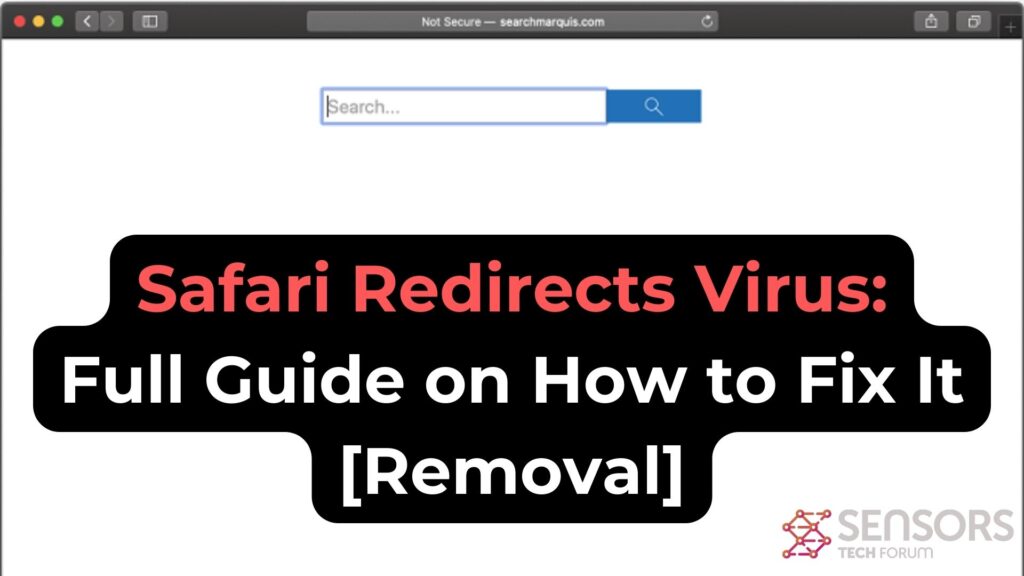
Safari リダイレクトの概要
| 名前 | Safariリダイレクトウイルス |
| タイプ | 望ましくない可能性のあるプログラム / アドウェア / ブラウザハイジャッカー |
| 簡単な説明 | Mac上の不要なプログラムの存在に関連する. このプログラムは、Webブラウザを大幅に変更することを目的としています’ 広告を表示し、疑わしいページにリダイレクトするための設定. |
| 症状 | 優先Webブラウザーは、不要なページにリダイレクトするように構成されています. Macのパフォーマンスが低下する可能性もあります. |
| 取り外し時間 | 約 15 システム全体のスキャンに数分 |
| 除去ツール |
システムがマルウェアの影響を受けているかどうかを確認する
ダウンロード
マルウェア除去ツール
|
Safari から悪質なプロファイルと拡張機能を削除する
Safariリダイレクトウイルスは、ユーザーの知らないうちにSafariに追加された悪意のあるプロファイルや拡張機能を通じてシステムに侵入することがよくあります。. これらを削除するには:
- Safariの設定を開く: メニューバーのSafariをクリック, 次に選択 ‘環境設定'.
- に移動します プロファイル セクション: 存在する場合, これはマルウェアによってインストールされた不要な設定を示している可能性があります.
- 疑わしいプロフィールを削除する: 疑わしいプロファイルを選択し、「-」を押します。‘ 削除ボタン.
- 次, に移動します 拡張機能タブ インストールされているすべての拡張機能を表示する.
- 疑わしい拡張機能を特定してアンインストールするには、それらを選択して 'アンインストール’ ボタン.
- ブラウザから潜在的な脅威を削除するよう求められたら削除を確定します.
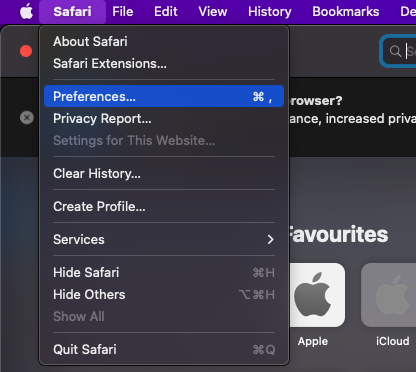
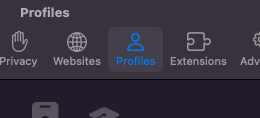
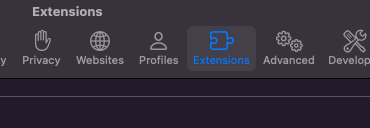
不明な拡張機能とプロファイルを削除することは、Safariのブラウジング体験を再びコントロールするための重要なステップです。.
削除後の Safari 設定と環境設定の保護
悪質なプロファイルと拡張機能を削除した後, 今後の感染を防ぐためにSafariの設定をさらに保護する:
- Safariをリセットする: に移動 'サファリ’ > '設定’, を選択 'プライバシー’ タブ, をクリックします ウェブサイトデータの管理’. ここから, 「すべて削除」をクリック’ 有害なスクリプトが含まれている可能性のある保存されたウェブサイトデータを削除する.
- セキュリティ設定を調整する: まだ設定中, 「セキュリティ」の下にある詐欺サイトの警告を有効にしてセキュリティを強化します。’ タブを開き、「ウェブサイト」で信頼できるウェブサイトに対してのみJavaScriptが有効になっていることを確認します。’ タブ.
- Review Homepage and Search Engine Settings: In the ‘General’ タブ, verify that your homepage hasn’t been altered. 同様に, check the ‘Search’ tab to ensure your preferred search engine is selected.
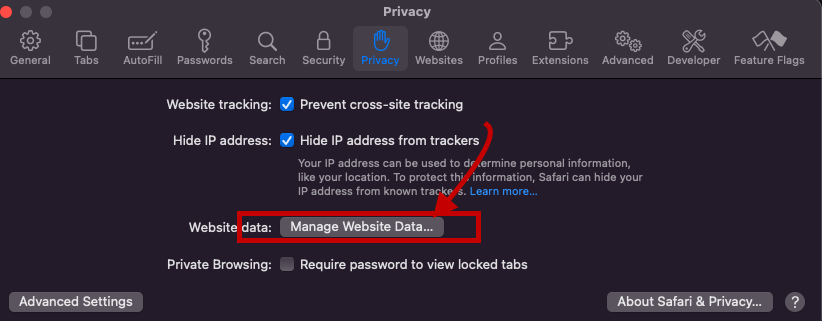
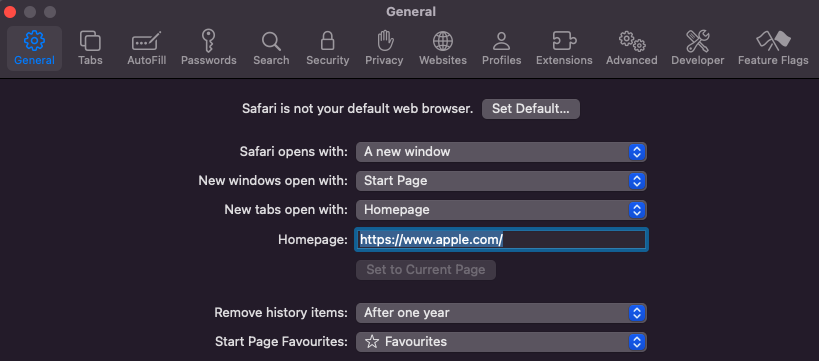
By meticulously following these steps and regularly checking for unauthorized changes, you can effectively shield your Safari browser from redirect viruses and other malicious software.
覚えて, keeping your Mac and Safari updated, along with being cautious about the extensions you install, are key practices in maintaining a secure browsing environment. For those looking for an added layer of protection, SpyHunter for Mac offers comprehensive defense mechanisms against various malware types, including Safari redirect viruses.
Understanding Safari Redirect Virus: あなたが知る必要があること
The Safari Redirect Virus, often a thorn in the side for Mac users, is more than just an annoyance. This malware category encompasses various forms of unwanted software designed to hijack your browser. By changing settings without permission, it takes control of the Safari browser and can lead to issues like constant リダイレクト, unwelcome ads, and even privacy breaches. その核心に, the Safari Redirect Virus aims to profit from these disruptions, whether through ad revenue or data collection. Recognizing its symptoms and understanding its operation is the first step in reclaiming your digital space.
Exploring the Nature of Safari Redirect Virus on Mac
This type of virus is commonly linked with ブラウザハイジャッカー, a subset of potentially unwanted applications (PUA) that meddle with browser settings. 浸透したら, these hijackers can alter the デフォルトの検索エンジン, ホームページ, と新しいタブページ, redirecting users to specific URLs. While these changes might seem minor, they significantly disrupt the browsing experience. Browser hijackers commonly target well-known browsers like Safari, クロム, およびFirefox, making no Mac user completely immune. These applications not only interrupt online navigation but also monitor internet activity, collecting data that ranges from search queries to sensitive information, which could be shared with or sold to third parties.
How Does a Mac Become Infected with Safari Redirect Virus?
How does such disruptive software find its way onto your Mac? The paths are surprisingly mundane, highlighting the need for vigilance even during routine online activities. Here are three primary methods of infiltration:
- Deceptive Pop-up Ads: Clicking on a dubious ポップアップ広告 can unintentionally trigger the download of a browser hijacker.
- Free Software Installers (バンドル): 頻繁, PUAs come packaged with free applications. Without a careful review of the installation steps, users may unknowingly consent to install additional unwanted software.
- Fake Flash Player Installers: These have long been a notorious method for spreading various types of malware, ブラウザハイジャッカーを含む.
- Torrent File Downloads: Downloading software or media from unreliable sources can also serve as a conduit for unwanted applications.
Awareness and caution in these areas can help prevent the majority of Safari Redirect Virus infections. Employing trusted security solutions like SpyHunter for Mac can offer another layer of protection by detecting and removing any unwelcome applications before they can cause harm. Prompt action and smart browsing habits are crucial in maintaining a secure and enjoyable online experience.
Identifying the Presence of Safari Redirect Virus on Your Mac
When your Mac starts behaving oddly with Safari at the center of these quirks, it might be time to consider the possibility of a Safari Redirect Virus. This virus cleverly disguises its presence, making it crucial for users to spot the early warning signs.
Top Signs That Your Safari Browser Is Infected
Realizing your Safari browser is under the grip of malware can be alarming. Here are clear indicators that your Mac might be affected:
- Unexpected Changes: Your browser’s homepage or search engine switches to something you didn’t set up, and attempts to revert these changes are futile.
- Increased Ad Activity: An uptick in ポップアップ, バナー, and other ad formats clutter your browsing space, often unrelated to the sites you’re visiting.
- Sluggish Performance: Safari begins to lag, with web pages taking longer to load or failing to load entirely, hindering your browsing experience.
- Relentless Pop-Ups: Continuous pop-up ads, some flashing phony warnings about your Mac’s security, are a telltale sign.
- Locked Settings: You might find yourself unable to change certain browser settings, suggesting that unwanted software is dictating these configurations.
Encountering one or more of these issues could point towards an infection, nudging you towards immediate action to restore Safari’s health and your peace of mind.
Consequences of Ignoring Safari Redirect Malware
Dismissing the signs of Safari redirect malware can lead to dire outcomes for you and your Mac. The ramifications of oversight extend beyond mere inconvenience:
- Compromised Privacy: As browser hijackers gather your browsing data, including search histories and site visits, your privacy hangs in the balance. Worse yet, sensitive information might fall into the wrong hands.
- Decreased Security: The Safari Redirect Virus can serve as a gateway for more malicious software, exposing your system to a variety of threats and vulnerabilities.
- Disrupted Browsing: The onslaught of ads and redirects can transform your Safari experience into a frustrating one, with legitimate content being left behind due to the influx of ads.
- Potential Financial Loss: Accidental clicks on deceptive ads or redirects might lead to scams or フィッシング サイト, risking financial loss or identity theft.
Inadequate attention to these warning signs not only jeopardizes your online security but can also have tangible, harmful effects on your everyday digital life. Addressing the issue promptly can avert these risks, ensuring your browsing experience remains both safe and enjoyable.
Detailed Guide to Manually Remove Safari Redirect Virus
Encountering the Safari Redirect Virus can significantly hamper your online experience, leading to unsolicited advertisements and potentially dangerous website redirects. This guide is tailored to help you manually eliminate these issues from your Mac, ensuring a safer and more enjoyable browsing experience.
Initial Steps to Take Before Removing the Virus
ウイルス除去プロセスに入る前に, confirm the existence of the problem. Symptoms include 予期しないリダイレクト, ポップアップ広告, or changes to your homepage or search engine without your consent. Once confirmed, prepare your Mac by updating the operating system and Safari browser, ensuring all security patches are applied. さらに, back up important data to prevent any loss during the cleanup process.
Utilizing SpyHunter for Thorough Removal of Safari Redirect Virus
Removing the Safari Redirect Virus from your Mac can be a tricky process. This is where SpyHunter for Mac steps in, providing a streamlined and efficient method for identifying and eliminating these unwanted intrusions. Designed specifically to cater to the macOS environment, SpyHunter simplifies the eradication of the virus, ensuring your system is safeguarded against future threats.
Why Choose SpyHunter for Mac to Combat Safari Redirect Virus?
Choosing SpyHunter for Mac comes with several benefits, making it a superior choice for combating the Safari Redirect Virus.
One of the most significant advantages is its tailored design for macOS, ensuring compatibility and efficiency. Unlike other generic software, SpyHunter offers comprehensive scanning capabilities that delve deep into your system to identify even the most elusive threats. さらに, its user-friendly interface makes virus removal accessible for users of all technical skill levels. Whether you’re dealing with severe malware infections or minor nuisances, SpyHunter provides a reliable defense mechanism for your digital life.
Installing SpyHunter: A Simple Guide for Effective Removal
Installing SpyHunter on your Mac is a straightforward process designed to get you up and running with minimal fuss. Here’s a quick guide:
- Begin by downloading SpyHunter for Mac from the official site to ensure you have the latest version.
- Open the downloaded file, which typically resides in your Downloads folder, and follow the on-screen instructions. These steps guide you through the installation process, requiring minimal input.
- インストールしたら, launch SpyHunter and select the option for a full system scan. This comprehensive scan is crucial for detecting the Safari Redirect Virus alongside any other hidden threats.
- スキャン後, SpyHunterは検出された脅威のリストを表示します. Follow the prompts to remove them, which includes the Safari Redirect Virus. This step is crucial for cleaning your system and restoring your browser’s security.
- 継続的な保護のため, consider setting SpyHunter to run regular scans automatically. This proactive approach helps keep your device safe from future infections without requiring manual intervention.
これらの手順に従うことで, you can seamlessly install and utilize SpyHunter to protect your Mac from the Safari Redirect Virus, より安全なブラウジング体験を確保する. 覚えて, regular scans are a key component of maintaining your system’s health and security.
Preventive Measures to Safeguard Your Mac Against Future Attacks
To protect your Mac from future cybersecurity threats, including malware that targets Safari, adopting preventive measures is crucial. These steps not only secure your system but also enhance your browsing experience, making it safer and more reliable. By staying proactive, you can significantly mitigate the risk of encountering malicious software and ensure your data remains secure.
Essential Habits to Keep Your Mac and Safari Secure
Developing a set of core practices is pivotal in safeguarding your Mac and Safari browser against potential attacks. Here are essential habits you should integrate into your daily online routine:
- 定期的な更新: Keep your macOS and Safari browser up to date. Each update often includes important security patches that protect against new threats.
- Cautious Downloading: 信頼できるソースからのみアプリやソフトウェアをダウンロードする. The Mac App Store and verified developers are your safest bets.
- Smart Browsing: Avoid visiting suspicious websites or clicking on ads that seem too good to be true. These can be gateways to malware.
- セキュリティソフトウェアを使用する: Install a reliable antivirus solution, Mac用のSpyHunterのような, which can detect and eliminate various types of malware tailored for macOS.
- Backup Frequently: 重要なファイルを定期的にバックアップする. 攻撃があった場合, you won’t lose your valuable data.
By adhering to these habits, you can greatly enhance the security of your Mac and Safari browser, making it more difficult for cyber threats to infiltrate your system.
Configuring Safari’s Security Settings for Optimal Protection
Adjusting Safari’s built-in security settings can further shield you from malicious websites and downloads. Here’s how you can configure Safari for better protection:
- Fraudulent Sites Warning: Ensure Safari’s ‘Warn when visiting a fraudulent website’ option is enabled to get alerts about suspicious websites.
- Privacy Browsing: Use Private Browsing modes when conducting sensitive activities to avoid saving your browsing history or receiving cookies.
- Manage Extensions Wisely: Regularly review your installed Safari extensions. Uninstall those that are unnecessary or that you no longer trust.
- ポップアップをブロックする: Enabling Safari’s pop-up blocker can prevent annoying and potentially harmful ads from disrupting your browsing experience.
While no single measure can provide complete protection, combining these settings with safe browsing habits and robust security software like SpyHunter creates a strong defense line against various online threats, keeping your Safari experience pleasant and secure.
When to Seek Professional Help with Safari Redirect Virus Removal
Dealing with a Safari redirect virus can sometimes transcend simple DIY fixes, signaling the need for professional assistance. Recognizing the point at which to transition from a self-help approach to seeking expert aid is crucial for the swift and effective resolution of the issue. If you find that the virus persists even after following manual removal instructions, or if the malware removal process negatively affects your computer’s performance, it’s time to consider professional help. さらに, users who are not comfortable performing detailed technical steps on their systems should opt for expert assistance from the start to avoid potential missteps that could further complicate the situation.
Understanding the Limitations of Manual Removal Methods
While manual removal techniques offer a hands-on approach to dealing with the Safari redirect virus, they come with limitations. These methods often require a certain level of technical proficiency and confidence in navigating system settings and files. ある場合には, the malware might be deeply embedded within your system, beyond the reach of standard manual removal efforts. さらに, manual removal processes might not always address the root cause of the malware, leading to future infections. It’s essential to evaluate your comfort level and the complexity of the infection before deciding to tackle it yourself.
Finding Reliable Technical Support for Complex Infections
Locating dependable technical assistance is paramount when facing tricky malware infections that are resistant to simple removal methods.
まずは consulting the support services of reputable cybersecurity firms, as they often have experience dealing with a wide range of malware threats, including the Safari redirect virus.
Opting for a specialized tool like SpyHunter ensures that you have ongoing support and a robust defense mechanism against future threats. 覚えて, choosing a reliable source for malware removal not only helps in effectively eliminating the virus but also safeguards your system against subsequent attacks. In the quest to maintain a secure digital experience, turning to established cybersecurity professionals can provide peace of mind and optimal outcomes.
結論: Ensuring Your Mac Remains Secure and Free of Safari Redirect Virus
Maintaining a secure and smooth browsing experience on your Mac, especially when using Safari, requires proactive measures to fend off malware like the Safari Redirect Virus.
This nuisance not only hampers your online navigation with unwanted ads and redirects but also poses a threat to your privacy and security. Let’s simplify the approach to keeping your Safari browser clean, 効率的, and free from malicious intrusions.
何よりもまず, regular checks on your Safari’s functionality can be a telltale sign of any lurking issues. Unusual browser behavior such as unexpected redirects, ポップアップ広告, or altered homepage settings usually signals an infection.
Act swiftly by scanning your system with a reliable security tool. この考え方で, SpyHunter for Mac stands out by offering an effective remedy. A quick download and scan can identify and remove not only the Safari Redirect Virus but other potential threats from your Mac, reinstating a safer online environment.
さらに, beyond just tackling immediate threats, cultivating secure online practices plays a crucial role. Ensure your OS and all applications, Safariを含む, are up to date, as these updates often include critical security patches. また, be cautious about the websites you visit and the links you click. フィッシング attempts and malicious sites are common culprits behind such malware.
防止, coupled with timely action, can significantly mitigate the chances of infection.
Integrating a robust solution like SpyHunter into your digital hygiene routine acts as both a shield and a remedy. This simple yet effective approach not only addresses current threats but also fortifies your Mac’s defenses against future ones.
By keeping your software updated and practicing cautious browsing, you can maintain a secure and satisfying online experience, ensuring your Safari remains a gateway to the vast resources of the internet, unmarred by malicious software.
要約すれば, securing your Mac against the Safari Redirect Virus involves a blend of vigilance, regular system checks, and the employment of effective security solutions like SpyHunter for Mac. Embrace these strategies to navigate the web confidently, knowing your digital space is safeguarded.
取り外し前の準備手順:
以下の手順を開始する前に, 最初に次の準備を行う必要があることに注意してください:
- 最悪の事態が発生した場合に備えてファイルをバックアップする.
- スタンドにこれらの手順が記載されたデバイスを用意してください.
- 忍耐力を身につけましょう.
- 1. Mac マルウェアをスキャンする
- 2. 危険なアプリをアンインストールする
- 3. ブラウザをクリーンアップする
ステップ 1: MacからSafariリダイレクトウイルスファイルをスキャンして削除します
Safariリダイレクトウイルスなどの不要なスクリプトやプログラムの結果としてMacで問題が発生した場合, 脅威を排除するための推奨される方法は、マルウェア対策プログラムを使用することです。. SpyHunter for Macは、Macのセキュリティを向上させ、将来的に保護する他のモジュールとともに、高度なセキュリティ機能を提供します.

すばやく簡単なMacマルウェアビデオ削除ガイド
ボーナスステップ: Macをより速く実行する方法?
Macマシンは、おそらく最速のオペレーティングシステムを維持しています. まだ, Macは時々遅くなり遅くなります. 以下のビデオガイドでは、Macの速度が通常より遅くなる可能性のあるすべての問題と、Macの速度を上げるのに役立つすべての手順について説明しています。.
ステップ 2: Safariリダイレクトウイルスをアンインストールし、関連するファイルやオブジェクトを削除します
1. ヒット ⇧+⌘+U ユーティリティを開くためのキー. 別の方法は、「実行」をクリックしてから「ユーティリティ」をクリックすることです。, 下の画像のように:

2. アクティビティモニターを見つけてダブルクリックします:

3. アクティビティモニターで、疑わしいプロセスを探します, Safariリダイレクトウイルスに属するまたは関連する:


4. クリックしてください "行け" もう一度ボタン, ただし、今回は[アプリケーション]を選択します. 別の方法は、⇧+⌘+Aボタンを使用することです.
5. [アプリケーション]メニュー, 疑わしいアプリや名前の付いたアプリを探す, Safariリダイレクトウイルスと類似または同一. あなたがそれを見つけたら, アプリを右クリックして、[ゴミ箱に移動]を選択します.

6. 選択する アカウント, その後、をクリックします ログインアイテム 好み. Macには、ログイン時に自動的に起動するアイテムのリストが表示されます. Safariリダイレクトウイルスと同一または類似の疑わしいアプリを探します. 自動実行を停止したいアプリにチェックを入れて、 マイナス (「-」) それを隠すためのアイコン.
7. 以下のサブステップに従って、この脅威に関連している可能性のある残りのファイルを手動で削除します。:
- に移動 ファインダ.
- 検索バーに、削除するアプリの名前を入力します.
- 検索バーの上にある2つのドロップダウンメニューを次のように変更します 「システムファイル」 と 「含まれています」 削除するアプリケーションに関連付けられているすべてのファイルを表示できるようにします. 一部のファイルはアプリに関連していない可能性があることに注意してください。削除するファイルには十分注意してください。.
- すべてのファイルが関連している場合, を保持します ⌘+A それらを選択してからそれらを駆動するためのボタン "ごみ".
Safariリダイレクトウイルスを削除できない場合 ステップ 1 その上:
アプリケーションまたは上記の他の場所でウイルスファイルおよびオブジェクトが見つからない場合, Macのライブラリで手動でそれらを探すことができます. しかし、これを行う前に, 以下の免責事項をお読みください:
1. クリック "行け" その後 "フォルダに移動" 下に示すように:

2. 入力します "/ライブラリ/LauchAgents/" [OK]をクリックします:

3. Safariリダイレクトウイルスと同じまたは同じ名前のウイルスファイルをすべて削除します. そのようなファイルがないと思われる場合, 何も削除しないでください.

次の他のライブラリディレクトリでも同じ手順を繰り返すことができます:
→ 〜/ Library / LaunchAgents
/Library / LaunchDaemons
ヒント: 〜 わざとそこにあります, それはより多くのLaunchAgentにつながるからです.
ステップ 3: Safariリダイレクトウイルス–関連する拡張機能をSafariから削除する / クロム / Firefox









Safari Redirect Virus-FAQ
MacのSafariリダイレクトウイルスとは何ですか?
Safariリダイレクトウイルスの脅威はおそらく望ましくないアプリです. に関連している可能性もあります Macマルウェア. もしそうなら, このようなアプリは Mac の速度を大幅に低下させたり、広告を表示したりする傾向があります. また、Cookieやその他のトラッカーを使用して、MacにインストールされているWebブラウザから閲覧情報を取得することもできます。.
Mac はウイルスに感染する可能性がありますか?
はい. 他のデバイスと同じくらい, Apple コンピュータはマルウェアに感染します. Apple デバイスは頻繁にターゲットにされるわけではないかもしれません マルウェア 著者, ただし、ほぼすべての Apple デバイスが脅威に感染する可能性があるのでご安心ください。.
Mac の脅威にはどのような種類がありますか?
Mac ウイルスに感染した場合の対処方法, Like Safari Redirect Virus?
パニックになるな! 最初にそれらを分離し、次にそれらを削除することにより、ほとんどのMacの脅威を簡単に取り除くことができます. そのために推奨される方法の 1 つは、評判の良いサービスを使用することです。 マルウェア除去ソフトウェア 自動的に削除を処理してくれる.
そこから選択できる多くのMacマルウェア対策アプリがあります. Mac用のSpyHunter 推奨されるMacマルウェア対策アプリの1つです, 無料でスキャンしてウイルスを検出できます. これにより、他の方法で行う必要がある手動での削除にかかる時間を節約できます。.
How to Secure My Data from Safari Redirect Virus?
いくつかの簡単なアクションで. 何よりもまず, これらの手順に従うことが不可欠です:
ステップ 1: 安全なコンピューターを探す 別のネットワークに接続します, Macが感染したものではありません.
ステップ 2: すべてのパスワードを変更する, 電子メールのパスワードから始めます.
ステップ 3: 有効 二要素認証 重要なアカウントを保護するため.
ステップ 4: 銀行に電話して クレジットカードの詳細を変更する (シークレットコード, 等) オンラインショッピングのためにクレジットカードを保存した場合、またはカードを使用してオンラインアクティビティを行った場合.
ステップ 5: 必ず ISPに電話する (インターネットプロバイダーまたはキャリア) IPアドレスを変更するように依頼します.
ステップ 6: あなたの Wi-Fiパスワード.
ステップ 7: (オプション): ネットワークに接続されているすべてのデバイスでウイルスをスキャンし、影響を受けている場合はこれらの手順を繰り返してください。.
ステップ 8: マルウェア対策をインストールする お持ちのすべてのデバイスでリアルタイム保護を備えたソフトウェア.
ステップ 9: 何も知らないサイトからソフトウェアをダウンロードしないようにし、近づかないようにしてください 評判の低いウェブサイト 一般に.
これらの推奨事項に従う場合, ネットワークとAppleデバイスは、脅威や情報を侵害するソフトウェアに対して大幅に安全になり、将来的にもウイルスに感染せずに保護されます。.
あなたが私たちで見つけることができるより多くのヒント MacOSウイルスセクション, Macの問題について質問したりコメントしたりすることもできます.
Safariリダイレクトウイルス研究について
SensorsTechForum.comで公開するコンテンツ, このSafariリダイレクトウイルスのハウツー除去ガイドが含まれています, 広範な研究の結果です, あなたが特定のmacOSの問題を取り除くのを助けるためのハードワークと私たちのチームの献身.
Safariリダイレクトウイルスの調査はどのように行ったのですか??
私たちの調査は独立した調査に基づいていることに注意してください. 私たちは独立したセキュリティ研究者と連絡を取り合っています, そのおかげで、最新のマルウェア定義に関する最新情報を毎日受け取ることができます, さまざまな種類のMacの脅威を含む, 特にアドウェアと潜在的に不要なアプリ (PUA).
さらに, Safariリダイレクトウイルスの脅威の背後にある研究は VirusTotal.
Macマルウェアによってもたらされる脅威をよりよく理解するため, 知識のある詳細を提供する以下の記事を参照してください.




ボンジュール, je ne trouve pas le virus qui me redirige vers bing. Je suis sous Mac Os Catalina 10.15.3. コメントfairepoursupprimerdéfinitivementbing?