Why Does Yahoo Search Keep Popping Up?
Have you ever wondered why Yahoo Search keeps appearing as your default search engine, even when you haven’t set it as such? This unexpected behavior often stems from a browser hijacker known as the Yahoo Search redirect virus. Unlike a standard program that you knowingly install, this disruptive software forcibly modifies your browser settings. The primary objective behind this alteration is to redirect your searches through Yahoo, but why does this happen?
核心, the hijacker exploits your browser to generate ad revenue for the creators. Each redirected search and subsequent click on an advertisement translates to financial gain for them, at your expense of convenience and security. This situation leads to a frustrating and confusing browsing experience, as attempts to revert to your preferred search settings seem futile against the hijacker’s persistence.
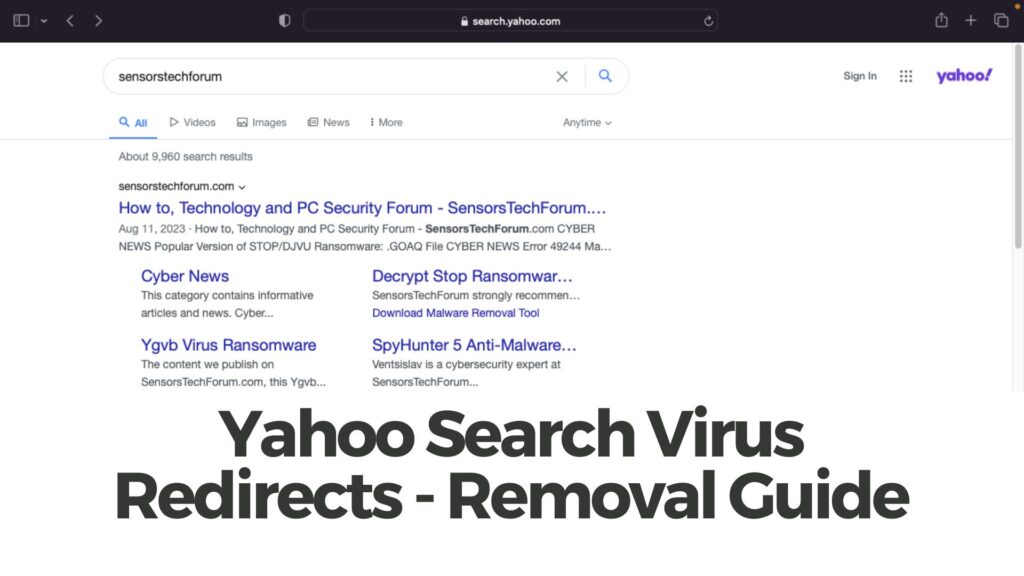
脅威の概要
| 名前 | Yahoo検索ウイルス |
| タイプ | 望ましくない可能性のあるプログラム, ブラウザハイジャッカー, アドウェア |
| 取り外し時間 | 未満 15 分 |
| 除去ツール |
システムがマルウェアの影響を受けているかどうかを確認する
ダウンロード
マルウェア除去ツール
|
The Mechanics Behind Yahoo Search Redirect Virus
Yahoo Searchリダイレクトウイルスの仕組みは単純だが、巧妙に効果的である。. 感染すると, このマルウェアはユーザーの同意なしにブラウザの設定をこっそりと調整します. Yahooをデフォルトの検索エンジンとして設定します, ホームページを変更する, 新しいタブページのURLを変更します. これらの変更により、ほとんどの, すべてではないにしても, 検索クエリの は Yahoo 検索を通じて集められます.
ブラウザハイジャッカーは巧妙にシステム内に埋め込まれます, 検出と除去が困難になる. It often masquerades as benign software – お気に入り a seemingly harmless toolbar or an extension offering convenient web services. インストールしたら, it’s not just about redirecting searches – the hijacker can also inject ads into your browser, further slowing down your internet browsing experience and exposing you to potentially harmful content.
Understanding the Impact on Your Browser’s Performance
The impacts of a browser hijacker like the Yahoo Search Redirect virus on your browser’s performance can be significant. 何よりもまず, it disrupts the normal functioning of your browser, leading to slower response times and unwanted crashes. Each search redirect and additional ad loading consumes valuable computing resources, thus bogging down your system’s performance.
Keep in mind that this hijacker can significantly compromise your browsing efficiency. The flood of ads and unnecessary redirects strain your internet connection and can make simple web navigation frustratingly sluggish. さらに, the constant data tracking performed by the hijacker to tailor ads specifically to your browsing habits raises serious privacy concerns.
Security software like SpyHunter plays a crucial role in addressing these issues. By detecting and removing malicious software that a standard antivirus program might miss, SpyHunter ensures that your browser is freed from hijackers. Restoring your browser’s speed and safeguarding your privacy becomes significantly more manageable with the right tools at your disposal.
要約すれば, Yahoo Search がポップアップし続けるのは、ブラウザハイジャッカーが活動していることを示す明らかな兆候です。. これらの侵入的なプログラムの背後にある仕組みを理解し、ブラウザのパフォーマンスに与える影響を認識することは、ブラウジング体験の制御を取り戻すための第一歩です。. SpyHunterのようなツールを使えば, これらの不要なアプリケーションを簡単に削除し、コンピュータのセキュリティを強化できます.
システム上の Yahoo 検索リダイレクト ウイルスを検出する方法
Detecting the presence of a Yahoo Search Redirect Virus can often be straightforward, owing to several conspicuous signs that your browser is under its influence. Recognizing these signs early can save you from more severe complications that might arise from the virus’ presence on your computer. Awareness is your first line of defense in the security of your browsing experience.
Signs Your Browser is Infected with Yahoo Search Redirect Virus
ブラウザがYahoo検索リダイレクトウイルスにハイジャックされたことを示す兆候がいくつかあります。. 最も顕著な兆候としては:
- ホームページを変更しました: ブラウザのデフォルトのホームページが、入力なしでYahoo検索に切り替わる.
- 意図しないリダイレクト: 特定のウェブサイトにアクセスしようとすると、Yahoo検索やその他の見慣れないページにリダイレクトされます。.
- 不明な拡張子: 新しい, アンインストールしたブラウザ拡張機能やツールバーが突然表示される.
- ブラウザのパフォーマンスが遅い: ブラウザの動作が通常より遅くなっています, サイトの読み込みに時間がかかる.
- ポップアップ広告: ポップアップ広告やバナーの増加, 無関係または疑わしい製品やサービスを宣伝している可能性がある.
これらの症状に遭遇した場合、Yahoo Search Redirectウイルスがブラウザを侵害している可能性があります。. さらなる損害やデータ侵害を防ぐためには、すぐに行動を起こすことが重要です。.
なぜ私のコンピュータは検索を自動的にYahooにリダイレクトするのか?
お使いのコンピュータが通常の検索エンジンからYahooに検索をリダイレクトし始めた場合, これはブラウザハイジャッカーが侵入したことを示す明らかな兆候だ. Browser hijackers are types of malware that alter your browser settings without your consent, デフォルトの検索エンジンを変更する. This redirection isn’t just an inconvenience; it’s a strategy by malicious actors to generate ad revenue or track your online activity. 本質的に, your computer redirects searches to Yahoo because the hijacker’s programming forces it to, not out of any preference of your own.
Can Yahoo Search Redirect Virus Affect My Personal Data?
はい, the Yahoo Search redirect virus can indeed pose a threat to your personal data. Although it primarily aims to hijack your browser settings for revenue through ad generation, it’s also capable of more sinister actions. Given it’s a form of malware, it can breach your privacy by tracking your browsing history and gathering personal information. This data collection might extend to sensitive data which can be used for identity theft, 金融詐欺, or targeted advertising that infringes on your privacy. したがって, while it may seem less dangerous compared to other malware, its potential impact on personal data security is not to be underestimated.
Is It Possible to Get Rid of Yahoo Search Redirect Virus for Good?
幸運, it is entirely possible to eliminate the Yahoo Search redirect virus for good, ensuring your computer and personal information stay secure. The key to a lasting solution is thoroughness. Starting with a comprehensive antivirus scan is critical. セキュリティソフトウェア, SpyHunterのように, is adept at detecting and removing the myriad components of the virus hidden within your system. After the initial removal, ブラウザの設定をリセットすると、ハイジャッカーがさらなる問題を引き起こすのを防ぐことができます。.
- 徹底的なウイルス対策スキャンを実行してハイジャッカーを検出し、排除します.
- ブラウザの設定を元の状態にリセットします.
- 今後の攻撃を防ぐためにセキュリティソフトウェアを最新の状態に保ってください.
加えて, ダウンロードするものや訪問するウェブサイトに注意することで再感染を防ぐことができます。. リアルタイム保護を提供するセキュリティツールを使用すると安心感も得られます. 覚えて, the goal is not just to remove the virus temporarily but to ensure it doesn’t find its way back onto your computer.
Tools for Diagnosing Yahoo Search Redirect Virus Presence
To accurately diagnose the presence of the Yahoo Search Redirect Virus and effectively address it, you can utilize various tools. These can range from antivirus software to specialized removal tools designed to target and eliminate browser hijackers. Here are some approaches to consider:
- ウイルス対策ソフト: Conducting a full system scan with reliable antivirus software can help you detect and remove the presence of the virus. Antivirus programs are designed to identify malicious threats, ブラウザハイジャッカーを含む.
- Browser Extension Management: Review and manage your browser’s extensions by removing any that are unfamiliar or not intentionally installed. This can sometimes resolve the redirection issue without the need for further action.
- スパイハンター: For an effective and user-friendly option, SpyHunterはマルウェアの徹底的な検出と除去を提供します, Yahoo検索リダイレクトウイルスを含む. このような脅威を迅速に特定し、根絶するように設計されています, システムの整合性とセキュリティを確保する.
- ブラウザのリセット: ウイルスが持続する場合, ブラウザの設定をデフォルトにリセットすると、ハイジャッカーによる変更を削除できます。. 覚えておいてください, これにより、すべての拡張機能も削除されます, ブックマーク, および保存されたパスワード, だから最後の手段として行うべきだ.
It’s vital to address the issue as soon as symptoms are detected to safeguard your browsing experience and personal information against potential misuse. Employing these tools in conjunction with alertness to the virus’ signs can effectively mitigate the risks associated with the Yahoo Search Redirect Virus.
Step-by-Step Guide to Remove Yahoo Search Redirect Virus
Experiencing unwanted redirects to Yahoo Search can be both irritating and harmful to your computer. This guide offers comprehensive steps to remove such viruses from your Mac or PC, ensuring your device remains safe and performs optimally.
Remove Unwanted Programs from Your PC or Mac
Start by inspecting your computer for any programs you did not intentionally install. Unwanted applications often serve as gateways for malware, including the Yahoo Search redirect virus. Follow these steps to clean your system:
- Access the Control Panel on a PC or the Finder on a Mac.
- Look for a section labeled “プログラム” また “Applications.”
- インストールされているプログラムのリストをスクロールして、疑わしいものや見慣れないものを特定します。.
- これらのプログラムを選択し、アンインストールまたは削除するオプションを選択します.
- 画面の指示に従ってアンインストールプロセスを完了します.
これらのプログラムを削除することは、リダイレクトウイルスを排除するための重要な第一歩です。. それは簡単です, デバイスに潜在的に有害なソフトウェアが存在しないことを確認する.
Google Chrome から Yahoo 検索リダイレクト ウイルスを削除する方法
Google Chromeはこのウイルスの影響を受ける最も一般的なブラウザの1つです。. Chromeブラウザを修正するには, follow these simplified steps:
- Open Google Chrome and go to the menu by clicking the three dots in the upper right corner.
- 選択する “その他のツール” その後 “拡張機能” インストールされているすべての拡張機能を表示する.
- Look for any extensions that seem suspicious or that you don’t remember installing.
- クリック “削除する” ブラウザからこれらの拡張機能を削除するには.
- ついに, reset Chrome by going back to the menu, 選択 “設定,” scrolling down to “高度,” をクリックします “設定を元のデフォルトに戻します。”
- Open Mozilla Firefox and click on the menu button to access “Add-ons.”
- そこから, に行く “拡張機能” and review the list for anything unusual or unfamiliar.
- Remove any extensions that look out of place or that you did not install yourself.
- To reset Firefox, open the menu again, 選択する “ヘルプ” に続く “Troubleshooting Information.”
- クリック “Firefoxをリフレッシュ” button at the top of the page.
- Launch Safari and click on “サファリ” in the menu at the top, 次に選択 “環境設定。”
- 環境設定ウィンドウで, クリックしてください “拡張機能” タブ.
- Examine the list for any extensions that you do not recognize.
- Select these and click “アンインストール” それらを取り除くために.
- Safariをリセットするには, go back to the “環境設定” 窓, クリック “プライバシー” タブ, その後 “Manage Website Data.” そこから, 選ぶ “Remove All” to delete website data and cookies.
- リアルタイム保護: リアルタイム保護を有効にして、システム内のマルウェアを積極的に監視します, 手動スキャンを行っていない場合でも. This proactive approach helps block threats before they can cause harm.
- Scheduled Scans: Set up scheduled scans at regular intervals that suit your usage patterns. Consistent scanning helps catch any malware that might have slipped through the cracks, ensuring your computer remains clean and secure.
- 更新: Keep SpyHunter updated to the latest version. Regular updates enhance the software’s capabilities to detect and remove new malware threats, keeping your protection up to date.
- 除外設定: Customize your exclusion settings to prevent false positives on trusted applications. This customization allows SpyHunter to focus on genuine threats, optimizing your computer’s performance.
- グーグルクローム:
- Open Chrome and access the menu by clicking on the three vertical dots in the upper-right corner.
- Select ‘Settings’ ドロップダウンメニューから.
- Navigate to ‘Advanced’ and then choose ‘Reset and clean up’.
- Click on ‘Restore settings to their original defaults’ followed by ‘Reset settings’ to confirm.
- Firefox:
- Launch Firefox and open the menu by clicking on the three horizontal lines.
- Choose ‘Help,’ followed by ‘More troubleshooting information’.
- Click the ‘Refresh Firefox’ button and confirm by clicking ‘Refresh Firefox’ in the popup window.
- サファリ: (ノート: The process may vary slightly based on your macOS version.)
- Open Safari and click on ‘Safari’ メニューバーで, followed by ‘Preferences’.
- Under the ‘Advanced’ タブ, enable the ‘Show Develop menu in menu bar’ オプション.
- From the ‘Develop’ menu in the menu bar, 「キャッシュを空にする」を選択.
- 「設定」から拡張機能を削除したり、ホームページを変更したりすることもできます。’ Safariをさらにリセットする.
- ブラウザを定期的に更新する: ブラウザ開発者は重要なセキュリティパッチを含むアップデートを頻繁にリリースしている. ブラウザを最新の状態に保つことで、既知の脆弱性が修正されます。, マルウェアがシステムを悪用しにくくなる.
- セキュリティ拡張機能をインストールする: 広告ブロッカーやセキュリティ拡張機能などのアドオンは、悪質な広告やウェブサイトがデバイスに害を及ぼすのを防ぐことができます。. 信頼できるソースからの信頼できる拡張機能のみをインストールするようにしてください.
- 安全なブラウジング習慣を実践する: Avoid clicking on pop-up ads or unexpected links, and be cautious about the websites you visit. If a website looks suspicious, it’s best to close it immediately.
- セキュリティの脆弱性: With each update, developers address security gaps that could be used as entry points by malicious software. These fixes significantly reduce the risk of malware infections.
- Performance Enhancements: Updates not only secure your system but can also improve the performance of your software and devices, providing a smoother user experience.
- Access to New Features: Regular updates mean that you get to enjoy the latest features and functionalities, improving your overall productivity and efficiency.
- ウィンドウズ
- Mac OS X
- グーグルクローム
- Mozilla Firefox
- マイクロソフトエッジ
- サファリ
- インターネットエクスプローラ
- プッシュポップアップを停止します
- HKEY_LOCAL_MACHINE Software Microsoft Windows CurrentVersion Run
- HKEY_CURRENT_USER Software Microsoft Windows CurrentVersion Run
- HKEY_LOCAL_MACHINE Software Microsoft Windows CurrentVersion RunOnce
- HKEY_CURRENT_USER Software Microsoft Windows CurrentVersion RunOnce
- に移動 ファインダ.
- 検索バーに、削除するアプリの名前を入力します.
- 検索バーの上にある2つのドロップダウンメニューを次のように変更します 「システムファイル」 と 「含まれています」 削除するアプリケーションに関連付けられているすべてのファイルを表示できるようにします. 一部のファイルはアプリに関連していない可能性があることに注意してください。削除するファイルには十分注意してください。.
- すべてのファイルが関連している場合, を保持します ⌘+A それらを選択してからそれらを駆動するためのボタン "ごみ".
These steps should resolve the issue in Google Chrome, letting you enjoy a virus-free browsing experience.
Eliminating Yahoo Search Redirect Virus from FirefoxFirefox users can also fall victim to the Yahoo Search redirect virus. To cleanse your browser, undertake the following:
Following these instructions will help remove any trace of the virus from Firefox, オンラインセキュリティの強化.
Cleaning Yahoo Search Redirect Virus from Safari
サファリ, the default browser for Mac users, isn’t immune to hijacking. Here’s how to remove the redirect virus:
Cleaning Safari with these steps will help ensure your browser is secure and operates efficiently, free from any redirect viruses.
Throughout these processes, consider using a reputable antivirus program like SpyHunter to scan your computer for malware. SpyHunterは脅威の特定と排除に優れています, providing an additional layer of protection against viruses like the Yahoo Search redirect virus. Regularly updating your software and performing thorough scans can safeguard your device against future infections.
Utilize SpyHunter for Comprehensive Protection and Removal
When dealing with persistent and harmful threats like the Yahoo Search Redirect Virus, 信頼できるソフトウェアツールを利用できることが非常に重要です. SpyHunterは強力なセキュリティソリューションを提供します, ウイルスの除去だけでなく、将来の脅威に対する継続的な保護も保証します。. SpyHunterの高度なアルゴリズムと包括的なマルウェアデータベースを活用することで, ユーザーはブラウザハイジャッカーやその他の悪意のあるソフトウェアを識別して排除する上で優位に立つことができます。.
SpyHunter が Yahoo 検索リダイレクト ウイルスの除去にどのように役立つか
SpyHunter shines in its ability to effectively tackle the complexities of browser hijackers such as the Yahoo Search Redirect Virus. This sophisticated software scans your computer to detect and remove malware that other conventional antivirus programs might miss. It targets the root of the problem, addressing both the visible symptoms and the underlying malicious code that causes unwanted redirects. SpyHunterで, users can expect a thorough clean-up of their system, restoring their browser settings to their preferred state. これにより、迷惑なリダイレクトや広告に煩わされることなく、より安全なブラウジング体験が保証されます。.
将来の脅威に対する継続的な保護のためにSpyHunterを設定する
あなたのデジタルライフを守り、コンピュータをマルウェアから守る, 継続的な保護のためにSpyHunterを設定することは有益です. 潜在的な脅威に対する強力な防御メカニズムを確立するためのいくつかの手順を以下に示します。:
By following these steps and leveraging SpyHunter’s features, you fortify your computer’s defenses against malware, including browser hijackers like the Yahoo Search Redirect Virus. 覚えて, the key to effective digital security is not just in removing current threats but also in preventing future infections through vigilant protection and regular system maintenance.
Resetting Your Browser to Its Default Settings
Resetting your browser settings can often feel like a fresh start, not just for your browser, but for your entire online experience. 時間とともに, browsers can become cluttered with extensions, modified settings, 望ましくない可能性のあるプログラム, which may affect performance and user experience. A reset brings the browser back to its original, きれいな状態, much like it was on its first installation. This simple action can resolve a plethora of issues ranging from slow browser performance to removing unwanted browser hijackers and extensions, よりスムーズな, more secure online journey.
Why Resetting Your Browser Settings is Crucial
In today’s digitally driven environment, maintaining your browser’s health is as critical as keeping your device’s software up to date. A compromised browser can be a gateway for malware and other security threats, compromising your personal data and privacy. Frequent crashes, 予想外の広告, and changes to your homepage or search engine are telltale signs that it’s time to reset your settings. さらに, resetting helps in eradicating tracking cookies and other data miners, safeguarding your online activities from prying eyes. 本質的に, it’s a vital step toward ensuring a secure, 効率的, and personalized browsing experience.
How to Reset Google Chrome, Firefox, and Safari Browser Settings
Resetting your browser can be accomplished in a few simple steps, regardless of whether you use Google Chrome, Firefox, またはSafari. This process can help streamline your browsing experience, remove unwanted extensions, and protect your privacy. Here’s how you can reset the most popular browsers:
さらなるセキュリティを求め、ブラウザをクリーンかつ最適化された状態に保ちたいユーザー向け, SpyHunterのようなセキュリティツールの使用が推奨されます. マルウェアの特定と削除に役立ちます, 望ましくないプログラム, 手動リセットでは捕捉できないその他の脅威, お客様のブラウジング体験を安全かつお客様のニーズに合わせてカスタマイズします.
覚えて, ブラウザをリセットすると、ブラウジング体験とセキュリティが大幅に向上します。, ブラウザを定期的に確認し、手動でクリーニングすることで、頻繁なリセットの必要性を防ぐこともできます。. ソフトウェアを最新の状態に保ち、許可する拡張機能やサイトに気を配ることで、デジタルセキュリティ体制を大幅に強化することもできます。.
将来の感染を防ぐ: ヒントとベストプラクティス
インターネットが日常生活に欠かせない時代, マルウェアやウイルスからデバイスを保護することはこれまで以上に重要になっています. The key to safeguarding your digital presence lies in adopting proactive measures and best practices to prevent future infections. By understanding and implementing the following strategies, you can significantly reduce the risk of your device becoming compromised.
Maintaining Your Browser Security to Avoid Redirect Viruses
Maintaining your browser’s security is a critical step in avoiding redirect viruses, which can lead to compromised personal data and privacy. To keep your online surfing experience safe, これらの手順を検討してください:
For those moments when online threats manage to bypass these defenses, employing a comprehensive security solution like SpyHunter can offer another layer of protection. SpyHunter’s advanced scanning capabilities are adept at detecting and removing malware, ブラウザリダイレクトウイルスを含む, ensuring your online environment remains secure.
Importance of Regular Software and Browser Updates
Regular updates are the backbone of digital security. Software and browser updates often include patches for recently discovered security vulnerabilities that could be exploited by attackers. Here’s why keeping your software updated is crucial:
でも, remembering to regularly update every piece of software can be a challenge. This is where utilizing a security tool like SpyHunter can simplify your life. SpyHunter helps keep your system secure by ensuring that malware is promptly identified and removed, thus indirectly contributing to maintaining your system’s integrity and performance.
結論は, the digital age demands vigilance and adherence to best practices for security hygiene. By keeping your browser and software updated, 安全なブラウジング習慣を実践する, and utilizing robust security solutions like SpyHunter, you can navigate the online world with confidence and security.
結論: Protecting Your Online Experience
With cybercriminals becoming more sophisticated in their methods, the importance of adhering to fundamental online safety practices cannot be overstated. ここ, we delve into measures that can significantly fortify your online experience and protect it from intruders.
まず、, employing a reliable anti-malware program is indispensable. Tools like SpyHunter not only offer real-time protection but also conduct thorough scans to identify and neutralize potential threats efficiently. Integrating such a security solution into your digital defenses helps create a formidable barrier against malware, スパイウェア, and other malicious entities seeking to compromise your device’s integrity and your personal information.
Keeping your software, オペレーティングシステム, およびアプリケーション 更新しました is another critical step. Updates often patch security vulnerabilities, keeping cybercriminals at bay. Automate your updates where possible, as this ensures that you’re always running the most secure versions of your programs without having to manually track the latest releases.
Caution during installations cannot be overstated. Be vigilant about the sources of your downloads and the permissions and additional software bundled with installations. Opting for custom installations where you can deselect unnecessary add-ons is a smart practice. さらに, consider using content blockers like AdGuard to filter out harmful ads and websites, adding another layer of protection.
強い, unique passwords for each of your accounts are your first line of defense against unauthorized access. Pair this with two-factor authentication, and you significantly reduce the risk of your accounts being compromised. 覚えて, simplicity in your password can equate to vulnerability.
定期的にデータをバックアップする. Should you fall victim to ransomware or data corruption, backups can be a lifesaver, allowing you to restore your information without succumbing to the demands of cybercriminals.
Be skeptical of unexpected communications and carefully scrutinize email attachments and links. Engaging with phishing attempts or downloading malware-disguised content can lead to severe privacy and security breaches.
Avoiding pirated software and ensuring your Wi-Fi connection is secured are also fundamental practices. Pirated software often contains hidden malware, and an unsecured Wi-Fi network can be an open invitation for cyber intruders.
ついに, educating yourself and staying alert to the latest cybersecurity trends and threats can immensely enhance your ability to spot and prevent potential dangers. Remaining informed is perhaps one of the most powerful tools in your security arsenal.
結論は, protecting your online experience requires a multifaceted approach, encapsulating everything from the software you install to the habits you cultivate. By integrating these practices into your daily digital interactions, you create a robust framework that not only defends against existing threats but also adapares to counter future challenges. Let’s embrace these strategies to secure our online spaces and navigate the digital landscape with confidence and safety.
How to Remove Yahoo Search Virus from Windows.
ステップ 1: Scan for Yahoo Search Virus with SpyHunter Anti-Malware Tool



ステップ 2: PC をセーフ モードで起動する





ステップ 3: Uninstall Yahoo Search Virus and related software from Windows
Windows のアンインストール手順 11



Windows のアンインストール手順 10 および旧バージョン
これは、ほとんどのプログラムをアンインストールできるはずのいくつかの簡単な手順の方法です。. Windowsを使用しているかどうかに関係なく 10, 8, 7, VistaまたはXP, それらのステップは仕事を成し遂げます. プログラムまたはそのフォルダをごみ箱にドラッグすると、 非常に悪い決断. あなたがそれをするなら, プログラムの断片が残されています, そしてそれはあなたのPCの不安定な仕事につながる可能性があります, ファイルタイプの関連付けやその他の不快なアクティビティに関するエラー. コンピュータからプログラムを削除する適切な方法は、それをアンインストールすることです. それをするために:


 上記の手順に従うと、ほとんどのプログラムが正常にアンインストールされます.
上記の手順に従うと、ほとんどのプログラムが正常にアンインストールされます.
ステップ 4: すべてのレジストリをクリーンアップ, Created by Yahoo Search Virus on Your PC.
通常対象となるWindowsマシンのレジストリは次のとおりです。:
これらにアクセスするには、Windowsレジストリエディタを開き、値を削除します。, created by Yahoo Search Virus there. これは、以下の手順に従うことで発生する可能性があります:


 ヒント: ウイルスによって作成された値を見つけるには, あなたはそれを右クリックしてクリックすることができます "変更" 実行するように設定されているファイルを確認する. これがウイルスファイルの場所である場合, 値を削除します.
ヒント: ウイルスによって作成された値を見つけるには, あなたはそれを右クリックしてクリックすることができます "変更" 実行するように設定されているファイルを確認する. これがウイルスファイルの場所である場合, 値を削除します.
Video Removal Guide for Yahoo Search Virus (ウィンドウズ).
Get rid of Yahoo Search Virus from Mac OS X.
ステップ 1: Uninstall Yahoo Search Virus and remove related files and objects





Macには、ログイン時に自動的に起動するアイテムのリストが表示されます. Look for any suspicious apps identical or similar to Yahoo Search Virus. 自動的に実行を停止するアプリをチェックしてから、マイナスを選択します (「「-「「) それを隠すためのアイコン.
In case you cannot remove Yahoo Search Virus via ステップ 1 その上:
アプリケーションまたは上記の他の場所でウイルスファイルおよびオブジェクトが見つからない場合, Macのライブラリで手動でそれらを探すことができます. しかし、これを行う前に, 以下の免責事項をお読みください:



次の他の人と同じ手順を繰り返すことができます としょうかん ディレクトリ:
→ 〜/ Library / LaunchAgents
/Library / LaunchDaemons
ヒント: 〜 わざとそこにあります, それはより多くのLaunchAgentにつながるからです.
ステップ 2: Scan for and remove Yahoo Search Virus files from your Mac
When you are facing problems on your Mac as a result of unwanted scripts and programs such as Yahoo Search Virus, 脅威を排除するための推奨される方法は、マルウェア対策プログラムを使用することです。. SpyHunter for Macは、Macのセキュリティを向上させ、将来的に保護する他のモジュールとともに、高度なセキュリティ機能を提供します.
Video Removal Guide for Yahoo Search Virus (マック)
GoogleChromeからYahooSearchVirusを削除します.
ステップ 1: Google Chromeを起動し、ドロップメニューを開きます

ステップ 2: カーソルを上に移動します "ツール" 次に、拡張メニューから選択します "拡張機能"

ステップ 3: 開店から "拡張機能" メニューで不要な拡張子を見つけてクリックします "削除する" ボタン.

ステップ 4: 拡張機能が削除された後, 赤から閉じてGoogleChromeを再起動します "バツ" 右上隅にあるボタンをクリックして、もう一度開始します.
Erase Yahoo Search Virus from Mozilla Firefox.
ステップ 1: MozillaFirefoxを起動します. メニューウィンドウを開く:

ステップ 2: を選択 "アドオン" メニューからのアイコン.

ステップ 3: 不要な拡張子を選択してクリックします "削除する"

ステップ 4: 拡張機能が削除された後, 赤から閉じてMozillaFirefoxを再起動します "バツ" 右上隅にあるボタンをクリックして、もう一度開始します.
Uninstall Yahoo Search Virus from Microsoft Edge.
ステップ 1: Edgeブラウザを起動します.
ステップ 2: 右上隅のアイコンをクリックして、ドロップメニューを開きます.

ステップ 3: ドロップメニューから選択します "拡張機能".

ステップ 4: 削除したい悪意のある拡張機能の疑いを選択し、歯車のアイコンをクリックします.

ステップ 5: 下にスクロールして[アンインストール]をクリックして、悪意のある拡張機能を削除します.

Remove Yahoo Search Virus from Safari
ステップ 1: Safariアプリを起動します.
ステップ 2: マウスカーソルを画面の上部に置いた後, Safariテキストをクリックして、ドロップダウンメニューを開きます.
ステップ 3: メニューから, クリック "環境設定".

ステップ 4: その後, [拡張機能]タブを選択します.

ステップ 5: 削除する拡張機能を1回クリックします.
ステップ 6: [アンインストール]をクリックします.

アンインストールの確認を求めるポップアップウィンドウが表示されます 拡張子. 選択する 'アンインストール' また, and the Yahoo Search Virus will be removed.
Eliminate Yahoo Search Virus from Internet Explorer.
ステップ 1: InternetExplorerを起動します.
ステップ 2: 「ツール」というラベルの付いた歯車アイコンをクリックしてドロップメニューを開き、「アドオンの管理」を選択します

ステップ 3: [アドオンの管理]ウィンドウで.

ステップ 4: 削除する拡張子を選択し、[無効にする]をクリックします. 選択した拡張機能を無効にしようとしていることを通知するポップアップウィンドウが表示されます, さらにいくつかのアドオンも無効になっている可能性があります. すべてのチェックボックスをオンのままにします, [無効にする]をクリックします.

ステップ 5: 不要な拡張子が削除された後, 右上隅にある赤い「X」ボタンからInternetExplorerを閉じて再起動し、再起動します.
ブラウザからプッシュ通知を削除する
GoogleChromeからのプッシュ通知をオフにする
GoogleChromeブラウザからのプッシュ通知を無効にするには, 以下の手順に従ってください:
ステップ 1: に移動 設定 Chromeで.

ステップ 2: 設定で, 選択する "高度な設定」:

ステップ 3: クリック "コンテンツ設定」:

ステップ 4: 開ける "通知」:

ステップ 5: 3つのドットをクリックして、[ブロック]を選択します, オプションの編集または削除:

Firefoxでプッシュ通知を削除する
ステップ 1: Firefoxのオプションに移動します.

ステップ 2: 設定に移動", 検索バーに「通知」と入力して、 "設定":

ステップ 3: 通知を削除したいサイトで[削除]をクリックし、[変更を保存]をクリックします

Operaでプッシュ通知を停止する
ステップ 1: Operaで, 押す ALT + P 設定に移動します.

ステップ 2: 検索の設定で, 「コンテンツ」と入力してコンテンツ設定に移動します.

ステップ 3: オープン通知:

ステップ 4: GoogleChromeで行ったのと同じことを行います (以下に説明します):

Safariでプッシュ通知を排除する
ステップ 1: Safariの設定を開く.

ステップ 2: プッシュポップアップが消えた場所からドメインを選択し、に変更します "拒否" から "許可する".
Yahoo Search Virus-FAQ
Yahoo検索ウイルスとは何ですか?
The Yahoo Search Virus threat is adware or ブラウザリダイレクトウイルス.
コンピューターの速度が大幅に低下し、広告が表示される場合があります. 主なアイデアは、情報が盗まれたり、デバイスに表示される広告が増える可能性があることです。.
このような不要なアプリの作成者は、クリック課金制を利用して、コンピューターにリスクの高い、または資金を生み出す可能性のあるさまざまな種類のWebサイトにアクセスさせます。. これが、広告に表示されるWebサイトの種類を気にしない理由です。. これにより、不要なソフトウェアがOSにとって間接的に危険になります.
What Are the Symptoms of Yahoo Search Virus?
この特定の脅威と一般的に不要なアプリがアクティブな場合に探すべきいくつかの症状があります:
症状 #1: 一般的に、コンピュータの速度が低下し、パフォーマンスが低下する可能性があります.
症状 #2: ツールバーがあります, 追加したことを覚えていないWebブラウザ上のアドオンまたは拡張機能.
症状 #3: すべてのタイプの広告が表示されます, 広告でサポートされている検索結果のように, ランダムに表示されるポップアップとリダイレクト.
症状 #4: Macにインストールされたアプリが自動的に実行されているのがわかりますが、それらをインストールしたことを覚えていません。.
症状 #5: タスクマネージャーで疑わしいプロセスが実行されているのがわかります.
これらの症状が1つ以上見られる場合, その後、セキュリティの専門家は、コンピュータのウイルスをチェックすることを推奨しています.
不要なプログラムの種類?
ほとんどのマルウェア研究者とサイバーセキュリティ専門家によると, 現在デバイスに影響を与える可能性のある脅威は次のとおりです。 不正なウイルス対策ソフトウェア, アドウェア, ブラウザハイジャッカー, クリッカー, 偽のオプティマイザーとあらゆる形式の PUP.
私が持っている場合はどうすればよいですか "ウイルス" like Yahoo Search Virus?
いくつかの簡単なアクションで. 何よりもまず, これらの手順に従うことが不可欠です:
ステップ 1: 安全なコンピューターを探す 別のネットワークに接続します, Macが感染したものではありません.
ステップ 2: すべてのパスワードを変更する, メールパスワードから.
ステップ 3: 有効 二要素認証 重要なアカウントを保護するため.
ステップ 4: 銀行に電話して クレジットカードの詳細を変更する (シークレットコード, 等) オンライン ショッピング用にクレジット カードを保存した場合、またはカードを使用してオンライン アクティビティを行った場合.
ステップ 5: 必ず ISPに電話する (インターネットプロバイダーまたはキャリア) IPアドレスを変更するように依頼します.
ステップ 6: あなたの Wi-Fiパスワード.
ステップ 7: (オプション): ネットワークに接続されているすべてのデバイスでウイルスをスキャンし、影響を受けている場合はこれらの手順を繰り返してください。.
ステップ 8: マルウェア対策をインストールする お持ちのすべてのデバイスでリアルタイム保護を備えたソフトウェア.
ステップ 9: 何も知らないサイトからソフトウェアをダウンロードしないようにし、近づかないようにしてください 評判の低いウェブサイト 一般に.
これらの推奨事項に従う場合, ネットワークとすべてのデバイスは、脅威や情報を侵害するソフトウェアに対して大幅に安全になり、将来的にもウイルスに感染せずに保護されます。.
How Does Yahoo Search Virus Work?
インストールしたら, Yahoo Search Virus can データを収集します を使用して トラッカー. このデータはあなたのウェブ閲覧習慣に関するものです, アクセスしたウェブサイトや使用した検索用語など. その後、広告であなたをターゲットにしたり、あなたの情報を第三者に販売したりするために使用されます。.
Yahoo Search Virus can also 他の悪意のあるソフトウェアをコンピュータにダウンロードする, ウイルスやスパイウェアなど, 個人情報を盗んだり、危険な広告を表示したりするために使用される可能性があります, ウイルスサイトや詐欺サイトにリダイレクトされる可能性があります.
Is Yahoo Search Virus Malware?
真実は、PUP (アドウェア, ブラウザハイジャッカー) ウイルスではありません, しかし、同じように危険かもしれません マルウェア Web サイトや詐欺ページが表示され、リダイレクトされる可能性があるため.
多くのセキュリティ専門家は、望ましくない可能性のあるプログラムをマルウェアとして分類しています. これは、PUP が引き起こす望ましくない影響のためです。, 煩わしい広告の表示や、ユーザーの認識や同意なしにユーザー データを収集するなど.
About the Yahoo Search Virus Research
SensorsTechForum.comで公開するコンテンツ, this Yahoo Search Virus how-to removal guide included, 広範な研究の結果です, あなたが特定のものを取り除くのを助けるためのハードワークと私たちのチームの献身, アドウェア関連の問題, ブラウザとコンピュータシステムを復元します.
How did we conduct the research on Yahoo Search Virus?
私たちの研究は独立した調査に基づいていることに注意してください. 私たちは独立したセキュリティ研究者と連絡を取り合っています, そのおかげで、最新のマルウェアに関する最新情報を毎日受け取ることができます, アドウェア, およびブラウザハイジャッカーの定義.
さらに, the research behind the Yahoo Search Virus threat is backed with VirusTotal.
このオンラインの脅威をよりよく理解するために, 知識のある詳細を提供する以下の記事を参照してください.















Esto devirusyアンチウイルス, es como eljuegodelospolicíasyladrones, al final de cuentas van de la mano, en fin todo sea por obtener trabajo, soloqueelmétodoneesaceptablea base de perjuicio.
このyahooを利用した検索ウイルスは私を夢中にさせています! 私が検索するすべてがyahooを開きます、そして私はこの検索エンジンを使いたくありません. デフォルトのブラウザ設定をリセットしましたが、検索と新しいタブはまだyahooウイルスに感染しています。. 助けてください
ねえマーサ,
私が理解しているように、あなたはブラウザをきれいにしようとしましたが、それはうまくいきませんでした. おそらく, Yahoo検索リダイレクトを引き起こしている疑わしいプログラムがデバイスにあります. このプログラムは、オペレーティングシステムからアンインストールする必要があります (WindowsまたはmacOS). ステップで 2 とステップ 3 削除プロセスを実行し、最終的に不要または有害なものを取り除く方法を確認できます.