Why Does Yahoo Search Keep Popping Up?
Have you ever wondered why Yahoo Search keeps appearing as your default search engine, even when you haven’t set it as such? This unexpected behavior often stems from a browser hijacker known as the Yahoo Search redirect virus. Unlike a standard program that you knowingly install, this disruptive software forcibly modifies your browser settings. The primary objective behind this alteration is to redirect your searches through Yahoo, but why does this happen?
At the core, the hijacker exploits your browser to generate ad revenue for the creators. Each redirected search and subsequent click on an advertisement translates to financial gain for them, at your expense of convenience and security. This situation leads to a frustrating and confusing browsing experience, as attempts to revert to your preferred search settings seem futile against the hijacker’s persistence.
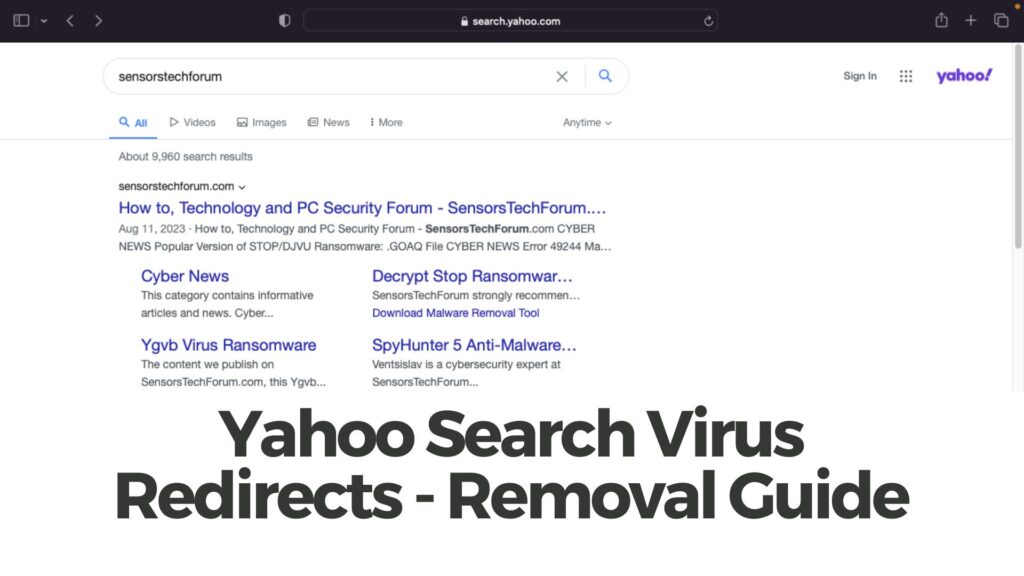
Threat Summary
| Name | Yahoo Search Virus |
| Type | Potentially Unwanted Program, Browser Hijacker, Adware |
| Removal Time | Less than 15 minutes |
| Removal Tool |
See If Your System Has Been Affected by malware
Download
Malware Removal Tool
|
The Mechanics Behind Yahoo Search Redirect Virus
The mechanics of the Yahoo Search redirect virus are rather straightforward but insidiously effective. Upon infection, this malware discreetly adjusts your browser’s settings without your consent. It sets Yahoo as your default search engine, alters your homepage, and modifies the URLs of new tab pages. These changes ensure that most, if not all, of your search queries are funneled through Yahoo Search.
The browser hijacker cunningly embeds itself within your system, making it challenging to detect and remove. It often masquerades as benign software – like a seemingly harmless toolbar or an extension offering convenient web services. Once installed, it’s not just about redirecting searches – the hijacker can also inject ads into your browser, further slowing down your internet browsing experience and exposing you to potentially harmful content.
Understanding the Impact on Your Browser’s Performance
The impacts of a browser hijacker like the Yahoo Search Redirect virus on your browser’s performance can be significant. First and foremost, it disrupts the normal functioning of your browser, leading to slower response times and unwanted crashes. Each search redirect and additional ad loading consumes valuable computing resources, thus bogging down your system’s performance.
Keep in mind that this hijacker can significantly compromise your browsing efficiency. The flood of ads and unnecessary redirects strain your internet connection and can make simple web navigation frustratingly sluggish. Furthermore, the constant data tracking performed by the hijacker to tailor ads specifically to your browsing habits raises serious privacy concerns.
Security software like SpyHunter plays a crucial role in addressing these issues. By detecting and removing malicious software that a standard antivirus program might miss, SpyHunter ensures that your browser is freed from hijackers. Restoring your browser’s speed and safeguarding your privacy becomes significantly more manageable with the right tools at your disposal.
In summary, the persistence of Yahoo Search popping up is a telltale sign of a browser hijacker at work. Understanding the mechanics behind these intrusive programs and recognizing their impact on your browser’s performance is the first step toward reclaiming control over your browsing experience. With tools like SpyHunter, you can easily eliminate these unwanted applications and enhance your computer’s security.
How to Detect Yahoo Search Redirect Virus on Your System
Detecting the presence of a Yahoo Search Redirect Virus can often be straightforward, owing to several conspicuous signs that your browser is under its influence. Recognizing these signs early can save you from more severe complications that might arise from the virus’ presence on your computer. Awareness is your first line of defense in the security of your browsing experience.
Signs Your Browser is Infected with Yahoo Search Redirect Virus
There are several signs that can indicate your browser has been hijacked by a Yahoo Search Redirect Virus. The most notable signs include:
- Changed Homepage: Your browser’s default homepage switches to Yahoo Search without your input.
- Unintentional Redirects: Attempts to access specific websites redirect you to Yahoo Search or other unfamiliar pages.
- Unknown Extensions: New, uninstalled browser extensions or toolbars suddenly appear.
- Sluggish Browser Performance: Your browser operates much slower than usual, with sites taking longer to load.
- Pop-up Ads: An increased number of pop-up ads or banners, possibly promoting unrelated or suspicious products and services.
Encountering these symptoms can indicate that a Yahoo Search Redirect Virus has compromised your browser. Taking immediate action is crucial to prevent further damage or data breaches.
Why is My Computer Automatically Redirecting Searches to Yahoo?
If your computer starts redirecting your searches from your usual search engine to Yahoo, it’s a clear sign that a browser hijacker has taken over. Browser hijackers are types of malware that alter your browser settings without your consent, changing your default search engine. This redirection isn’t just an inconvenience; it’s a strategy by malicious actors to generate ad revenue or track your online activity. Essentially, your computer redirects searches to Yahoo because the hijacker’s programming forces it to, not out of any preference of your own.
Can Yahoo Search Redirect Virus Affect My Personal Data?
Yes, the Yahoo Search redirect virus can indeed pose a threat to your personal data. Although it primarily aims to hijack your browser settings for revenue through ad generation, it’s also capable of more sinister actions. Given it’s a form of malware, it can breach your privacy by tracking your browsing history and gathering personal information. This data collection might extend to sensitive data which can be used for identity theft, financial fraud, or targeted advertising that infringes on your privacy. Thus, while it may seem less dangerous compared to other malware, its potential impact on personal data security is not to be underestimated.
Is It Possible to Get Rid of Yahoo Search Redirect Virus for Good?
Fortunately, it is entirely possible to eliminate the Yahoo Search redirect virus for good, ensuring your computer and personal information stay secure. The key to a lasting solution is thoroughness. Starting with a comprehensive antivirus scan is critical. Security software, like SpyHunter, is adept at detecting and removing the myriad components of the virus hidden within your system. After the initial removal, resetting your browser settings will prevent the hijacker from causing further issues.
- Run an in-depth antivirus scan to detect and eliminate the hijacker.
- Reset your browser settings to their original state.
- Keep your security software updated to fend off future attempts.
In addition, being cautious about what you download and the websites you visit can prevent reinfection. Using security tools that offer real-time protection can also provide peace of mind. Remember, the goal is not just to remove the virus temporarily but to ensure it doesn’t find its way back onto your computer.
Tools for Diagnosing Yahoo Search Redirect Virus Presence
To accurately diagnose the presence of the Yahoo Search Redirect Virus and effectively address it, you can utilize various tools. These can range from antivirus software to specialized removal tools designed to target and eliminate browser hijackers. Here are some approaches to consider:
- Antivirus Software: Conducting a full system scan with reliable antivirus software can help you detect and remove the presence of the virus. Antivirus programs are designed to identify malicious threats, including browser hijackers.
- Browser Extension Management: Review and manage your browser’s extensions by removing any that are unfamiliar or not intentionally installed. This can sometimes resolve the redirection issue without the need for further action.
- SpyHunter: For an effective and user-friendly option, SpyHunter can provide thorough detection and removal of malware, including the Yahoo Search Redirect Virus. It’s designed to quickly identify and eradicate such threats, ensuring your system’s integrity and security.
- Browser Reset: If the virus persists, resetting your browser settings to their default can help remove any changes made by the hijacker. Keep in mind, this will also remove all extensions, bookmarks, and saved passwords, so it should be done as a last resort.
It’s vital to address the issue as soon as symptoms are detected to safeguard your browsing experience and personal information against potential misuse. Employing these tools in conjunction with alertness to the virus’ signs can effectively mitigate the risks associated with the Yahoo Search Redirect Virus.
Step-by-Step Guide to Remove Yahoo Search Redirect Virus
Experiencing unwanted redirects to Yahoo Search can be both irritating and harmful to your computer. This guide offers comprehensive steps to remove such viruses from your Mac or PC, ensuring your device remains safe and performs optimally.
Remove Unwanted Programs from Your PC or Mac
Start by inspecting your computer for any programs you did not intentionally install. Unwanted applications often serve as gateways for malware, including the Yahoo Search redirect virus. Follow these steps to clean your system:
- Access the Control Panel on a PC or the Finder on a Mac.
- Look for a section labeled “Programs” or “Applications.”
- Scroll through the list of installed programs and identify any suspicious or unfamiliar ones.
- Select these programs and choose the option to uninstall or remove them.
- Follow the on-screen instructions to complete the uninstallation process.
Removing these programs is a critical first step in eliminating the redirect virus. It’s straightforward, ensuring your device is clean from potentially harmful software.
How to Remove Yahoo Search Redirect Virus from Google Chrome
Google Chrome is one of the most common browsers to be affected by this virus. To fix your Chrome browser, follow these simplified steps:
- Open Google Chrome and go to the menu by clicking the three dots in the upper right corner.
- Select “More tools” and then “Extensions” to view all installed extensions.
- Look for any extensions that seem suspicious or that you don’t remember installing.
- Click “Remove” to delete these extensions from your browser.
- Finally, reset Chrome by going back to the menu, selecting “Settings,” scrolling down to “Advanced,” and clicking “Restore settings to their original defaults.”
- Open Mozilla Firefox and click on the menu button to access “Add-ons.”
- From there, go to “Extensions” and review the list for anything unusual or unfamiliar.
- Remove any extensions that look out of place or that you did not install yourself.
- To reset Firefox, open the menu again, select “Help” followed by “Troubleshooting Information.”
- Click the “Refresh Firefox” button at the top of the page.
- Launch Safari and click on “Safari” in the menu at the top, then select “Preferences.”
- In the Preferences window, click on the “Extensions” tab.
- Examine the list for any extensions that you do not recognize.
- Select these and click “Uninstall” to get rid of them.
- To reset Safari, go back to the “Preferences” window, click the “Privacy” tab, and then “Manage Website Data.” From there, choose “Remove All” to delete website data and cookies.
- Real-Time Protection: Enable real-time protection to actively monitor your system for malware, even when you’re not performing manual scans. This proactive approach helps block threats before they can cause harm.
- Scheduled Scans: Set up scheduled scans at regular intervals that suit your usage patterns. Consistent scanning helps catch any malware that might have slipped through the cracks, ensuring your computer remains clean and secure.
- Updates: Keep SpyHunter updated to the latest version. Regular updates enhance the software’s capabilities to detect and remove new malware threats, keeping your protection up to date.
- Exclusion Settings: Customize your exclusion settings to prevent false positives on trusted applications. This customization allows SpyHunter to focus on genuine threats, optimizing your computer’s performance.
- Google Chrome:
- Open Chrome and access the menu by clicking on the three vertical dots in the upper-right corner.
- Select ‘Settings’ from the drop-down menu.
- Navigate to ‘Advanced’ and then choose ‘Reset and clean up’.
- Click on ‘Restore settings to their original defaults’ followed by ‘Reset settings’ to confirm.
- Firefox:
- Launch Firefox and open the menu by clicking on the three horizontal lines.
- Choose ‘Help,’ followed by ‘More troubleshooting information’.
- Click the ‘Refresh Firefox’ button and confirm by clicking ‘Refresh Firefox’ in the popup window.
- Safari: (Note: The process may vary slightly based on your macOS version.)
- Open Safari and click on ‘Safari’ in the menu bar, followed by ‘Preferences’.
- Under the ‘Advanced’ tab, enable the ‘Show Develop menu in menu bar’ option.
- From the ‘Develop’ menu in the menu bar, choose ‘Empty Caches’.
- You can also remove extensions and change your homepage from within ‘Preferences’ to further reset Safari.
- Update Your Browser Regularly: Browser developers frequently release updates that include critical security patches. Keeping your browser up to date ensures that known vulnerabilities are fixed, making it harder for malware to exploit your system.
- Install Security Extensions: Add-ons like ad blockers and security extensions can prevent malicious ads and websites from harming your device. Just be sure to only install trusted extensions from reputable sources.
- Practice Safe Browsing Habits: Avoid clicking on pop-up ads or unexpected links, and be cautious about the websites you visit. If a website looks suspicious, it’s best to close it immediately.
- Security Vulnerabilities: With each update, developers address security gaps that could be used as entry points by malicious software. These fixes significantly reduce the risk of malware infections.
- Performance Enhancements: Updates not only secure your system but can also improve the performance of your software and devices, providing a smoother user experience.
- Access to New Features: Regular updates mean that you get to enjoy the latest features and functionalities, improving your overall productivity and efficiency.
- Windows
- Mac OS X
- Google Chrome
- Mozilla Firefox
- Microsoft Edge
- Safari
- Internet Explorer
- Stop Push Pop-ups
- HKEY_LOCAL_MACHINE\Software\Microsoft\Windows\CurrentVersion\Run
- HKEY_CURRENT_USER\Software\Microsoft\Windows\CurrentVersion\Run
- HKEY_LOCAL_MACHINE\Software\Microsoft\Windows\CurrentVersion\RunOnce
- HKEY_CURRENT_USER\Software\Microsoft\Windows\CurrentVersion\RunOnce
- Go to Finder.
- In the search bar type the name of the app that you want to remove.
- Above the search bar change the two drop down menus to “System Files” and “Are Included” so that you can see all of the files associated with the application you want to remove. Bear in mind that some of the files may not be related to the app so be very careful which files you delete.
- If all of the files are related, hold the ⌘+A buttons to select them and then drive them to “Trash”.
These steps should resolve the issue in Google Chrome, letting you enjoy a virus-free browsing experience.
Eliminating Yahoo Search Redirect Virus from FirefoxFirefox users can also fall victim to the Yahoo Search redirect virus. To cleanse your browser, undertake the following:
Following these instructions will help remove any trace of the virus from Firefox, enhancing your online security.
Cleaning Yahoo Search Redirect Virus from Safari
Safari, the default browser for Mac users, isn’t immune to hijacking. Here’s how to remove the redirect virus:
Cleaning Safari with these steps will help ensure your browser is secure and operates efficiently, free from any redirect viruses.
Throughout these processes, consider using a reputable antivirus program like SpyHunter to scan your computer for malware. SpyHunter excels in identifying and eliminating threats, providing an additional layer of protection against viruses like the Yahoo Search redirect virus. Regularly updating your software and performing thorough scans can safeguard your device against future infections.
Utilize SpyHunter for Comprehensive Protection and Removal
When dealing with persistent and harmful threats like the Yahoo Search Redirect Virus, it’s crucial to have a reliable software tool at your disposal. SpyHunter offers a robust security solution, ensuring not only the removal of such viruses but also providing ongoing protection against future threats. By leveraging SpyHunter’s advanced algorithms and comprehensive malware database, users gain an edge in identifying and eliminating browser hijackers and other malicious software.
How SpyHunter Can Help in Removing Yahoo Search Redirect Virus
SpyHunter shines in its ability to effectively tackle the complexities of browser hijackers such as the Yahoo Search Redirect Virus. This sophisticated software scans your computer to detect and remove malware that other conventional antivirus programs might miss. It targets the root of the problem, addressing both the visible symptoms and the underlying malicious code that causes unwanted redirects. With SpyHunter, users can expect a thorough clean-up of their system, restoring their browser settings to their preferred state. This ensures a safer browsing experience without the annoyance of unsolicited redirects or ads.
Setting Up SpyHunter for Ongoing Protection Against Future Threats
To safeguard your digital life and keep your computer free from malware, it’s beneficial to configure SpyHunter for ongoing protection. Here are some steps to establish a robust defense mechanism against potential threats:
By following these steps and leveraging SpyHunter’s features, you fortify your computer’s defenses against malware, including browser hijackers like the Yahoo Search Redirect Virus. Remember, the key to effective digital security is not just in removing current threats but also in preventing future infections through vigilant protection and regular system maintenance.
Resetting Your Browser to Its Default Settings
Resetting your browser settings can often feel like a fresh start, not just for your browser, but for your entire online experience. Over time, browsers can become cluttered with extensions, modified settings, and potentially unwanted programs, which may affect performance and user experience. A reset brings the browser back to its original, clean state, much like it was on its first installation. This simple action can resolve a plethora of issues ranging from slow browser performance to removing unwanted browser hijackers and extensions, ensuring a smoother, more secure online journey.
Why Resetting Your Browser Settings is Crucial
In today’s digitally driven environment, maintaining your browser’s health is as critical as keeping your device’s software up to date. A compromised browser can be a gateway for malware and other security threats, compromising your personal data and privacy. Frequent crashes, unexpected ads, and changes to your homepage or search engine are telltale signs that it’s time to reset your settings. Furthermore, resetting helps in eradicating tracking cookies and other data miners, safeguarding your online activities from prying eyes. In essence, it’s a vital step toward ensuring a secure, efficient, and personalized browsing experience.
How to Reset Google Chrome, Firefox, and Safari Browser Settings
Resetting your browser can be accomplished in a few simple steps, regardless of whether you use Google Chrome, Firefox, or Safari. This process can help streamline your browsing experience, remove unwanted extensions, and protect your privacy. Here’s how you can reset the most popular browsers:
For users seeking an additional layer of security and to ensure that their browsers remain clean and optimized, using a security tool like SpyHunter is recommended. It helps identify and remove malware, unwanted programs, and other threats that manual resets may not catch, ensuring your browsing experience remains safe and personalized to your needs.
Remember, while resetting your browser can significantly improve your browsing experience and security, regularly reviewing and manually cleaning your browser can also prevent the need for frequent resets. Keeping your software up to date and being mindful of the extensions and sites you allow can also greatly enhance your digital security posture.
Preventing Future Infections: Tips and Best Practices
In an era where the internet is an integral part of daily life, protecting your devices from malware and viruses has never been more crucial. The key to safeguarding your digital presence lies in adopting proactive measures and best practices to prevent future infections. By understanding and implementing the following strategies, you can significantly reduce the risk of your device becoming compromised.
Maintaining Your Browser Security to Avoid Redirect Viruses
Maintaining your browser’s security is a critical step in avoiding redirect viruses, which can lead to compromised personal data and privacy. To keep your online surfing experience safe, consider taking these steps:
For those moments when online threats manage to bypass these defenses, employing a comprehensive security solution like SpyHunter can offer another layer of protection. SpyHunter’s advanced scanning capabilities are adept at detecting and removing malware, including browser redirect viruses, ensuring your online environment remains secure.
Importance of Regular Software and Browser Updates
Regular updates are the backbone of digital security. Software and browser updates often include patches for recently discovered security vulnerabilities that could be exploited by attackers. Here’s why keeping your software updated is crucial:
However, remembering to regularly update every piece of software can be a challenge. This is where utilizing a security tool like SpyHunter can simplify your life. SpyHunter helps keep your system secure by ensuring that malware is promptly identified and removed, thus indirectly contributing to maintaining your system’s integrity and performance.
In conclusion, the digital age demands vigilance and adherence to best practices for security hygiene. By keeping your browser and software updated, practicing safe browsing habits, and utilizing robust security solutions like SpyHunter, you can navigate the online world with confidence and security.
Bottom Line: Protecting Your Online Experience
With cybercriminals becoming more sophisticated in their methods, the importance of adhering to fundamental online safety practices cannot be overstated. Here, we delve into measures that can significantly fortify your online experience and protect it from intruders.
Firstly, employing a reliable anti-malware program is indispensable. Tools like SpyHunter not only offer real-time protection but also conduct thorough scans to identify and neutralize potential threats efficiently. Integrating such a security solution into your digital defenses helps create a formidable barrier against malware, spyware, and other malicious entities seeking to compromise your device’s integrity and your personal information.
Keeping your software, operating systems, and applications updated is another critical step. Updates often patch security vulnerabilities, keeping cybercriminals at bay. Automate your updates where possible, as this ensures that you’re always running the most secure versions of your programs without having to manually track the latest releases.
Caution during installations cannot be overstated. Be vigilant about the sources of your downloads and the permissions and additional software bundled with installations. Opting for custom installations where you can deselect unnecessary add-ons is a smart practice. Moreover, consider using content blockers like AdGuard to filter out harmful ads and websites, adding another layer of protection.
Strong, unique passwords for each of your accounts are your first line of defense against unauthorized access. Pair this with two-factor authentication, and you significantly reduce the risk of your accounts being compromised. Remember, simplicity in your password can equate to vulnerability.
Back up your data regularly. Should you fall victim to ransomware or data corruption, backups can be a lifesaver, allowing you to restore your information without succumbing to the demands of cybercriminals.
Be skeptical of unexpected communications and carefully scrutinize email attachments and links. Engaging with phishing attempts or downloading malware-disguised content can lead to severe privacy and security breaches.
Avoiding pirated software and ensuring your Wi-Fi connection is secured are also fundamental practices. Pirated software often contains hidden malware, and an unsecured Wi-Fi network can be an open invitation for cyber intruders.
Finally, educating yourself and staying alert to the latest cybersecurity trends and threats can immensely enhance your ability to spot and prevent potential dangers. Remaining informed is perhaps one of the most powerful tools in your security arsenal.
In conclusion, protecting your online experience requires a multifaceted approach, encapsulating everything from the software you install to the habits you cultivate. By integrating these practices into your daily digital interactions, you create a robust framework that not only defends against existing threats but also adapares to counter future challenges. Let’s embrace these strategies to secure our online spaces and navigate the digital landscape with confidence and safety.
How to Remove Yahoo Search Virus from Windows.
Step 1: Scan for Yahoo Search Virus with SpyHunter Anti-Malware Tool



Step 2: Boot Your PC In Safe Mode





Step 3: Uninstall Yahoo Search Virus and related software from Windows
Uninstall Steps for Windows 11



Uninstall Steps for Windows 10 and Older Versions
Here is a method in few easy steps that should be able to uninstall most programs. No matter if you are using Windows 10, 8, 7, Vista or XP, those steps will get the job done. Dragging the program or its folder to the recycle bin can be a very bad decision. If you do that, bits and pieces of the program are left behind, and that can lead to unstable work of your PC, errors with the file type associations and other unpleasant activities. The proper way to get a program off your computer is to Uninstall it. To do that:


 Follow the instructions above and you will successfully uninstall most programs.
Follow the instructions above and you will successfully uninstall most programs.
Step 4: Clean Any registries, Created by Yahoo Search Virus on Your PC.
The usually targeted registries of Windows machines are the following:
You can access them by opening the Windows registry editor and deleting any values, created by Yahoo Search Virus there. This can happen by following the steps underneath:


 Tip: To find a virus-created value, you can right-click on it and click "Modify" to see which file it is set to run. If this is the virus file location, remove the value.
Tip: To find a virus-created value, you can right-click on it and click "Modify" to see which file it is set to run. If this is the virus file location, remove the value.
Video Removal Guide for Yahoo Search Virus (Windows).
Get rid of Yahoo Search Virus from Mac OS X.
Step 1: Uninstall Yahoo Search Virus and remove related files and objects





Your Mac will then show you a list of items that start automatically when you log in. Look for any suspicious apps identical or similar to Yahoo Search Virus. Check the app you want to stop from running automatically and then select on the Minus (“-“) icon to hide it.
In case you cannot remove Yahoo Search Virus via Step 1 above:
In case you cannot find the virus files and objects in your Applications or other places we have shown above, you can manually look for them in the Libraries of your Mac. But before doing this, please read the disclaimer below:



You can repeat the same procedure with the following other Library directories:
→ ~/Library/LaunchAgents
/Library/LaunchDaemons
Tip: ~ is there on purpose, because it leads to more LaunchAgents.
Step 2: Scan for and remove Yahoo Search Virus files from your Mac
When you are facing problems on your Mac as a result of unwanted scripts and programs such as Yahoo Search Virus, the recommended way of eliminating the threat is by using an anti-malware program. SpyHunter for Mac offers advanced security features along with other modules that will improve your Mac’s security and protect it in the future.
Video Removal Guide for Yahoo Search Virus (Mac)
Remove Yahoo Search Virus from Google Chrome.
Step 1: Start Google Chrome and open the drop menu

Step 2: Move the cursor over "Tools" and then from the extended menu choose "Extensions"

Step 3: From the opened "Extensions" menu locate the unwanted extension and click on its "Remove" button.

Step 4: After the extension is removed, restart Google Chrome by closing it from the red "X" button at the top right corner and start it again.
Erase Yahoo Search Virus from Mozilla Firefox.
Step 1: Start Mozilla Firefox. Open the menu window:

Step 2: Select the "Add-ons" icon from the menu.

Step 3: Select the unwanted extension and click "Remove"

Step 4: After the extension is removed, restart Mozilla Firefox by closing it from the red "X" button at the top right corner and start it again.
Uninstall Yahoo Search Virus from Microsoft Edge.
Step 1: Start Edge browser.
Step 2: Open the drop menu by clicking on the icon at the top right corner.

Step 3: From the drop menu select "Extensions".

Step 4: Choose the suspected malicious extension you want to remove and then click on the gear icon.

Step 5: Remove the malicious extension by scrolling down and then clicking on Uninstall.

Remove Yahoo Search Virus from Safari
Step 1: Start the Safari app.
Step 2: After hovering your mouse cursor to the top of the screen, click on the Safari text to open its drop down menu.
Step 3: From the menu, click on "Preferences".

Step 4: After that, select the 'Extensions' Tab.

Step 5: Click once on the extension you want to remove.
Step 6: Click 'Uninstall'.

A pop-up window will appear asking for confirmation to uninstall the extension. Select 'Uninstall' again, and the Yahoo Search Virus will be removed.
Eliminate Yahoo Search Virus from Internet Explorer.
Step 1: Start Internet Explorer.
Step 2: Click on the gear icon labeled 'Tools' to open the drop menu and select 'Manage Add-ons'

Step 3: In the 'Manage Add-ons' window.

Step 4: Select the extension you want to remove and then click 'Disable'. A pop-up window will appear to inform you that you are about to disable the selected extension, and some more add-ons might be disabled as well. Leave all the boxes checked, and click 'Disable'.

Step 5: After the unwanted extension has been removed, restart Internet Explorer by closing it from the red 'X' button located at the top right corner and start it again.
Remove Push Notifications from Your Browsers
Turn Off Push Notifications from Google Chrome
To disable any Push Notices from Google Chrome browser, please follow the steps below:
Step 1: Go to Settings in Chrome.

Step 2: In Settings, select “Advanced Settings”:

Step 3: Click “Content Settings”:

Step 4: Open “Notifications”:

Step 5: Click the three dots and choose Block, Edit or Remove options:

Remove Push Notifications on Firefox
Step 1: Go to Firefox Options.

Step 2: Go to “Settings”, type “notifications” in the search bar and click "Settings":

Step 3: Click “Remove” on any site you wish notifications gone and click “Save Changes”

Stop Push Notifications on Opera
Step 1: In Opera, press ALT+P to go to Settings.

Step 2: In Setting search, type “Content” to go to Content Settings.

Step 3: Open Notifications:

Step 4: Do the same as you did with Google Chrome (explained below):

Eliminate Push Notifications on Safari
Step 1: Open Safari Preferences.

Step 2: Choose the domain from where you like push pop-ups gone and change to "Deny" from "Allow".
Yahoo Search Virus-FAQ
What Is Yahoo Search Virus?
The Yahoo Search Virus threat is adware or browser redirect virus.
It may slow your computer down significantly and display advertisements. The main idea is for your information to likely get stolen or more ads to appear on your device.
The creators of such unwanted apps work with pay-per-click schemes to get your computer to visit risky or different types of websites that may generate them funds. This is why they do not even care what types of websites show up on the ads. This makes their unwanted software indirectly risky for your OS.
What Are the Symptoms of Yahoo Search Virus?
There are several symptoms to look for when this particular threat and also unwanted apps in general are active:
Symptom #1: Your computer may become slow and have poor performance in general.
Symptom #2: You have toolbars, add-ons or extensions on your web browsers that you don't remember adding.
Symptom #3: You see all types of ads, like ad-supported search results, pop-ups and redirects to randomly appear.
Symptom #4: You see installed apps on your Mac running automatically and you do not remember installing them.
Symptom #5: You see suspicious processes running in your Task Manager.
If you see one or more of those symptoms, then security experts recommend that you check your computer for viruses.
What Types of Unwanted Programs Are There?
According to most malware researchers and cyber-security experts, the threats that can currently affect your device can be rogue antivirus software, adware, browser hijackers, clickers, fake optimizers and any forms of PUPs.
What to Do If I Have a "virus" like Yahoo Search Virus?
With few simple actions. First and foremost, it is imperative that you follow these steps:
Step 1: Find a safe computer and connect it to another network, not the one that your Mac was infected in.
Step 2: Change all of your passwords, starting from your email passwords.
Step 3: Enable two-factor authentication for protection of your important accounts.
Step 4: Call your bank to change your credit card details (secret code, etc.) if you have saved your credit card for online shopping or have done online activities with your card.
Step 5: Make sure to call your ISP (Internet provider or carrier) and ask them to change your IP address.
Step 6: Change your Wi-Fi password.
Step 7: (Optional): Make sure to scan all of the devices connected to your network for viruses and repeat these steps for them if they are affected.
Step 8: Install anti-malware software with real-time protection on every device you have.
Step 9: Try not to download software from sites you know nothing about and stay away from low-reputation websites in general.
If you follow these recommendations, your network and all devices will become significantly more secure against any threats or information invasive software and be virus free and protected in the future too.
How Does Yahoo Search Virus Work?
Once installed, Yahoo Search Virus can collect data using trackers. This data is about your web browsing habits, such as the websites you visit and the search terms you use. It is then used to target you with ads or to sell your information to third parties.
Yahoo Search Virus can also download other malicious software onto your computer, such as viruses and spyware, which can be used to steal your personal information and show risky ads, that may redirect to virus sites or scams.
Is Yahoo Search Virus Malware?
The truth is that PUPs (adware, browser hijackers) are not viruses, but may be just as dangerous since they may show you and redirect you to malware websites and scam pages.
Many security experts classify potentially unwanted programs as malware. This is because of the unwanted effects that PUPs can cause, such as displaying intrusive ads and collecting user data without the user’s knowledge or consent.
About the Yahoo Search Virus Research
The content we publish on SensorsTechForum.com, this Yahoo Search Virus how-to removal guide included, is the outcome of extensive research, hard work and our team’s devotion to help you remove the specific, adware-related problem, and restore your browser and computer system.
How did we conduct the research on Yahoo Search Virus?
Please note that our research is based on independent investigation. We are in contact with independent security researchers, thanks to which we receive daily updates on the latest malware, adware, and browser hijacker definitions.
Furthermore, the research behind the Yahoo Search Virus threat is backed with VirusTotal.
To better understand this online threat, please refer to the following articles which provide knowledgeable details.















Esto de virus y antivirus, es como el juego de los policías y ladrones, al final de cuentas van de la mano, en fin todo sea por obtener trabajo, solo que el método no es aceptable a base de perjuicio.
This yahoo powered search virus is driving me crazy! Everything I search for opens yahoo and I don’t want to use this search engine. I’ve reset the default browser settings but searches and new tabs are still infected by the yahoo virus.. help please
Hey Martha,
As I understand you’ve tried to clean the browser but it didn’t work. Probably, there is a suspicious program on your device that is still causing the Yahoo search redirect. This program should be uninstalled from the operating system (Windows or macOS). In Step 2 and Step 3 you can see how to perform the removal process and eventually get rid of anything unnecessary or harmful.