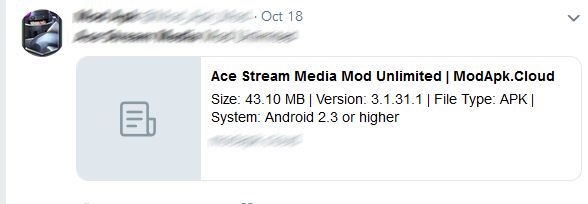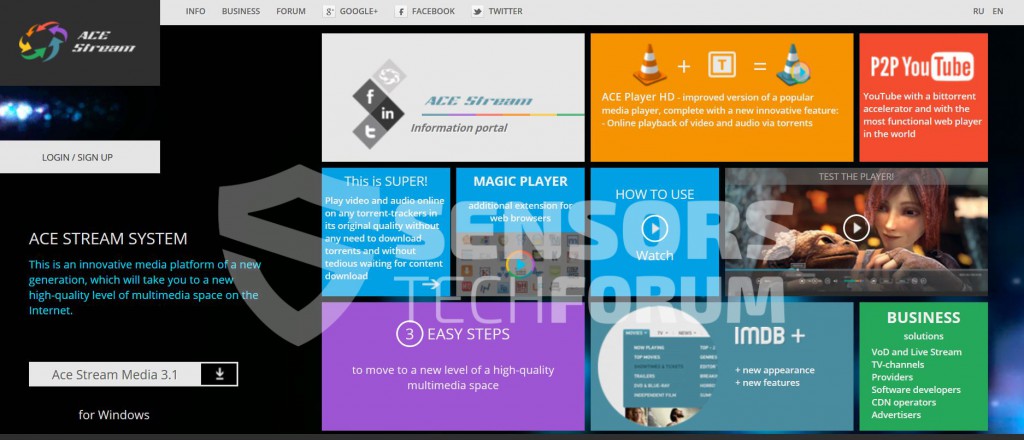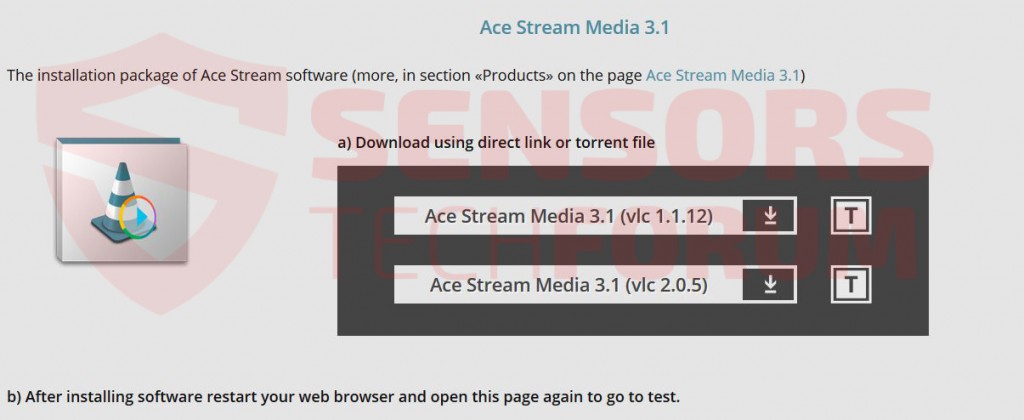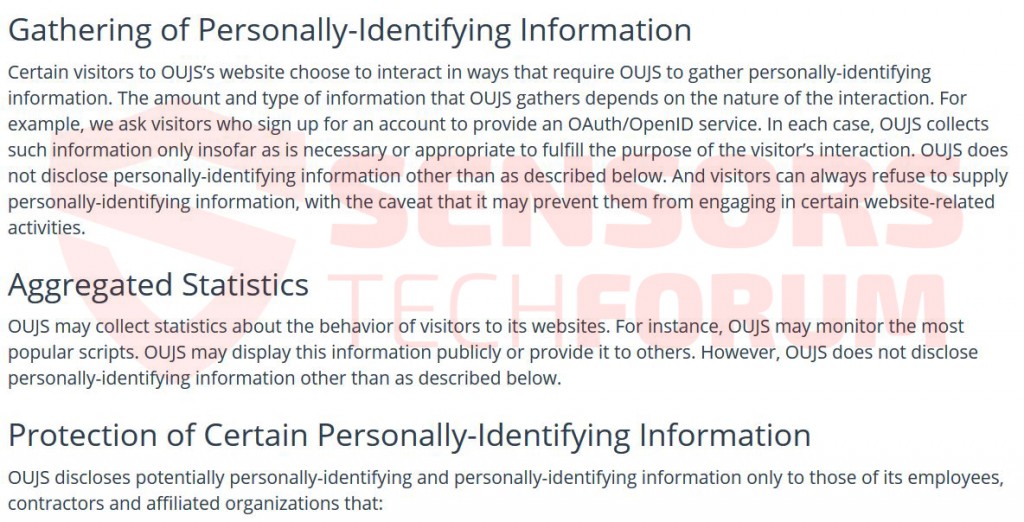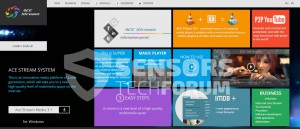 This article aims to show you how to remove Ace Stream Media completely from your computer and protect it against future infections as well.
This article aims to show you how to remove Ace Stream Media completely from your computer and protect it against future infections as well.
Ace Stream Media is a company that creates different software some of which is identified as a PUA (Potentially Unwanted Application) that is heavily ad-supported and takes over banner spaces in various web sites. What is more, this website is particularly associated with several different products that are mostly extensions that display online advertisements. Such advertisements may be primarily the takeover of ad spaces as well the displaying of pop-ups leading the user to third-party websites. Some suspicious third-party sites may either be scamming sites or websites that infect the user with malware.

Threat Summary
| Name |
Ace Stream Media |
| Type | Adware, PUP |
| Short Description | The program claims to let user listen to audio and watch video via torrent protocols directly online, however is reported to display heavy advertised content. |
| Symptoms | Take over of banner spaces on the usual websites visited by the user and display advertisements. Slow down PC. |
| Distribution Method | Bundling or direct download. |
| Detection Tool |
See If Your System Has Been Affected by malware
Download
Malware Removal Tool
|
| User Experience | Join our forum to Discuss Ace Stream Media. |

Ace Stream Media — Update December 2018
A few months ago there have been several reports of numerous Ace Stream Media phishing sites that are malicious copies of the main home page. The criminals can use them in order to distribute dangerous virus infections.
Another tactic used by the hackers is the distribution of Android .APK files which are used to install software. We have detected such variants on Twitter. They are probably infected payload carriers for various malware that use the product’s name as bait.

Ace Stream Media — Update November 2017
Ace Stream media has continued to evolve in multiple apps that are similar to it, but have different names. The PUP has also been reported to have changed it’s website and to be spread via a browser extension, known as TS Magic Player.

Ace Stream Media – How Did I Install It
One way to install this software is by a directly downloading it from the web. The particular application may be downloaded directly from the company`s website and it includes a plug-in, ACE Player HD, the streaming extension by Ace, AS Magic Player, and a browser extension called TS Magic Player.
Each and every one of those products may also be found separately in bundled installers of free programs, downloaded by the masses via third-party sites. Third-party sites may include them ‘as a free extra’ in the form of installation step or check boxes visible only in the ‘Advanced installation’ option.
Either way, users are highly advised to only download your favourite software from their official websites or at least reputable ones that do not bundle apps for profit.

Ace Stream Media – What Does It Do
Initially ace stream media’s sole focus are videos as well as other multimedia content. They have streaming extensions, Youtube browser extensions that claim to assist the user’s YouTube experience in a way and others. Their main focus is watching videos by downloading torrent data and swiftly playing it directly. For this to happen, their extensions are reported to use BitTorrent protocols.
However, the downside of the software is that it is in fact, ad-supported. It may be partially but even in their privacy policy, they mention that they may remove banners from site content and replace them with custom ones.
What is more, in the privacy policy the company admits to using cookies and collecting personally identifiable information as well as sharing it with several external parties to some extent.
Cookies may also be used to identify what the user’s interests are, more specifically which websites are visited, online searches, online clicks and others. What is more, the service itself advertises third-party websites, some of which may be directly dangerous and this is the main reason it is considered unsafe and should be removed.

Removing Ace Stream Media Completely
The removal of Ace Stream Media may be tricky because it has been reported to run several processes that restart the browser extensions and make it run on start up. This is why, before proceeding to the removal of the application, you should follow this tutorial on how to stop the processes associated with Ace Stream Media:
Related: Removing AS Magic Player Completely from Your Computer
After stopping the processes, you may now proceed with following the above mentioned instructions to get rid of the application permanently. For best results it is highly advisable to use a particular anti-malware program that will automatically get rid of all files, associated with this application from your computer.
- Windows
- Mac OS X
- Google Chrome
- Mozilla Firefox
- Microsoft Edge
- Safari
- Internet Explorer
- Stop Push Pop-ups
How to Remove Ace Stream Media from Windows.
Step 1: Scan for Ace Stream Media with SpyHunter Anti-Malware Tool



Step 2: Boot Your PC In Safe Mode





Step 3: Uninstall Ace Stream Media and related software from Windows
Uninstall Steps for Windows 11



Uninstall Steps for Windows 10 and Older Versions
Here is a method in few easy steps that should be able to uninstall most programs. No matter if you are using Windows 10, 8, 7, Vista or XP, those steps will get the job done. Dragging the program or its folder to the recycle bin can be a very bad decision. If you do that, bits and pieces of the program are left behind, and that can lead to unstable work of your PC, errors with the file type associations and other unpleasant activities. The proper way to get a program off your computer is to Uninstall it. To do that:


 Follow the instructions above and you will successfully uninstall most programs.
Follow the instructions above and you will successfully uninstall most programs.
Step 4: Clean Any registries, Created by Ace Stream Media on Your PC.
The usually targeted registries of Windows machines are the following:
- HKEY_LOCAL_MACHINE\Software\Microsoft\Windows\CurrentVersion\Run
- HKEY_CURRENT_USER\Software\Microsoft\Windows\CurrentVersion\Run
- HKEY_LOCAL_MACHINE\Software\Microsoft\Windows\CurrentVersion\RunOnce
- HKEY_CURRENT_USER\Software\Microsoft\Windows\CurrentVersion\RunOnce
You can access them by opening the Windows registry editor and deleting any values, created by Ace Stream Media there. This can happen by following the steps underneath:


 Tip: To find a virus-created value, you can right-click on it and click "Modify" to see which file it is set to run. If this is the virus file location, remove the value.
Tip: To find a virus-created value, you can right-click on it and click "Modify" to see which file it is set to run. If this is the virus file location, remove the value.
Video Removal Guide for Ace Stream Media (Windows).
Get rid of Ace Stream Media from Mac OS X.
Step 1: Uninstall Ace Stream Media and remove related files and objects





Your Mac will then show you a list of items that start automatically when you log in. Look for any suspicious apps identical or similar to Ace Stream Media. Check the app you want to stop from running automatically and then select on the Minus (“-“) icon to hide it.
- Go to Finder.
- In the search bar type the name of the app that you want to remove.
- Above the search bar change the two drop down menus to “System Files” and “Are Included” so that you can see all of the files associated with the application you want to remove. Bear in mind that some of the files may not be related to the app so be very careful which files you delete.
- If all of the files are related, hold the ⌘+A buttons to select them and then drive them to “Trash”.
In case you cannot remove Ace Stream Media via Step 1 above:
In case you cannot find the virus files and objects in your Applications or other places we have shown above, you can manually look for them in the Libraries of your Mac. But before doing this, please read the disclaimer below:



You can repeat the same procedure with the following other Library directories:
→ ~/Library/LaunchAgents
/Library/LaunchDaemons
Tip: ~ is there on purpose, because it leads to more LaunchAgents.
Step 2: Scan for and remove Ace Stream Media files from your Mac
When you are facing problems on your Mac as a result of unwanted scripts and programs such as Ace Stream Media, the recommended way of eliminating the threat is by using an anti-malware program. SpyHunter for Mac offers advanced security features along with other modules that will improve your Mac’s security and protect it in the future.
Video Removal Guide for Ace Stream Media (Mac)
Remove Ace Stream Media from Google Chrome.
Step 1: Start Google Chrome and open the drop menu

Step 2: Move the cursor over "Tools" and then from the extended menu choose "Extensions"

Step 3: From the opened "Extensions" menu locate the unwanted extension and click on its "Remove" button.

Step 4: After the extension is removed, restart Google Chrome by closing it from the red "X" button at the top right corner and start it again.
Erase Ace Stream Media from Mozilla Firefox.
Step 1: Start Mozilla Firefox. Open the menu window:

Step 2: Select the "Add-ons" icon from the menu.

Step 3: Select the unwanted extension and click "Remove"

Step 4: After the extension is removed, restart Mozilla Firefox by closing it from the red "X" button at the top right corner and start it again.
Uninstall Ace Stream Media from Microsoft Edge.
Step 1: Start Edge browser.
Step 2: Open the drop menu by clicking on the icon at the top right corner.

Step 3: From the drop menu select "Extensions".

Step 4: Choose the suspected malicious extension you want to remove and then click on the gear icon.

Step 5: Remove the malicious extension by scrolling down and then clicking on Uninstall.

Remove Ace Stream Media from Safari
Step 1: Start the Safari app.
Step 2: After hovering your mouse cursor to the top of the screen, click on the Safari text to open its drop down menu.
Step 3: From the menu, click on "Preferences".

Step 4: After that, select the 'Extensions' Tab.

Step 5: Click once on the extension you want to remove.
Step 6: Click 'Uninstall'.

A pop-up window will appear asking for confirmation to uninstall the extension. Select 'Uninstall' again, and the Ace Stream Media will be removed.
Eliminate Ace Stream Media from Internet Explorer.
Step 1: Start Internet Explorer.
Step 2: Click on the gear icon labeled 'Tools' to open the drop menu and select 'Manage Add-ons'

Step 3: In the 'Manage Add-ons' window.

Step 4: Select the extension you want to remove and then click 'Disable'. A pop-up window will appear to inform you that you are about to disable the selected extension, and some more add-ons might be disabled as well. Leave all the boxes checked, and click 'Disable'.

Step 5: After the unwanted extension has been removed, restart Internet Explorer by closing it from the red 'X' button located at the top right corner and start it again.
Remove Push Notifications from Your Browsers
Turn Off Push Notifications from Google Chrome
To disable any Push Notices from Google Chrome browser, please follow the steps below:
Step 1: Go to Settings in Chrome.

Step 2: In Settings, select “Advanced Settings”:

Step 3: Click “Content Settings”:

Step 4: Open “Notifications”:

Step 5: Click the three dots and choose Block, Edit or Remove options:

Remove Push Notifications on Firefox
Step 1: Go to Firefox Options.

Step 2: Go to “Settings”, type “notifications” in the search bar and click "Settings":

Step 3: Click “Remove” on any site you wish notifications gone and click “Save Changes”

Stop Push Notifications on Opera
Step 1: In Opera, press ALT+P to go to Settings.

Step 2: In Setting search, type “Content” to go to Content Settings.

Step 3: Open Notifications:

Step 4: Do the same as you did with Google Chrome (explained below):

Eliminate Push Notifications on Safari
Step 1: Open Safari Preferences.

Step 2: Choose the domain from where you like push pop-ups gone and change to "Deny" from "Allow".
Ace Stream Media-FAQ
What Is Ace Stream Media?
The Ace Stream Media threat is adware or browser redirect virus.
It may slow your computer down significantly and display advertisements. The main idea is for your information to likely get stolen or more ads to appear on your device.
The creators of such unwanted apps work with pay-per-click schemes to get your computer to visit risky or different types of websites that may generate them funds. This is why they do not even care what types of websites show up on the ads. This makes their unwanted software indirectly risky for your OS.
What Are the Symptoms of Ace Stream Media?
There are several symptoms to look for when this particular threat and also unwanted apps in general are active:
Symptom #1: Your computer may become slow and have poor performance in general.
Symptom #2: You have toolbars, add-ons or extensions on your web browsers that you don't remember adding.
Symptom #3: You see all types of ads, like ad-supported search results, pop-ups and redirects to randomly appear.
Symptom #4: You see installed apps on your Mac running automatically and you do not remember installing them.
Symptom #5: You see suspicious processes running in your Task Manager.
If you see one or more of those symptoms, then security experts recommend that you check your computer for viruses.
What Types of Unwanted Programs Are There?
According to most malware researchers and cyber-security experts, the threats that can currently affect your device can be rogue antivirus software, adware, browser hijackers, clickers, fake optimizers and any forms of PUPs.
What to Do If I Have a "virus" like Ace Stream Media?
With few simple actions. First and foremost, it is imperative that you follow these steps:
Step 1: Find a safe computer and connect it to another network, not the one that your Mac was infected in.
Step 2: Change all of your passwords, starting from your email passwords.
Step 3: Enable two-factor authentication for protection of your important accounts.
Step 4: Call your bank to change your credit card details (secret code, etc.) if you have saved your credit card for online shopping or have done online activities with your card.
Step 5: Make sure to call your ISP (Internet provider or carrier) and ask them to change your IP address.
Step 6: Change your Wi-Fi password.
Step 7: (Optional): Make sure to scan all of the devices connected to your network for viruses and repeat these steps for them if they are affected.
Step 8: Install anti-malware software with real-time protection on every device you have.
Step 9: Try not to download software from sites you know nothing about and stay away from low-reputation websites in general.
If you follow these recommendations, your network and all devices will become significantly more secure against any threats or information invasive software and be virus free and protected in the future too.
How Does Ace Stream Media Work?
Once installed, Ace Stream Media can collect data using trackers. This data is about your web browsing habits, such as the websites you visit and the search terms you use. It is then used to target you with ads or to sell your information to third parties.
Ace Stream Media can also download other malicious software onto your computer, such as viruses and spyware, which can be used to steal your personal information and show risky ads, that may redirect to virus sites or scams.
Is Ace Stream Media Malware?
The truth is that PUPs (adware, browser hijackers) are not viruses, but may be just as dangerous since they may show you and redirect you to malware websites and scam pages.
Many security experts classify potentially unwanted programs as malware. This is because of the unwanted effects that PUPs can cause, such as displaying intrusive ads and collecting user data without the user’s knowledge or consent.
About the Ace Stream Media Research
The content we publish on SensorsTechForum.com, this Ace Stream Media how-to removal guide included, is the outcome of extensive research, hard work and our team’s devotion to help you remove the specific, adware-related problem, and restore your browser and computer system.
How did we conduct the research on Ace Stream Media?
Please note that our research is based on independent investigation. We are in contact with independent security researchers, thanks to which we receive daily updates on the latest malware, adware, and browser hijacker definitions.
Furthermore, the research behind the Ace Stream Media threat is backed with VirusTotal.
To better understand this online threat, please refer to the following articles which provide knowledgeable details.