Do you experience issues on your Mac? Read this detailed guide! It will assist you in understanding how these threats work and how to get rid of them.
What Is a Mac Virus?
Apple’s Mac computers are not immune to malware. In recent years, Mac viruses have witnessed a notable surge, challenging the conventional belief that macOS is inherently invulnerable.
In this detailed guide, you will find information on the various types of macOS malware and how to remove them from infected systems.
About The Research
This article is based on our own detailed research. We also considered user complaints shared on forums such as Apple Discussions.

Malware or Virus on Mac – Details
| Name | Mac Malware / Mac Virus |
| Types | Browser Redirect; Potentially Unwanted Program; Adware; Trojan |
| Removal Time | Less than 15 Minutes (Full-system Scan) |
| Detection Tool |
See If Your System Has Been Affected by malware
Detection with
Malware Removal Tool
|
How Is Mac Malware Spread?
Software bundles are the main culprits for Mac malware issues. Software bundling involves including one program’s install files in another’s setup wizard for advertising. These installers often present default options for optional deals or free extras.
If you didn’t notice an unwanted program during installation, you may have unintentionally granted it access to your device. After installing a potentially undesirable program, your Safari browser might redirect your default search engine (e.g., Google) to Bing.
Another way of spreading Mac viruses is via fake software updates that appear in the browser. If you are neglectful, you may agree to download an unwanted program or adware masqueraded as a software update installer.
How to Detect Mac Malware?
Usually the symptoms of infection with the so-called Mac virus vary, based on the type of malware that has infected your device. Here is a list of the types of malware usually targeting macOS:
- Rogue Antivirus programs.
- Adware and hijackers.
- Trojan horses and other spyware.
- Ransomware and screen-lockers.
- Cryptocurrency miner malware.
Based on these malware types, there are several very important symptoms that you must be aware of:
Symptom #1: Poor Performance

One of the main symptoms of having a Mac virus is the performance issues the machine experiences. Usually, some devices tend to slow down when a lot of programs are opened all at once or if their memory is full.
But if your machine is generally freed up of space and is still lagging, this may be a sign of a type of malware that is utilizing the resources of your CPU. Identifying the source of the CPU usage is the key to removing the malware related to this.
Symptom #2: Toolbars or Add-ons on Your Browser that You Did Not Remember Adding
If you see a new browser extension or toolbar, be advised that it may have been added by a so-called PUP (potentially unwanted program) that may currently be residing on your Mac.
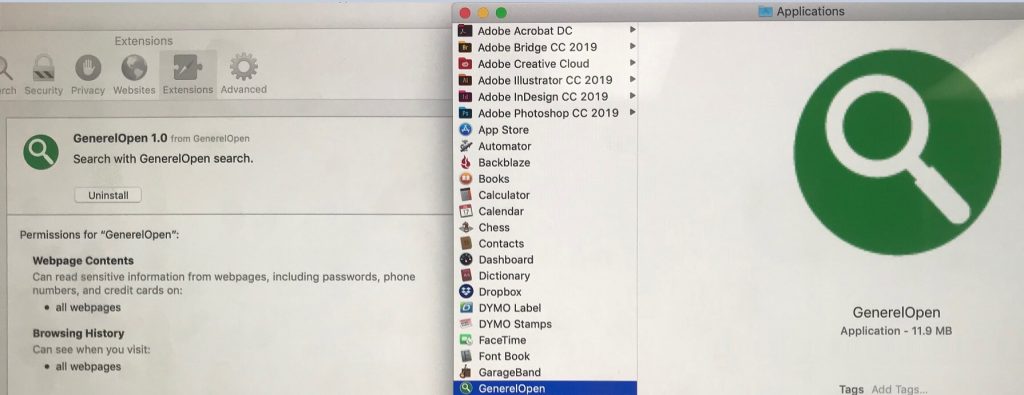
You can see the instructions underneath as they can help you remove all toolbars and browser add-ons.
Symptom #3: Ad-Supported Search Results, Pop-ups and Redirects
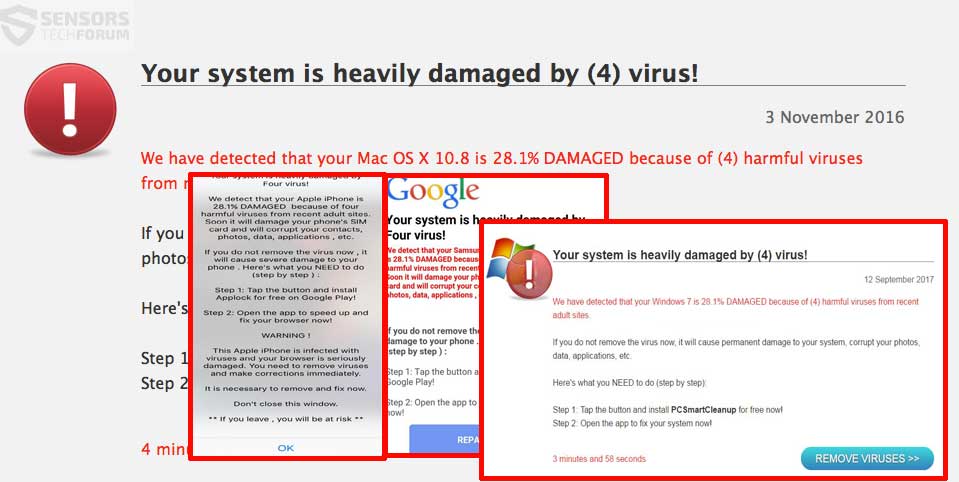
This type of symptoms are usually characterized by having a very aggressive browser hijacker that takes over the spaces of your search engine by replacing them with sites that lead to some site you have not even seen before.
These types of fake search engines are cleverly disguised to appear like the original search engines (Google, Bing, Yahoo search, Ask, etc.) and they often lead to harmful, scamming and even phishing websites.
Another symptom of having such a hijacker is the browser redirects on your Mac. These redirects often appear randomly while you are browsing. They often lead to harmful pages and may even lead to tech support scam sites, the aim to deceive you that your computer is infected:
Such sites often use trackers and aim to get you to either download a suspicious program such as fake antivirus software, or call a tech support number, which leads you directly to the scammers themselves.
Symptom #4: A Hoax Antivirus for Mac
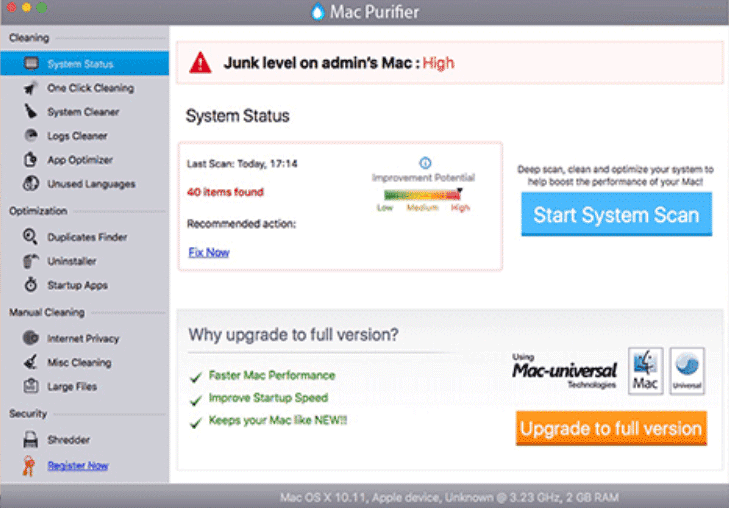
Sometimes, when users search online for a random fix for the problems on their Macs, they often end up downloading fake programs that only pretend to remediate device issues. We have been gathering more information concerning such programs and so far the main ones that are downloaded by victims according to our research are the following:
- Cleanup My Mac
- AweCleaner
- CleanParameter
These types of fake optimizing programs and fake antivirus programs usually aim to get victims to pay their licensed versions, supposedly to fix any issues that they have detected.
Please note that any issues detected by such programs should be ignored, as they are only triggered to make you buy a suspicious product. By revealing your personal and payment details, you may put yourself at further risk.
Symptom #5: Suspicious Processes Running as Administrator

This symptom is likely the most dangerous one, ranging from an adware program to a Trojan or a Spyware residing on your macOS. Usually, these processes tend to be ran with administrative privileges and can very invasive, resulting in any of the following:
- Your files may be stolen from your macOS.
- >The malware may have access to your Apple ID and passwords.
- Your social media and other accounts may be hijacked.
- Some malware can activate your Microphone and camera to monitor your activity.
- Your device may become crippled by a rootkit or other destructive malware that may attack your drive.
Distribution methods for such a threat can be the following:
- Malicious e-mail attachments.
- Malicious documents, containing Macros.
- Malicious files, disguised as portable programs, installers, key generators or any other software uploaded on websites with low reputation.
- Malicious web links that either lead to a direct JavaScript infection or a drive-by download infection.
- Infection as a result of another infected device on the network (worms).
How Do I Protect Myself?
Be careful when downloading and installing software especially freeware from unofficial sites. It is suggested to avoid installing third-party apps from undependable websites too.
If you do, make sure to inspect all details available in the Custom/Advanced setup option. There you may discover a method to opt-out the installation of additional deals as well as at some point maintain your device clean from potentially undesired/harmful programs.
Most Common Virus Threats on Mac
 The most common issues include redirects such as Yahoo Search Virus, Your Computer Is Low On Memory, and Qsearch.
The most common issues include redirects such as Yahoo Search Virus, Your Computer Is Low On Memory, and Qsearch.
When it comes to adware affecting Mac users, the Ask You and the AdLoad family is the most prevalent. Active since at least 2017, AdLoad installs a backdoor on macOS systems, delivering adware and potentially unwanted applications (PUAs) while collecting information. 150 new variants were detected in August 2021, and OriginalScheduler is one of the latest variants found in May 2022.
Note. If your default search engine, like Google, consistently redirects searches to Bing, your computer likely has a potentially unwanted program.
Another issue when your device is affected is unsolicited data collection. Using tracking technologies like cookies, web beacons, javascript, and Trojans, the malicious application may gather sensitive information such as visited links, search queries, browsing activity, operating system type, IP address, geographical location, and ISP domain.
This data can be used for targeted ad campaigns and may end up on dark web markets.
If you observe these symptoms or suspect malware on your Mac, follow the steps in our Mac virus removal guide. If manual removal is daunting, opt for the automatic approach using a reliable anti-malware tool. This tool not only removes unwanted software and malware but also ensures ongoing protection for your Mac system.
What Is the Best Removal Software for Mac?
 As we already discussed, macOS is not immune to the various threats circling the Web. In other words, your Mac needs to be protected by an anti-malware program that will scan for and remove unwanted software, malware, and viruses. How can you make the best choice of such a program? What are the most important features of an anti-malware tool for Mac?
As we already discussed, macOS is not immune to the various threats circling the Web. In other words, your Mac needs to be protected by an anti-malware program that will scan for and remove unwanted software, malware, and viruses. How can you make the best choice of such a program? What are the most important features of an anti-malware tool for Mac?
Some of the most crucial capabilities include the following:
- Adware and malware scanner.
- Memory cleaner.
- Duplicate file finder.
- Privacy issues scanner.
- Large files finder.
- Unnecessary items remover.
As you can see, these capabilities will not only detect any malware-related problem on your Mac but will also help optimize its performance.
The malware scanner, in particular, is quite crucial as it locates any type of Mac malware. The scanner can also detect Mac – related malware, as its virus data source updates its definitions regularly to make sure you are protected against the most recent malware.
The program you choose should also be user-friendly, with an interface that is easy to navigate. However, the most important factor in choosing your Mac anti-malware would be its malware detection. The best removal software should be kept up-to-date with all the current virus definitions.
Such a diverse program that offers all these capabilities in one place is SpyHunter for Mac.
How to Remove a Virus from Mac?
Before you begin with a thorough Mac virus removal process, you should do one very important step – BACKUP YOUR FILES. If you have such malware running on your system, no one knows how long it will take until the virus wrecks the system completely and eliminates all your files in the process as well. So it’s best to stay safe.
Mac Malware Removal Essential Steps
Removal Step #1: Securing Your Accounts
If you have had your computer affected by such an infection, follow these steps towards securing your computer.
1 – Disconnect from the web and try to stay offline when possible until the issue is resolved.
2 – Do not type any passwords on your device, because malware may be logging your keystrokes to obtain passwords.
Removal Step #2: Perform a Malware Check
If your computer is infected and you have located the source of the infection, make sure to first stop it and then remove it by following the steps below:
1 – Open Activity Monitor and then locate the malciious process. When you locate it, click on it’s name and then quit it by tapping CMD+Q.
2 – Remove the app from the Utilities folder of the Applications list. Over there, you can use the search box to type in the same app’s name. When you find it, the app may still be running so select it and then click the X icon on top left of it. Then select Force Quit.
3 – Uninstall the program, if it is added on your Applications by following the mini-steps in dark-gray below:
Bonus: Video containing 2024 step-by-step removal and file recovery instructions for threats, like Mac virus:
Alternative: How to Check Your Mac for Viruses in Activity Monitor?
Activity Monitor is located in the Applications -> Utilities folder. It is very useful for performing troubleshooting, including issues related to system sluggishness.
Furthermore, Activity Monitor can be used to determine if your computer has sufficient resources, such as CPU, RAM, and free space on your startup disk. If you are not satisfied with your device’s performance, your system may not have sufficient amount of these resources, or it could be dealing with a malware-related issue. You can learn more about how to use Activity Monitor at the end of our article where our instructions are situated.
Steps to Prepare Before Removal:
Before starting to follow the steps below, be advised that you should first do the following preparations:
- Backup your files in case the worst happens.
- Make sure to have a device with these instructions on standy.
- Arm yourself with patience.
- 1. Scan for Mac Malware
- 2. Uninstall Risky Apps
- 3. Clean Your Browsers
Step 1: Scan for and remove Mac virus files from your Mac
When you are facing problems on your Mac as a result of unwanted scripts and programs such as Mac virus, the recommended way of eliminating the threat is by using an anti-malware program. SpyHunter for Mac offers advanced security features along with other modules that will improve your Mac’s security and protect it in the future.

Quick and Easy Mac Malware Video Removal Guide
Bonus Step: How to Make Your Mac Run Faster?
Mac machines maintain probably the fastest operating system out there. Still, Macs do become slow and sluggish sometimes. The video guide below examines all of the possible problems that may lead to your Mac being slower than usual as well as all of the steps that can help you to speed up your Mac.
Step 2: Uninstall Mac virus and remove related files and objects
1. Hit the ⇧+⌘+U keys to open Utilities. Another way is to click on “Go” and then click “Utilities”, like the image below shows:

2. Find Activity Monitor and double-click it:

3. In the Activity Monitor look for any suspicious processes, belonging or related to Mac virus:


4. Click on the "Go" button again, but this time select Applications. Another way is with the ⇧+⌘+A buttons.
5. In the Applications menu, look for any suspicious app or an app with a name, similar or identical to Mac virus. If you find it, right-click on the app and select “Move to Trash”.

6. Select Accounts, after which click on the Login Items preference. Your Mac will then show you a list of items that start automatically when you log in. Look for any suspicious apps identical or similar to Mac virus. Check the app you want to stop from running automatically and then select on the Minus (“-“) icon to hide it.
7. Remove any leftover files that might be related to this threat manually by following the sub-steps below:
- Go to Finder.
- In the search bar type the name of the app that you want to remove.
- Above the search bar change the two drop down menus to “System Files” and “Are Included” so that you can see all of the files associated with the application you want to remove. Bear in mind that some of the files may not be related to the app so be very careful which files you delete.
- If all of the files are related, hold the ⌘+A buttons to select them and then drive them to “Trash”.
In case you cannot remove Mac virus via Step 1 above:
In case you cannot find the virus files and objects in your Applications or other places we have shown above, you can manually look for them in the Libraries of your Mac. But before doing this, please read the disclaimer below:
1. Click on "Go" and Then "Go to Folder" as shown underneath:

2. Type in "/Library/LauchAgents/" and click Ok:

3. Delete all of the virus files that have similar or the same name as Mac virus. If you believe there is no such file, do not delete anything.

You can repeat the same procedure with the following other Library directories:
→ ~/Library/LaunchAgents
/Library/LaunchDaemons
Tip: ~ is there on purpose, because it leads to more LaunchAgents.
Step 3: Remove Mac virus – related extensions from Safari / Chrome / Firefox









Mac virus-FAQ
What is Mac virus on your Mac?
The Mac virus threat is probably a potentially unwanted app. There is also a chance it could be related to Mac malware. If so, such apps tend to slow your Mac down significantly and display advertisements. They could also use cookies and other trackers to obtain browsing information from the installed web browsers on your Mac.
Can Macs Get Viruses?
Yes. As much as any other device, Apple computers do get malware. Apple devices may not be a frequent target by malware authors, but rest assured that almost all of the Apple devices can become infected with a threat.
What Types of Mac Threats Are There?
According to most malware researchers and cyber-security experts, the types of threats that can currently infect your Mac can be rogue antivirus programs, adware or hijackers (PUPs), Trojan horses, ransomware and crypto-miner malware.
What To Do If I Have a Mac Virus, Like Mac virus?
Do not panic! You can easily get rid of most Mac threats by firstly isolating them and then removing them. One recommended way to do that is by using a reputable malware removal software that can take care of the removal automatically for you.
There are many Mac anti-malware apps out there that you can choose from. SpyHunter for Mac is one of the reccomended Mac anti-malware apps, that can scan for free and detect any viruses. This saves time for manual removal that you would otherwise have to do.
How to Secure My Data from Mac virus?
With few simple actions. First and foremost, it is imperative that you follow these steps:
Step 1: Find a safe computer and connect it to another network, not the one that your Mac was infected in.
Step 2: Change all of your passwords, starting from your e-mail passwords.
Step 3: Enable two-factor authentication for protection of your important accounts.
Step 4: Call your bank to change your credit card details (secret code, etc.) if you have saved your credit card for online shopping or have done online activiites with your card.
Step 5: Make sure to call your ISP (Internet provider or carrier) and ask them to change your IP address.
Step 6: Change your Wi-Fi password.
Step 7: (Optional): Make sure to scan all of the devices connected to your network for viruses and repeat these steps for them if they are affected.
Step 8: Install anti-malware software with real-time protection on every device you have.
Step 9: Try not to download software from sites you know nothing about and stay away from low-reputation websites in general.
If you follow these reccomendations, your network and Apple devices will become significantly more safe against any threats or information invasive software and be virus free and protected in the future too.
More tips you can find on our MacOS Virus section, where you can also ask any questions and comment about your Mac problems.
About the Mac virus Research
The content we publish on SensorsTechForum.com, this Mac virus how-to removal guide included, is the outcome of extensive research, hard work and our team’s devotion to help you remove the specific macOS issue.
How did we conduct the research on Mac virus?
Please note that our research is based on an independent investigation. We are in contact with independent security researchers, thanks to which we receive daily updates on the latest malware definitions, including the various types of Mac threats, especially adware and potentially unwanted apps (PUAs).
Furthermore, the research behind the Mac virus threat is backed with VirusTotal.
To better understand the threat posed by Mac malware, please refer to the following articles which provide knowledgeable details.















HELP! Kind of Mac malware has infected my system and now it displays different pop up windows. Those windows show various message, all of which are very annoying!! On top of that yahoo take over my search engine on Safari. What could you recommend me to do?
i was trying to download a planner for free but downloaded a virus instead. filthy scenario. steps here helped me a lot, thanks
I’m trying to get rid of a yahoo redirect on my mac.. I think I have something else installed that is causing it but can’t seem to find what.. can you help me figure it out?
I’ve recently just noticed that when using Safari, it always redirects to Yahoo. Although my default search is set to Google. Have tried everything I could find online but it doesn’t work. Tried looking for the application but it is not on the applications folder. Could you recommend any additional specific manual steps?
You saved me from spending $350 dollars on fixing my Mac. I was dealing with browser pop ups and frequent connection interruptions. My Mac was extremely slow. I was surprised to find out that my Mac is finally CLEAN from malicious apps after the completion of all the steps above. Thank you so much for the help! Cheers
I thought that I’ve been acting carefully by visiting reputable sites and downloading apps from official sources but the other day I faced the annoying QSearch browser redirect. I’ve tested your guide and now I can say that my Mac is free from all malicious software.