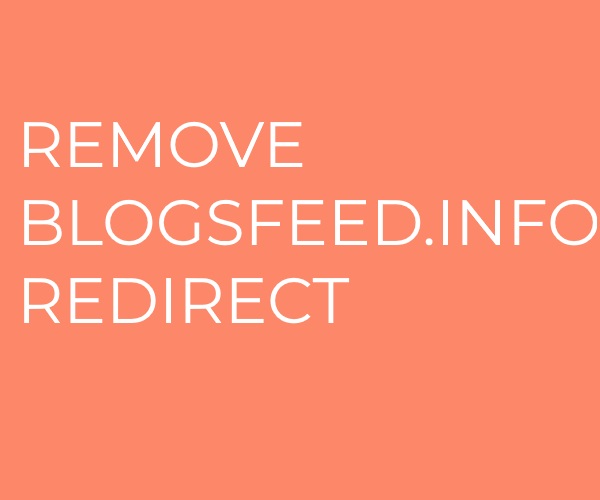 What is Blogsfeed.info page? Which program causes Blogsfeed.info redirects? How to remove the unwanted program, causing Blogsfeed.info redirects from your computer?
What is Blogsfeed.info page? Which program causes Blogsfeed.info redirects? How to remove the unwanted program, causing Blogsfeed.info redirects from your computer?
Blogsfeed.info redirect is a new browser-based redirect which is being spread using a global attack campaign at the moment.
There are many ways which can be used to spread the threat, it is very possible that several ones are used at the same time. Hackers typically rely mostly on email phishing messages which are sent in a SPAM-like manner. The messages appear to be sent from well-known services and companies and coerce the recipients into interacting with them. Other distribution methods include the creation of a network of malicious sites that include many elements that when clicked on will trigger the infection.
The criminal collective can also attempt to insert the required code into payload carriers of which there are two main types — malicious documents and infected software bundles. Browser hijackers and spreading of the Blogsfeed.info redirect through file-sharing networks is also common.
As soon as the Blogsfeed.info redirect is installed it will start its built-in instructions set. This usually includes a change to the settings of the affected browsers — the default home page, search engine and new tabs page. This is done in order to redirect the victims to a preset hacker-controlled page. As a consequence the victims may experience a multitude of dangerous effects:
- Ads Placement — In most cases the displayed sites will feature banners, ads and text links that will lead to sponsored content. Every click will lead to income generation for the site owners.
- Malware Sites Redirect — The sites to which the victims are redirected to may be hosted on similar sounding domain names to popular Internet portals and may also poses self-signed or stolen security certificates.
- Tracking Cookies — As soon as the sites are visited special cookies will be downloaded to the browsers. It will allow the hackers to monitor the victims site usage patterns.
- Additional Payload Delivery — The site can be used to spread various types of malware: Trojans, ransomware and miners.
All collected information from the victim users is automatically stored to a database which might be shared with multiple malware sites. The stored data can then be sold or traded on the underground markets or to interested parties.
Other dangerous efffects can be dynamically inserted into the pages if the hackers want to update them.

Threat Summary
| Name | Blogsfeed.info redirect |
| Type | Browser Hijacker |
| Short Description | Blogsfeed.info is a web page, caused by a browser hijacker. It is unwanted, because it may lead you to dangerous sites. |
| Symptoms | Your web browser may start to behave in a strange way. You may receive redirects and other types of ads and your PC’s performance may sharply decline. |
| Distribution Method | Bundled downloads. Web pages which may advertise it. |
| Detection Tool |
See If Your System Has Been Affected by malware
Download
Malware Removal Tool
|
User Experience | Join Our Forum to Discuss Blogsfeed.info redirect. |

Blogsfeed.info – HOW Did I Get It
The Blogsfeed.info redirect is a common web infection which is commonly found across Internet browser hijackers. They are malicious plugins which are made compatible with the most popular software. Another possible source of infections is the installation of PUPs which are potentially unwanted software. They are designed to appear as legitimate software however upon running them the redirect files will be placed in the victim’s computer and started.
Beware of phishing emails that may pose as legitimate services and attempt to coerce the victims into interacting with them which will eventually lead to a redirect installation.
Such redirects can be spread via malicious sites that aim to persuade the visitors into thinking that they have accessed a legitimate and safe web page. They are usually hosted on similar sounding domain names to well-known sites and may include forged or stolen security certificates.
Various payload delivery methods can be used to spread the Blogsfeed.info redirect to the intended victims. There are two main types:
- Infected Documents — The hackers can embed the necessary scrips that will lead to the infection in the most common document file types: presentations, spreadsheets, text documents and databases. When they are opened by the victims a prompt will ask for permissions to run them. The quoted reason is that this is required in order to view the contents of the files.
- Malware Software Bundles — The criminals behind the Blogsfeed.info redirect can place the installation code in application installers of popular software. They are spread using various methods and are very difficult to detect.
The redirect related files can be spread via file sharing networks of which BitTorrent is currently the most popular one. Another frequently used method is the integration of the relevant code into browser hijackers which are malicious extensions made for the most popular web browsers. They are posted with fake user reviews and developer credentials in order to coerce the visitors into downloading and installing them.

Blogsfeed.info – What Does It DO
The Blogsfeed.info is a classic browser-based redirect which will redirect the victims to this hacker-controlled page every time the web browser is run. This can lead to dangerous behavior as soon as the users start to interact with the site:
- Tracking of their Internet activity
- Advertising content such as pop-ups, banners, text links and etc
- Deployment of other malicious infections: Trojans, ransomware and etc
Such redirects are very useful for launching cryptocurrency miners which will take advantage of the available hardware resources in order to generate cryptocurrency for the hackers.
One of the most dangerous effects of having this redirect active is that it can automatically track the users and their web activity. Having access to the web browser means that the active malware will be able to hijack all stored data within: cookies, history, bookmarks, settings and even stored account credentials. All hijacked data will be automatically uploaded to the servers operated by the hackers.

How to REMOVE Blogsfeed.info
The removal of Blogsfeed.info may be a very tricky process, because of the fact that the unwanted program introducing this scam page may have files spread all of your hard drive. This is the main reason why we strongly advise you to follow the removal steps below. They are made so that if the problem persists after step 1 and 2, you can use a powerful anti-malware software(recommended). Be advised that security professionals often advise victims to remove this adware via an advanced anti-malware program. This will help save you significant time and will make sure that all of the persistent files and objects of Blogsfeed.info are fully gone from your PC.
- Windows
- Mac OS X
- Google Chrome
- Mozilla Firefox
- Microsoft Edge
- Safari
- Internet Explorer
- Stop Push Pop-ups
How to Remove Blogsfeed.info redirect from Windows.
Step 1: Scan for Blogsfeed.info redirect with SpyHunter Anti-Malware Tool



Step 2: Boot Your PC In Safe Mode





Step 3: Uninstall Blogsfeed.info redirect and related software from Windows
Uninstall Steps for Windows 11



Uninstall Steps for Windows 10 and Older Versions
Here is a method in few easy steps that should be able to uninstall most programs. No matter if you are using Windows 10, 8, 7, Vista or XP, those steps will get the job done. Dragging the program or its folder to the recycle bin can be a very bad decision. If you do that, bits and pieces of the program are left behind, and that can lead to unstable work of your PC, errors with the file type associations and other unpleasant activities. The proper way to get a program off your computer is to Uninstall it. To do that:


 Follow the instructions above and you will successfully uninstall most programs.
Follow the instructions above and you will successfully uninstall most programs.
Step 4: Clean Any registries, Created by Blogsfeed.info redirect on Your PC.
The usually targeted registries of Windows machines are the following:
- HKEY_LOCAL_MACHINE\Software\Microsoft\Windows\CurrentVersion\Run
- HKEY_CURRENT_USER\Software\Microsoft\Windows\CurrentVersion\Run
- HKEY_LOCAL_MACHINE\Software\Microsoft\Windows\CurrentVersion\RunOnce
- HKEY_CURRENT_USER\Software\Microsoft\Windows\CurrentVersion\RunOnce
You can access them by opening the Windows registry editor and deleting any values, created by Blogsfeed.info redirect there. This can happen by following the steps underneath:


 Tip: To find a virus-created value, you can right-click on it and click "Modify" to see which file it is set to run. If this is the virus file location, remove the value.
Tip: To find a virus-created value, you can right-click on it and click "Modify" to see which file it is set to run. If this is the virus file location, remove the value.
Video Removal Guide for Blogsfeed.info redirect (Windows).
Get rid of Blogsfeed.info redirect from Mac OS X.
Step 1: Uninstall Blogsfeed.info redirect and remove related files and objects





Your Mac will then show you a list of items that start automatically when you log in. Look for any suspicious apps identical or similar to Blogsfeed.info redirect. Check the app you want to stop from running automatically and then select on the Minus (“-“) icon to hide it.
- Go to Finder.
- In the search bar type the name of the app that you want to remove.
- Above the search bar change the two drop down menus to “System Files” and “Are Included” so that you can see all of the files associated with the application you want to remove. Bear in mind that some of the files may not be related to the app so be very careful which files you delete.
- If all of the files are related, hold the ⌘+A buttons to select them and then drive them to “Trash”.
In case you cannot remove Blogsfeed.info redirect via Step 1 above:
In case you cannot find the virus files and objects in your Applications or other places we have shown above, you can manually look for them in the Libraries of your Mac. But before doing this, please read the disclaimer below:



You can repeat the same procedure with the following other Library directories:
→ ~/Library/LaunchAgents
/Library/LaunchDaemons
Tip: ~ is there on purpose, because it leads to more LaunchAgents.
Step 2: Scan for and remove Blogsfeed.info redirect files from your Mac
When you are facing problems on your Mac as a result of unwanted scripts and programs such as Blogsfeed.info redirect, the recommended way of eliminating the threat is by using an anti-malware program. SpyHunter for Mac offers advanced security features along with other modules that will improve your Mac’s security and protect it in the future.
Video Removal Guide for Blogsfeed.info redirect (Mac)
Remove Blogsfeed.info redirect from Google Chrome.
Step 1: Start Google Chrome and open the drop menu

Step 2: Move the cursor over "Tools" and then from the extended menu choose "Extensions"

Step 3: From the opened "Extensions" menu locate the unwanted extension and click on its "Remove" button.

Step 4: After the extension is removed, restart Google Chrome by closing it from the red "X" button at the top right corner and start it again.
Erase Blogsfeed.info redirect from Mozilla Firefox.
Step 1: Start Mozilla Firefox. Open the menu window:

Step 2: Select the "Add-ons" icon from the menu.

Step 3: Select the unwanted extension and click "Remove"

Step 4: After the extension is removed, restart Mozilla Firefox by closing it from the red "X" button at the top right corner and start it again.
Uninstall Blogsfeed.info redirect from Microsoft Edge.
Step 1: Start Edge browser.
Step 2: Open the drop menu by clicking on the icon at the top right corner.

Step 3: From the drop menu select "Extensions".

Step 4: Choose the suspected malicious extension you want to remove and then click on the gear icon.

Step 5: Remove the malicious extension by scrolling down and then clicking on Uninstall.

Remove Blogsfeed.info redirect from Safari
Step 1: Start the Safari app.
Step 2: After hovering your mouse cursor to the top of the screen, click on the Safari text to open its drop down menu.
Step 3: From the menu, click on "Preferences".

Step 4: After that, select the 'Extensions' Tab.

Step 5: Click once on the extension you want to remove.
Step 6: Click 'Uninstall'.

A pop-up window will appear asking for confirmation to uninstall the extension. Select 'Uninstall' again, and the Blogsfeed.info redirect will be removed.
Eliminate Blogsfeed.info redirect from Internet Explorer.
Step 1: Start Internet Explorer.
Step 2: Click on the gear icon labeled 'Tools' to open the drop menu and select 'Manage Add-ons'

Step 3: In the 'Manage Add-ons' window.

Step 4: Select the extension you want to remove and then click 'Disable'. A pop-up window will appear to inform you that you are about to disable the selected extension, and some more add-ons might be disabled as well. Leave all the boxes checked, and click 'Disable'.

Step 5: After the unwanted extension has been removed, restart Internet Explorer by closing it from the red 'X' button located at the top right corner and start it again.
Remove Push Notifications from Your Browsers
Turn Off Push Notifications from Google Chrome
To disable any Push Notices from Google Chrome browser, please follow the steps below:
Step 1: Go to Settings in Chrome.

Step 2: In Settings, select “Advanced Settings”:

Step 3: Click “Content Settings”:

Step 4: Open “Notifications”:

Step 5: Click the three dots and choose Block, Edit or Remove options:

Remove Push Notifications on Firefox
Step 1: Go to Firefox Options.

Step 2: Go to “Settings”, type “notifications” in the search bar and click "Settings":

Step 3: Click “Remove” on any site you wish notifications gone and click “Save Changes”

Stop Push Notifications on Opera
Step 1: In Opera, press ALT+P to go to Settings.

Step 2: In Setting search, type “Content” to go to Content Settings.

Step 3: Open Notifications:

Step 4: Do the same as you did with Google Chrome (explained below):

Eliminate Push Notifications on Safari
Step 1: Open Safari Preferences.

Step 2: Choose the domain from where you like push pop-ups gone and change to "Deny" from "Allow".
Blogsfeed.info redirect-FAQ
What Is Blogsfeed.info redirect?
The Blogsfeed.info redirect threat is adware or browser redirect virus.
It may slow your computer down significantly and display advertisements. The main idea is for your information to likely get stolen or more ads to appear on your device.
The creators of such unwanted apps work with pay-per-click schemes to get your computer to visit risky or different types of websites that may generate them funds. This is why they do not even care what types of websites show up on the ads. This makes their unwanted software indirectly risky for your OS.
What Are the Symptoms of Blogsfeed.info redirect?
There are several symptoms to look for when this particular threat and also unwanted apps in general are active:
Symptom #1: Your computer may become slow and have poor performance in general.
Symptom #2: You have toolbars, add-ons or extensions on your web browsers that you don't remember adding.
Symptom #3: You see all types of ads, like ad-supported search results, pop-ups and redirects to randomly appear.
Symptom #4: You see installed apps on your Mac running automatically and you do not remember installing them.
Symptom #5: You see suspicious processes running in your Task Manager.
If you see one or more of those symptoms, then security experts recommend that you check your computer for viruses.
What Types of Unwanted Programs Are There?
According to most malware researchers and cyber-security experts, the threats that can currently affect your device can be rogue antivirus software, adware, browser hijackers, clickers, fake optimizers and any forms of PUPs.
What to Do If I Have a "virus" like Blogsfeed.info redirect?
With few simple actions. First and foremost, it is imperative that you follow these steps:
Step 1: Find a safe computer and connect it to another network, not the one that your Mac was infected in.
Step 2: Change all of your passwords, starting from your email passwords.
Step 3: Enable two-factor authentication for protection of your important accounts.
Step 4: Call your bank to change your credit card details (secret code, etc.) if you have saved your credit card for online shopping or have done online activities with your card.
Step 5: Make sure to call your ISP (Internet provider or carrier) and ask them to change your IP address.
Step 6: Change your Wi-Fi password.
Step 7: (Optional): Make sure to scan all of the devices connected to your network for viruses and repeat these steps for them if they are affected.
Step 8: Install anti-malware software with real-time protection on every device you have.
Step 9: Try not to download software from sites you know nothing about and stay away from low-reputation websites in general.
If you follow these recommendations, your network and all devices will become significantly more secure against any threats or information invasive software and be virus free and protected in the future too.
How Does Blogsfeed.info redirect Work?
Once installed, Blogsfeed.info redirect can collect data using trackers. This data is about your web browsing habits, such as the websites you visit and the search terms you use. It is then used to target you with ads or to sell your information to third parties.
Blogsfeed.info redirect can also download other malicious software onto your computer, such as viruses and spyware, which can be used to steal your personal information and show risky ads, that may redirect to virus sites or scams.
Is Blogsfeed.info redirect Malware?
The truth is that PUPs (adware, browser hijackers) are not viruses, but may be just as dangerous since they may show you and redirect you to malware websites and scam pages.
Many security experts classify potentially unwanted programs as malware. This is because of the unwanted effects that PUPs can cause, such as displaying intrusive ads and collecting user data without the user’s knowledge or consent.
About the Blogsfeed.info redirect Research
The content we publish on SensorsTechForum.com, this Blogsfeed.info redirect how-to removal guide included, is the outcome of extensive research, hard work and our team’s devotion to help you remove the specific, adware-related problem, and restore your browser and computer system.
How did we conduct the research on Blogsfeed.info redirect?
Please note that our research is based on independent investigation. We are in contact with independent security researchers, thanks to which we receive daily updates on the latest malware, adware, and browser hijacker definitions.
Furthermore, the research behind the Blogsfeed.info redirect threat is backed with VirusTotal.
To better understand this online threat, please refer to the following articles which provide knowledgeable details.


