The article will aid you to remove cryptotab browser virus completely. Follow the CryptoTab removal instructions provided at the bottom of this article.
Cryptotab Browser Virus
Cyptotab browser virus also known as My Crypto Tab (mycryptotab.com) is classified as a potentially unwanted program and browser redirect developed by MindSpark. Its website will redirect you to its search engine or another suspicious site. While using its services, you can find yourself on pages with lots of adverts and sponsored content that go through this hijacker. The hijacker will change the start page, new tab, and search settings for the browser applications you have on your computer machine.
Cryptotab browser virus may display phishing and affiliate content that may cause further issues.
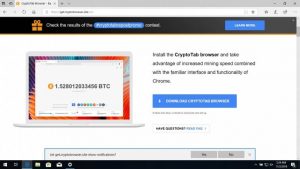
Threat Summary
| Name | CryptoTab |
| Type | Browser Hijacker, PUP |
| Short Description | Each browser application on your computer could get affected. The hijacker can redirect you and will display lots of advertisements. |
| Symptoms | Browser settings which are altered are the homepage, search engine and the new tab. |
| Distribution Method | Freeware Installations, Bundled Packages |
| Detection Tool |
See If Your System Has Been Affected by malware
Download
Malware Removal Tool
|
Is Cryptotab Legit? How Is Cryptotab Spread?
Cryptotab may be distributed in several ways. First of all, it can be downloaded from its website mycryptotab.com:
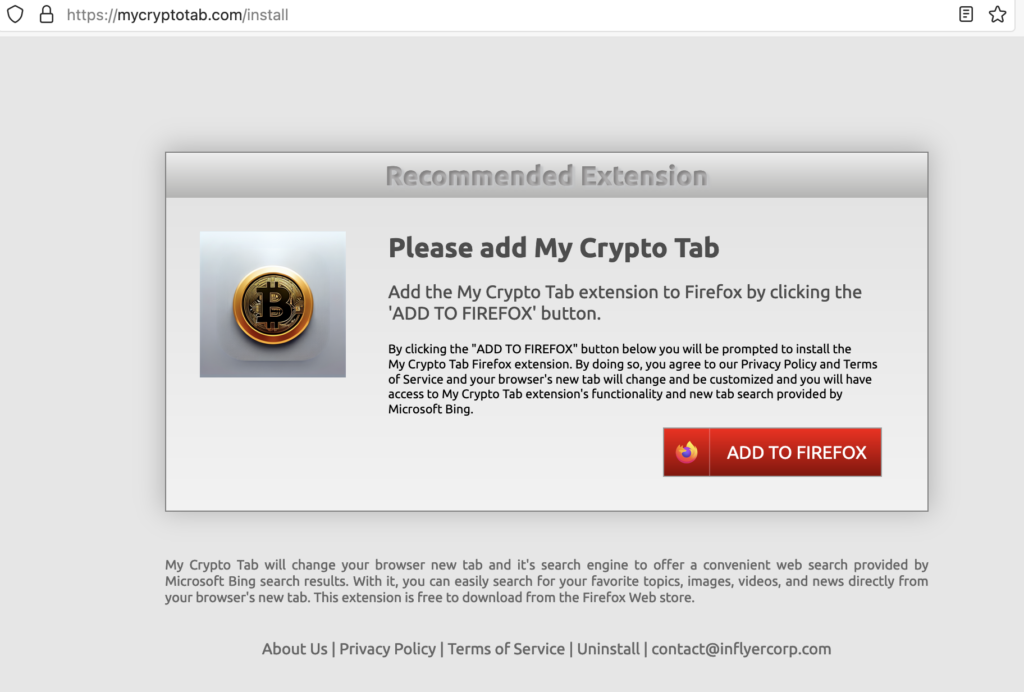
Another popular method is to coordinate SPAM email messages that are sent in bulk and contain various phishing strategies. The victims are manipulated into thinking that they have received a message from a well-known company or Internet service. Upon interaction with it the CryptoTab redirect will be installed — either by having it as an attached executable file or linked in the body contents. The users are lured into thinking that they are installing a software update or a new tool commissioned by a well-known company.
In some cases, shady developers can also create suspicious web pages — they are made to look like real vendor sites or well-known Internet portals. Whenever they are accessed the built-in content will present the cryptotab browser virus as a legitimate software tool. Depending on the complexity and content the hackers may use various methods in order to fool the victims into thinking that they have accessed a useful utility.
These two methods are also the most common ones to distribute infected payload carriers. There are two popular types which can cause the Cryptotab hijacker infection:
- Malicious Setup Files — They are made by taking the legitimate installer of well-known software which the users frequently download: system utilities, creativity suites and common productivity tools.
- Infected Documents — They can be of all popular types: rich text documents, spreadsheets, presentations and databases. Whenever they are opened by the victims the built-in scripts will activate the virus deivery. A notification prompt will appear asking the users to enable the macros. This step will allow the actual delivery.
Still one of the most popular tactics is to upload malicious web browser extensions that ultimately will deliver the browser hijacker. This is done directly to the extension repositories of the most popular web browsers. Usually fake user accounts and developer credentials are used in order to coerce the victims into installing them. The descriptions will also present feature additions or performance optimizations.
CryptoTab Browser Review
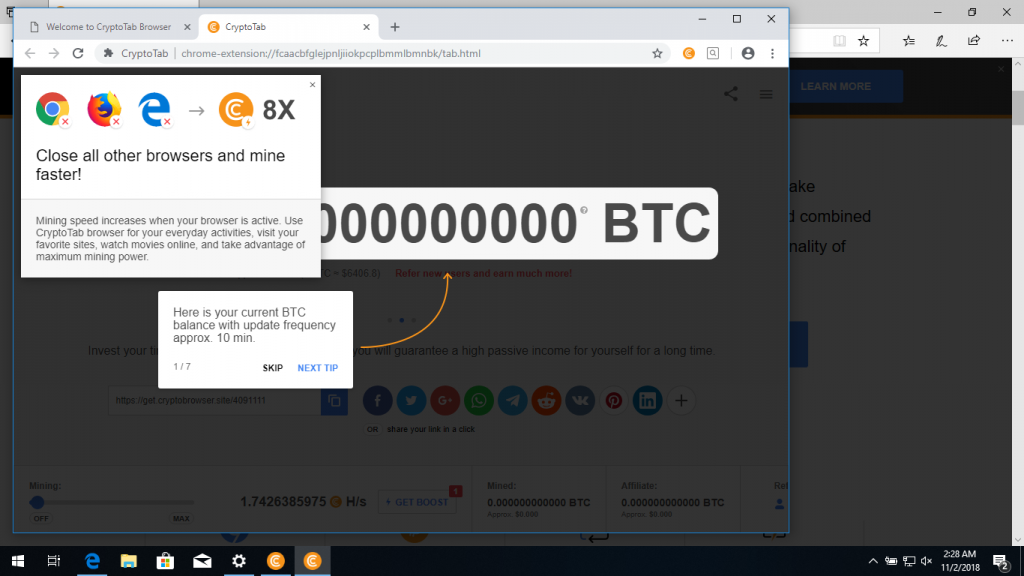
CryptoTab is a popular web browser that includes a cryptomining module inside. In standard conditions the users will download it onto their machines voluntarily knowing that the software will automatically take advantage of the available system resources and run intensive tasks in the background. In ordinary situations the users will receive income for running the calculations when the various tasks are reported to the associated server. However in the case of CryptoTab hijacker infections the underlying engine is modified so that this income is wired to the hackers instead.
While the actual Cryptotab software may not be malicious by itself numerous hacker-made versions of it have spread. They may be rebranded versions of it or direct fake copies. Additional threats can also be installed by them.
An example is the installation of the tracking cookies and data harvesting modules. They are used to extract sensitive both from the machines itself and related to the owners. There are two main groups which are outlined by the security specialists:
- Identity Data — This is a collection of strings that can directly identify and expose the victims. The engine and tracking cookies will search for data such as their name, address, emails and any stored account credentials. In most cases they will be able to look up not only the operating system contents, but third-party applications as well.
- Campaign Metrics — These malware can hijack information that can be used to optimize the attacks. Data includes a report on the installed hardware components, user settings and certain operating system conditions.
Cryptotab is a web browser that is a modified version of Chromium – the open-source version of Google Chrome. The malicious strains that we have detected impose numerous banners, pop-ups and other web content that constantly coerces the users into continue using it despite having the cryptocurrency miner active.
Once installed on a system, Cryptotab can also serve as a conduit for other threats as well. Some of them include the following:
- Ransomware Infections — They are programmed to encrypt user data with a strog cipher. In most cases a built-in list governs which files are to be processed.
- Trojans — Тhese are aming the most dangerous infections as most Trojans set up a constant and secure connection to a hacker-controlled server. It allows the operators to spy on the victims in real-time, as well as take over control of their machines.
- Additional Payloads — It can also serve as a payload dropper for other types of malware.
Upon interacting with it a clever social engineering is presented — the user is coerced into using it in order to continue gaining Bitcoins. In reality the income will be wired to the malicious hackers. Various pop-ups, redirects and other mechanisms can also be produced to notify them of gains.
Warning! The cryptotab browser virus can also have additional income sources. A common example is the delivery of sponsored links. They can be disguised as legitimate search results or other useful software. For every click the operators will receive a small income. In some cases this can be even other applications.
As the threat is based on software it can also modify the operating system. One of the most common actions is the installation of the CrypoTab hijacker as a persistent threat. This will create entries for itself in the Windows Registry and the boot options. This will make it very hard to remove as it disable access to the recovery menu.
Remove CryptoTab Browser Hijacker
How to uninstall Cryptotab browser?
To remove CryptoTab manually from your computer, follow the step-by-step removal instructions provided below. In case the manual removal does not get rid of the hijacker redirect and its files completely, you should search for and remove any leftovers with an advanced anti-malware tool. Such a program can keep your computer safe in the future.
Manual Versus Automated Removal Methods
While manual detection offers a firsthand check, it might not catch all adware and browser-hijacking components, especially those hidden within the system. Automated detection methods, using tools like antivirus programs, provide a more thorough approach. They scan the device’s files and memory for known adware signatures and behaviors, offering a comprehensive method to identify and remove unwanted software. For users seeking a reliable solution for adware removal, SpyHunter can be a powerful ally in combating threats like CryptoTab, ensuring your device’s security and performance are not compromised.
If you’re an experienced user and prefer a hands-on approach, you can attempt to remove CryptoTab manually. However, proceed with caution, as manual removal involves altering system settings and registry entries, which can have unintended consequences if not done correctly.
- Uninstall suspicious applications: Start by removing any recently installed or unknown applications from your system.
- Clean your browsers: Remove suspicious extensions, reset your browser settings to default, and clear the cache to eliminate any adware residue.
- Scan for residual files: Look for and delete any leftover files or folders associated with Searchmana.com in your system directories.
Keep in mind that manual removal does not guarantee complete eradication of all adware components, and using a dedicated tool like SpyHunter may still be necessary for a thorough cleanup.
Why Opt for a Professional Adware Removal Tool?
Selecting a professional adware removal tool is essential for effectively and safely eliminating unwanted programs that cause redirects to CryptoTab. Tools like SpyHunter are designed to swiftly identify, isolate, and remove intrusive software, ensuring complete eradication.
SpyHunter excels as a vital resource in combating adware and browser hijackers. Its comprehensive scanning process can uncover adware components that standard antivirus programs might overlook. With a focus on precision, SpyHunter can detect and neutralize the specific threats posed by adware. Its intuitive interface simplifies the removal process, making it accessible to users of all technical levels.
Adding SpyHunter to your security arsenal not only cleans your device of current adware but also strengthens its defenses, safeguarding against future threats and protecting your personal information.
- Windows
- Mac OS X
- Google Chrome
- Mozilla Firefox
- Microsoft Edge
- Safari
- Internet Explorer
- Stop Push Pop-ups
How to Remove CryptoTab from Windows.
Step 1: Scan for CryptoTab with SpyHunter Anti-Malware Tool



Step 2: Boot Your PC In Safe Mode





Step 3: Uninstall CryptoTab and related software from Windows
Uninstall Steps for Windows 11



Uninstall Steps for Windows 10 and Older Versions
Here is a method in few easy steps that should be able to uninstall most programs. No matter if you are using Windows 10, 8, 7, Vista or XP, those steps will get the job done. Dragging the program or its folder to the recycle bin can be a very bad decision. If you do that, bits and pieces of the program are left behind, and that can lead to unstable work of your PC, errors with the file type associations and other unpleasant activities. The proper way to get a program off your computer is to Uninstall it. To do that:


 Follow the instructions above and you will successfully uninstall most programs.
Follow the instructions above and you will successfully uninstall most programs.
Step 4: Clean Any registries, Created by CryptoTab on Your PC.
The usually targeted registries of Windows machines are the following:
- HKEY_LOCAL_MACHINE\Software\Microsoft\Windows\CurrentVersion\Run
- HKEY_CURRENT_USER\Software\Microsoft\Windows\CurrentVersion\Run
- HKEY_LOCAL_MACHINE\Software\Microsoft\Windows\CurrentVersion\RunOnce
- HKEY_CURRENT_USER\Software\Microsoft\Windows\CurrentVersion\RunOnce
You can access them by opening the Windows registry editor and deleting any values, created by CryptoTab there. This can happen by following the steps underneath:


 Tip: To find a virus-created value, you can right-click on it and click "Modify" to see which file it is set to run. If this is the virus file location, remove the value.
Tip: To find a virus-created value, you can right-click on it and click "Modify" to see which file it is set to run. If this is the virus file location, remove the value.
Video Removal Guide for CryptoTab (Windows).
Get rid of CryptoTab from Mac OS X.
Step 1: Uninstall CryptoTab and remove related files and objects





Your Mac will then show you a list of items that start automatically when you log in. Look for any suspicious apps identical or similar to CryptoTab. Check the app you want to stop from running automatically and then select on the Minus (“-“) icon to hide it.
- Go to Finder.
- In the search bar type the name of the app that you want to remove.
- Above the search bar change the two drop down menus to “System Files” and “Are Included” so that you can see all of the files associated with the application you want to remove. Bear in mind that some of the files may not be related to the app so be very careful which files you delete.
- If all of the files are related, hold the ⌘+A buttons to select them and then drive them to “Trash”.
In case you cannot remove CryptoTab via Step 1 above:
In case you cannot find the virus files and objects in your Applications or other places we have shown above, you can manually look for them in the Libraries of your Mac. But before doing this, please read the disclaimer below:



You can repeat the same procedure with the following other Library directories:
→ ~/Library/LaunchAgents
/Library/LaunchDaemons
Tip: ~ is there on purpose, because it leads to more LaunchAgents.
Step 2: Scan for and remove CryptoTab files from your Mac
When you are facing problems on your Mac as a result of unwanted scripts and programs such as CryptoTab, the recommended way of eliminating the threat is by using an anti-malware program. SpyHunter for Mac offers advanced security features along with other modules that will improve your Mac’s security and protect it in the future.
Video Removal Guide for CryptoTab (Mac)
Remove CryptoTab from Google Chrome.
Step 1: Start Google Chrome and open the drop menu

Step 2: Move the cursor over "Tools" and then from the extended menu choose "Extensions"

Step 3: From the opened "Extensions" menu locate the unwanted extension and click on its "Remove" button.

Step 4: After the extension is removed, restart Google Chrome by closing it from the red "X" button at the top right corner and start it again.
Erase CryptoTab from Mozilla Firefox.
Step 1: Start Mozilla Firefox. Open the menu window:

Step 2: Select the "Add-ons" icon from the menu.

Step 3: Select the unwanted extension and click "Remove"

Step 4: After the extension is removed, restart Mozilla Firefox by closing it from the red "X" button at the top right corner and start it again.
Uninstall CryptoTab from Microsoft Edge.
Step 1: Start Edge browser.
Step 2: Open the drop menu by clicking on the icon at the top right corner.

Step 3: From the drop menu select "Extensions".

Step 4: Choose the suspected malicious extension you want to remove and then click on the gear icon.

Step 5: Remove the malicious extension by scrolling down and then clicking on Uninstall.

Remove CryptoTab from Safari
Step 1: Start the Safari app.
Step 2: After hovering your mouse cursor to the top of the screen, click on the Safari text to open its drop down menu.
Step 3: From the menu, click on "Preferences".

Step 4: After that, select the 'Extensions' Tab.

Step 5: Click once on the extension you want to remove.
Step 6: Click 'Uninstall'.

A pop-up window will appear asking for confirmation to uninstall the extension. Select 'Uninstall' again, and the CryptoTab will be removed.
Eliminate CryptoTab from Internet Explorer.
Step 1: Start Internet Explorer.
Step 2: Click on the gear icon labeled 'Tools' to open the drop menu and select 'Manage Add-ons'

Step 3: In the 'Manage Add-ons' window.

Step 4: Select the extension you want to remove and then click 'Disable'. A pop-up window will appear to inform you that you are about to disable the selected extension, and some more add-ons might be disabled as well. Leave all the boxes checked, and click 'Disable'.

Step 5: After the unwanted extension has been removed, restart Internet Explorer by closing it from the red 'X' button located at the top right corner and start it again.
Remove Push Notifications from Your Browsers
Turn Off Push Notifications from Google Chrome
To disable any Push Notices from Google Chrome browser, please follow the steps below:
Step 1: Go to Settings in Chrome.

Step 2: In Settings, select “Advanced Settings”:

Step 3: Click “Content Settings”:

Step 4: Open “Notifications”:

Step 5: Click the three dots and choose Block, Edit or Remove options:

Remove Push Notifications on Firefox
Step 1: Go to Firefox Options.

Step 2: Go to “Settings”, type “notifications” in the search bar and click "Settings":

Step 3: Click “Remove” on any site you wish notifications gone and click “Save Changes”

Stop Push Notifications on Opera
Step 1: In Opera, press ALT+P to go to Settings.

Step 2: In Setting search, type “Content” to go to Content Settings.

Step 3: Open Notifications:

Step 4: Do the same as you did with Google Chrome (explained below):

Eliminate Push Notifications on Safari
Step 1: Open Safari Preferences.

Step 2: Choose the domain from where you like push pop-ups gone and change to "Deny" from "Allow".
CryptoTab-FAQ
What Is CryptoTab?
The CryptoTab threat is adware or browser redirect virus.
It may slow your computer down significantly and display advertisements. The main idea is for your information to likely get stolen or more ads to appear on your device.
The creators of such unwanted apps work with pay-per-click schemes to get your computer to visit risky or different types of websites that may generate them funds. This is why they do not even care what types of websites show up on the ads. This makes their unwanted software indirectly risky for your OS.
What Are the Symptoms of CryptoTab?
There are several symptoms to look for when this particular threat and also unwanted apps in general are active:
Symptom #1: Your computer may become slow and have poor performance in general.
Symptom #2: You have toolbars, add-ons or extensions on your web browsers that you don't remember adding.
Symptom #3: You see all types of ads, like ad-supported search results, pop-ups and redirects to randomly appear.
Symptom #4: You see installed apps on your Mac running automatically and you do not remember installing them.
Symptom #5: You see suspicious processes running in your Task Manager.
If you see one or more of those symptoms, then security experts recommend that you check your computer for viruses.
What Types of Unwanted Programs Are There?
According to most malware researchers and cyber-security experts, the threats that can currently affect your device can be rogue antivirus software, adware, browser hijackers, clickers, fake optimizers and any forms of PUPs.
What to Do If I Have a "virus" like CryptoTab?
With few simple actions. First and foremost, it is imperative that you follow these steps:
Step 1: Find a safe computer and connect it to another network, not the one that your Mac was infected in.
Step 2: Change all of your passwords, starting from your email passwords.
Step 3: Enable two-factor authentication for protection of your important accounts.
Step 4: Call your bank to change your credit card details (secret code, etc.) if you have saved your credit card for online shopping or have done online activities with your card.
Step 5: Make sure to call your ISP (Internet provider or carrier) and ask them to change your IP address.
Step 6: Change your Wi-Fi password.
Step 7: (Optional): Make sure to scan all of the devices connected to your network for viruses and repeat these steps for them if they are affected.
Step 8: Install anti-malware software with real-time protection on every device you have.
Step 9: Try not to download software from sites you know nothing about and stay away from low-reputation websites in general.
If you follow these recommendations, your network and all devices will become significantly more secure against any threats or information invasive software and be virus free and protected in the future too.
How Does CryptoTab Work?
Once installed, CryptoTab can collect data using trackers. This data is about your web browsing habits, such as the websites you visit and the search terms you use. It is then used to target you with ads or to sell your information to third parties.
CryptoTab can also download other malicious software onto your computer, such as viruses and spyware, which can be used to steal your personal information and show risky ads, that may redirect to virus sites or scams.
Is CryptoTab Malware?
The truth is that PUPs (adware, browser hijackers) are not viruses, but may be just as dangerous since they may show you and redirect you to malware websites and scam pages.
Many security experts classify potentially unwanted programs as malware. This is because of the unwanted effects that PUPs can cause, such as displaying intrusive ads and collecting user data without the user’s knowledge or consent.
About the CryptoTab Research
The content we publish on SensorsTechForum.com, this CryptoTab how-to removal guide included, is the outcome of extensive research, hard work and our team’s devotion to help you remove the specific, adware-related problem, and restore your browser and computer system.
How did we conduct the research on CryptoTab?
Please note that our research is based on independent investigation. We are in contact with independent security researchers, thanks to which we receive daily updates on the latest malware, adware, and browser hijacker definitions.
Furthermore, the research behind the CryptoTab threat is backed with VirusTotal.
To better understand this online threat, please refer to the following articles which provide knowledgeable details.




just scanned with anti virus and no virus and windows 10 does not warn me about the virus so get a life
Hi johnathon,
Why did you decide to scan your computer?
thank you for this i hated crypto and it was always in the way and i couldnt get rid of it on google chrome