What Is Apple iPhone 14 Winner?
Have you been a victim of the Apple iPhone 14 Winner Scam? Learn how to protect your device and personal information with this article on the online scam involving fake websites and emails. Find out how to identify fake websites and emails, and what to do if you believe your device is compromised by the scam.
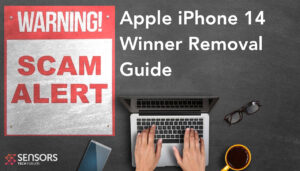
Apple iPhone 14 Winner – Details
| Name | Apple iPhone 14 Winner |
| Type | Scam / Phishing / PUP |
| Short Description | May cause redirects to a fake type of page that aims to trick you into believing that this is a legitimate reward and you have to give your information. |
| Symptoms | A scam page that may suddenly appear on your web browser, asking you to fill in your personal details. |
| Distribution Method | Caused by adware or a browser hijacker PUP. |
| Detection Tool |
See If Your Mac Has Been Affected by Apple iPhone 14 Winner
Download
Malware Removal Tool
|
User Experience | Join Our Forum to Discuss Apple iPhone 14 Winner. |
Is My Device Infected If I See Apple iPhone 14 Winner?
If you encounter a Apple iPhone 14 Winner phishing scam, your device may not necessarily be infected. It is possible your device has been breached and is being utilized to send out spam, however it is more likely that your email address is being impersonated. To be safe, it is wise to scan your device for malware and update your passwords.
Apple iPhone 14 Winner – How did I Start Seeing It?
“Apple iPhone 14 Winner Scam” is an online fraud that involves the usage of counterfeit or stolen credit cards and other deceitful activities to pilfer money from unsuspecting victims. Victims of this fraud commonly report witnessing it publicize on social media and other digital platforms.
Various kinds of scams have been seen, such as OpenSea scam,METAMASK scam, UPS Rewards Scam, $1000 Amazon Scam, $1000 Walmart Scam and Visa Gift Card Scam.
The ways by which these scams tend to replicate differ:
- By being sent via e-mail.
- If you have been redirected to a fake web page as a result of some sort of adware or browser hijacker running on the background.
Apple iPhone 14 Winner Scam – What Does It Do?
The “Apple iPhone 14 Winner Scam” is a form of online fraud that employs phishing techniques to extract money from unsuspecting victims. This scam involves a bogus website that looks real but is actually a fraudulent site designed to gather personal information and payment details from users:
Apple iPhone 14
March 20, 2023
Congratulations Apple user!
National Consumer Center would like to thank you for your loyalty.Spin the wheel to claim your special prize
Good Luck!
[OK]
Clicking on any links on this website could be a sign of the following risks:
- You can get your computer infected by malware by clicking the button.
- You can give away your personal or other financial and login details, which could result in the loss of your funds.
Can Apple iPhone 14 Winner be Dangerous?
Beware of Apple iPhone 14 Winner Scam Sites: These sites can hide tracking technologies, malicious software, phishing links, and other potential threats that can jeopardize your security and privacy if you’re not careful. If your device gets infected by malware from this site, you may face risks such as:
- Obtain your IP and Mac addresses.
- Get access to your files.
- Get information about what you type on your browser.
- Download, run and update malware on your device.
- Edit and delete files.
- Gain access to your camera and microphone.
Is Apple iPhone 14 Winner a virus?
Yes, it is virus-related. Apple iPhone 14 Winner scam is a type of fraud that involves individuals being tricked into sending money or other valuable items to someone they don’t know. It can also lead to redirects that could potentially infect your computer with malware.
What to Do If I See Apple iPhone 14 Winner?
Be aware of phishing scams and take the necessary action to protect yourself from becoming a victim of fraud. If you come across a phishing scam website, the best course of action is to not click any of the links, close the page, and immediately alert your internet service provider.
How Can I Protect Myself from Apple iPhone 14 Winner?
To safeguard your device from scams and malicious software, we suggest following these recommendations.
How to Remove Apple iPhone 14 Winner Scam?
To eliminate Apple iPhone 14 Winner scam malware, start with utilizing an anti-malware program to scan your system, then delete any malicious files identified. Additionally, employ a secure web browser to avoid any malicious websites and keep your operating system and software up to date.
- Windows
- Mac OS X
- Google Chrome
- Mozilla Firefox
- Microsoft Edge
- Safari
- Internet Explorer
- Stop Push Pop-ups
How to Remove Apple iPhone 14 Winner from Windows.
Step 1: Scan for Apple iPhone 14 Winner with SpyHunter Anti-Malware Tool



Step 2: Boot Your PC In Safe Mode





Step 3: Uninstall Apple iPhone 14 Winner and related software from Windows
Uninstall Steps for Windows 11



Uninstall Steps for Windows 10 and Older Versions
Here is a method in few easy steps that should be able to uninstall most programs. No matter if you are using Windows 10, 8, 7, Vista or XP, those steps will get the job done. Dragging the program or its folder to the recycle bin can be a very bad decision. If you do that, bits and pieces of the program are left behind, and that can lead to unstable work of your PC, errors with the file type associations and other unpleasant activities. The proper way to get a program off your computer is to Uninstall it. To do that:


 Follow the instructions above and you will successfully uninstall most programs.
Follow the instructions above and you will successfully uninstall most programs.
Step 4: Clean Any registries, Created by Apple iPhone 14 Winner on Your PC.
The usually targeted registries of Windows machines are the following:
- HKEY_LOCAL_MACHINE\Software\Microsoft\Windows\CurrentVersion\Run
- HKEY_CURRENT_USER\Software\Microsoft\Windows\CurrentVersion\Run
- HKEY_LOCAL_MACHINE\Software\Microsoft\Windows\CurrentVersion\RunOnce
- HKEY_CURRENT_USER\Software\Microsoft\Windows\CurrentVersion\RunOnce
You can access them by opening the Windows registry editor and deleting any values, created by Apple iPhone 14 Winner there. This can happen by following the steps underneath:


 Tip: To find a virus-created value, you can right-click on it and click "Modify" to see which file it is set to run. If this is the virus file location, remove the value.
Tip: To find a virus-created value, you can right-click on it and click "Modify" to see which file it is set to run. If this is the virus file location, remove the value.
Video Removal Guide for Apple iPhone 14 Winner (Windows).
Get rid of Apple iPhone 14 Winner from Mac OS X.
Step 1: Uninstall Apple iPhone 14 Winner and remove related files and objects





Your Mac will then show you a list of items that start automatically when you log in. Look for any suspicious apps identical or similar to Apple iPhone 14 Winner. Check the app you want to stop from running automatically and then select on the Minus (“-“) icon to hide it.
- Go to Finder.
- In the search bar type the name of the app that you want to remove.
- Above the search bar change the two drop down menus to “System Files” and “Are Included” so that you can see all of the files associated with the application you want to remove. Bear in mind that some of the files may not be related to the app so be very careful which files you delete.
- If all of the files are related, hold the ⌘+A buttons to select them and then drive them to “Trash”.
In case you cannot remove Apple iPhone 14 Winner via Step 1 above:
In case you cannot find the virus files and objects in your Applications or other places we have shown above, you can manually look for them in the Libraries of your Mac. But before doing this, please read the disclaimer below:



You can repeat the same procedure with the following other Library directories:
→ ~/Library/LaunchAgents
/Library/LaunchDaemons
Tip: ~ is there on purpose, because it leads to more LaunchAgents.
Step 2: Scan for and remove Apple iPhone 14 Winner files from your Mac
When you are facing problems on your Mac as a result of unwanted scripts and programs such as Apple iPhone 14 Winner, the recommended way of eliminating the threat is by using an anti-malware program. SpyHunter for Mac offers advanced security features along with other modules that will improve your Mac’s security and protect it in the future.
Video Removal Guide for Apple iPhone 14 Winner (Mac)
Remove Apple iPhone 14 Winner from Google Chrome.
Step 1: Start Google Chrome and open the drop menu

Step 2: Move the cursor over "Tools" and then from the extended menu choose "Extensions"

Step 3: From the opened "Extensions" menu locate the unwanted extension and click on its "Remove" button.

Step 4: After the extension is removed, restart Google Chrome by closing it from the red "X" button at the top right corner and start it again.
Erase Apple iPhone 14 Winner from Mozilla Firefox.
Step 1: Start Mozilla Firefox. Open the menu window:

Step 2: Select the "Add-ons" icon from the menu.

Step 3: Select the unwanted extension and click "Remove"

Step 4: After the extension is removed, restart Mozilla Firefox by closing it from the red "X" button at the top right corner and start it again.
Uninstall Apple iPhone 14 Winner from Microsoft Edge.
Step 1: Start Edge browser.
Step 2: Open the drop menu by clicking on the icon at the top right corner.

Step 3: From the drop menu select "Extensions".

Step 4: Choose the suspected malicious extension you want to remove and then click on the gear icon.

Step 5: Remove the malicious extension by scrolling down and then clicking on Uninstall.

Remove Apple iPhone 14 Winner from Safari
Step 1: Start the Safari app.
Step 2: After hovering your mouse cursor to the top of the screen, click on the Safari text to open its drop down menu.
Step 3: From the menu, click on "Preferences".

Step 4: After that, select the 'Extensions' Tab.

Step 5: Click once on the extension you want to remove.
Step 6: Click 'Uninstall'.

A pop-up window will appear asking for confirmation to uninstall the extension. Select 'Uninstall' again, and the Apple iPhone 14 Winner will be removed.
Eliminate Apple iPhone 14 Winner from Internet Explorer.
Step 1: Start Internet Explorer.
Step 2: Click on the gear icon labeled 'Tools' to open the drop menu and select 'Manage Add-ons'

Step 3: In the 'Manage Add-ons' window.

Step 4: Select the extension you want to remove and then click 'Disable'. A pop-up window will appear to inform you that you are about to disable the selected extension, and some more add-ons might be disabled as well. Leave all the boxes checked, and click 'Disable'.

Step 5: After the unwanted extension has been removed, restart Internet Explorer by closing it from the red 'X' button located at the top right corner and start it again.
Remove Push Notifications from Your Browsers
Turn Off Push Notifications from Google Chrome
To disable any Push Notices from Google Chrome browser, please follow the steps below:
Step 1: Go to Settings in Chrome.

Step 2: In Settings, select “Advanced Settings”:

Step 3: Click “Content Settings”:

Step 4: Open “Notifications”:

Step 5: Click the three dots and choose Block, Edit or Remove options:

Remove Push Notifications on Firefox
Step 1: Go to Firefox Options.

Step 2: Go to “Settings”, type “notifications” in the search bar and click "Settings":

Step 3: Click “Remove” on any site you wish notifications gone and click “Save Changes”

Stop Push Notifications on Opera
Step 1: In Opera, press ALT+P to go to Settings.

Step 2: In Setting search, type “Content” to go to Content Settings.

Step 3: Open Notifications:

Step 4: Do the same as you did with Google Chrome (explained below):

Eliminate Push Notifications on Safari
Step 1: Open Safari Preferences.

Step 2: Choose the domain from where you like push pop-ups gone and change to "Deny" from "Allow".
Apple iPhone 14 Winner-FAQ
What Is Apple iPhone 14 Winner?
The Apple iPhone 14 Winner threat is adware or browser redirect virus.
It may slow your computer down significantly and display advertisements. The main idea is for your information to likely get stolen or more ads to appear on your device.
The creators of such unwanted apps work with pay-per-click schemes to get your computer to visit risky or different types of websites that may generate them funds. This is why they do not even care what types of websites show up on the ads. This makes their unwanted software indirectly risky for your OS.
What Are the Symptoms of Apple iPhone 14 Winner?
There are several symptoms to look for when this particular threat and also unwanted apps in general are active:
Symptom #1: Your computer may become slow and have poor performance in general.
Symptom #2: You have toolbars, add-ons or extensions on your web browsers that you don't remember adding.
Symptom #3: You see all types of ads, like ad-supported search results, pop-ups and redirects to randomly appear.
Symptom #4: You see installed apps on your Mac running automatically and you do not remember installing them.
Symptom #5: You see suspicious processes running in your Task Manager.
If you see one or more of those symptoms, then security experts recommend that you check your computer for viruses.
What Types of Unwanted Programs Are There?
According to most malware researchers and cyber-security experts, the threats that can currently affect your device can be rogue antivirus software, adware, browser hijackers, clickers, fake optimizers and any forms of PUPs.
What to Do If I Have a "virus" like Apple iPhone 14 Winner?
With few simple actions. First and foremost, it is imperative that you follow these steps:
Step 1: Find a safe computer and connect it to another network, not the one that your Mac was infected in.
Step 2: Change all of your passwords, starting from your email passwords.
Step 3: Enable two-factor authentication for protection of your important accounts.
Step 4: Call your bank to change your credit card details (secret code, etc.) if you have saved your credit card for online shopping or have done online activities with your card.
Step 5: Make sure to call your ISP (Internet provider or carrier) and ask them to change your IP address.
Step 6: Change your Wi-Fi password.
Step 7: (Optional): Make sure to scan all of the devices connected to your network for viruses and repeat these steps for them if they are affected.
Step 8: Install anti-malware software with real-time protection on every device you have.
Step 9: Try not to download software from sites you know nothing about and stay away from low-reputation websites in general.
If you follow these recommendations, your network and all devices will become significantly more secure against any threats or information invasive software and be virus free and protected in the future too.
How Does Apple iPhone 14 Winner Work?
Once installed, Apple iPhone 14 Winner can collect data using trackers. This data is about your web browsing habits, such as the websites you visit and the search terms you use. It is then used to target you with ads or to sell your information to third parties.
Apple iPhone 14 Winner can also download other malicious software onto your computer, such as viruses and spyware, which can be used to steal your personal information and show risky ads, that may redirect to virus sites or scams.
Is Apple iPhone 14 Winner Malware?
The truth is that PUPs (adware, browser hijackers) are not viruses, but may be just as dangerous since they may show you and redirect you to malware websites and scam pages.
Many security experts classify potentially unwanted programs as malware. This is because of the unwanted effects that PUPs can cause, such as displaying intrusive ads and collecting user data without the user’s knowledge or consent.
About the Apple iPhone 14 Winner Research
The content we publish on SensorsTechForum.com, this Apple iPhone 14 Winner how-to removal guide included, is the outcome of extensive research, hard work and our team’s devotion to help you remove the specific, adware-related problem, and restore your browser and computer system.
How did we conduct the research on Apple iPhone 14 Winner?
Please note that our research is based on independent investigation. We are in contact with independent security researchers, thanks to which we receive daily updates on the latest malware, adware, and browser hijacker definitions.
Furthermore, the research behind the Apple iPhone 14 Winner threat is backed with VirusTotal.
To better understand this online threat, please refer to the following articles which provide knowledgeable details.


