Getting the message “This app is preventing shutdown” when trying to power off your Windows PC? You’re not alone. This issue frustrates many users — but the good news is, it’s easy to understand and fix. In this guide, we’ll explain what’s behind the error, what causes it, and show you safe methods to solve it so you can shut down your system without interruptions.
What Does “This App Is Preventing Shutdown” Mean?
When Windows displays “This app is preventing shutdown”, it means there’s a program or background process still running that hasn’t closed properly. Windows blocks the shutdown to prevent data loss or file corruption. Sometimes, the message may not even show the name of the app — just a blank or “unknown” entry — making it difficult to know what’s causing it.
In most cases, the blocking process is a hidden background app, service, or driver utility that didn’t close as expected. Windows tries to give the user a chance to manually close or save work before shutting down completely.
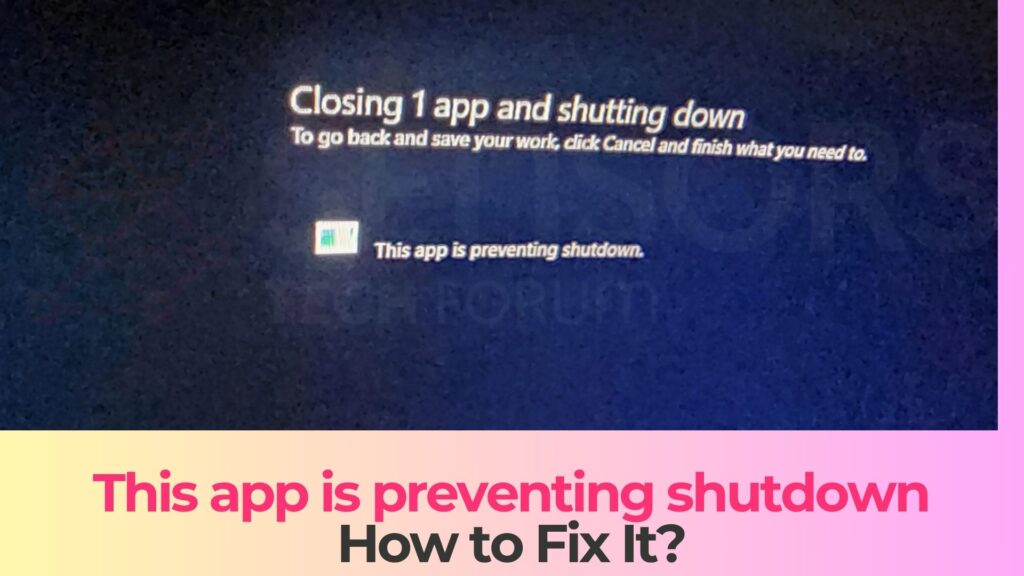
“This App Is Preventing Shutdown” Summary
| Name | “This App Is Preventing Shutdown” |
| Type | Windows Shutdown Error |
| Short Description | An annoying error associated with Windows Shut Down |
| Symptoms | Unable to shut down Windows OS. |
| Error Cause | A program running in the background. |
| Fix Tool |
Try this fix to repair your Windows from errors and optimize its system performance: Download
SpyHunter
|
| User Experience |
What Causes the Error?
This issue can happen for several reasons. Here are some of the most common causes we’ve identified:
- Background programs or services that fail to close properly
- Device drivers or hardware controller software (like Logitech or Intel utilities) that remain active during shutdown
- Apps that hang or freeze during shutdown and fail to respond
- Fast Startup interfering with Windows’ normal shutdown process
- Windows waiting for user input or file-saving confirmation from an open application
- Corrupt system processes or incomplete updates
If you’ve seen this issue regularly, it’s worth checking your running programs and background apps before shutting down.
Signs That “This App Is Preventing Shutdown” Affects You
Here are common symptoms that point to this problem:
- A blank or unnamed program window pops up when trying to shut down
- Your PC takes longer than usual to power off or restart
- Windows hangs on the “Shutting down” screen for a long time
- Clicking “Shut down anyway” or “Restart anyway” finally powers off your PC
- Event Viewer logs show messages about processes vetoing or blocking shutdown
How to Fix “This App Is Preventing Shutdown”
Below are several proven methods to fix the issue. You can try them one by one until your shutdown returns to normal.
Method 1: End the Task Manually Using Task Manager
- Press Ctrl + Shift + Esc to open Task Manager.
- Look for any apps labeled “Not Responding.”
- Right-click the suspicious app and choose End Task.
- Try shutting down your computer again.
If the problem disappears, the app you ended was likely the culprit.
Method 2: Identify the App Using Event Viewer
- When you see the shutdown warning, click Cancel.
- Search for Event Viewer from the Start menu and open it.
- Navigate to Windows Logs > Application.
- Look for entries mentioning “vetoed shutdown” or apps blocking system exit.
- Take note of the app name or executable path, then close or uninstall it.
You can learn more about Event Viewer at Microsoft’s official guide.
Method 3: Enable AutoEndTasks in Windows Registry
- Press Win + R, type regedit, and press Enter.
- Go to:
HKEY_CURRENT_USER\Control Panel\Desktop - Right-click and select New → String Value, name it AutoEndTasks.
- Double-click it and set its value to 1.
- Restart your PC for changes to take effect.
This tweak makes Windows automatically close unresponsive apps during shutdown. You can read more about this solution on MakeUseOf.
Method 4: Disable Fast Startup
- Open Control Panel → Power Options.
- Click Choose what the power buttons do.
- Select Change settings that are currently unavailable.
- Uncheck Turn on fast startup (recommended).
- Save changes and restart your computer.
Fast Startup can sometimes cause conflicts with shutdown, especially when background processes remain active. You can learn more about this feature from Microsoft Support.
Method 5: Force Shutdown Command
- Press Win + R, type
shutdown /f /t 0, and press Enter. - This command forces Windows to close all running apps and immediately power off.
You can even create a shortcut using this command for quick shutdown when the issue occurs.
Method 6: Update or Uninstall Problematic Apps
- Go to Settings → Apps → Installed Apps.
- Identify recently installed or suspicious software.
- Update or uninstall it if it’s known to cause shutdown problems.
- Reboot and test if the message still appears.
Check trusted tech communities like Microsoft Answers for app-specific fixes.
How to Prevent the Problem in the Future
To stop this issue from happening again, try the following:
- Save all files and close apps before shutting down.
- Avoid installing unnecessary background utilities or driver managers.
- Keep Windows and all drivers up to date.
- Use the AutoEndTasks registry tweak to force-close stuck programs.
- Regularly check Event Viewer for blocked shutdown entries.
What If The Problem Is Caused by Malware?
If you’re stuck it’s time to clean your system. Begin by scanning your computer with a trusted anti-malware tool to find hidden files or components. Once detected, remove them completely and reset your settings. This process will stop unwanted problems and improve your overall browsing security.
- Windows
- Mac OS X
- Google Chrome
- Mozilla Firefox
- Microsoft Edge
- Safari
- Internet Explorer
- Stop Push Pop-ups
How to Remove This app is preventing shutdown from Windows.
Step 1: Scan for This app is preventing shutdown with SpyHunter Anti-Malware Tool



Step 2: Boot Your PC In Safe Mode





Step 3: Uninstall This app is preventing shutdown and related software from Windows
Uninstall Steps for Windows 11



Uninstall Steps for Windows 10 and Older Versions
Here is a method in few easy steps that should be able to uninstall most programs. No matter if you are using Windows 10, 8, 7, Vista or XP, those steps will get the job done. Dragging the program or its folder to the recycle bin can be a very bad decision. If you do that, bits and pieces of the program are left behind, and that can lead to unstable work of your PC, errors with the file type associations and other unpleasant activities. The proper way to get a program off your computer is to Uninstall it. To do that:


 Follow the instructions above and you will successfully uninstall most programs.
Follow the instructions above and you will successfully uninstall most programs.
Step 4: Clean Any registries, Created by This app is preventing shutdown on Your PC.
The usually targeted registries of Windows machines are the following:
- HKEY_LOCAL_MACHINE\Software\Microsoft\Windows\CurrentVersion\Run
- HKEY_CURRENT_USER\Software\Microsoft\Windows\CurrentVersion\Run
- HKEY_LOCAL_MACHINE\Software\Microsoft\Windows\CurrentVersion\RunOnce
- HKEY_CURRENT_USER\Software\Microsoft\Windows\CurrentVersion\RunOnce
You can access them by opening the Windows registry editor and deleting any values, created by This app is preventing shutdown there. This can happen by following the steps underneath:


 Tip: To find a virus-created value, you can right-click on it and click "Modify" to see which file it is set to run. If this is the virus file location, remove the value.
Tip: To find a virus-created value, you can right-click on it and click "Modify" to see which file it is set to run. If this is the virus file location, remove the value.
Video Removal Guide for This app is preventing shutdown (Windows).
Get rid of This app is preventing shutdown from Mac OS X.
Step 1: Uninstall This app is preventing shutdown and remove related files and objects





Your Mac will then show you a list of items that start automatically when you log in. Look for any suspicious apps identical or similar to This app is preventing shutdown. Check the app you want to stop from running automatically and then select on the Minus (“-“) icon to hide it.
- Go to Finder.
- In the search bar type the name of the app that you want to remove.
- Above the search bar change the two drop down menus to “System Files” and “Are Included” so that you can see all of the files associated with the application you want to remove. Bear in mind that some of the files may not be related to the app so be very careful which files you delete.
- If all of the files are related, hold the ⌘+A buttons to select them and then drive them to “Trash”.
In case you cannot remove This app is preventing shutdown via Step 1 above:
In case you cannot find the virus files and objects in your Applications or other places we have shown above, you can manually look for them in the Libraries of your Mac. But before doing this, please read the disclaimer below:



You can repeat the same procedure with the following other Library directories:
→ ~/Library/LaunchAgents
/Library/LaunchDaemons
Tip: ~ is there on purpose, because it leads to more LaunchAgents.
Step 2: Scan for and remove This app is preventing shutdown files from your Mac
When you are facing problems on your Mac as a result of unwanted scripts and programs such as This app is preventing shutdown, the recommended way of eliminating the threat is by using an anti-malware program. SpyHunter for Mac offers advanced security features along with other modules that will improve your Mac’s security and protect it in the future.
Video Removal Guide for This app is preventing shutdown (Mac)
Remove This app is preventing shutdown from Google Chrome.
Step 1: Start Google Chrome and open the drop menu

Step 2: Move the cursor over "Tools" and then from the extended menu choose "Extensions"

Step 3: From the opened "Extensions" menu locate the unwanted extension and click on its "Remove" button.

Step 4: After the extension is removed, restart Google Chrome by closing it from the red "X" button at the top right corner and start it again.
Erase This app is preventing shutdown from Mozilla Firefox.
Step 1: Start Mozilla Firefox. Open the menu window:

Step 2: Select the "Add-ons" icon from the menu.

Step 3: Select the unwanted extension and click "Remove"

Step 4: After the extension is removed, restart Mozilla Firefox by closing it from the red "X" button at the top right corner and start it again.
Uninstall This app is preventing shutdown from Microsoft Edge.
Step 1: Start Edge browser.
Step 2: Open the drop menu by clicking on the icon at the top right corner.

Step 3: From the drop menu select "Extensions".

Step 4: Choose the suspected malicious extension you want to remove and then click on the gear icon.

Step 5: Remove the malicious extension by scrolling down and then clicking on Uninstall.

Remove This app is preventing shutdown from Safari
Step 1: Start the Safari app.
Step 2: After hovering your mouse cursor to the top of the screen, click on the Safari text to open its drop down menu.
Step 3: From the menu, click on "Preferences".

Step 4: After that, select the 'Extensions' Tab.

Step 5: Click once on the extension you want to remove.
Step 6: Click 'Uninstall'.

A pop-up window will appear asking for confirmation to uninstall the extension. Select 'Uninstall' again, and the This app is preventing shutdown will be removed.
Eliminate This app is preventing shutdown from Internet Explorer.
Step 1: Start Internet Explorer.
Step 2: Click on the gear icon labeled 'Tools' to open the drop menu and select 'Manage Add-ons'

Step 3: In the 'Manage Add-ons' window.

Step 4: Select the extension you want to remove and then click 'Disable'. A pop-up window will appear to inform you that you are about to disable the selected extension, and some more add-ons might be disabled as well. Leave all the boxes checked, and click 'Disable'.

Step 5: After the unwanted extension has been removed, restart Internet Explorer by closing it from the red 'X' button located at the top right corner and start it again.
Remove Push Notifications from Your Browsers
Turn Off Push Notifications from Google Chrome
To disable any Push Notices from Google Chrome browser, please follow the steps below:
Step 1: Go to Settings in Chrome.

Step 2: In Settings, select “Advanced Settings”:

Step 3: Click “Content Settings”:

Step 4: Open “Notifications”:

Step 5: Click the three dots and choose Block, Edit or Remove options:

Remove Push Notifications on Firefox
Step 1: Go to Firefox Options.

Step 2: Go to “Settings”, type “notifications” in the search bar and click "Settings":

Step 3: Click “Remove” on any site you wish notifications gone and click “Save Changes”

Stop Push Notifications on Opera
Step 1: In Opera, press ALT+P to go to Settings.

Step 2: In Setting search, type “Content” to go to Content Settings.

Step 3: Open Notifications:

Step 4: Do the same as you did with Google Chrome (explained below):

Eliminate Push Notifications on Safari
Step 1: Open Safari Preferences.

Step 2: Choose the domain from where you like push pop-ups gone and change to "Deny" from "Allow".
This app is preventing shutdown-FAQ
What Is This app is preventing shutdown?
The This app is preventing shutdown threat is adware or browser redirect virus.
It may slow your computer down significantly and display advertisements. The main idea is for your information to likely get stolen or more ads to appear on your device.
The creators of such unwanted apps work with pay-per-click schemes to get your computer to visit risky or different types of websites that may generate them funds. This is why they do not even care what types of websites show up on the ads. This makes their unwanted software indirectly risky for your OS.
What Are the Symptoms of This app is preventing shutdown?
There are several symptoms to look for when this particular threat and also unwanted apps in general are active:
Symptom #1: Your computer may become slow and have poor performance in general.
Symptom #2: You have toolbars, add-ons or extensions on your web browsers that you don't remember adding.
Symptom #3: You see all types of ads, like ad-supported search results, pop-ups and redirects to randomly appear.
Symptom #4: You see installed apps on your Mac running automatically and you do not remember installing them.
Symptom #5: You see suspicious processes running in your Task Manager.
If you see one or more of those symptoms, then security experts recommend that you check your computer for viruses.
What Types of Unwanted Programs Are There?
According to most malware researchers and cyber-security experts, the threats that can currently affect your device can be rogue antivirus software, adware, browser hijackers, clickers, fake optimizers and any forms of PUPs.
What to Do If I Have a "virus" like This app is preventing shutdown?
With few simple actions. First and foremost, it is imperative that you follow these steps:
Step 1: Find a safe computer and connect it to another network, not the one that your Mac was infected in.
Step 2: Change all of your passwords, starting from your email passwords.
Step 3: Enable two-factor authentication for protection of your important accounts.
Step 4: Call your bank to change your credit card details (secret code, etc.) if you have saved your credit card for online shopping or have done online activities with your card.
Step 5: Make sure to call your ISP (Internet provider or carrier) and ask them to change your IP address.
Step 6: Change your Wi-Fi password.
Step 7: (Optional): Make sure to scan all of the devices connected to your network for viruses and repeat these steps for them if they are affected.
Step 8: Install anti-malware software with real-time protection on every device you have.
Step 9: Try not to download software from sites you know nothing about and stay away from low-reputation websites in general.
If you follow these recommendations, your network and all devices will become significantly more secure against any threats or information invasive software and be virus free and protected in the future too.
How Does This app is preventing shutdown Work?
Once installed, This app is preventing shutdown can collect data using trackers. This data is about your web browsing habits, such as the websites you visit and the search terms you use. It is then used to target you with ads or to sell your information to third parties.
This app is preventing shutdown can also download other malicious software onto your computer, such as viruses and spyware, which can be used to steal your personal information and show risky ads, that may redirect to virus sites or scams.
Is This app is preventing shutdown Malware?
The truth is that PUPs (adware, browser hijackers) are not viruses, but may be just as dangerous since they may show you and redirect you to malware websites and scam pages.
Many security experts classify potentially unwanted programs as malware. This is because of the unwanted effects that PUPs can cause, such as displaying intrusive ads and collecting user data without the user’s knowledge or consent.
About the This app is preventing shutdown Research
The content we publish on SensorsTechForum.com, this This app is preventing shutdown how-to removal guide included, is the outcome of extensive research, hard work and our team’s devotion to help you remove the specific, adware-related problem, and restore your browser and computer system.
How did we conduct the research on This app is preventing shutdown?
Please note that our research is based on independent investigation. We are in contact with independent security researchers, thanks to which we receive daily updates on the latest malware, adware, and browser hijacker definitions.
Furthermore, the research behind the This app is preventing shutdown threat is backed with VirusTotal.
To better understand this online threat, please refer to the following articles which provide knowledgeable details.


