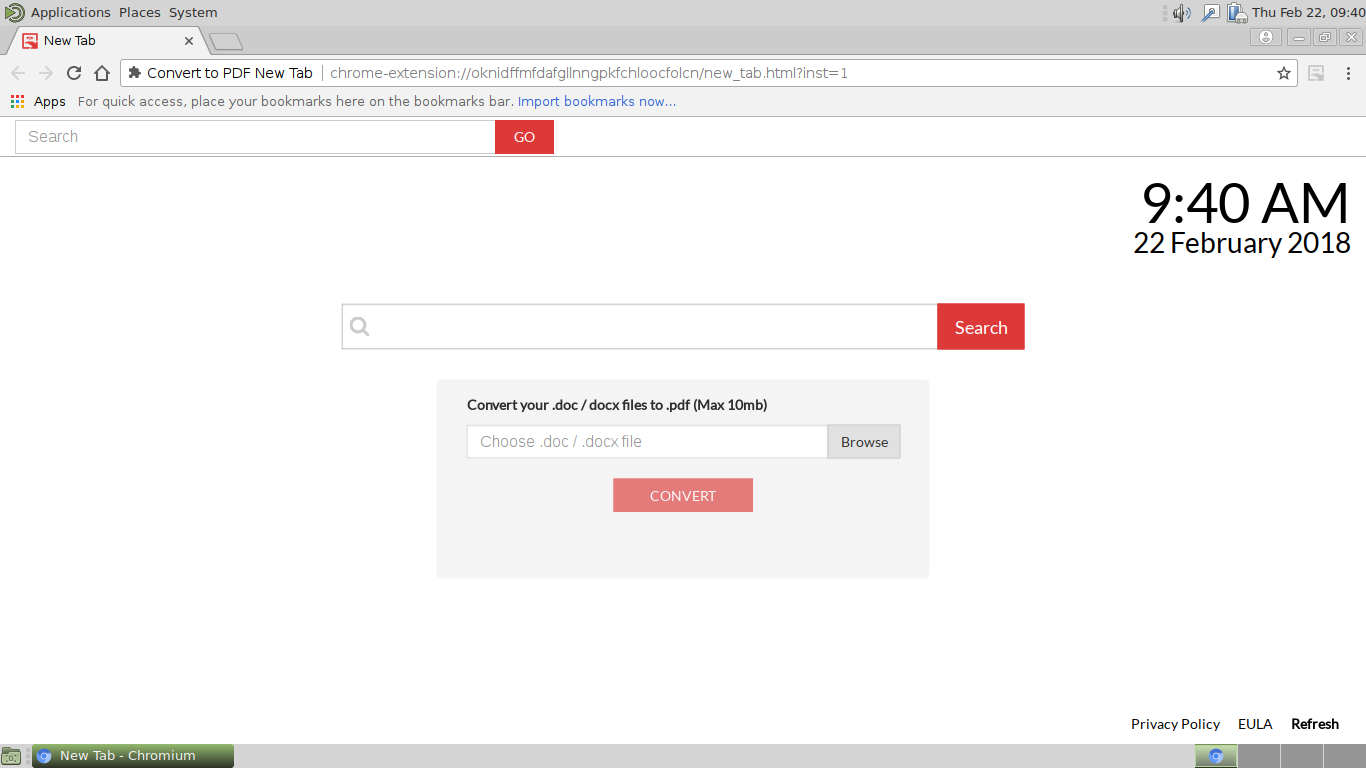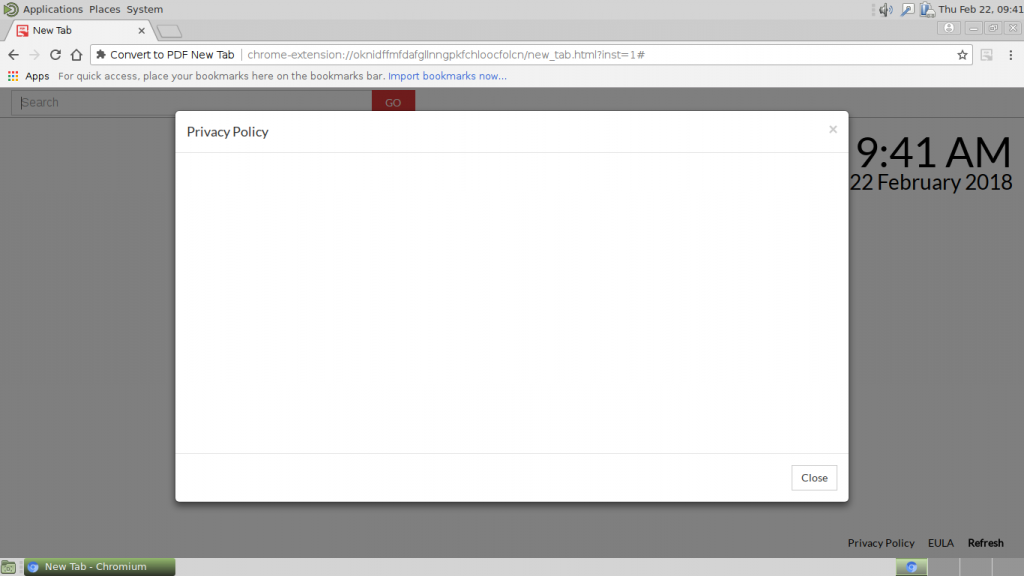This article will aid you to remove Convert to PDF New Tab fully. Follow the browser hijacker removal instructions at the end of the article.
The Convert to PDF New Tab Redirect is a newly discovered browser hijacker that poses as a legitimate browser plugin. At the moment there is an ongoing spread campaign that infects users with tracking code and modifies all popular web browsers. It is a very serious privacy and security risk which should be removed as soon as possible.

Threat Summary
| Name | Convert to PDF New Tab |
| Type | Browser Hijacker, PUP |
| Short Description | This is a typical browser hijacker that aims to infect the web browsers and redirect the victims to a malware site. |
| Symptoms | Typical web browser settings are changed including the homepage, search engine and the new tabs page. |
| Distribution Method | Freeware Installations, Bundled Packages |
| Detection Tool |
See If Your System Has Been Affected by malware
Download
Malware Removal Tool
|
| User Experience | Join Our Forum to Discuss Convert to PDF New Tab. |

Convert to PDF New Tab Redirect – Distribution Methods
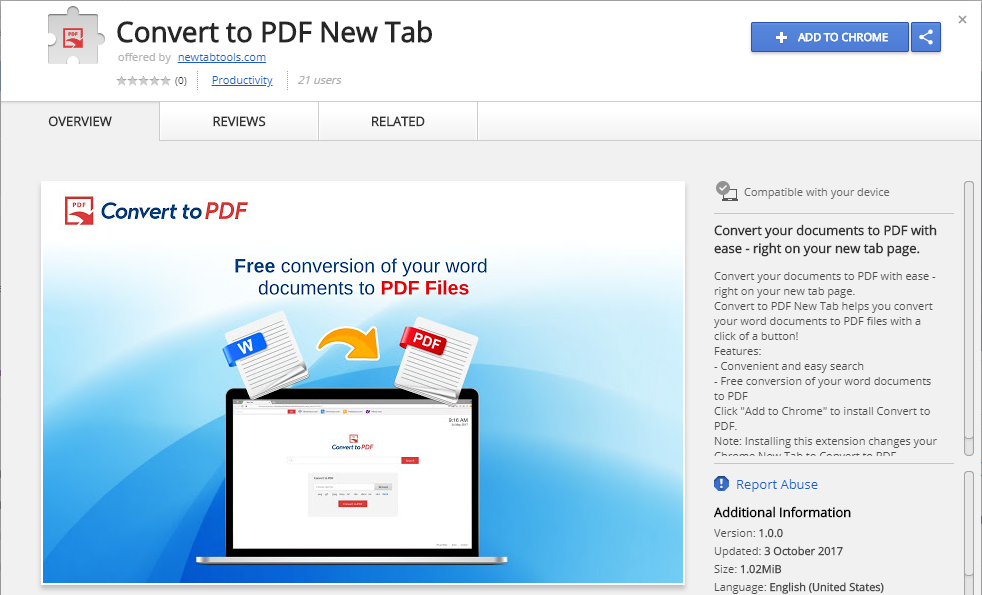
The Convert to PDF New Tab redirect may be distributed using the most popular tactics. At the moment the most effective seems to be the malware entries in the plugin repositories of the popular web browsers. The criminals use fake credentials and user reviews in order to spread the threat through entries that promise added functionality or enhanced features. The Google Chrome hijacker instance is listed on the Chrome Web Store with the following description:
Convert your documents to PDF with ease – right on your new tab page.
Convert to PDF New Tab helps you convert your word documents to PDF files with a click of a button!
Features:
– Convenient and easy search
– Free conversion of your word documents to PDF
Click “Add to Chrome” to install Convert to PDF.
Note: Installing this extension changes your Chrome New Tab to Convert to PDF.
Another mechanism involves the use of email messages using social engineering strategies. The hackers utilize social engineering tricks in order to manipulate the victims into interacting with the malware element. There are two main methods that are used to spread the Convert to PDF New Tab redirect code:
- Hyperlinks — The criminals can insert hyperlinks that lead to the malware samples hosted on hacker-controlled sites.
- File Attachments — In this case the criminals bundle the malware files directly to the emails. The victims are lured into interacting with the files by making the files look like data of user interest.
In relation to these tactics may incorporate the malware code into infected software installers. They are made by taking the legitimate setup files from the official vendors and embedding them with the redirect code. The other method used by the Convert to PDF New Tab redirect is the use of infected documents. They usually pose as files of user interest: presentations, rich text documents or spreadsheets. As soon as they are opened a notification prompt appears which asks the victims to enable the built-in scripts (macros). Once this is done the malware code is downloaded from a remote site and executed on the victim machines.
The criminals can also use browser hijackers that are malicious browser plugins with the main goal of redirecting the victims to a hacker-controlled site. They typically modify the default settings (home page, new tabs page and search engine) and can hijack sensitive information. During the initial infection virus code and the Convert to PDF New Tab redirect malware can be inserted.

Convert to PDF New Tab – Technical Information
At the first signs of infection the victims will notice that important settings will be modified. This includes the default home page, search engine and new tabs page. This is done in order to redirect the victims to a hacker-controlled page. The dangerous fact is that in most cases the code is made compatible with the most popular web browsers: Mozilla Firefox, Google Chrome, Internet Explorer, Safari, Opera and Microsoft Edge.
As the infections come from the browsers the hacker controllers can hijack all the stored data in them: cookies, history, bookmarks, preferences, account credentials, form data and passwords.
Once the users are redirected to the site they will be shown a familiar looking site. It is the hacker’s strategy to impersonate well-known legitimate services by using a similar design:
- Date and Time — It shows the current data and time.
- Main Search Engine — This is the main interactive element of the page.
- Bottom Menu Bar — This contains links to the service documents (privacy policy and the EULA).
The victims should be aware that any interaction with the Convert to PDF New Tabw will be recorded and all actions will be reported to the hacker operators. This is done by integrating all sorts of tracking technology such as cookies and web beacons as soon as the site is opened for the first time. All queries entered in the search box may display false or sponsored sites. Such sites are also a common method of spreading malware to the intended victims.

Convert to PDF New Tab Redirect – Privacy Policy
The Convert to PDF New Tab Redirect lists an empty privacy policy which doesn’t give details on who actually owns and operates the hijacker. Without any clear indication about the use of data we presume that the standard policies are in effect. Consequently the criminals are free to collect a large subset of data and place it in databases that are then sold to interested parties such as marketing agencies.
The Convert to PDF New Tab redirect can be programmed to extract two main types of information:
- Anonymous Data — This type of information usually consists of data related to the available hardware components and operating system values.
- Private Data — This data can directly expose the victim’s identity by extracting strings related to their name, address, telephone number, location, interests and even passwords.
Additionally the web scripts can harvest additional supplementary information from the browsers which includes the following:
- Visited URLs and websites
- Search queries
- Search queries on the visited web pages
- Operating system type
- Internet protocol (IP) address
- The domain name of current Internet service provider (ISP)

Remove Convert to PDF New Tab Redirect Efficiently
To remove Convert to PDF New Tab manually from your computer, follow the step-by-step removal instructions provided below. In case the manual removal does not get rid of the hijacker redirect and its files completely, you should search for and remove any leftovers with an advanced anti-malware tool. Such a program can keep your computer safe in the future.
- Windows
- Mac OS X
- Google Chrome
- Mozilla Firefox
- Microsoft Edge
- Safari
- Internet Explorer
- Stop Push Pop-ups
How to Remove Convert to PDF New Tab from Windows.
Step 1: Scan for Convert to PDF New Tab with SpyHunter Anti-Malware Tool



Step 2: Boot Your PC In Safe Mode





Step 3: Uninstall Convert to PDF New Tab and related software from Windows
Uninstall Steps for Windows 11



Uninstall Steps for Windows 10 and Older Versions
Here is a method in few easy steps that should be able to uninstall most programs. No matter if you are using Windows 10, 8, 7, Vista or XP, those steps will get the job done. Dragging the program or its folder to the recycle bin can be a very bad decision. If you do that, bits and pieces of the program are left behind, and that can lead to unstable work of your PC, errors with the file type associations and other unpleasant activities. The proper way to get a program off your computer is to Uninstall it. To do that:


 Follow the instructions above and you will successfully uninstall most programs.
Follow the instructions above and you will successfully uninstall most programs.
Step 4: Clean Any registries, Created by Convert to PDF New Tab on Your PC.
The usually targeted registries of Windows machines are the following:
- HKEY_LOCAL_MACHINE\Software\Microsoft\Windows\CurrentVersion\Run
- HKEY_CURRENT_USER\Software\Microsoft\Windows\CurrentVersion\Run
- HKEY_LOCAL_MACHINE\Software\Microsoft\Windows\CurrentVersion\RunOnce
- HKEY_CURRENT_USER\Software\Microsoft\Windows\CurrentVersion\RunOnce
You can access them by opening the Windows registry editor and deleting any values, created by Convert to PDF New Tab there. This can happen by following the steps underneath:


 Tip: To find a virus-created value, you can right-click on it and click "Modify" to see which file it is set to run. If this is the virus file location, remove the value.
Tip: To find a virus-created value, you can right-click on it and click "Modify" to see which file it is set to run. If this is the virus file location, remove the value.
Video Removal Guide for Convert to PDF New Tab (Windows).
Get rid of Convert to PDF New Tab from Mac OS X.
Step 1: Uninstall Convert to PDF New Tab and remove related files and objects





Your Mac will then show you a list of items that start automatically when you log in. Look for any suspicious apps identical or similar to Convert to PDF New Tab. Check the app you want to stop from running automatically and then select on the Minus (“-“) icon to hide it.
- Go to Finder.
- In the search bar type the name of the app that you want to remove.
- Above the search bar change the two drop down menus to “System Files” and “Are Included” so that you can see all of the files associated with the application you want to remove. Bear in mind that some of the files may not be related to the app so be very careful which files you delete.
- If all of the files are related, hold the ⌘+A buttons to select them and then drive them to “Trash”.
In case you cannot remove Convert to PDF New Tab via Step 1 above:
In case you cannot find the virus files and objects in your Applications or other places we have shown above, you can manually look for them in the Libraries of your Mac. But before doing this, please read the disclaimer below:



You can repeat the same procedure with the following other Library directories:
→ ~/Library/LaunchAgents
/Library/LaunchDaemons
Tip: ~ is there on purpose, because it leads to more LaunchAgents.
Step 2: Scan for and remove Convert to PDF New Tab files from your Mac
When you are facing problems on your Mac as a result of unwanted scripts and programs such as Convert to PDF New Tab, the recommended way of eliminating the threat is by using an anti-malware program. SpyHunter for Mac offers advanced security features along with other modules that will improve your Mac’s security and protect it in the future.
Video Removal Guide for Convert to PDF New Tab (Mac)
Remove Convert to PDF New Tab from Google Chrome.
Step 1: Start Google Chrome and open the drop menu

Step 2: Move the cursor over "Tools" and then from the extended menu choose "Extensions"

Step 3: From the opened "Extensions" menu locate the unwanted extension and click on its "Remove" button.

Step 4: After the extension is removed, restart Google Chrome by closing it from the red "X" button at the top right corner and start it again.
Erase Convert to PDF New Tab from Mozilla Firefox.
Step 1: Start Mozilla Firefox. Open the menu window:

Step 2: Select the "Add-ons" icon from the menu.

Step 3: Select the unwanted extension and click "Remove"

Step 4: After the extension is removed, restart Mozilla Firefox by closing it from the red "X" button at the top right corner and start it again.
Uninstall Convert to PDF New Tab from Microsoft Edge.
Step 1: Start Edge browser.
Step 2: Open the drop menu by clicking on the icon at the top right corner.

Step 3: From the drop menu select "Extensions".

Step 4: Choose the suspected malicious extension you want to remove and then click on the gear icon.

Step 5: Remove the malicious extension by scrolling down and then clicking on Uninstall.

Remove Convert to PDF New Tab from Safari
Step 1: Start the Safari app.
Step 2: After hovering your mouse cursor to the top of the screen, click on the Safari text to open its drop down menu.
Step 3: From the menu, click on "Preferences".

Step 4: After that, select the 'Extensions' Tab.

Step 5: Click once on the extension you want to remove.
Step 6: Click 'Uninstall'.

A pop-up window will appear asking for confirmation to uninstall the extension. Select 'Uninstall' again, and the Convert to PDF New Tab will be removed.
Eliminate Convert to PDF New Tab from Internet Explorer.
Step 1: Start Internet Explorer.
Step 2: Click on the gear icon labeled 'Tools' to open the drop menu and select 'Manage Add-ons'

Step 3: In the 'Manage Add-ons' window.

Step 4: Select the extension you want to remove and then click 'Disable'. A pop-up window will appear to inform you that you are about to disable the selected extension, and some more add-ons might be disabled as well. Leave all the boxes checked, and click 'Disable'.

Step 5: After the unwanted extension has been removed, restart Internet Explorer by closing it from the red 'X' button located at the top right corner and start it again.
Remove Push Notifications from Your Browsers
Turn Off Push Notifications from Google Chrome
To disable any Push Notices from Google Chrome browser, please follow the steps below:
Step 1: Go to Settings in Chrome.

Step 2: In Settings, select “Advanced Settings”:

Step 3: Click “Content Settings”:

Step 4: Open “Notifications”:

Step 5: Click the three dots and choose Block, Edit or Remove options:

Remove Push Notifications on Firefox
Step 1: Go to Firefox Options.

Step 2: Go to “Settings”, type “notifications” in the search bar and click "Settings":

Step 3: Click “Remove” on any site you wish notifications gone and click “Save Changes”

Stop Push Notifications on Opera
Step 1: In Opera, press ALT+P to go to Settings.

Step 2: In Setting search, type “Content” to go to Content Settings.

Step 3: Open Notifications:

Step 4: Do the same as you did with Google Chrome (explained below):

Eliminate Push Notifications on Safari
Step 1: Open Safari Preferences.

Step 2: Choose the domain from where you like push pop-ups gone and change to "Deny" from "Allow".
Convert to PDF New Tab-FAQ
What Is Convert to PDF New Tab?
The Convert to PDF New Tab threat is adware or browser redirect virus.
It may slow your computer down significantly and display advertisements. The main idea is for your information to likely get stolen or more ads to appear on your device.
The creators of such unwanted apps work with pay-per-click schemes to get your computer to visit risky or different types of websites that may generate them funds. This is why they do not even care what types of websites show up on the ads. This makes their unwanted software indirectly risky for your OS.
What Are the Symptoms of Convert to PDF New Tab?
There are several symptoms to look for when this particular threat and also unwanted apps in general are active:
Symptom #1: Your computer may become slow and have poor performance in general.
Symptom #2: You have toolbars, add-ons or extensions on your web browsers that you don't remember adding.
Symptom #3: You see all types of ads, like ad-supported search results, pop-ups and redirects to randomly appear.
Symptom #4: You see installed apps on your Mac running automatically and you do not remember installing them.
Symptom #5: You see suspicious processes running in your Task Manager.
If you see one or more of those symptoms, then security experts recommend that you check your computer for viruses.
What Types of Unwanted Programs Are There?
According to most malware researchers and cyber-security experts, the threats that can currently affect your device can be rogue antivirus software, adware, browser hijackers, clickers, fake optimizers and any forms of PUPs.
What to Do If I Have a "virus" like Convert to PDF New Tab?
With few simple actions. First and foremost, it is imperative that you follow these steps:
Step 1: Find a safe computer and connect it to another network, not the one that your Mac was infected in.
Step 2: Change all of your passwords, starting from your email passwords.
Step 3: Enable two-factor authentication for protection of your important accounts.
Step 4: Call your bank to change your credit card details (secret code, etc.) if you have saved your credit card for online shopping or have done online activities with your card.
Step 5: Make sure to call your ISP (Internet provider or carrier) and ask them to change your IP address.
Step 6: Change your Wi-Fi password.
Step 7: (Optional): Make sure to scan all of the devices connected to your network for viruses and repeat these steps for them if they are affected.
Step 8: Install anti-malware software with real-time protection on every device you have.
Step 9: Try not to download software from sites you know nothing about and stay away from low-reputation websites in general.
If you follow these recommendations, your network and all devices will become significantly more secure against any threats or information invasive software and be virus free and protected in the future too.
How Does Convert to PDF New Tab Work?
Once installed, Convert to PDF New Tab can collect data using trackers. This data is about your web browsing habits, such as the websites you visit and the search terms you use. It is then used to target you with ads or to sell your information to third parties.
Convert to PDF New Tab can also download other malicious software onto your computer, such as viruses and spyware, which can be used to steal your personal information and show risky ads, that may redirect to virus sites or scams.
Is Convert to PDF New Tab Malware?
The truth is that PUPs (adware, browser hijackers) are not viruses, but may be just as dangerous since they may show you and redirect you to malware websites and scam pages.
Many security experts classify potentially unwanted programs as malware. This is because of the unwanted effects that PUPs can cause, such as displaying intrusive ads and collecting user data without the user’s knowledge or consent.
About the Convert to PDF New Tab Research
The content we publish on SensorsTechForum.com, this Convert to PDF New Tab how-to removal guide included, is the outcome of extensive research, hard work and our team’s devotion to help you remove the specific, adware-related problem, and restore your browser and computer system.
How did we conduct the research on Convert to PDF New Tab?
Please note that our research is based on independent investigation. We are in contact with independent security researchers, thanks to which we receive daily updates on the latest malware, adware, and browser hijacker definitions.
Furthermore, the research behind the Convert to PDF New Tab threat is backed with VirusTotal.
To better understand this online threat, please refer to the following articles which provide knowledgeable details.