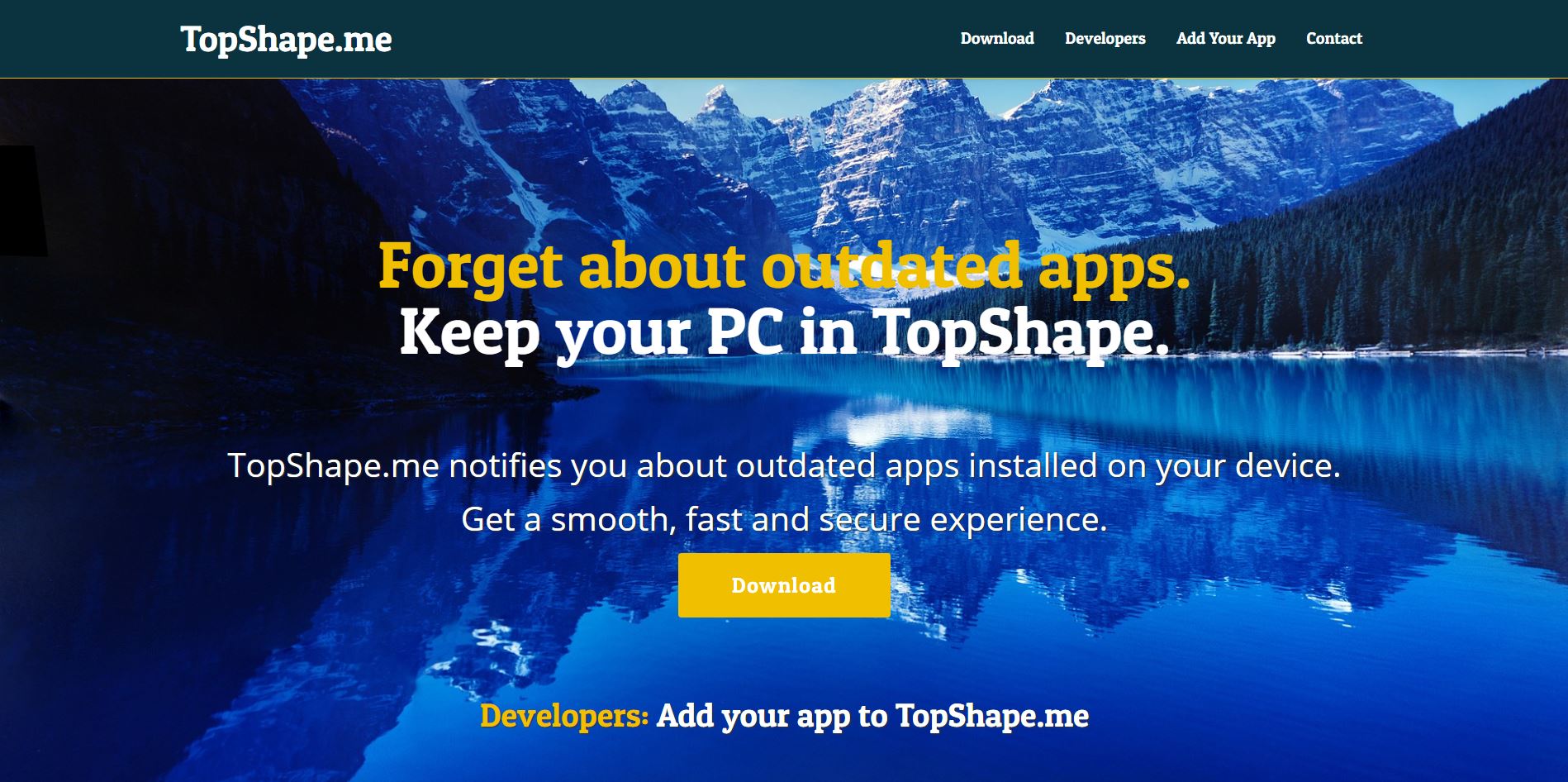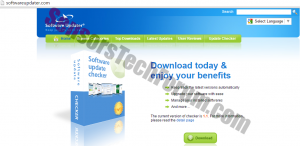This article aims to help you with the removal of Software Updater adware from infected PC and TopShape.me affiliate ads from the browser. Follow the detailed guide at the end to get rid of this nasty program in full.
TopShape.me by Keen Internet Technologies Ltd. has been classified as a potentially unwanted program (PUP). The website hosts an application called Software Updater. An option for developers is also provided – to bundle their products with Software Updater. The reason for bundling is clearly quickly monetizing profit. Thus, the TopShape.me page is nothing but an online advertising platform for affiliates. The page itself is not malicious, but its third-party policy may be the cause of PC-related issues.

Threat Summary
| Name | Software Updater |
| Type | PUP, Advertising platform |
| Short Description | TopShape.me website is designed to promote the adware Software Updater LLC. |
| Symptoms | The user may be viewing affiliate ads in his browser. More potentially unwated programs may have been installed. |
| Distribution Method | Freeware Installations, Bundled Packages, from the official page of Software Updater, from TopShape.me |
| Detection Tool |
See If Your System Has Been Affected by malware
Download
Malware Removal Tool
|
| User Experience | Join Our Forum to Discuss Software Updater. |

Official Description of Software Updater
The following description is taken from https://www.topshape.me/ website that hosts Software Updater adware:
→Maintaining your PC should be simple and transparent.Software Updater free computer maintenance and security solution automatically identifies all out of date programs that can leave your PC slow or even open to attacks. It then supplies your computer with all the necessary software updates to keep it safe and up to date, while always consulting with you first! By keeping your computer up to date with the latest and greatest of your favorite applications, Software Updater makes your computer faster and more secure. Moreover, it ensures you make the most out of the software you download. Using a scanner like Software Updater is complementary to the Windows update service, and is a free, essential service for every home computer.
The product is advertised as helpful to users, but it may be malware-related. Its primary file is SoftwareUpdater.exe. According to File.net, the executable is not essential to Windows and can be problematic. It is typically located in a subfolder of C:\Program Files. If SoftwareUpdater.exe is located in the C:\Windows folder, it can be dangerous to the system.
SECURITY WARNING
According to our research, malware can be detected in files dropped by Software Updater LLC. Additionally, the program has been bundled with numerous installers. ShouldIRemoveIt provides the following list of affiliate software:
- Vittalia Installer by Filewon
- EazelBar by Vittalia Internet, SLU
- DealPly by DealPly Technologies Ltd
- Auto Lyrics by Mansoft Union
- iRobinHood Partners V Addon by iRobinHood Partners
- LyricsBuddy-1 by CrossLyrics
- PassWidget by Revizer Technologies
- Arrange Desktop by Onekit
Once this nasty adware is installed on the system, it can inject lots of annoying advertisements. The ads diminish browser experience as many redirects occur durung browsing sessions. At worst, some of the ads generated by TopShape.me and the adware it pushes Software Updater can open corrupted web pages that deliver malicious code directly on the device.

TopShape.me – Privacy Policy
As visible by the excerpt of the company’s Privacy Policy quoted below, non-personally identifiable information is often shared with other, undisclosed parties for marketing, advertising or other, unspecified reasons. Furthermore, the company may not sell collected user data, but the company may provide this information to the website hosting partners and others, unspecified parties:
Third Party Disclosure
→ We do not sell, trade, or otherwise transfer to outside parties your personally identifiable information unless we provide you with advance notice. This does not include website hosting partners and other parties who assist us in operating our website, conducting our business, or servicing you, so long as those parties agree to keep this information confidential. We may also release your information when we believe release is appropriate to comply with the law, enforce our site policies, or protect ours or others’ rights, property, or safety.
→ However, non-personally identifiable visitor information may be provided to other parties for marketing, advertising, or other uses.As we said, the website itself may not be harmful but it may host links to third-party services and pages. Since third parties have their own privacy policies, the company will not take responsibility for the content they are related to. In addition, if you are tech-savvy, you will immediately notice that the website doesn’t support the HTTPS service, and hence, may be classified as unsafe.
An excerpt of the Third Party links policy of TopShape.me follows:
Third party links
→Occasionally, at our discretion, we may include or offer third party products or services on our website. These third party sites have separate and independent privacy policies. We, therefore, have no responsibility or liability for the content and activities of these linked sites. Nonetheless, we seek to protect the integrity of our site and welcome any feedback about these sites.

How to Remove Software Updater adware and TopShape.me ads
To completely clean the system, the removal of all bundled products is highly recommended. Since multiple files and processes will have to be located on the system, using an anti-malware scanner is recommended. However, expert users can try and remove the program manually. Please, refer to the removal instructions below.
- Windows
- Mac OS X
- Google Chrome
- Mozilla Firefox
- Microsoft Edge
- Safari
- Internet Explorer
- Stop Push Pop-ups
How to Remove Software Updater from Windows.
Step 1: Scan for Software Updater with SpyHunter Anti-Malware Tool



Step 2: Boot Your PC In Safe Mode





Step 3: Uninstall Software Updater and related software from Windows
Uninstall Steps for Windows 11



Uninstall Steps for Windows 10 and Older Versions
Here is a method in few easy steps that should be able to uninstall most programs. No matter if you are using Windows 10, 8, 7, Vista or XP, those steps will get the job done. Dragging the program or its folder to the recycle bin can be a very bad decision. If you do that, bits and pieces of the program are left behind, and that can lead to unstable work of your PC, errors with the file type associations and other unpleasant activities. The proper way to get a program off your computer is to Uninstall it. To do that:


 Follow the instructions above and you will successfully uninstall most programs.
Follow the instructions above and you will successfully uninstall most programs.
Step 4: Clean Any registries, Created by Software Updater on Your PC.
The usually targeted registries of Windows machines are the following:
- HKEY_LOCAL_MACHINE\Software\Microsoft\Windows\CurrentVersion\Run
- HKEY_CURRENT_USER\Software\Microsoft\Windows\CurrentVersion\Run
- HKEY_LOCAL_MACHINE\Software\Microsoft\Windows\CurrentVersion\RunOnce
- HKEY_CURRENT_USER\Software\Microsoft\Windows\CurrentVersion\RunOnce
You can access them by opening the Windows registry editor and deleting any values, created by Software Updater there. This can happen by following the steps underneath:


 Tip: To find a virus-created value, you can right-click on it and click "Modify" to see which file it is set to run. If this is the virus file location, remove the value.
Tip: To find a virus-created value, you can right-click on it and click "Modify" to see which file it is set to run. If this is the virus file location, remove the value.
Video Removal Guide for Software Updater (Windows).
Get rid of Software Updater from Mac OS X.
Step 1: Uninstall Software Updater and remove related files and objects





Your Mac will then show you a list of items that start automatically when you log in. Look for any suspicious apps identical or similar to Software Updater. Check the app you want to stop from running automatically and then select on the Minus (“-“) icon to hide it.
- Go to Finder.
- In the search bar type the name of the app that you want to remove.
- Above the search bar change the two drop down menus to “System Files” and “Are Included” so that you can see all of the files associated with the application you want to remove. Bear in mind that some of the files may not be related to the app so be very careful which files you delete.
- If all of the files are related, hold the ⌘+A buttons to select them and then drive them to “Trash”.
In case you cannot remove Software Updater via Step 1 above:
In case you cannot find the virus files and objects in your Applications or other places we have shown above, you can manually look for them in the Libraries of your Mac. But before doing this, please read the disclaimer below:



You can repeat the same procedure with the following other Library directories:
→ ~/Library/LaunchAgents
/Library/LaunchDaemons
Tip: ~ is there on purpose, because it leads to more LaunchAgents.
Step 2: Scan for and remove Software Updater files from your Mac
When you are facing problems on your Mac as a result of unwanted scripts and programs such as Software Updater, the recommended way of eliminating the threat is by using an anti-malware program. SpyHunter for Mac offers advanced security features along with other modules that will improve your Mac’s security and protect it in the future.
Video Removal Guide for Software Updater (Mac)
Remove Software Updater from Google Chrome.
Step 1: Start Google Chrome and open the drop menu

Step 2: Move the cursor over "Tools" and then from the extended menu choose "Extensions"

Step 3: From the opened "Extensions" menu locate the unwanted extension and click on its "Remove" button.

Step 4: After the extension is removed, restart Google Chrome by closing it from the red "X" button at the top right corner and start it again.
Erase Software Updater from Mozilla Firefox.
Step 1: Start Mozilla Firefox. Open the menu window:

Step 2: Select the "Add-ons" icon from the menu.

Step 3: Select the unwanted extension and click "Remove"

Step 4: After the extension is removed, restart Mozilla Firefox by closing it from the red "X" button at the top right corner and start it again.
Uninstall Software Updater from Microsoft Edge.
Step 1: Start Edge browser.
Step 2: Open the drop menu by clicking on the icon at the top right corner.

Step 3: From the drop menu select "Extensions".

Step 4: Choose the suspected malicious extension you want to remove and then click on the gear icon.

Step 5: Remove the malicious extension by scrolling down and then clicking on Uninstall.

Remove Software Updater from Safari
Step 1: Start the Safari app.
Step 2: After hovering your mouse cursor to the top of the screen, click on the Safari text to open its drop down menu.
Step 3: From the menu, click on "Preferences".

Step 4: After that, select the 'Extensions' Tab.

Step 5: Click once on the extension you want to remove.
Step 6: Click 'Uninstall'.

A pop-up window will appear asking for confirmation to uninstall the extension. Select 'Uninstall' again, and the Software Updater will be removed.
Eliminate Software Updater from Internet Explorer.
Step 1: Start Internet Explorer.
Step 2: Click on the gear icon labeled 'Tools' to open the drop menu and select 'Manage Add-ons'

Step 3: In the 'Manage Add-ons' window.

Step 4: Select the extension you want to remove and then click 'Disable'. A pop-up window will appear to inform you that you are about to disable the selected extension, and some more add-ons might be disabled as well. Leave all the boxes checked, and click 'Disable'.

Step 5: After the unwanted extension has been removed, restart Internet Explorer by closing it from the red 'X' button located at the top right corner and start it again.
Remove Push Notifications from Your Browsers
Turn Off Push Notifications from Google Chrome
To disable any Push Notices from Google Chrome browser, please follow the steps below:
Step 1: Go to Settings in Chrome.

Step 2: In Settings, select “Advanced Settings”:

Step 3: Click “Content Settings”:

Step 4: Open “Notifications”:

Step 5: Click the three dots and choose Block, Edit or Remove options:

Remove Push Notifications on Firefox
Step 1: Go to Firefox Options.

Step 2: Go to “Settings”, type “notifications” in the search bar and click "Settings":

Step 3: Click “Remove” on any site you wish notifications gone and click “Save Changes”

Stop Push Notifications on Opera
Step 1: In Opera, press ALT+P to go to Settings.

Step 2: In Setting search, type “Content” to go to Content Settings.

Step 3: Open Notifications:

Step 4: Do the same as you did with Google Chrome (explained below):

Eliminate Push Notifications on Safari
Step 1: Open Safari Preferences.

Step 2: Choose the domain from where you like push pop-ups gone and change to "Deny" from "Allow".
Software Updater-FAQ
What Is Software Updater?
The Software Updater threat is adware or browser redirect virus.
It may slow your computer down significantly and display advertisements. The main idea is for your information to likely get stolen or more ads to appear on your device.
The creators of such unwanted apps work with pay-per-click schemes to get your computer to visit risky or different types of websites that may generate them funds. This is why they do not even care what types of websites show up on the ads. This makes their unwanted software indirectly risky for your OS.
What Are the Symptoms of Software Updater?
There are several symptoms to look for when this particular threat and also unwanted apps in general are active:
Symptom #1: Your computer may become slow and have poor performance in general.
Symptom #2: You have toolbars, add-ons or extensions on your web browsers that you don't remember adding.
Symptom #3: You see all types of ads, like ad-supported search results, pop-ups and redirects to randomly appear.
Symptom #4: You see installed apps on your Mac running automatically and you do not remember installing them.
Symptom #5: You see suspicious processes running in your Task Manager.
If you see one or more of those symptoms, then security experts recommend that you check your computer for viruses.
What Types of Unwanted Programs Are There?
According to most malware researchers and cyber-security experts, the threats that can currently affect your device can be rogue antivirus software, adware, browser hijackers, clickers, fake optimizers and any forms of PUPs.
What to Do If I Have a "virus" like Software Updater?
With few simple actions. First and foremost, it is imperative that you follow these steps:
Step 1: Find a safe computer and connect it to another network, not the one that your Mac was infected in.
Step 2: Change all of your passwords, starting from your email passwords.
Step 3: Enable two-factor authentication for protection of your important accounts.
Step 4: Call your bank to change your credit card details (secret code, etc.) if you have saved your credit card for online shopping or have done online activities with your card.
Step 5: Make sure to call your ISP (Internet provider or carrier) and ask them to change your IP address.
Step 6: Change your Wi-Fi password.
Step 7: (Optional): Make sure to scan all of the devices connected to your network for viruses and repeat these steps for them if they are affected.
Step 8: Install anti-malware software with real-time protection on every device you have.
Step 9: Try not to download software from sites you know nothing about and stay away from low-reputation websites in general.
If you follow these recommendations, your network and all devices will become significantly more secure against any threats or information invasive software and be virus free and protected in the future too.
How Does Software Updater Work?
Once installed, Software Updater can collect data using trackers. This data is about your web browsing habits, such as the websites you visit and the search terms you use. It is then used to target you with ads or to sell your information to third parties.
Software Updater can also download other malicious software onto your computer, such as viruses and spyware, which can be used to steal your personal information and show risky ads, that may redirect to virus sites or scams.
Is Software Updater Malware?
The truth is that PUPs (adware, browser hijackers) are not viruses, but may be just as dangerous since they may show you and redirect you to malware websites and scam pages.
Many security experts classify potentially unwanted programs as malware. This is because of the unwanted effects that PUPs can cause, such as displaying intrusive ads and collecting user data without the user’s knowledge or consent.
About the Software Updater Research
The content we publish on SensorsTechForum.com, this Software Updater how-to removal guide included, is the outcome of extensive research, hard work and our team’s devotion to help you remove the specific, adware-related problem, and restore your browser and computer system.
How did we conduct the research on Software Updater?
Please note that our research is based on independent investigation. We are in contact with independent security researchers, thanks to which we receive daily updates on the latest malware, adware, and browser hijacker definitions.
Furthermore, the research behind the Software Updater threat is backed with VirusTotal.
To better understand this online threat, please refer to the following articles which provide knowledgeable details.