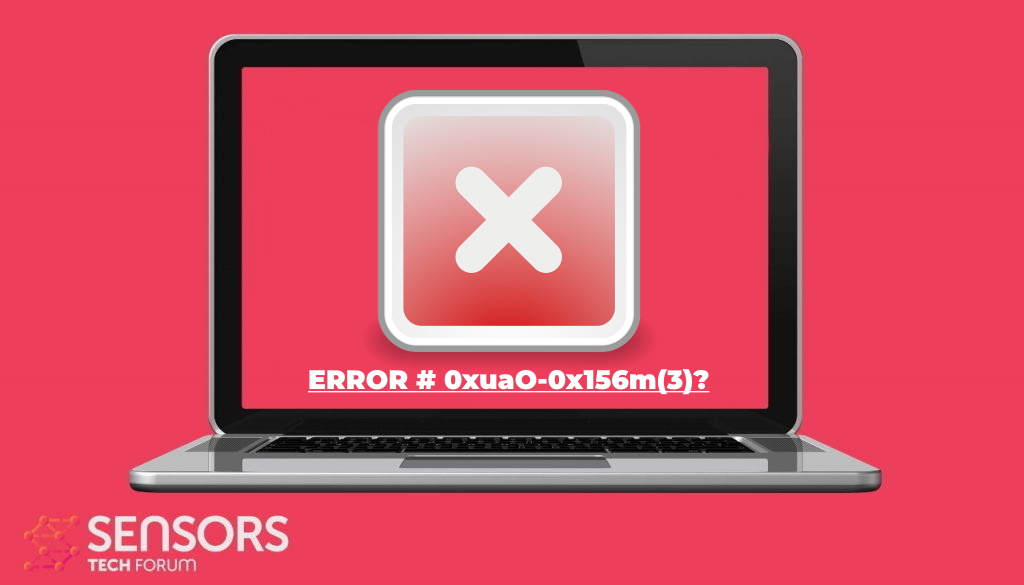What is ERROR # 0xuaO-0x156m(3)? How to remove the software that keeps causing ERROR # 0xuaO-0x156m(3) scam messages to pop-up on your computer?
The ERROR # 0xuaO-0x156m(3) is another scam message that urges online users to call Microsoft Windows Support. The scam’s main idea is to get victims to call a number or run different types of files. In addition, fraudsters attempt to steal Windows login credentials. Beware that a call to the presented number will neither be free nor will fix the detected “issues”. At worst, scammers will trick you into granting them access to your device and paying them a hefty amount of money.

Threat Summary
| Name | ERROR # 0xuaO-0x156m(3) |
| Type | Tech Support Scam |
| Short Description | A tech support scam that is trying to scare you that you have a legitimate alert generated by Microsoft Windows Support about a virus found on your PC. You are provided with a phone number to a supposed Microsoft tech support team. |
| Symptoms | The message may lock your screen. Pop-up boxes, messages, and redirects appear in your browser. |
| Distribution Method | Freeware Installations, Bundled Packages |
| Detection Tool |
See If Your System Has Been Affected by malware
Download
Malware Removal Tool
|
| User Experience | Join Our Forum to Discuss ERROR # 0xuaO-0x156m(3). |
ERROR # 0xuaO-0x156m(3) (Activation Warning Alert) Scam In Detail
The ERROR # 0xuaO-0x156m(3) is a dangerous scam that is currently being sent out to criminals worldwide. It is distributed by an unknown hacking group that leverages different tactics to manipulate the users that there is a real problem.
What we know so far is that this scam scheme is currently being distributed by a fake Microsoft Azure platform site that is created and maintained by an unknown hacking group. To a large degree, the success of the infection campaign will largely depend on the marketing of the hacker-controlled site. Methods of spreading it to the prospective targets include the following:
- Advertising — Links to it may be posted on various hacker-controlled sites and networks. The hackers may also register different domain names to redirect to it. This includes the use of the so-called browser hijackers which are virus-infected plugins made for the most popular web browsers.
- Carrier Infections — Other malware infections can be the cause of the webpage showing. This is very popular with web-based threats.
- Online Sites — The criminals may use different types of stolen or fabricated identities to spread the sites. This includes forums, chat rooms, online communities, and etc.
As an Azure website, the hackers will possibly pretend to be Microsoft staff or related companies. Common signs of having fallen to the ERROR # 0xuaO-0x156m(3) scam will be the displaying of intrusive content: they can be pop-ups, text links, banners, and etc. The victims will be manipulated to execute different actions:
- Call Phone Lines — The victims may be impersonated into calling fake tech support lines and following the instructions of the people who answer.
- Downloading and Running Software — The pop-ups and other forms of content that are shown to the users may request that the victims run programs from the Internet on their computers.
- Online Payment — The victims may be shown payment pages that will request fees to be paid to the hackers. This is intentional as the premises of the scam is to make the users think they need to pay to fix the errors.
The main goal of such pages is to make the victims think that there is something wrong with their computers. The pages can emulate the way errors are shown on a computer by creating such pop-ups, banners, and messages. Advanced scripts can be utilized in order to deliberately slow down the computer or produce other types of effects. Such malware can be used to install other types of viruses — these are web-based threats and as such are much more likely to install cryptocurrency miners. These are scripts that are run from within the web browsers and are programmed to download and run performance-intensive tasks. For every completed and reported instance the criminals will receive digital assets directly in their wallets.
Another dangerous action that is run by such malware is the information gathering. This is done by inserting plugins and programs that interact with the system. This can result in the hijacking of personal user’s information and system data. The collected information can be used for crimes such as identity theft. The data that is collected as system-specific information can be used by another module to generate an identifier for each compromised host.
Like other threats of this category, the criminals can edit the hacking sequence and add in other kinds of functionality. For this reason, we recommend that detected instances are removed as soon as possible.

How to Remove ERROR # 0xuaO-0x156m(3) Scam
Before actually getting to the point of removal of the unwanted software that may be causing pop-ups, like ERROR # 0xuaO-0x156m(3), you will need to close your browser first, which cannot be done conventionally. This is why you will need to do the following:
Step 1: Press CTRL+ALT+DEL.
Step 2: Open Task Manager.
Step 3: Right-Click on Google Chrome (chrome.exe) and click on End Process. If this doesn’t work, right-click again and click on End Process Tree.
After you have done this, you should follow the removal instructions underneath and remove the unwanted program either manually or automatically. As recommended by security experts you should download and scan your computer, using an advanced anti-malware program if you want to secure it and keep it protected in the future. Such a program will fully remove any intrusive programs and malware that may currently be residing on your PC.
- Windows
- Mac OS X
- Google Chrome
- Mozilla Firefox
- Microsoft Edge
- Safari
- Internet Explorer
- Stop Push Pop-ups
How to Remove ERROR # 0xuaO-0x156m(3) from Windows.
Step 1: Scan for ERROR # 0xuaO-0x156m(3) with SpyHunter Anti-Malware Tool



Step 2: Boot Your PC In Safe Mode





Step 3: Uninstall ERROR # 0xuaO-0x156m(3) and related software from Windows
Uninstall Steps for Windows 11



Uninstall Steps for Windows 10 and Older Versions
Here is a method in few easy steps that should be able to uninstall most programs. No matter if you are using Windows 10, 8, 7, Vista or XP, those steps will get the job done. Dragging the program or its folder to the recycle bin can be a very bad decision. If you do that, bits and pieces of the program are left behind, and that can lead to unstable work of your PC, errors with the file type associations and other unpleasant activities. The proper way to get a program off your computer is to Uninstall it. To do that:


 Follow the instructions above and you will successfully uninstall most programs.
Follow the instructions above and you will successfully uninstall most programs.
Step 4: Clean Any registries, Created by ERROR # 0xuaO-0x156m(3) on Your PC.
The usually targeted registries of Windows machines are the following:
- HKEY_LOCAL_MACHINE\Software\Microsoft\Windows\CurrentVersion\Run
- HKEY_CURRENT_USER\Software\Microsoft\Windows\CurrentVersion\Run
- HKEY_LOCAL_MACHINE\Software\Microsoft\Windows\CurrentVersion\RunOnce
- HKEY_CURRENT_USER\Software\Microsoft\Windows\CurrentVersion\RunOnce
You can access them by opening the Windows registry editor and deleting any values, created by ERROR # 0xuaO-0x156m(3) there. This can happen by following the steps underneath:


 Tip: To find a virus-created value, you can right-click on it and click "Modify" to see which file it is set to run. If this is the virus file location, remove the value.
Tip: To find a virus-created value, you can right-click on it and click "Modify" to see which file it is set to run. If this is the virus file location, remove the value.
Video Removal Guide for ERROR # 0xuaO-0x156m(3) (Windows).
Get rid of ERROR # 0xuaO-0x156m(3) from Mac OS X.
Step 1: Uninstall ERROR # 0xuaO-0x156m(3) and remove related files and objects





Your Mac will then show you a list of items that start automatically when you log in. Look for any suspicious apps identical or similar to ERROR # 0xuaO-0x156m(3). Check the app you want to stop from running automatically and then select on the Minus (“-“) icon to hide it.
- Go to Finder.
- In the search bar type the name of the app that you want to remove.
- Above the search bar change the two drop down menus to “System Files” and “Are Included” so that you can see all of the files associated with the application you want to remove. Bear in mind that some of the files may not be related to the app so be very careful which files you delete.
- If all of the files are related, hold the ⌘+A buttons to select them and then drive them to “Trash”.
In case you cannot remove ERROR # 0xuaO-0x156m(3) via Step 1 above:
In case you cannot find the virus files and objects in your Applications or other places we have shown above, you can manually look for them in the Libraries of your Mac. But before doing this, please read the disclaimer below:



You can repeat the same procedure with the following other Library directories:
→ ~/Library/LaunchAgents
/Library/LaunchDaemons
Tip: ~ is there on purpose, because it leads to more LaunchAgents.
Step 2: Scan for and remove ERROR # 0xuaO-0x156m(3) files from your Mac
When you are facing problems on your Mac as a result of unwanted scripts and programs such as ERROR # 0xuaO-0x156m(3), the recommended way of eliminating the threat is by using an anti-malware program. SpyHunter for Mac offers advanced security features along with other modules that will improve your Mac’s security and protect it in the future.
Video Removal Guide for ERROR # 0xuaO-0x156m(3) (Mac)
Remove ERROR # 0xuaO-0x156m(3) from Google Chrome.
Step 1: Start Google Chrome and open the drop menu

Step 2: Move the cursor over "Tools" and then from the extended menu choose "Extensions"

Step 3: From the opened "Extensions" menu locate the unwanted extension and click on its "Remove" button.

Step 4: After the extension is removed, restart Google Chrome by closing it from the red "X" button at the top right corner and start it again.
Erase ERROR # 0xuaO-0x156m(3) from Mozilla Firefox.
Step 1: Start Mozilla Firefox. Open the menu window:

Step 2: Select the "Add-ons" icon from the menu.

Step 3: Select the unwanted extension and click "Remove"

Step 4: After the extension is removed, restart Mozilla Firefox by closing it from the red "X" button at the top right corner and start it again.
Uninstall ERROR # 0xuaO-0x156m(3) from Microsoft Edge.
Step 1: Start Edge browser.
Step 2: Open the drop menu by clicking on the icon at the top right corner.

Step 3: From the drop menu select "Extensions".

Step 4: Choose the suspected malicious extension you want to remove and then click on the gear icon.

Step 5: Remove the malicious extension by scrolling down and then clicking on Uninstall.

Remove ERROR # 0xuaO-0x156m(3) from Safari
Step 1: Start the Safari app.
Step 2: After hovering your mouse cursor to the top of the screen, click on the Safari text to open its drop down menu.
Step 3: From the menu, click on "Preferences".

Step 4: After that, select the 'Extensions' Tab.

Step 5: Click once on the extension you want to remove.
Step 6: Click 'Uninstall'.

A pop-up window will appear asking for confirmation to uninstall the extension. Select 'Uninstall' again, and the ERROR # 0xuaO-0x156m(3) will be removed.
Eliminate ERROR # 0xuaO-0x156m(3) from Internet Explorer.
Step 1: Start Internet Explorer.
Step 2: Click on the gear icon labeled 'Tools' to open the drop menu and select 'Manage Add-ons'

Step 3: In the 'Manage Add-ons' window.

Step 4: Select the extension you want to remove and then click 'Disable'. A pop-up window will appear to inform you that you are about to disable the selected extension, and some more add-ons might be disabled as well. Leave all the boxes checked, and click 'Disable'.

Step 5: After the unwanted extension has been removed, restart Internet Explorer by closing it from the red 'X' button located at the top right corner and start it again.
Remove Push Notifications from Your Browsers
Turn Off Push Notifications from Google Chrome
To disable any Push Notices from Google Chrome browser, please follow the steps below:
Step 1: Go to Settings in Chrome.

Step 2: In Settings, select “Advanced Settings”:

Step 3: Click “Content Settings”:

Step 4: Open “Notifications”:

Step 5: Click the three dots and choose Block, Edit or Remove options:

Remove Push Notifications on Firefox
Step 1: Go to Firefox Options.

Step 2: Go to “Settings”, type “notifications” in the search bar and click "Settings":

Step 3: Click “Remove” on any site you wish notifications gone and click “Save Changes”

Stop Push Notifications on Opera
Step 1: In Opera, press ALT+P to go to Settings.

Step 2: In Setting search, type “Content” to go to Content Settings.

Step 3: Open Notifications:

Step 4: Do the same as you did with Google Chrome (explained below):

Eliminate Push Notifications on Safari
Step 1: Open Safari Preferences.

Step 2: Choose the domain from where you like push pop-ups gone and change to "Deny" from "Allow".
ERROR # 0xuaO-0x156m(3)-FAQ
What Is ERROR # 0xuaO-0x156m(3)?
The ERROR # 0xuaO-0x156m(3) threat is adware or browser redirect virus.
It may slow your computer down significantly and display advertisements. The main idea is for your information to likely get stolen or more ads to appear on your device.
The creators of such unwanted apps work with pay-per-click schemes to get your computer to visit risky or different types of websites that may generate them funds. This is why they do not even care what types of websites show up on the ads. This makes their unwanted software indirectly risky for your OS.
What Are the Symptoms of ERROR # 0xuaO-0x156m(3)?
There are several symptoms to look for when this particular threat and also unwanted apps in general are active:
Symptom #1: Your computer may become slow and have poor performance in general.
Symptom #2: You have toolbars, add-ons or extensions on your web browsers that you don't remember adding.
Symptom #3: You see all types of ads, like ad-supported search results, pop-ups and redirects to randomly appear.
Symptom #4: You see installed apps on your Mac running automatically and you do not remember installing them.
Symptom #5: You see suspicious processes running in your Task Manager.
If you see one or more of those symptoms, then security experts recommend that you check your computer for viruses.
What Types of Unwanted Programs Are There?
According to most malware researchers and cyber-security experts, the threats that can currently affect your device can be rogue antivirus software, adware, browser hijackers, clickers, fake optimizers and any forms of PUPs.
What to Do If I Have a "virus" like ERROR # 0xuaO-0x156m(3)?
With few simple actions. First and foremost, it is imperative that you follow these steps:
Step 1: Find a safe computer and connect it to another network, not the one that your Mac was infected in.
Step 2: Change all of your passwords, starting from your email passwords.
Step 3: Enable two-factor authentication for protection of your important accounts.
Step 4: Call your bank to change your credit card details (secret code, etc.) if you have saved your credit card for online shopping or have done online activities with your card.
Step 5: Make sure to call your ISP (Internet provider or carrier) and ask them to change your IP address.
Step 6: Change your Wi-Fi password.
Step 7: (Optional): Make sure to scan all of the devices connected to your network for viruses and repeat these steps for them if they are affected.
Step 8: Install anti-malware software with real-time protection on every device you have.
Step 9: Try not to download software from sites you know nothing about and stay away from low-reputation websites in general.
If you follow these recommendations, your network and all devices will become significantly more secure against any threats or information invasive software and be virus free and protected in the future too.
How Does ERROR # 0xuaO-0x156m(3) Work?
Once installed, ERROR # 0xuaO-0x156m(3) can collect data using trackers. This data is about your web browsing habits, such as the websites you visit and the search terms you use. It is then used to target you with ads or to sell your information to third parties.
ERROR # 0xuaO-0x156m(3) can also download other malicious software onto your computer, such as viruses and spyware, which can be used to steal your personal information and show risky ads, that may redirect to virus sites or scams.
Is ERROR # 0xuaO-0x156m(3) Malware?
The truth is that PUPs (adware, browser hijackers) are not viruses, but may be just as dangerous since they may show you and redirect you to malware websites and scam pages.
Many security experts classify potentially unwanted programs as malware. This is because of the unwanted effects that PUPs can cause, such as displaying intrusive ads and collecting user data without the user’s knowledge or consent.
About the ERROR # 0xuaO-0x156m(3) Research
The content we publish on SensorsTechForum.com, this ERROR # 0xuaO-0x156m(3) how-to removal guide included, is the outcome of extensive research, hard work and our team’s devotion to help you remove the specific, adware-related problem, and restore your browser and computer system.
How did we conduct the research on ERROR # 0xuaO-0x156m(3)?
Please note that our research is based on independent investigation. We are in contact with independent security researchers, thanks to which we receive daily updates on the latest malware, adware, and browser hijacker definitions.
Furthermore, the research behind the ERROR # 0xuaO-0x156m(3) threat is backed with VirusTotal.
To better understand this online threat, please refer to the following articles which provide knowledgeable details.