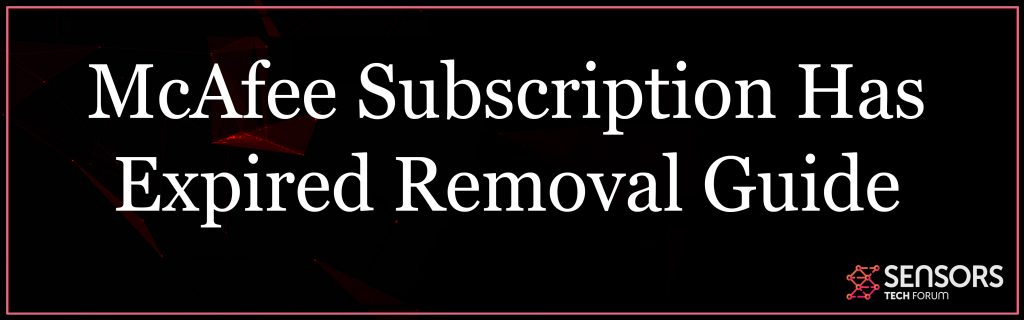What Is McAfee Subscription Has Expired?
The McAfee brand name was used in a recently uncovered tech support scam that is collecting personal and also bank card information from its victims. The tech support rip-off states “McAfee Subscription Has Expired“.
Previous tech assistance frauds using McAfee’s brand used to simply reroute you to the main site of McAfee making use of an affiliate link. Thus, when you pay for something on the website, it would instantly transfer part of the funds to the fraudsters.
McAfee Subscription Has Expired Scam
However this McAfee Subscription Has Expired scam is a bit more advanced than that. After an individual clicks any fix or update button button, the activity will certainly activate a little window to appear. The window has areas which need you to fill out your credit card details. Later, another fill-in form shows up, demanding user details from you, as seen on the right of this paragraph.

McAfee Subscription Has Expired Summary
| Name | McAfee Subscription Has Expired |
| Type | Scam |
| Short Description | Aims to modify the settings on your web browser in order to get it to cause browser redirect to fake McAfee page. |
| Symptoms | You may be prompted to call a fake tech support number that may contact you with scammers who could request a lot of money from you. |
| Distribution Method | Bundled downloads. Web pages which may advertise it. |
| Detection Tool |
See If Your System Has Been Affected by malware
Download
Malware Removal Tool
|
User Experience | Join Our Forum to Discuss McAfee Subscription Has Expired. |
McAfee Subscription Has Expired – Description
All the details which the McAfee Subscription Has Expired fraud aims in acquiring is the following:
- Profile ID’s
- Email Address.
- Card Number.
- Expiry Date.
- Card Confirmation Code (CVC).
- Physical Address.
- State as well as City.
- Zip/Postal Code.
- Contact number.
After you have actually completed entering your details and also submit it, the page will transfer these details to a Web address where all of this data is stored.
After finishing all of the tasks, the web page will certainly then reroute you to a “Thank You” web page which likely has a rotating phone number. You are asked to call the contact number for support in mounting your acquired application.
If you dial this telephone number, you will be put through to a company who are referring to themselves as a “Premium McAfee Technical Support”. The majority of them aim to convince you that they are partners with McAfee or even make you believe to be McAfee depending on the “service technician” you are talking to on that line.
What follows is that you are asked for to get from another location connected to your computer system in order to help you in installing the anti-virus program. However, if connected, the so called “Premium Technical Support” will claim that the bank card information did not check and that you still require to get the software through McAfee’s internet site. Then, they just would open up a browser home window and connect to among their affiliate URL links. Malware researchers have actually claimed that they have called the number numerous times as well as every single time they got told that a server error was present so the sent credit card details was not kept as planned. What is even more, they may tell you to go to the web site of McAfee to buy the app.
So, the fraudsters are gaining commissions from these associate links, yet simultaneously taking your personal and credit card information, while doing it. That data could easily be gathered to make even more purchases or perhaps bring about worse things, such as identity burglary by using your credentials.
If this was requested from you and also you did succumb to this McAfee tech assistance fraud, after that it is highly recommended for you to take the following measures:
- Contact your credit card business.
- Terminate any type of unknown costs.
- Screen your credit score report for unusual task.
According to cyber-security experts an adware program could be pushed on users computer systems. The adware in question develops executable documents with random names and establishes them to begin instantly every time a user logins to the jeopardized device.
After being started, the adware will certainly load redirects that advertise adult websites, fake blogs, possibly undesirable extensions (mostly for Google Chrome), and downloads for various other adware. One of the promotions revealed by this adware was specifically for McAfee, however it simply reroutes you to the real, main website through an affiliate web link. You can be redirected sometimes and also land on lots of, various pages, all pressing similar ads. Beware on what you click as well as attempt not to download anything or provide any type of info for that matter.

McAfee Subscription Has Expired Scam Removal Guide
The adware can accurately be spotted by most antivirus and security programs. If you see this rip-off, any other malware or if you are suspicious of your system being endangered in some way as a result of malware, you should execute a scan with an advanced anti-malware software. It will make sure that these scams and the software causing them are gone for good.
- Windows
- Mac OS X
- Google Chrome
- Mozilla Firefox
- Microsoft Edge
- Safari
- Internet Explorer
- Stop Push Pop-ups
How to Remove McAfee Subscription Has Expired from Windows.
Step 1: Scan for McAfee Subscription Has Expired with SpyHunter Anti-Malware Tool



Step 2: Boot Your PC In Safe Mode





Step 3: Uninstall McAfee Subscription Has Expired and related software from Windows
Here is a method in few easy steps that should be able to uninstall most programs. No matter if you are using Windows 10, 8, 7, Vista or XP, those steps will get the job done. Dragging the program or its folder to the recycle bin can be a very bad decision. If you do that, bits and pieces of the program are left behind, and that can lead to unstable work of your PC, errors with the file type associations and other unpleasant activities. The proper way to get a program off your computer is to Uninstall it. To do that:


 Follow the instructions above and you will successfully uninstall most programs.
Follow the instructions above and you will successfully uninstall most programs.
Step 4: Clean Any registries, Created by McAfee Subscription Has Expired on Your PC.
The usually targeted registries of Windows machines are the following:
- HKEY_LOCAL_MACHINE\Software\Microsoft\Windows\CurrentVersion\Run
- HKEY_CURRENT_USER\Software\Microsoft\Windows\CurrentVersion\Run
- HKEY_LOCAL_MACHINE\Software\Microsoft\Windows\CurrentVersion\RunOnce
- HKEY_CURRENT_USER\Software\Microsoft\Windows\CurrentVersion\RunOnce
You can access them by opening the Windows registry editor and deleting any values, created by McAfee Subscription Has Expired there. This can happen by following the steps underneath:


 Tip: To find a virus-created value, you can right-click on it and click "Modify" to see which file it is set to run. If this is the virus file location, remove the value.
Tip: To find a virus-created value, you can right-click on it and click "Modify" to see which file it is set to run. If this is the virus file location, remove the value.
Video Removal Guide for McAfee Subscription Has Expired (Windows).
Get rid of McAfee Subscription Has Expired from Mac OS X.
Step 1: Uninstall McAfee Subscription Has Expired and remove related files and objects





Your Mac will then show you a list of items that start automatically when you log in. Look for any suspicious apps identical or similar to McAfee Subscription Has Expired. Check the app you want to stop from running automatically and then select on the Minus (“-“) icon to hide it.
- Go to Finder.
- In the search bar type the name of the app that you want to remove.
- Above the search bar change the two drop down menus to “System Files” and “Are Included” so that you can see all of the files associated with the application you want to remove. Bear in mind that some of the files may not be related to the app so be very careful which files you delete.
- If all of the files are related, hold the ⌘+A buttons to select them and then drive them to “Trash”.
In case you cannot remove McAfee Subscription Has Expired via Step 1 above:
In case you cannot find the virus files and objects in your Applications or other places we have shown above, you can manually look for them in the Libraries of your Mac. But before doing this, please read the disclaimer below:



You can repeat the same procedure with the following other Library directories:
→ ~/Library/LaunchAgents
/Library/LaunchDaemons
Tip: ~ is there on purpose, because it leads to more LaunchAgents.
Step 2: Scan for and remove McAfee Subscription Has Expired files from your Mac
When you are facing problems on your Mac as a result of unwanted scripts and programs such as McAfee Subscription Has Expired, the recommended way of eliminating the threat is by using an anti-malware program. SpyHunter for Mac offers advanced security features along with other modules that will improve your Mac’s security and protect it in the future.
Video Removal Guide for McAfee Subscription Has Expired (Mac)
Remove McAfee Subscription Has Expired from Google Chrome.
Step 1: Start Google Chrome and open the drop menu

Step 2: Move the cursor over "Tools" and then from the extended menu choose "Extensions"

Step 3: From the opened "Extensions" menu locate the unwanted extension and click on its "Remove" button.

Step 4: After the extension is removed, restart Google Chrome by closing it from the red "X" button at the top right corner and start it again.
Erase McAfee Subscription Has Expired from Mozilla Firefox.
Step 1: Start Mozilla Firefox. Open the menu window:

Step 2: Select the "Add-ons" icon from the menu.

Step 3: Select the unwanted extension and click "Remove"

Step 4: After the extension is removed, restart Mozilla Firefox by closing it from the red "X" button at the top right corner and start it again.
Uninstall McAfee Subscription Has Expired from Microsoft Edge.
Step 1: Start Edge browser.
Step 2: Open the drop menu by clicking on the icon at the top right corner.

Step 3: From the drop menu select "Extensions".

Step 4: Choose the suspected malicious extension you want to remove and then click on the gear icon.

Step 5: Remove the malicious extension by scrolling down and then clicking on Uninstall.

Remove McAfee Subscription Has Expired from Safari
Step 1: Start the Safari app.
Step 2: After hovering your mouse cursor to the top of the screen, click on the Safari text to open its drop down menu.
Step 3: From the menu, click on "Preferences".

Step 4: After that, select the 'Extensions' Tab.

Step 5: Click once on the extension you want to remove.
Step 6: Click 'Uninstall'.

A pop-up window will appear asking for confirmation to uninstall the extension. Select 'Uninstall' again, and the McAfee Subscription Has Expired will be removed.
Eliminate McAfee Subscription Has Expired from Internet Explorer.
Step 1: Start Internet Explorer.
Step 2: Click on the gear icon labeled 'Tools' to open the drop menu and select 'Manage Add-ons'

Step 3: In the 'Manage Add-ons' window.

Step 4: Select the extension you want to remove and then click 'Disable'. A pop-up window will appear to inform you that you are about to disable the selected extension, and some more add-ons might be disabled as well. Leave all the boxes checked, and click 'Disable'.

Step 5: After the unwanted extension has been removed, restart Internet Explorer by closing it from the red 'X' button located at the top right corner and start it again.
Remove Push Notifications from Your Browsers
Turn Off Push Notifications from Google Chrome
To disable any Push Notices from Google Chrome browser, please follow the steps below:
Step 1: Go to Settings in Chrome.

Step 2: In Settings, select “Advanced Settings”:

Step 3: Click “Content Settings”:

Step 4: Open “Notifications”:

Step 5: Click the three dots and choose Block, Edit or Remove options:

Remove Push Notifications on Firefox
Step 1: Go to Firefox Options.

Step 2: Go to “Settings”, type “notifications” in the search bar and click "Settings":

Step 3: Click “Remove” on any site you wish notifications gone and click “Save Changes”

Stop Push Notifications on Opera
Step 1: In Opera, press ALT+P to go to Settings.

Step 2: In Setting search, type “Content” to go to Content Settings.

Step 3: Open Notifications:

Step 4: Do the same as you did with Google Chrome (explained below):

Eliminate Push Notifications on Safari
Step 1: Open Safari Preferences.

Step 2: Choose the domain from where you like push pop-ups gone and change to "Deny" from "Allow".
McAfee Subscription Has Expired-FAQ
What Is McAfee Subscription Has Expired?
The McAfee Subscription Has Expired threat is adware or browser redirect virus.
It may slow your computer down significantly and display advertisements. The main idea is for your information to likely get stolen or more ads to appear on your device.
The creators of such unwanted apps work with pay-per-click schemes to get your computer to visit risky or different types of websites that may generate them funds. This is why they do not even care what types of websites show up on the ads. This makes their unwanted software indirectly risky for your OS.
What Are the Symptoms of McAfee Subscription Has Expired?
There are several symptoms to look for when this particular threat and also unwanted apps in general are active:
Symptom #1: Your computer may become slow and have poor performance in general.
Symptom #2: You have toolbars, add-ons or extensions on your web browsers that you don't remember adding.
Symptom #3: You see all types of ads, like ad-supported search results, pop-ups and redirects to randomly appear.
Symptom #4: You see installed apps on your Mac running automatically and you do not remember installing them.
Symptom #5: You see suspicious processes running in your Task Manager.
If you see one or more of those symptoms, then security experts recommend that you check your computer for viruses.
What Types of Unwanted Programs Are There?
According to most malware researchers and cyber-security experts, the threats that can currently affect your device can be rogue antivirus software, adware, browser hijackers, clickers, fake optimizers and any forms of PUPs.
What to Do If I Have a "virus" like McAfee Subscription Has Expired?
With few simple actions. First and foremost, it is imperative that you follow these steps:
Step 1: Find a safe computer and connect it to another network, not the one that your Mac was infected in.
Step 2: Change all of your passwords, starting from your email passwords.
Step 3: Enable two-factor authentication for protection of your important accounts.
Step 4: Call your bank to change your credit card details (secret code, etc.) if you have saved your credit card for online shopping or have done online activities with your card.
Step 5: Make sure to call your ISP (Internet provider or carrier) and ask them to change your IP address.
Step 6: Change your Wi-Fi password.
Step 7: (Optional): Make sure to scan all of the devices connected to your network for viruses and repeat these steps for them if they are affected.
Step 8: Install anti-malware software with real-time protection on every device you have.
Step 9: Try not to download software from sites you know nothing about and stay away from low-reputation websites in general.
If you follow these recommendations, your network and all devices will become significantly more secure against any threats or information invasive software and be virus free and protected in the future too.
How Does McAfee Subscription Has Expired Work?
Once installed, McAfee Subscription Has Expired can collect data using trackers. This data is about your web browsing habits, such as the websites you visit and the search terms you use. It is then used to target you with ads or to sell your information to third parties.
McAfee Subscription Has Expired can also download other malicious software onto your computer, such as viruses and spyware, which can be used to steal your personal information and show risky ads, that may redirect to virus sites or scams.
Is McAfee Subscription Has Expired Malware?
The truth is that PUPs (adware, browser hijackers) are not viruses, but may be just as dangerous since they may show you and redirect you to malware websites and scam pages.
Many security experts classify potentially unwanted programs as malware. This is because of the unwanted effects that PUPs can cause, such as displaying intrusive ads and collecting user data without the user’s knowledge or consent.
About the McAfee Subscription Has Expired Research
The content we publish on SensorsTechForum.com, this McAfee Subscription Has Expired how-to removal guide included, is the outcome of extensive research, hard work and our team’s devotion to help you remove the specific, adware-related problem, and restore your browser and computer system.
How did we conduct the research on McAfee Subscription Has Expired?
Please note that our research is based on independent investigation. We are in contact with independent security researchers, thanks to which we receive daily updates on the latest malware, adware, and browser hijacker definitions.
Furthermore, the research behind the McAfee Subscription Has Expired threat is backed with VirusTotal.
To better understand this online threat, please refer to the following articles which provide knowledgeable details.