| Name | MovieJunkies New Tab |
| Type | Ad-supported extension |
| Short Description | This extension may display different type of advertisements and may collect different user information |
| Symptoms | The user may experience slowdown of the web browser or his PC. Intrusive ads. |
| Distribution Method | Bundling or downloaded via redirects or mislead advertising. |
| Detection tool | Download Malware Removal Tool, to See If Your System Has Been Affected By MovieJunkies New Tab |
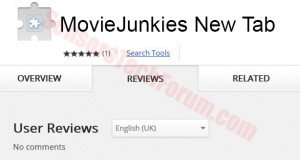 A new ad-supported extension, resembling a useful application for watching movies for free, called Movie Junkies New Tab has appeared. Most users report meeting it in sites that are on a similar subject or seeing it appear all of a sudden in their machines. Virus researchers outline this application as potentially unwanted (PUA) and strongly advise for its removal, since it may administer advertisements and lead to unknown places, some of which could be either scams or malware infested sites.
A new ad-supported extension, resembling a useful application for watching movies for free, called Movie Junkies New Tab has appeared. Most users report meeting it in sites that are on a similar subject or seeing it appear all of a sudden in their machines. Virus researchers outline this application as potentially unwanted (PUA) and strongly advise for its removal, since it may administer advertisements and lead to unknown places, some of which could be either scams or malware infested sites.
MovieJunkies New Tab– How Did I Get It?
One way to be affected by this PUP is being redirected to a download page adding it as your extension or add-on in your web browser (Chrome, Firefox, Safari, Internet Explorer).
Another way to receive this extension unknowingly by letting it through an installer of another free program downloaded from a third-party site. This particular type of strategy is calledbundling it is mainly connected with software providing websites which contain well known and familiar to users free programs that are being regularly downloaded . Most users who download programs from such sites may detect ‘Add this program as a free extra’ type of install steps, and this is how some programs slip by. Of course there are also those installers that do not even include them in the installation steps and fix them straight away. However, the programs may be mentioned in the EULA agreement initially.
Users are advised to beware and always take their time when they install new application instead of fast-clicking their way through it.
MovieJunkies New Tab – More About It
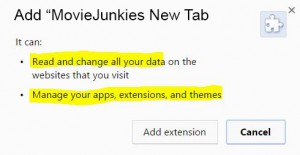 Once installed on your computer, the program may initially collect different information from the users. On installation, the app prompts permissions to be able to modify every portion of the data on the websites, visited by users. This is very common for applications who insert banners on the web site as well as pop-ups originating from highlighted portions of text on the site itself. What’s more is that it also requests permissions to manage users’ apps, extensions as well as themes. This means that it may allow or block applications as well as modify their content based on its interests.
Once installed on your computer, the program may initially collect different information from the users. On installation, the app prompts permissions to be able to modify every portion of the data on the websites, visited by users. This is very common for applications who insert banners on the web site as well as pop-ups originating from highlighted portions of text on the site itself. What’s more is that it also requests permissions to manage users’ apps, extensions as well as themes. This means that it may allow or block applications as well as modify their content based on its interests.
What is more, instead of allowing users to watch movies without any restriction, MovieJunkies New Tab may administer advertised contend and even in some cases, redirects to third-party sites. Third-party websites advertisements generated by updated programs are generally considered to be unsafe due to the high possibility that they may be infected with malware, advertise rogue antimalware or PC error fixing programs or scam users out of their funds. The scam sites may be different, depending on what the users seek throughout the web:
- SMS subscriptions that drain users’ SIM funds via receiving automatic SMS services.
- Fake online retailing websites.
- Fraudulent tech support sites that scare users making them believe their system is infected. Such sites usually ask users to pay enormous amounts of money to remove threats that are non-existent on their PCs.
- Fake registration forms or survey participation with non-existent promises such as ‘Fill in to get a free sample’ and similar.
These may be only the half of what types of dangers which exist in correlation with suspicious online sites. This is why experts strongly advise users to be always subscribed to the latest in online security and always to employ some security software on their computer.
Removing MovieJunkies New Tab Completely from PCs
To eliminate this PUP manually from your computer, make sure that you follow the step-by-step removal instructions below. In case manual removal does not remove this software entirely and leave some of the settings connected with it unchanged, you should find and remove the leftover files automatically with an anti-malware program. It will also make sure that your system is safe from other hazards at the moment and in the future as well.
Step 1: Remove/Uninstall MovieJunkies New Tab in Windows
Here is a method in few easy steps to remove that program. No matter if you are using Windows 8, 7, Vista or XP, those steps will get the job done. Dragging the program or its folder to the recycle bin can be a very bad decision. If you do that, bits and pieces of the program get left behind, and that can lead to unstable work of your PC, mistakes with the file type associations and other unpleasant activities. The proper way to get a program off your computer is to Uninstall it. To do that:
Select the program that you want to remove, and press “Uninstall” (fig.3).
Follow the instructions above and you will successfully uninstall MovieJunkies New Tab.
Step 2: Remove MovieJunkies New Tab from your browser
Select the “Add-ons” icon from the menu
Select MovieJunkies New Tab and click “Remove”
After MovieJunkies New Tab is removed, restart Mozilla Firefox by closing it from the red “X” in the top right corner and start it again.
Select MovieJunkies New Tab to remove, and then click ‘Disable’. A pop-up window will appear to inform you that you are about to disable the selected toolbar, and some additional toolbars might be disabled as well. Leave all the boxes checked, and click ‘Disable’.
After MovieJunkies New Tab has been removed, restart Internet Explorer by closing it from the red ‘X’ in the top right corner and start it again.
Open the drop menu by clicking on the sprocket icon in the top right corner.

From the drop menu select ‘Preferences’
In the new window select ‘Extensions’
Click once on MovieJunkies New Tab
Click ‘Uninstall’
A pop-up window will appear asking for confirmation to uninstall MovieJunkies New Tab. Select ‘Uninstall’ again, and the MovieJunkies New Tab will be removed.
Step 3: Remove MovieJunkies New Tab automatically by downloading an advanced anti-malware program.
To clean your computer you should download an updated anti-malware program on a safe PC and then install it on the affected computer in offline mode. After that you should boot into safe mode and scan your computer to remove all MovieJunkies New Tab associated objects.
- Windows
- Mac OS X
- Google Chrome
- Mozilla Firefox
- Microsoft Edge
- Safari
- Internet Explorer
- Stop Push Pop-ups
How to Remove MovieJunkies New Tab from Windows.
Step 1: Scan for MovieJunkies New Tab with SpyHunter Anti-Malware Tool



Step 2: Boot Your PC In Safe Mode





Step 3: Uninstall MovieJunkies New Tab and related software from Windows
Uninstall Steps for Windows 11



Uninstall Steps for Windows 10 and Older Versions
Here is a method in few easy steps that should be able to uninstall most programs. No matter if you are using Windows 10, 8, 7, Vista or XP, those steps will get the job done. Dragging the program or its folder to the recycle bin can be a very bad decision. If you do that, bits and pieces of the program are left behind, and that can lead to unstable work of your PC, errors with the file type associations and other unpleasant activities. The proper way to get a program off your computer is to Uninstall it. To do that:


 Follow the instructions above and you will successfully uninstall most programs.
Follow the instructions above and you will successfully uninstall most programs.
Step 4: Clean Any registries, Created by MovieJunkies New Tab on Your PC.
The usually targeted registries of Windows machines are the following:
- HKEY_LOCAL_MACHINE\Software\Microsoft\Windows\CurrentVersion\Run
- HKEY_CURRENT_USER\Software\Microsoft\Windows\CurrentVersion\Run
- HKEY_LOCAL_MACHINE\Software\Microsoft\Windows\CurrentVersion\RunOnce
- HKEY_CURRENT_USER\Software\Microsoft\Windows\CurrentVersion\RunOnce
You can access them by opening the Windows registry editor and deleting any values, created by MovieJunkies New Tab there. This can happen by following the steps underneath:


 Tip: To find a virus-created value, you can right-click on it and click "Modify" to see which file it is set to run. If this is the virus file location, remove the value.
Tip: To find a virus-created value, you can right-click on it and click "Modify" to see which file it is set to run. If this is the virus file location, remove the value.
Video Removal Guide for MovieJunkies New Tab (Windows).
Get rid of MovieJunkies New Tab from Mac OS X.
Step 1: Uninstall MovieJunkies New Tab and remove related files and objects





Your Mac will then show you a list of items that start automatically when you log in. Look for any suspicious apps identical or similar to MovieJunkies New Tab. Check the app you want to stop from running automatically and then select on the Minus (“-“) icon to hide it.
- Go to Finder.
- In the search bar type the name of the app that you want to remove.
- Above the search bar change the two drop down menus to “System Files” and “Are Included” so that you can see all of the files associated with the application you want to remove. Bear in mind that some of the files may not be related to the app so be very careful which files you delete.
- If all of the files are related, hold the ⌘+A buttons to select them and then drive them to “Trash”.
In case you cannot remove MovieJunkies New Tab via Step 1 above:
In case you cannot find the virus files and objects in your Applications or other places we have shown above, you can manually look for them in the Libraries of your Mac. But before doing this, please read the disclaimer below:



You can repeat the same procedure with the following other Library directories:
→ ~/Library/LaunchAgents
/Library/LaunchDaemons
Tip: ~ is there on purpose, because it leads to more LaunchAgents.
Step 2: Scan for and remove MovieJunkies New Tab files from your Mac
When you are facing problems on your Mac as a result of unwanted scripts and programs such as MovieJunkies New Tab, the recommended way of eliminating the threat is by using an anti-malware program. SpyHunter for Mac offers advanced security features along with other modules that will improve your Mac’s security and protect it in the future.
Video Removal Guide for MovieJunkies New Tab (Mac)
Remove MovieJunkies New Tab from Google Chrome.
Step 1: Start Google Chrome and open the drop menu

Step 2: Move the cursor over "Tools" and then from the extended menu choose "Extensions"

Step 3: From the opened "Extensions" menu locate the unwanted extension and click on its "Remove" button.

Step 4: After the extension is removed, restart Google Chrome by closing it from the red "X" button at the top right corner and start it again.
Erase MovieJunkies New Tab from Mozilla Firefox.
Step 1: Start Mozilla Firefox. Open the menu window:

Step 2: Select the "Add-ons" icon from the menu.

Step 3: Select the unwanted extension and click "Remove"

Step 4: After the extension is removed, restart Mozilla Firefox by closing it from the red "X" button at the top right corner and start it again.
Uninstall MovieJunkies New Tab from Microsoft Edge.
Step 1: Start Edge browser.
Step 2: Open the drop menu by clicking on the icon at the top right corner.

Step 3: From the drop menu select "Extensions".

Step 4: Choose the suspected malicious extension you want to remove and then click on the gear icon.

Step 5: Remove the malicious extension by scrolling down and then clicking on Uninstall.

Remove MovieJunkies New Tab from Safari
Step 1: Start the Safari app.
Step 2: After hovering your mouse cursor to the top of the screen, click on the Safari text to open its drop down menu.
Step 3: From the menu, click on "Preferences".

Step 4: After that, select the 'Extensions' Tab.

Step 5: Click once on the extension you want to remove.
Step 6: Click 'Uninstall'.

A pop-up window will appear asking for confirmation to uninstall the extension. Select 'Uninstall' again, and the MovieJunkies New Tab will be removed.
Eliminate MovieJunkies New Tab from Internet Explorer.
Step 1: Start Internet Explorer.
Step 2: Click on the gear icon labeled 'Tools' to open the drop menu and select 'Manage Add-ons'

Step 3: In the 'Manage Add-ons' window.

Step 4: Select the extension you want to remove and then click 'Disable'. A pop-up window will appear to inform you that you are about to disable the selected extension, and some more add-ons might be disabled as well. Leave all the boxes checked, and click 'Disable'.

Step 5: After the unwanted extension has been removed, restart Internet Explorer by closing it from the red 'X' button located at the top right corner and start it again.
Remove Push Notifications from Your Browsers
Turn Off Push Notifications from Google Chrome
To disable any Push Notices from Google Chrome browser, please follow the steps below:
Step 1: Go to Settings in Chrome.

Step 2: In Settings, select “Advanced Settings”:

Step 3: Click “Content Settings”:

Step 4: Open “Notifications”:

Step 5: Click the three dots and choose Block, Edit or Remove options:

Remove Push Notifications on Firefox
Step 1: Go to Firefox Options.

Step 2: Go to “Settings”, type “notifications” in the search bar and click "Settings":

Step 3: Click “Remove” on any site you wish notifications gone and click “Save Changes”

Stop Push Notifications on Opera
Step 1: In Opera, press ALT+P to go to Settings.

Step 2: In Setting search, type “Content” to go to Content Settings.

Step 3: Open Notifications:

Step 4: Do the same as you did with Google Chrome (explained below):

Eliminate Push Notifications on Safari
Step 1: Open Safari Preferences.

Step 2: Choose the domain from where you like push pop-ups gone and change to "Deny" from "Allow".
MovieJunkies New Tab-FAQ
What Is MovieJunkies New Tab?
The MovieJunkies New Tab threat is adware or browser redirect virus.
It may slow your computer down significantly and display advertisements. The main idea is for your information to likely get stolen or more ads to appear on your device.
The creators of such unwanted apps work with pay-per-click schemes to get your computer to visit risky or different types of websites that may generate them funds. This is why they do not even care what types of websites show up on the ads. This makes their unwanted software indirectly risky for your OS.
What Are the Symptoms of MovieJunkies New Tab?
There are several symptoms to look for when this particular threat and also unwanted apps in general are active:
Symptom #1: Your computer may become slow and have poor performance in general.
Symptom #2: You have toolbars, add-ons or extensions on your web browsers that you don't remember adding.
Symptom #3: You see all types of ads, like ad-supported search results, pop-ups and redirects to randomly appear.
Symptom #4: You see installed apps on your Mac running automatically and you do not remember installing them.
Symptom #5: You see suspicious processes running in your Task Manager.
If you see one or more of those symptoms, then security experts recommend that you check your computer for viruses.
What Types of Unwanted Programs Are There?
According to most malware researchers and cyber-security experts, the threats that can currently affect your device can be rogue antivirus software, adware, browser hijackers, clickers, fake optimizers and any forms of PUPs.
What to Do If I Have a "virus" like MovieJunkies New Tab?
With few simple actions. First and foremost, it is imperative that you follow these steps:
Step 1: Find a safe computer and connect it to another network, not the one that your Mac was infected in.
Step 2: Change all of your passwords, starting from your email passwords.
Step 3: Enable two-factor authentication for protection of your important accounts.
Step 4: Call your bank to change your credit card details (secret code, etc.) if you have saved your credit card for online shopping or have done online activities with your card.
Step 5: Make sure to call your ISP (Internet provider or carrier) and ask them to change your IP address.
Step 6: Change your Wi-Fi password.
Step 7: (Optional): Make sure to scan all of the devices connected to your network for viruses and repeat these steps for them if they are affected.
Step 8: Install anti-malware software with real-time protection on every device you have.
Step 9: Try not to download software from sites you know nothing about and stay away from low-reputation websites in general.
If you follow these recommendations, your network and all devices will become significantly more secure against any threats or information invasive software and be virus free and protected in the future too.
How Does MovieJunkies New Tab Work?
Once installed, MovieJunkies New Tab can collect data using trackers. This data is about your web browsing habits, such as the websites you visit and the search terms you use. It is then used to target you with ads or to sell your information to third parties.
MovieJunkies New Tab can also download other malicious software onto your computer, such as viruses and spyware, which can be used to steal your personal information and show risky ads, that may redirect to virus sites or scams.
Is MovieJunkies New Tab Malware?
The truth is that PUPs (adware, browser hijackers) are not viruses, but may be just as dangerous since they may show you and redirect you to malware websites and scam pages.
Many security experts classify potentially unwanted programs as malware. This is because of the unwanted effects that PUPs can cause, such as displaying intrusive ads and collecting user data without the user’s knowledge or consent.
About the MovieJunkies New Tab Research
The content we publish on SensorsTechForum.com, this MovieJunkies New Tab how-to removal guide included, is the outcome of extensive research, hard work and our team’s devotion to help you remove the specific, adware-related problem, and restore your browser and computer system.
How did we conduct the research on MovieJunkies New Tab?
Please note that our research is based on independent investigation. We are in contact with independent security researchers, thanks to which we receive daily updates on the latest malware, adware, and browser hijacker definitions.
Furthermore, the research behind the MovieJunkies New Tab threat is backed with VirusTotal.
To better understand this online threat, please refer to the following articles which provide knowledgeable details.















