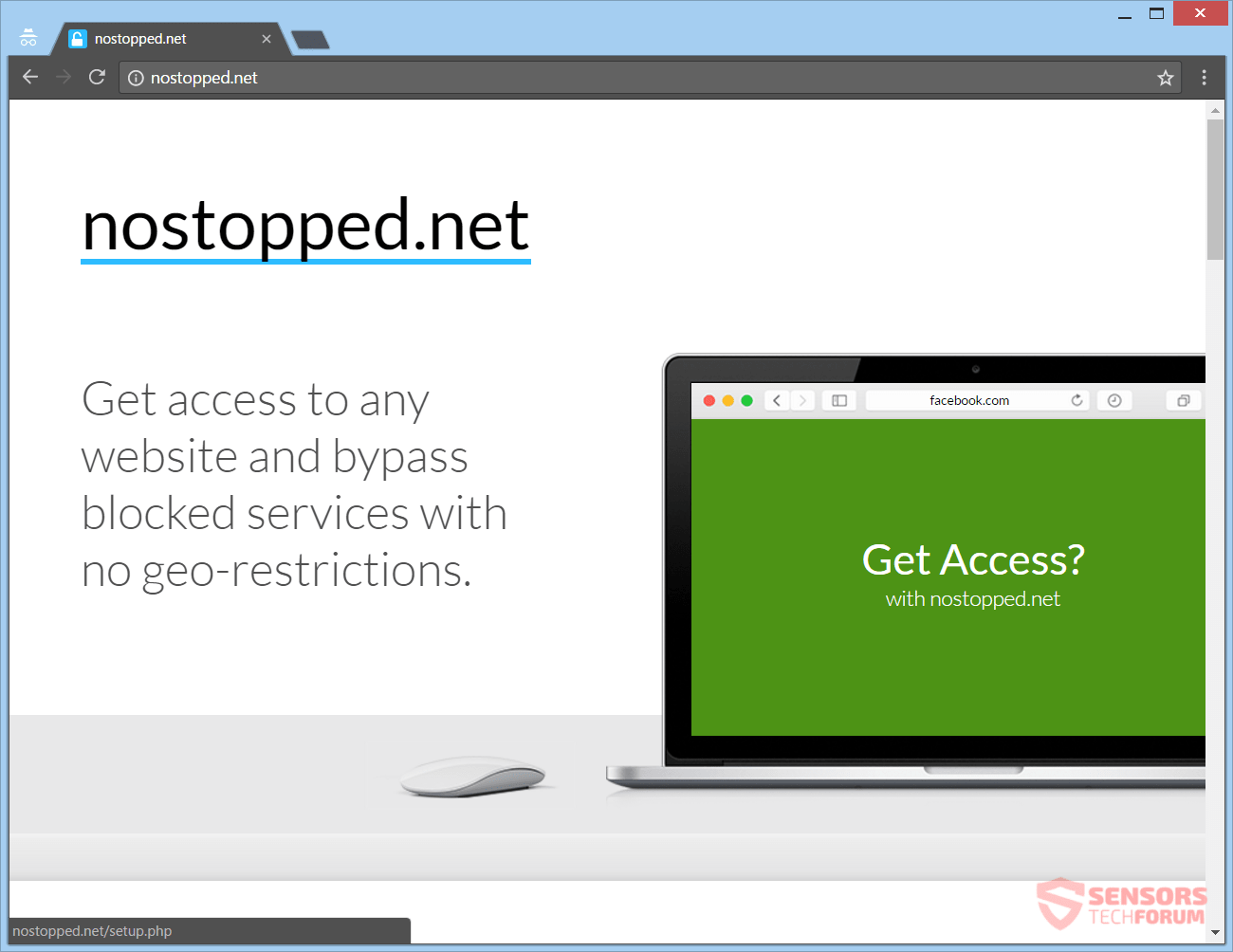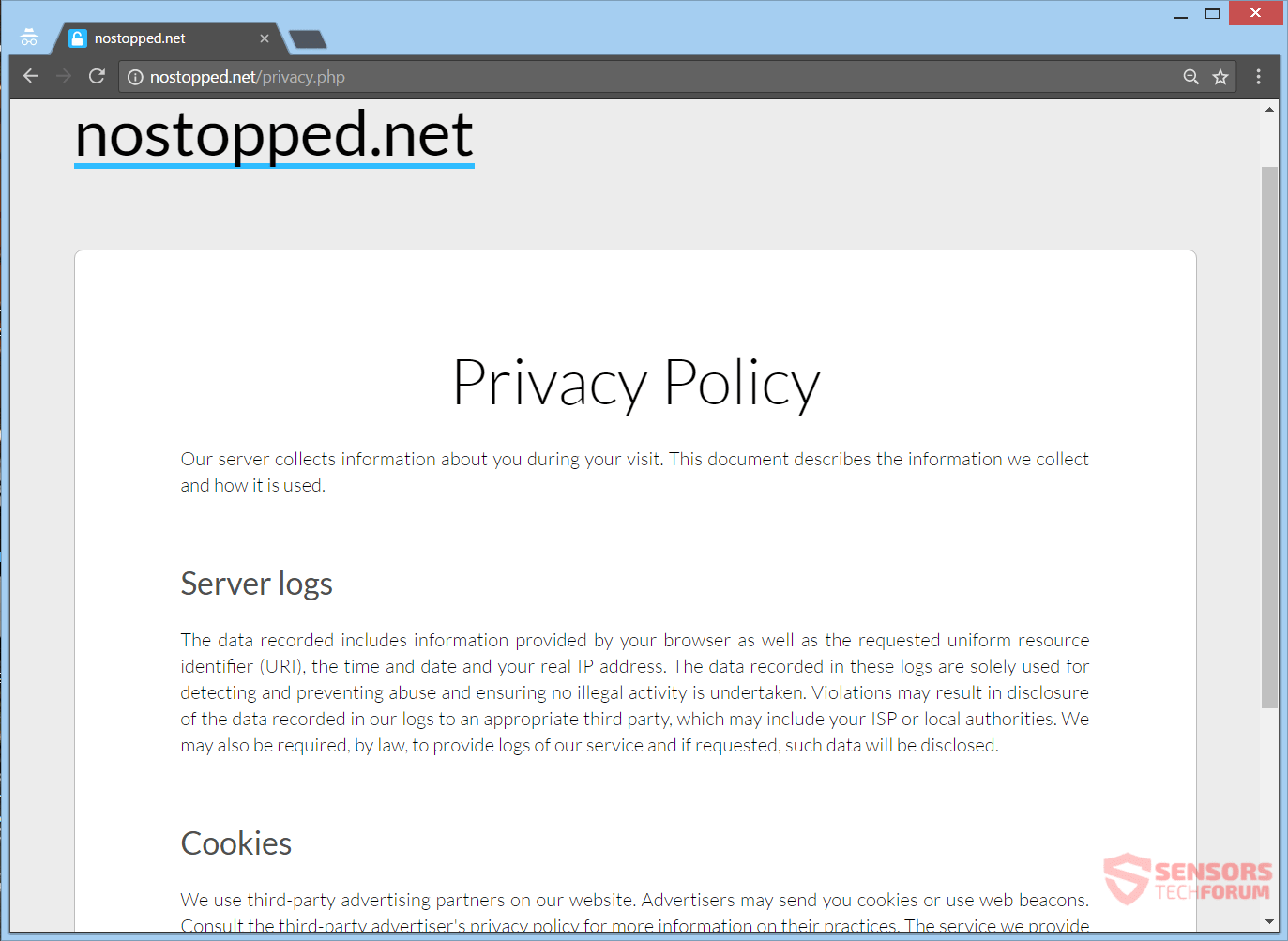This article will aid you to remove Nostopped.net absolutely. Follow the removal instructions for the adware at the end of the article.
Nostopped.net is a site that presents a proxy service, proposing to hide your original geographical location settings. The reasoning behind it is the promise that you can work around country restrictions for services like Netflix. Moreover, the program can change your network settings and spread advertisements on your browsers, making it adware. You could be redirected to sponsored content and related sites, too.

Threat Summary
| Name | Nostopped.net |
| Type | Adware, PUP |
| Short Description | The application generates a bulk of advertisements, offering a supposedly legitimate DNS service. |
| Symptoms | You can see lots of advertisements in your browsers, like pop-ups, banners and others. Your network settings could be changed. |
| Distribution Method | Freeware Installations, Bundled Packages |
| Detection Tool |
See If Your System Has Been Affected by malware
Download
Malware Removal Tool
|
| User Experience | Join Our Forum to Discuss Nostopped.net. |

Nostopped.net – Distribution
You could get Nostopped.net via a few methods. The adware could be spread from third-party installers. Without you knowing, the program could be put inside your computer device with such third-party installations of freeware and bundled packages alike. An installation setup might be set to include extra content when installing the primary software. To avoid any unwanted programs to enter your computer, you have to find a Custom or an Advanced settings menu and deselect things from there.
Nostopped.net might also be distributed through advertisements, which are shown in various websites. Banners, pop-ups or pop-under adverts could be utilized to redirect you to that adware platform. Visiting sites with unknown origins or ones that look suspicious can trigger the adware to be placed inside your computer system. These websites could host redirect links, as well. Browsers that could be affected are the following: Google Chrome, Internet Explorer, Mozilla Firefox and Safari.

Nostopped.net – Overview
Nostopped.net is a domain for a platform promoting proxy services. The platform can alter your network settings. This will result in the massive spread of advertisements, redirects and the invasion of your privacy. The proxy service offers to give you access to geo-restricted sites, but instead, you will see a huge amount of adverts. This program resembles the CounterFlix adware to an extent judging by the design and pictures it uses for its site and the way it describes its services.
In the image below you can see the list of services that you will supposedly be able to access, which is very similar to the lists of other proxy service platforms, such as the DNS Unlocker adware:
Here you can see the main page of the Nostopped.net site:
Nostopped.net has a main page that tries to trick users into using its platform and changing their settings. If your IP address or DNS servers are changed, that will result in making your computer more vulnerable, no matter what the website says. Advertisements and redirects will pop-up when you are trying to browse, especially if you have software connected to Nostopped.net on your computer. The platform is considered to be adware.
The ads from the Nostopped.net site could have some text inside:
- Ads by Nostopped.net
- Advertisement by Nostopped.net
- Ad by Nostopped.net
- Advert from Nostopped.net
- Powered by Nostopped.net
- Brought to you by Nostopped.net
In-text links, plus advertisements which can redirect, and are associated with the Nostopped.net service could be generated to increase online traffic. That traffic can be converted to revenue for the owners of the adware platform with using a pay-per-click scheme. The traffic is harnessed via redirects coming from the changed network settings such as the DNS (Domain Name System).
All advertisements that could be displayed can differ in types as similar sites and advertising networks are quite probably involved with this adware. Adverts relate to Nostopped.net can show as pop-ups, in-text links, pop-unders, banners, transitional or interstitial ones. Advertisements of different types are not excluded to be displayed, too.

Nostopped.net – Privacy Policy
The Privacy Policy of Nostopped.net provides little insight about the invasion of your privacy. In the policy, you can view what kind of information is gathered from you, and how it can be disclosed to third parties among a few other things.
Take a peek at the following excerpt which is the introduction of the Policy:
Our server collects information about you during your visit. This document describes the information we collect and how it is used.
You can see a picture of the Privacy Policy here:
The policy says that the following information will be acquired:
- Information provided by your browser
- Uniform resource identifier (URI)
- The time and date of access
- Your real IP address
No other information is stated to be obtained, but take note that the site and services of Nostopped.net runs cookies. Cookies will track your activity and also gather information about your searches, so any other information you provide on the Web by using this service, will be further acquired data. Moreover, your IP address is personally identifiable information. The adware could also get your geographical location in that way and maybe more data. All data can be sent to third parties.

Remove Nostopped.net Completely
To remove Nostopped.net manually from your computer, follow the step-by-step removal tutorial written down below. In case this manual removal does not get rid of the adverts completely, you should search for and remove any leftovers with an advanced anti-malware tool. Such software can keep your computer safe in the future.
- Windows
- Mac OS X
- Google Chrome
- Mozilla Firefox
- Microsoft Edge
- Safari
- Internet Explorer
- Stop Push Pop-ups
How to Remove Nostopped.net from Windows.
Step 1: Scan for Nostopped.net with SpyHunter Anti-Malware Tool



Step 2: Boot Your PC In Safe Mode





Step 3: Uninstall Nostopped.net and related software from Windows
Uninstall Steps for Windows 11



Uninstall Steps for Windows 10 and Older Versions
Here is a method in few easy steps that should be able to uninstall most programs. No matter if you are using Windows 10, 8, 7, Vista or XP, those steps will get the job done. Dragging the program or its folder to the recycle bin can be a very bad decision. If you do that, bits and pieces of the program are left behind, and that can lead to unstable work of your PC, errors with the file type associations and other unpleasant activities. The proper way to get a program off your computer is to Uninstall it. To do that:


 Follow the instructions above and you will successfully uninstall most programs.
Follow the instructions above and you will successfully uninstall most programs.
Step 4: Clean Any registries, Created by Nostopped.net on Your PC.
The usually targeted registries of Windows machines are the following:
- HKEY_LOCAL_MACHINE\Software\Microsoft\Windows\CurrentVersion\Run
- HKEY_CURRENT_USER\Software\Microsoft\Windows\CurrentVersion\Run
- HKEY_LOCAL_MACHINE\Software\Microsoft\Windows\CurrentVersion\RunOnce
- HKEY_CURRENT_USER\Software\Microsoft\Windows\CurrentVersion\RunOnce
You can access them by opening the Windows registry editor and deleting any values, created by Nostopped.net there. This can happen by following the steps underneath:


 Tip: To find a virus-created value, you can right-click on it and click "Modify" to see which file it is set to run. If this is the virus file location, remove the value.
Tip: To find a virus-created value, you can right-click on it and click "Modify" to see which file it is set to run. If this is the virus file location, remove the value.
Video Removal Guide for Nostopped.net (Windows).
Get rid of Nostopped.net from Mac OS X.
Step 1: Uninstall Nostopped.net and remove related files and objects





Your Mac will then show you a list of items that start automatically when you log in. Look for any suspicious apps identical or similar to Nostopped.net. Check the app you want to stop from running automatically and then select on the Minus (“-“) icon to hide it.
- Go to Finder.
- In the search bar type the name of the app that you want to remove.
- Above the search bar change the two drop down menus to “System Files” and “Are Included” so that you can see all of the files associated with the application you want to remove. Bear in mind that some of the files may not be related to the app so be very careful which files you delete.
- If all of the files are related, hold the ⌘+A buttons to select them and then drive them to “Trash”.
In case you cannot remove Nostopped.net via Step 1 above:
In case you cannot find the virus files and objects in your Applications or other places we have shown above, you can manually look for them in the Libraries of your Mac. But before doing this, please read the disclaimer below:



You can repeat the same procedure with the following other Library directories:
→ ~/Library/LaunchAgents
/Library/LaunchDaemons
Tip: ~ is there on purpose, because it leads to more LaunchAgents.
Step 2: Scan for and remove Nostopped.net files from your Mac
When you are facing problems on your Mac as a result of unwanted scripts and programs such as Nostopped.net, the recommended way of eliminating the threat is by using an anti-malware program. SpyHunter for Mac offers advanced security features along with other modules that will improve your Mac’s security and protect it in the future.
Video Removal Guide for Nostopped.net (Mac)
Remove Nostopped.net from Google Chrome.
Step 1: Start Google Chrome and open the drop menu

Step 2: Move the cursor over "Tools" and then from the extended menu choose "Extensions"

Step 3: From the opened "Extensions" menu locate the unwanted extension and click on its "Remove" button.

Step 4: After the extension is removed, restart Google Chrome by closing it from the red "X" button at the top right corner and start it again.
Erase Nostopped.net from Mozilla Firefox.
Step 1: Start Mozilla Firefox. Open the menu window:

Step 2: Select the "Add-ons" icon from the menu.

Step 3: Select the unwanted extension and click "Remove"

Step 4: After the extension is removed, restart Mozilla Firefox by closing it from the red "X" button at the top right corner and start it again.
Uninstall Nostopped.net from Microsoft Edge.
Step 1: Start Edge browser.
Step 2: Open the drop menu by clicking on the icon at the top right corner.

Step 3: From the drop menu select "Extensions".

Step 4: Choose the suspected malicious extension you want to remove and then click on the gear icon.

Step 5: Remove the malicious extension by scrolling down and then clicking on Uninstall.

Remove Nostopped.net from Safari
Step 1: Start the Safari app.
Step 2: After hovering your mouse cursor to the top of the screen, click on the Safari text to open its drop down menu.
Step 3: From the menu, click on "Preferences".

Step 4: After that, select the 'Extensions' Tab.

Step 5: Click once on the extension you want to remove.
Step 6: Click 'Uninstall'.

A pop-up window will appear asking for confirmation to uninstall the extension. Select 'Uninstall' again, and the Nostopped.net will be removed.
Eliminate Nostopped.net from Internet Explorer.
Step 1: Start Internet Explorer.
Step 2: Click on the gear icon labeled 'Tools' to open the drop menu and select 'Manage Add-ons'

Step 3: In the 'Manage Add-ons' window.

Step 4: Select the extension you want to remove and then click 'Disable'. A pop-up window will appear to inform you that you are about to disable the selected extension, and some more add-ons might be disabled as well. Leave all the boxes checked, and click 'Disable'.

Step 5: After the unwanted extension has been removed, restart Internet Explorer by closing it from the red 'X' button located at the top right corner and start it again.
Remove Push Notifications from Your Browsers
Turn Off Push Notifications from Google Chrome
To disable any Push Notices from Google Chrome browser, please follow the steps below:
Step 1: Go to Settings in Chrome.

Step 2: In Settings, select “Advanced Settings”:

Step 3: Click “Content Settings”:

Step 4: Open “Notifications”:

Step 5: Click the three dots and choose Block, Edit or Remove options:

Remove Push Notifications on Firefox
Step 1: Go to Firefox Options.

Step 2: Go to “Settings”, type “notifications” in the search bar and click "Settings":

Step 3: Click “Remove” on any site you wish notifications gone and click “Save Changes”

Stop Push Notifications on Opera
Step 1: In Opera, press ALT+P to go to Settings.

Step 2: In Setting search, type “Content” to go to Content Settings.

Step 3: Open Notifications:

Step 4: Do the same as you did with Google Chrome (explained below):

Eliminate Push Notifications on Safari
Step 1: Open Safari Preferences.

Step 2: Choose the domain from where you like push pop-ups gone and change to "Deny" from "Allow".
Nostopped.net-FAQ
What Is Nostopped.net?
The Nostopped.net threat is adware or browser redirect virus.
It may slow your computer down significantly and display advertisements. The main idea is for your information to likely get stolen or more ads to appear on your device.
The creators of such unwanted apps work with pay-per-click schemes to get your computer to visit risky or different types of websites that may generate them funds. This is why they do not even care what types of websites show up on the ads. This makes their unwanted software indirectly risky for your OS.
What Are the Symptoms of Nostopped.net?
There are several symptoms to look for when this particular threat and also unwanted apps in general are active:
Symptom #1: Your computer may become slow and have poor performance in general.
Symptom #2: You have toolbars, add-ons or extensions on your web browsers that you don't remember adding.
Symptom #3: You see all types of ads, like ad-supported search results, pop-ups and redirects to randomly appear.
Symptom #4: You see installed apps on your Mac running automatically and you do not remember installing them.
Symptom #5: You see suspicious processes running in your Task Manager.
If you see one or more of those symptoms, then security experts recommend that you check your computer for viruses.
What Types of Unwanted Programs Are There?
According to most malware researchers and cyber-security experts, the threats that can currently affect your device can be rogue antivirus software, adware, browser hijackers, clickers, fake optimizers and any forms of PUPs.
What to Do If I Have a "virus" like Nostopped.net?
With few simple actions. First and foremost, it is imperative that you follow these steps:
Step 1: Find a safe computer and connect it to another network, not the one that your Mac was infected in.
Step 2: Change all of your passwords, starting from your email passwords.
Step 3: Enable two-factor authentication for protection of your important accounts.
Step 4: Call your bank to change your credit card details (secret code, etc.) if you have saved your credit card for online shopping or have done online activities with your card.
Step 5: Make sure to call your ISP (Internet provider or carrier) and ask them to change your IP address.
Step 6: Change your Wi-Fi password.
Step 7: (Optional): Make sure to scan all of the devices connected to your network for viruses and repeat these steps for them if they are affected.
Step 8: Install anti-malware software with real-time protection on every device you have.
Step 9: Try not to download software from sites you know nothing about and stay away from low-reputation websites in general.
If you follow these recommendations, your network and all devices will become significantly more secure against any threats or information invasive software and be virus free and protected in the future too.
How Does Nostopped.net Work?
Once installed, Nostopped.net can collect data using trackers. This data is about your web browsing habits, such as the websites you visit and the search terms you use. It is then used to target you with ads or to sell your information to third parties.
Nostopped.net can also download other malicious software onto your computer, such as viruses and spyware, which can be used to steal your personal information and show risky ads, that may redirect to virus sites or scams.
Is Nostopped.net Malware?
The truth is that PUPs (adware, browser hijackers) are not viruses, but may be just as dangerous since they may show you and redirect you to malware websites and scam pages.
Many security experts classify potentially unwanted programs as malware. This is because of the unwanted effects that PUPs can cause, such as displaying intrusive ads and collecting user data without the user’s knowledge or consent.
About the Nostopped.net Research
The content we publish on SensorsTechForum.com, this Nostopped.net how-to removal guide included, is the outcome of extensive research, hard work and our team’s devotion to help you remove the specific, adware-related problem, and restore your browser and computer system.
How did we conduct the research on Nostopped.net?
Please note that our research is based on independent investigation. We are in contact with independent security researchers, thanks to which we receive daily updates on the latest malware, adware, and browser hijacker definitions.
Furthermore, the research behind the Nostopped.net threat is backed with VirusTotal.
To better understand this online threat, please refer to the following articles which provide knowledgeable details.