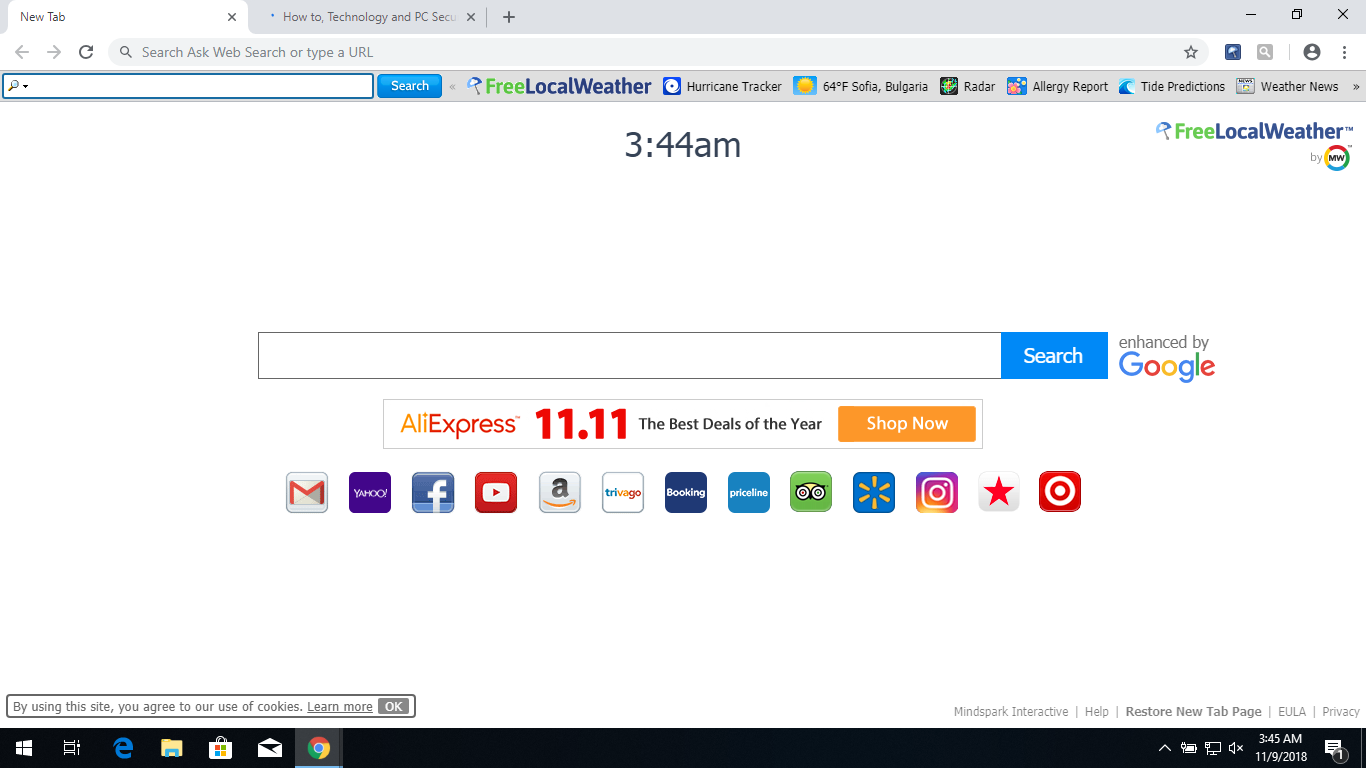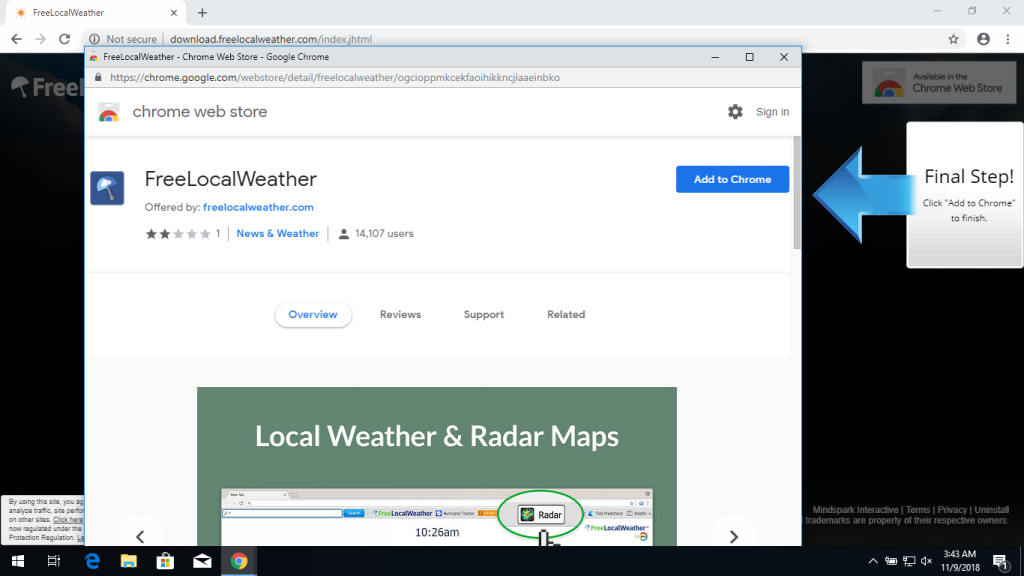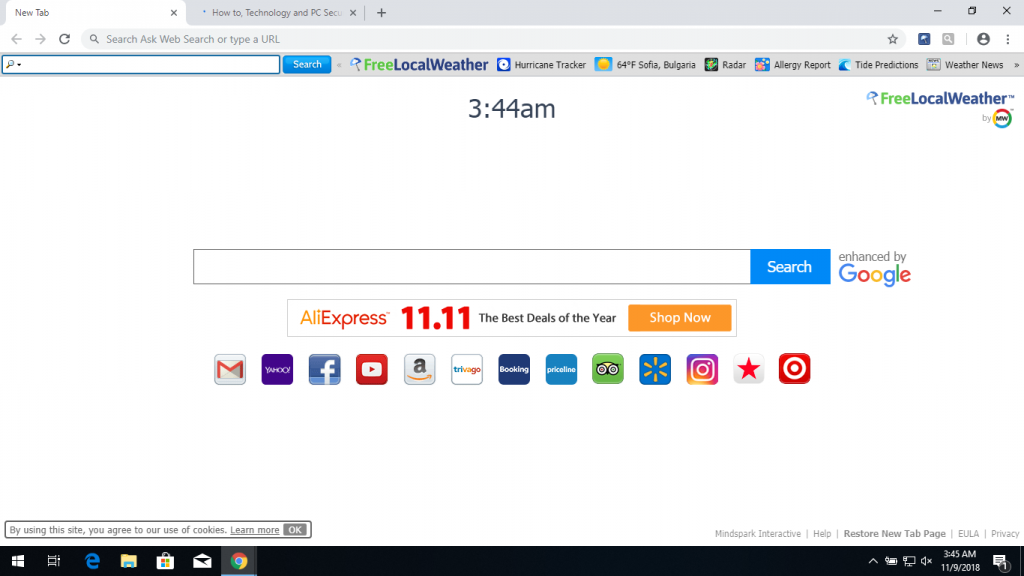The article will aid you to remove FreeLocalWeather completely. Follow the browser hijacker removal instructions provided at the bottom of this article.
FreeLocalWeather is a browser hijacker redirect developed by the MindSpark. Its website will redirect you to its search engine or another malicious site. While using its services, you can find yourself on pages with lots of adverts and sponsored content that go through this hijacker. The hijacker will change the start page, new tab, and search settings for the browser applications you have on your computer machine.

Threat Summary
| Name | FreeLocalWeather hijacker |
| Type | Browser Hijacker, PUP |
| Short Description | Each browser application on your computer could get affected. The hijacker can redirect you and will display lots of advertisements. |
| Symptoms | Browser settings which are altered are the homepage, search engine and the new tab. |
| Distribution Method | Freeware Installations, Bundled Packages |
| Detection Tool |
See If Your System Has Been Affected by malware
Download
Malware Removal Tool
|
| User Experience | Join Our Forum to Discuss FreeLocalWeather hijacker. |

FreeLocalWeather Hijacker – Methods of Distribution
The FreeLocalWeather hijacker is a typical infection that is caused by the installation of the redirect code. Like other common threats the criminals behind it will utilize several different methods of infection in order to increase the number of affected victims.
The most widely used mechanism is to upload dangerous browser extensions to the relevant repositories of the most popular web browsers. They are often accompanied by a description promising enhancements or the inclusion of new features. They are often uploaded with fake developer credentials and user reviews.
An alternative strategy would be to use email messages that are sent in bulk and contain social engineering scams. They are designed to appear as being sent by a legitimate service or Internet site that the recipients might use. In their body contents the users are coerced into downloading the extension by clicking on the built-links. They can also be directly embedded as file attachments.
The hackers can boost the infections by setting up malicious hacker pages that advertise the browser hijacker. They can pose as well-known Internet services, portals or review pages. When the users open them up the built-in contents will contain advertisements and various other tactics that will manipulate the users into installing them.
An alternative method is the spread of the malware files via file-sharing networks such as BitTorrent. They are often used to spread both contents like free audio books and open-source programs to pirate content like movies and software. This makes them very suitable for distributing hijacker payloads, two well-known example are the following:
- Malicious Software Installers — The hackers can embed scripts into setup files that will install the threat when they are interacted with. The criminals will take the real installers of popular software and modify them with the necessary code. As soon as they are engaged the virus will be deployed to the machines.
- Infected Documents — All popular document types can be used as payload carriers of the FreeLocalWeather hijacker: rich text documents, presentations, databases and spreadsheets. Whenever they are opened a prompt will appear asking the users to enable the built-in scripts. If this is done the scripts will download the hijacker code from a remote server and execute it on the local machine.
During our analysis we have found that most of the methods also deliver additional payloads, in most cases they are other hijackers. They are usually chosen by a sponsorship — every installed payload will lead to income generation for the operators.

FreeLocalWeather Hijacker – In-Depth Description
Once installed the FreeLocalWeather hijacker will follow the classic behavior tactics of changing the default settings in order to redirect the victims to a predefined hacker-controlled page. The attributes that are modified include the following: home page, search engine and new tabs page. This is done for every installed compatible browser on the local machine. The next time the users open up their application windows they will be shown the page.
During the installation of the threat system changes can occur. Depending on the exact configuration they can be different as every single infection can proceed according to the deployed configuration options. Such actions include modifications to the Windows Registry. If they are done to the operating system then serious performance issues will be perceived by the users. Changes to specific applications or services may make certain functions unusable or altogether make them unable to launch.
A related mechanism is the set up of the FreeLocalWeather hijacker as a persistent threat which is done by changing Windows values, configuration files and boot options. This may block access to the recovery boot menu and other areas which are commonly used within manual restore guides. In such cases the victims will need to use a quality anti-spyware solution, refer to our removal instructions.
Infections like the FreeLocalWeather hijacker may also deliver other threats such as ransomware and Trojans. This is done as the redirect installation code can be coupled with a stealth bypass module. It will scan the local system for any security software that can block the hijacker installation: anti-virus and firewall engines. Some of the samples can also detect if they are running within a debug environment or a virtual machine. If such are detected the engine will shut down itself in order to avoid detection.
The FreeLocalWeather hijacker will display a web site that uses a familiar-looking template and customized search engine forms. The design elements and content may confuse them into thinking that they have accessed a legitimate and trustworthy services.
The site design features several main elements:
- Top Menu Bar — It includes a search engine box and links to several weather-related services.
- Main Search Engine — This is the main interactive element of the site and it is placed in the center of the page. Below them are placed various social networks and services.
- Bottom Menu Bar — It contains links to documents such as the privacy policy and the end-user license agreement.
Warning! If the victim users interact with any of the sites or the search engines it is very possible that all entered information, including account credentials will be automatically forwarded to the operators.
Additional dangers include the installation of tracking cookies or a stand-alone data harvesting module. This is a common mechanism in advanced malware strains where they can be used to extract parameters used to assign each device an individual ID. They are made by creating a report of all installed components, operating system variables and user settings. The other type of hijacked data is the one that can expose the identity of the victims. It is compiled of strings that include the user’s name, address, interests and any stored account credentials. They can search both the operating system contents and any third-party applications.
Browser hijackers like this one are also capable of being used as payload delivery devices for other malware, some of the most common examples are the following:
- Ransomware — These are file-encrypting viruses that target sensitive user daa which is processed by a strong cipher. As soon as they are deployed onto the victim systems a built-in list of target file type extensions will be used to determine what data is to be affected.
- Trojan Horses — They will place a local client service which will establish a secure connection to a hacker-controlled server. It allows the hacker operators to take over control of the affected systems, hijack files and also install other threats.
- Cryptocurrency Miners — They can be embedded in scripts or small programs and will be run as soon as their deployment is complete. Their main task is to carry out complex mathematical calculations by taking advantage of the available system resources. As soon as a task is completed and reported the operators will receive income in cryptocurrency form. It will automatically be transferred over to their wallets.
a
Alternative names under which it is known include the following:
Adware.AdLoadCRT.Win32.544
MyWebSearch.J (v)
PUA.Mindsparki.Gen
PUP.Optional.MindSpark
PUP/Win32.MyWebSearch.R185901
Riskware.Win32.Agent.ebojcs
W32.HfsAdware.1166
Win32:PUP-gen [PUP]

FreeLocalWeather Hijacker – Privacy Policy
The FreeLocalWeather redirect and its associated website is operated by MindSpark which is a well-known creator of similar software. They are known for creating hundreds of services that are linked between themselves. Their privacy policy and terms of use reveals that it pervasively tracks the users identity and creates a database containing a profile of each victim. The use of various web tracking technologies captures additional information such as the following:
- Your name
- Your address
- Email address
- Number of your page views
- What links you clicked
- Telephone number
- Your login times
As stated in the Privacy Policy, Mindspark allows third-parties, including their authorized service providers, FreeLocalWeather affiliates, advertising companies, and ad networks, to display advertisements or place ad tags or beacons on or via their Services. Thus, these companies could also obtain information about you and your online behavior. In case you do not want your private space to be invaded in this or any similar way, you should remove the unwanted software.

Remove FreeLocalWeather Browser Hijacker
To remove FreeLocalWeather manually from your computer, follow the step-by-step removal instructions provided below. In case the manual removal does not get rid of the hijacker redirect and its files completely, you should search for and remove any leftovers with an advanced anti-malware tool. Such a program can keep your computer safe in the future.
- Windows
- Mac OS X
- Google Chrome
- Mozilla Firefox
- Microsoft Edge
- Safari
- Internet Explorer
- Stop Push Pop-ups
How to Remove FreeLocalWeather hijacker from Windows.
Step 1: Scan for FreeLocalWeather hijacker with SpyHunter Anti-Malware Tool



Step 2: Boot Your PC In Safe Mode





Step 3: Uninstall FreeLocalWeather hijacker and related software from Windows
Uninstall Steps for Windows 11



Uninstall Steps for Windows 10 and Older Versions
Here is a method in few easy steps that should be able to uninstall most programs. No matter if you are using Windows 10, 8, 7, Vista or XP, those steps will get the job done. Dragging the program or its folder to the recycle bin can be a very bad decision. If you do that, bits and pieces of the program are left behind, and that can lead to unstable work of your PC, errors with the file type associations and other unpleasant activities. The proper way to get a program off your computer is to Uninstall it. To do that:


 Follow the instructions above and you will successfully uninstall most programs.
Follow the instructions above and you will successfully uninstall most programs.
Step 4: Clean Any registries, Created by FreeLocalWeather hijacker on Your PC.
The usually targeted registries of Windows machines are the following:
- HKEY_LOCAL_MACHINE\Software\Microsoft\Windows\CurrentVersion\Run
- HKEY_CURRENT_USER\Software\Microsoft\Windows\CurrentVersion\Run
- HKEY_LOCAL_MACHINE\Software\Microsoft\Windows\CurrentVersion\RunOnce
- HKEY_CURRENT_USER\Software\Microsoft\Windows\CurrentVersion\RunOnce
You can access them by opening the Windows registry editor and deleting any values, created by FreeLocalWeather hijacker there. This can happen by following the steps underneath:


 Tip: To find a virus-created value, you can right-click on it and click "Modify" to see which file it is set to run. If this is the virus file location, remove the value.
Tip: To find a virus-created value, you can right-click on it and click "Modify" to see which file it is set to run. If this is the virus file location, remove the value.
Video Removal Guide for FreeLocalWeather hijacker (Windows).
Get rid of FreeLocalWeather hijacker from Mac OS X.
Step 1: Uninstall FreeLocalWeather hijacker and remove related files and objects





Your Mac will then show you a list of items that start automatically when you log in. Look for any suspicious apps identical or similar to FreeLocalWeather hijacker. Check the app you want to stop from running automatically and then select on the Minus (“-“) icon to hide it.
- Go to Finder.
- In the search bar type the name of the app that you want to remove.
- Above the search bar change the two drop down menus to “System Files” and “Are Included” so that you can see all of the files associated with the application you want to remove. Bear in mind that some of the files may not be related to the app so be very careful which files you delete.
- If all of the files are related, hold the ⌘+A buttons to select them and then drive them to “Trash”.
In case you cannot remove FreeLocalWeather hijacker via Step 1 above:
In case you cannot find the virus files and objects in your Applications or other places we have shown above, you can manually look for them in the Libraries of your Mac. But before doing this, please read the disclaimer below:



You can repeat the same procedure with the following other Library directories:
→ ~/Library/LaunchAgents
/Library/LaunchDaemons
Tip: ~ is there on purpose, because it leads to more LaunchAgents.
Step 2: Scan for and remove FreeLocalWeather hijacker files from your Mac
When you are facing problems on your Mac as a result of unwanted scripts and programs such as FreeLocalWeather hijacker, the recommended way of eliminating the threat is by using an anti-malware program. SpyHunter for Mac offers advanced security features along with other modules that will improve your Mac’s security and protect it in the future.
Video Removal Guide for FreeLocalWeather hijacker (Mac)
Remove FreeLocalWeather hijacker from Google Chrome.
Step 1: Start Google Chrome and open the drop menu

Step 2: Move the cursor over "Tools" and then from the extended menu choose "Extensions"

Step 3: From the opened "Extensions" menu locate the unwanted extension and click on its "Remove" button.

Step 4: After the extension is removed, restart Google Chrome by closing it from the red "X" button at the top right corner and start it again.
Erase FreeLocalWeather hijacker from Mozilla Firefox.
Step 1: Start Mozilla Firefox. Open the menu window:

Step 2: Select the "Add-ons" icon from the menu.

Step 3: Select the unwanted extension and click "Remove"

Step 4: After the extension is removed, restart Mozilla Firefox by closing it from the red "X" button at the top right corner and start it again.
Uninstall FreeLocalWeather hijacker from Microsoft Edge.
Step 1: Start Edge browser.
Step 2: Open the drop menu by clicking on the icon at the top right corner.

Step 3: From the drop menu select "Extensions".

Step 4: Choose the suspected malicious extension you want to remove and then click on the gear icon.

Step 5: Remove the malicious extension by scrolling down and then clicking on Uninstall.

Remove FreeLocalWeather hijacker from Safari
Step 1: Start the Safari app.
Step 2: After hovering your mouse cursor to the top of the screen, click on the Safari text to open its drop down menu.
Step 3: From the menu, click on "Preferences".

Step 4: After that, select the 'Extensions' Tab.

Step 5: Click once on the extension you want to remove.
Step 6: Click 'Uninstall'.

A pop-up window will appear asking for confirmation to uninstall the extension. Select 'Uninstall' again, and the FreeLocalWeather hijacker will be removed.
Eliminate FreeLocalWeather hijacker from Internet Explorer.
Step 1: Start Internet Explorer.
Step 2: Click on the gear icon labeled 'Tools' to open the drop menu and select 'Manage Add-ons'

Step 3: In the 'Manage Add-ons' window.

Step 4: Select the extension you want to remove and then click 'Disable'. A pop-up window will appear to inform you that you are about to disable the selected extension, and some more add-ons might be disabled as well. Leave all the boxes checked, and click 'Disable'.

Step 5: After the unwanted extension has been removed, restart Internet Explorer by closing it from the red 'X' button located at the top right corner and start it again.
Remove Push Notifications from Your Browsers
Turn Off Push Notifications from Google Chrome
To disable any Push Notices from Google Chrome browser, please follow the steps below:
Step 1: Go to Settings in Chrome.

Step 2: In Settings, select “Advanced Settings”:

Step 3: Click “Content Settings”:

Step 4: Open “Notifications”:

Step 5: Click the three dots and choose Block, Edit or Remove options:

Remove Push Notifications on Firefox
Step 1: Go to Firefox Options.

Step 2: Go to “Settings”, type “notifications” in the search bar and click "Settings":

Step 3: Click “Remove” on any site you wish notifications gone and click “Save Changes”

Stop Push Notifications on Opera
Step 1: In Opera, press ALT+P to go to Settings.

Step 2: In Setting search, type “Content” to go to Content Settings.

Step 3: Open Notifications:

Step 4: Do the same as you did with Google Chrome (explained below):

Eliminate Push Notifications on Safari
Step 1: Open Safari Preferences.

Step 2: Choose the domain from where you like push pop-ups gone and change to "Deny" from "Allow".
FreeLocalWeather hijacker-FAQ
What Is FreeLocalWeather hijacker?
The FreeLocalWeather hijacker threat is adware or browser redirect virus.
It may slow your computer down significantly and display advertisements. The main idea is for your information to likely get stolen or more ads to appear on your device.
The creators of such unwanted apps work with pay-per-click schemes to get your computer to visit risky or different types of websites that may generate them funds. This is why they do not even care what types of websites show up on the ads. This makes their unwanted software indirectly risky for your OS.
What Are the Symptoms of FreeLocalWeather hijacker?
There are several symptoms to look for when this particular threat and also unwanted apps in general are active:
Symptom #1: Your computer may become slow and have poor performance in general.
Symptom #2: You have toolbars, add-ons or extensions on your web browsers that you don't remember adding.
Symptom #3: You see all types of ads, like ad-supported search results, pop-ups and redirects to randomly appear.
Symptom #4: You see installed apps on your Mac running automatically and you do not remember installing them.
Symptom #5: You see suspicious processes running in your Task Manager.
If you see one or more of those symptoms, then security experts recommend that you check your computer for viruses.
What Types of Unwanted Programs Are There?
According to most malware researchers and cyber-security experts, the threats that can currently affect your device can be rogue antivirus software, adware, browser hijackers, clickers, fake optimizers and any forms of PUPs.
What to Do If I Have a "virus" like FreeLocalWeather hijacker?
With few simple actions. First and foremost, it is imperative that you follow these steps:
Step 1: Find a safe computer and connect it to another network, not the one that your Mac was infected in.
Step 2: Change all of your passwords, starting from your email passwords.
Step 3: Enable two-factor authentication for protection of your important accounts.
Step 4: Call your bank to change your credit card details (secret code, etc.) if you have saved your credit card for online shopping or have done online activities with your card.
Step 5: Make sure to call your ISP (Internet provider or carrier) and ask them to change your IP address.
Step 6: Change your Wi-Fi password.
Step 7: (Optional): Make sure to scan all of the devices connected to your network for viruses and repeat these steps for them if they are affected.
Step 8: Install anti-malware software with real-time protection on every device you have.
Step 9: Try not to download software from sites you know nothing about and stay away from low-reputation websites in general.
If you follow these recommendations, your network and all devices will become significantly more secure against any threats or information invasive software and be virus free and protected in the future too.
How Does FreeLocalWeather hijacker Work?
Once installed, FreeLocalWeather hijacker can collect data using trackers. This data is about your web browsing habits, such as the websites you visit and the search terms you use. It is then used to target you with ads or to sell your information to third parties.
FreeLocalWeather hijacker can also download other malicious software onto your computer, such as viruses and spyware, which can be used to steal your personal information and show risky ads, that may redirect to virus sites or scams.
Is FreeLocalWeather hijacker Malware?
The truth is that PUPs (adware, browser hijackers) are not viruses, but may be just as dangerous since they may show you and redirect you to malware websites and scam pages.
Many security experts classify potentially unwanted programs as malware. This is because of the unwanted effects that PUPs can cause, such as displaying intrusive ads and collecting user data without the user’s knowledge or consent.
About the FreeLocalWeather hijacker Research
The content we publish on SensorsTechForum.com, this FreeLocalWeather hijacker how-to removal guide included, is the outcome of extensive research, hard work and our team’s devotion to help you remove the specific, adware-related problem, and restore your browser and computer system.
How did we conduct the research on FreeLocalWeather hijacker?
Please note that our research is based on independent investigation. We are in contact with independent security researchers, thanks to which we receive daily updates on the latest malware, adware, and browser hijacker definitions.
Furthermore, the research behind the FreeLocalWeather hijacker threat is backed with VirusTotal.
To better understand this online threat, please refer to the following articles which provide knowledgeable details.