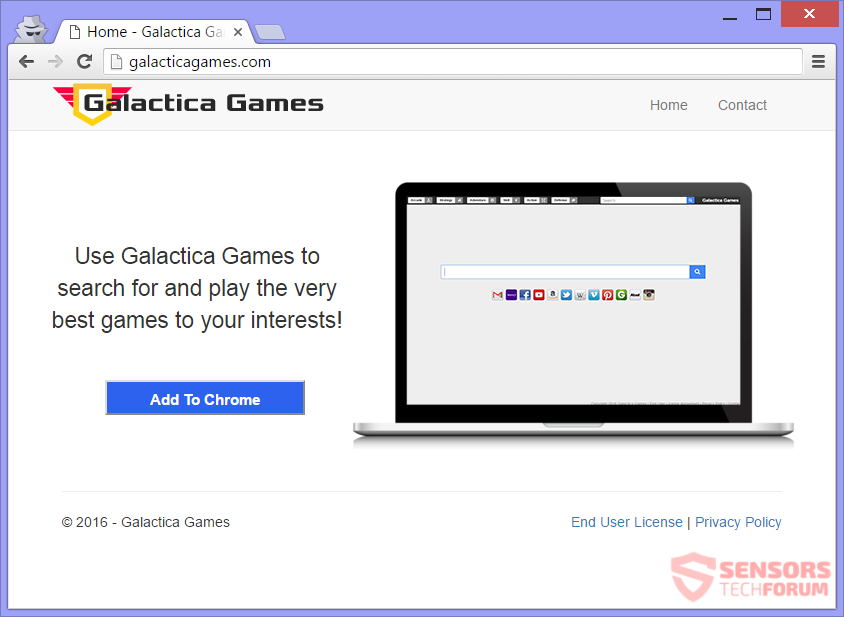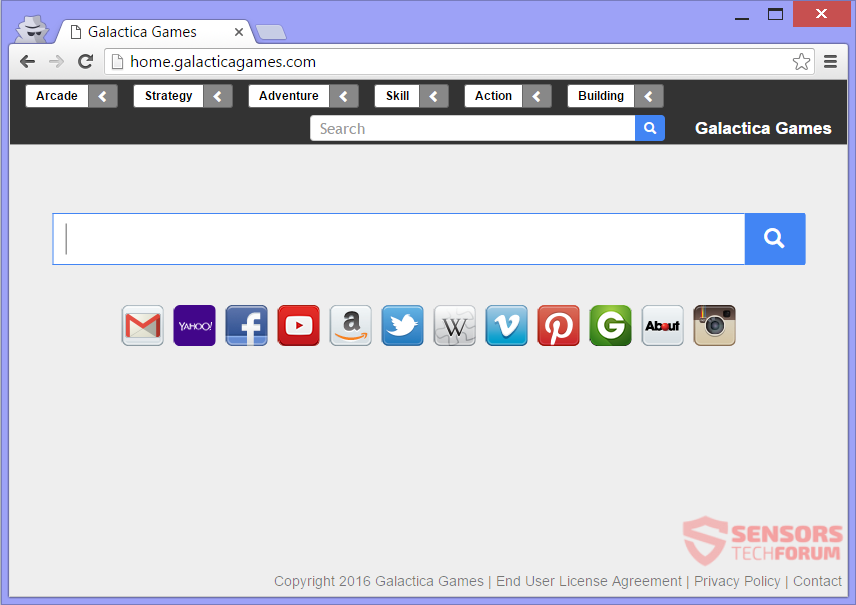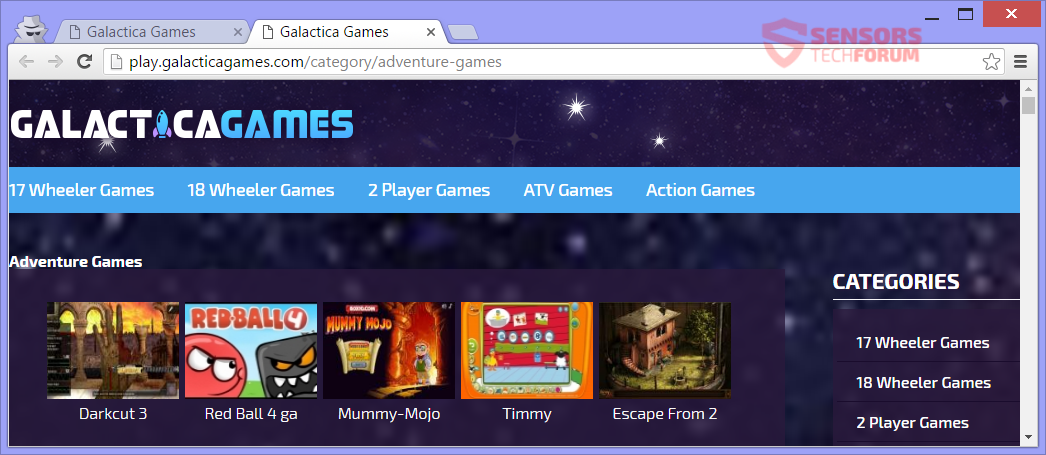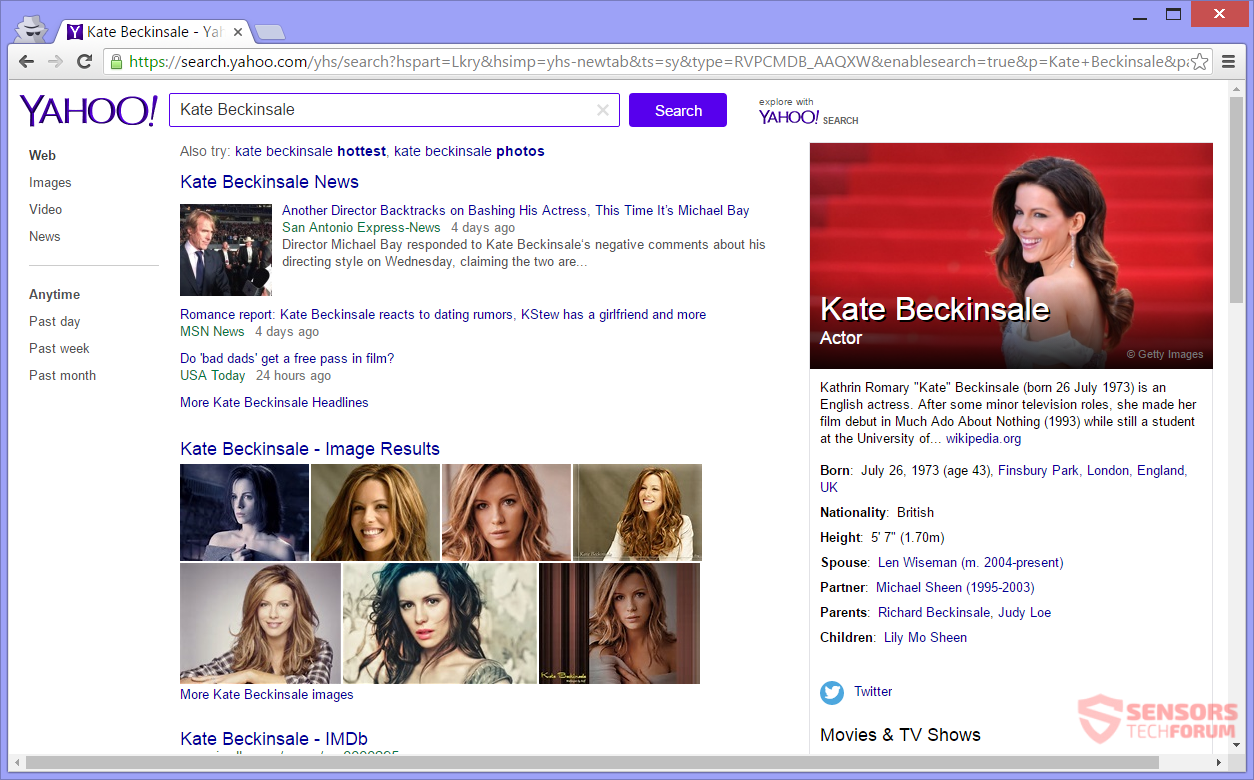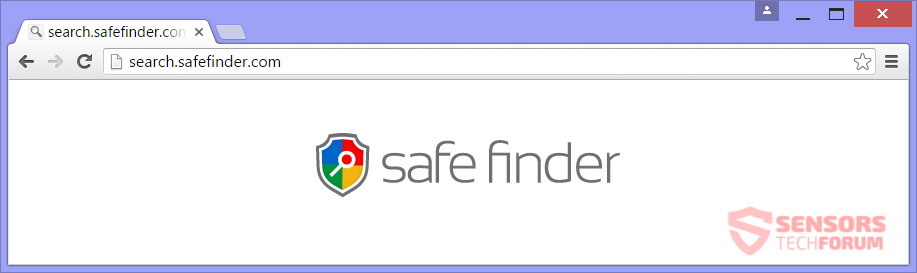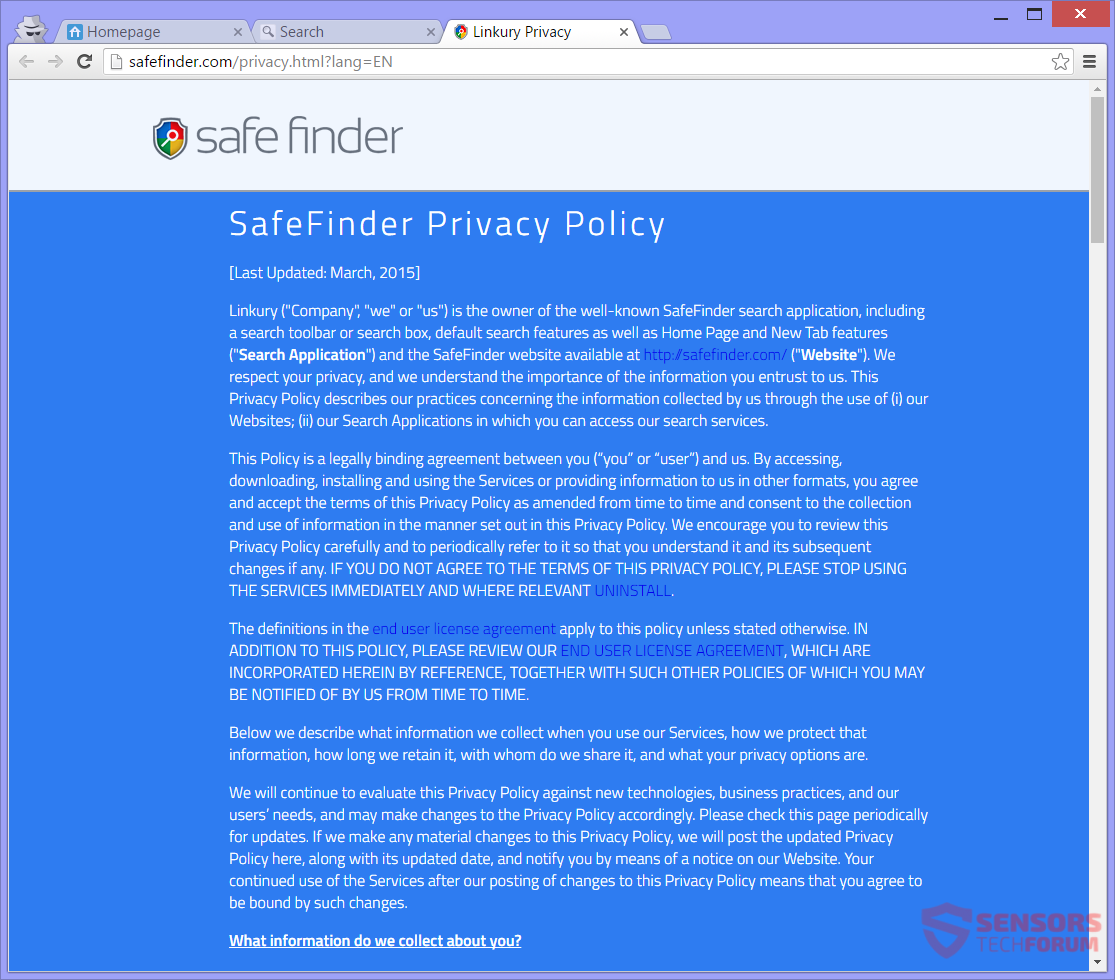GalacticaGames(.)com serves as a download page for a browser hijacker. The hijacker redirects you and pops a Yahoo page for search results. All of your search queries will go through the servers of another hijacker – SafeFinder. GalacticaGames(.)com changes a browser’s homepage, new tab, and search engine. A browser extension of a sort could appear as well. Advertisements and targeted content can show from redirects. To remove the hijacker and its files, you should read the whole articlе.

Threat Summary
| Name | GalacticaGames(.)com |
| Type | Browser Hijacker, PUP |
| Short Description | All browsers on your PC might be affected. The hijacker can redirect you and filter your searches. |
| Symptoms | The homepage, search engine and new tab, as well as browser extensions are settings that can be changed around your browsers. You could see third party content and advertisements. |
| Distribution Method | Freeware Installations, Bundled Packages |
| Detection Tool |
See If Your System Has Been Affected by malware
Download
Malware Removal Tool
|
| User Experience | Join Our Forum to Discuss GalacticaGames(.)com. |

GalacticaGames(.)com – Spread
The GalacticaGames(.)com platform can use multiple ways to spread. The most common one may be via third-party installations. Programs in a bundled package, along with other freeware, can spread the hijacker onto your computer. Freeware setups can have more components prepared for a default installation. Lots of settings can be modified until you notice changes in your browsers. Preventing unneeded installations can be done if you find a Custom or an Advanced menu in the setup for deselection of the extra components.
GalacticaGames(.)com can use other ways to spread its search engine. One of the ways is shown on the above image – a direct download page for the hijacker on its official site. Another one of those is through adverti on websites, be it banners, pop-ups or additional advertising content. The hijacker might also be injected to your PC with the aid of suspicious websites, hosting redirects. Said websites could be in an affiliated program with GalacticaGames(.)com. The following browsers could be affected: Google Chrome, Internet Explorer, Safari and Mozilla Firefox.

GalacticaGames(.)com – In Depth
GalacticaGames(.)com is the main page of the domain and functions as a direct download page for the browser hijacker in question. Once active, the hijacker will set your search engine, along with the new tab and home page to Home.GalacticaGames(.)com:
The Home.GalacticaGames(.)com web address consists of a search bar, toolbar, and multiple buttons, which are all some redirects or pushing targeted or ad content. That page replaces the browser pages and settings and is what is shown whenever you try doing a search. Browser preferences could be modified, and an extension could be installed.
From there, if you click on anything placed in the toolbar, you will get redirected to the “Play” section of the platform, consisting of many games and ads. That is on the web address https://play.galacticagames(.)com/. You can see a picture of the page below:
If a program related to GalacticaGames(.)com enters your PC, like a browser add-on, for instance, then you will see further modifications made to your browsers. Some of these modifications are the following:
- Read and change all your data on the websites you visit
- Communicate with cooperating websites
- Change your search settings to: search.galacticagames(.)com
The above changes are found in Google’s Chrome Web Store, so that is another temporary way of distribution (Google should remove the extension from their store). You could witness lots of redirects, which could land you on web pages with a low reputation. These pages could be affiliated or even partnered in a way with GalacticaGames(.)com.
In the image above, you can see search results of GalacticaGames(.)com. Obviously, that is Yahoo, because the hijacker redirects you to the search results page of that reputable search engine. It might redirect different users to different search engine sites. The hijacker is probably doing that to try and trick you into trusting it. In actuality your searches go through this redirect:
With the redirect in place, the GalacticaGames(.)com platform collects information about you and all other users which have it, willingly or unwillingly. Your search queries will go through servers of Search.SafeFinder(.)com.
The search engines are associated in a way and possibly their owners are business partners. All of the gathered information from your queries can be disclosed between the sites. You should be careful of what you type in search bars, especially if it is personal. Do not click on buttons found in Search.GalacticaGames(.)com, because the redirects may also gather some information or redirect you. Read further to find out what data can be obtained from you from the hijacker.

GalacticaGames(.)com – Privacy Policy
The Privacy Policy of the GalacticaGames(.)com can be seen on https://www.galacticagames.com/privacy and is not in written form, but just an image. Since the site redirects and goes through the Safe Finder platform, probably they are affiliates and share obtained information. Both policies state that personally and non-personally identifying information is collected and both are very similar in what they say. From reading, we see that SafeFinder also collects the information that GalacticaGames(.)com does, even a bit more.
You can view the Privacy Policy of SafeFinder here:
The policy states that the information collected by the hijacker is:
- Browser (its type and language)
- Operating System (its type and language)
- Your name and address
- Geo location and IP address
- Date and time of access
- Your time zone
- Advertisements viewed
- Offers and services that interest you
- Default search
- VPN and Proxy services
- Internet Service Provider (ISP)
- Interaction with social networks
- Screen Resolution
- Search quires and browsing history
- Pages browsed and content viewed
Using the services of GalacticaGames(.)com or those of Safe Finder, including toolbars or applications connected to them automatically gives your consent for personal information collection. The policy informs that cookies, web beacons, pixel tags and similar technologies can be used in the process of data gathering.

Remove GalacticaGames(.)com Completely from Your PC
To remove GalacticaGames(.)com manually from your computer, follow the step-by-step removal instructions provided below. In case the manual removal does not get rid of the hijacker and all its files completely, you should search for and remove any leftovers with an advanced anti-malware tool. Such software can keep your computer secure in the future.
- Windows
- Mac OS X
- Google Chrome
- Mozilla Firefox
- Microsoft Edge
- Safari
- Internet Explorer
- Stop Push Pop-ups
How to Remove GalacticaGames(.)com from Windows.
Step 1: Scan for GalacticaGames(.)com with SpyHunter Anti-Malware Tool



Step 2: Boot Your PC In Safe Mode





Step 3: Uninstall GalacticaGames(.)com and related software from Windows
Uninstall Steps for Windows 11



Uninstall Steps for Windows 10 and Older Versions
Here is a method in few easy steps that should be able to uninstall most programs. No matter if you are using Windows 10, 8, 7, Vista or XP, those steps will get the job done. Dragging the program or its folder to the recycle bin can be a very bad decision. If you do that, bits and pieces of the program are left behind, and that can lead to unstable work of your PC, errors with the file type associations and other unpleasant activities. The proper way to get a program off your computer is to Uninstall it. To do that:


 Follow the instructions above and you will successfully uninstall most programs.
Follow the instructions above and you will successfully uninstall most programs.
Step 4: Clean Any registries, Created by GalacticaGames(.)com on Your PC.
The usually targeted registries of Windows machines are the following:
- HKEY_LOCAL_MACHINE\Software\Microsoft\Windows\CurrentVersion\Run
- HKEY_CURRENT_USER\Software\Microsoft\Windows\CurrentVersion\Run
- HKEY_LOCAL_MACHINE\Software\Microsoft\Windows\CurrentVersion\RunOnce
- HKEY_CURRENT_USER\Software\Microsoft\Windows\CurrentVersion\RunOnce
You can access them by opening the Windows registry editor and deleting any values, created by GalacticaGames(.)com there. This can happen by following the steps underneath:


 Tip: To find a virus-created value, you can right-click on it and click "Modify" to see which file it is set to run. If this is the virus file location, remove the value.
Tip: To find a virus-created value, you can right-click on it and click "Modify" to see which file it is set to run. If this is the virus file location, remove the value.
Video Removal Guide for GalacticaGames(.)com (Windows).
Get rid of GalacticaGames(.)com from Mac OS X.
Step 1: Uninstall GalacticaGames(.)com and remove related files and objects





Your Mac will then show you a list of items that start automatically when you log in. Look for any suspicious apps identical or similar to GalacticaGames(.)com. Check the app you want to stop from running automatically and then select on the Minus (“-“) icon to hide it.
- Go to Finder.
- In the search bar type the name of the app that you want to remove.
- Above the search bar change the two drop down menus to “System Files” and “Are Included” so that you can see all of the files associated with the application you want to remove. Bear in mind that some of the files may not be related to the app so be very careful which files you delete.
- If all of the files are related, hold the ⌘+A buttons to select them and then drive them to “Trash”.
In case you cannot remove GalacticaGames(.)com via Step 1 above:
In case you cannot find the virus files and objects in your Applications or other places we have shown above, you can manually look for them in the Libraries of your Mac. But before doing this, please read the disclaimer below:



You can repeat the same procedure with the following other Library directories:
→ ~/Library/LaunchAgents
/Library/LaunchDaemons
Tip: ~ is there on purpose, because it leads to more LaunchAgents.
Step 2: Scan for and remove GalacticaGames(.)com files from your Mac
When you are facing problems on your Mac as a result of unwanted scripts and programs such as GalacticaGames(.)com, the recommended way of eliminating the threat is by using an anti-malware program. SpyHunter for Mac offers advanced security features along with other modules that will improve your Mac’s security and protect it in the future.
Video Removal Guide for GalacticaGames(.)com (Mac)
Remove GalacticaGames(.)com from Google Chrome.
Step 1: Start Google Chrome and open the drop menu

Step 2: Move the cursor over "Tools" and then from the extended menu choose "Extensions"

Step 3: From the opened "Extensions" menu locate the unwanted extension and click on its "Remove" button.

Step 4: After the extension is removed, restart Google Chrome by closing it from the red "X" button at the top right corner and start it again.
Erase GalacticaGames(.)com from Mozilla Firefox.
Step 1: Start Mozilla Firefox. Open the menu window:

Step 2: Select the "Add-ons" icon from the menu.

Step 3: Select the unwanted extension and click "Remove"

Step 4: After the extension is removed, restart Mozilla Firefox by closing it from the red "X" button at the top right corner and start it again.
Uninstall GalacticaGames(.)com from Microsoft Edge.
Step 1: Start Edge browser.
Step 2: Open the drop menu by clicking on the icon at the top right corner.

Step 3: From the drop menu select "Extensions".

Step 4: Choose the suspected malicious extension you want to remove and then click on the gear icon.

Step 5: Remove the malicious extension by scrolling down and then clicking on Uninstall.

Remove GalacticaGames(.)com from Safari
Step 1: Start the Safari app.
Step 2: After hovering your mouse cursor to the top of the screen, click on the Safari text to open its drop down menu.
Step 3: From the menu, click on "Preferences".

Step 4: After that, select the 'Extensions' Tab.

Step 5: Click once on the extension you want to remove.
Step 6: Click 'Uninstall'.

A pop-up window will appear asking for confirmation to uninstall the extension. Select 'Uninstall' again, and the GalacticaGames(.)com will be removed.
Eliminate GalacticaGames(.)com from Internet Explorer.
Step 1: Start Internet Explorer.
Step 2: Click on the gear icon labeled 'Tools' to open the drop menu and select 'Manage Add-ons'

Step 3: In the 'Manage Add-ons' window.

Step 4: Select the extension you want to remove and then click 'Disable'. A pop-up window will appear to inform you that you are about to disable the selected extension, and some more add-ons might be disabled as well. Leave all the boxes checked, and click 'Disable'.

Step 5: After the unwanted extension has been removed, restart Internet Explorer by closing it from the red 'X' button located at the top right corner and start it again.
Remove Push Notifications from Your Browsers
Turn Off Push Notifications from Google Chrome
To disable any Push Notices from Google Chrome browser, please follow the steps below:
Step 1: Go to Settings in Chrome.

Step 2: In Settings, select “Advanced Settings”:

Step 3: Click “Content Settings”:

Step 4: Open “Notifications”:

Step 5: Click the three dots and choose Block, Edit or Remove options:

Remove Push Notifications on Firefox
Step 1: Go to Firefox Options.

Step 2: Go to “Settings”, type “notifications” in the search bar and click "Settings":

Step 3: Click “Remove” on any site you wish notifications gone and click “Save Changes”

Stop Push Notifications on Opera
Step 1: In Opera, press ALT+P to go to Settings.

Step 2: In Setting search, type “Content” to go to Content Settings.

Step 3: Open Notifications:

Step 4: Do the same as you did with Google Chrome (explained below):

Eliminate Push Notifications on Safari
Step 1: Open Safari Preferences.

Step 2: Choose the domain from where you like push pop-ups gone and change to "Deny" from "Allow".
GalacticaGames(.)com-FAQ
What Is GalacticaGames(.)com?
The GalacticaGames(.)com threat is adware or browser redirect virus.
It may slow your computer down significantly and display advertisements. The main idea is for your information to likely get stolen or more ads to appear on your device.
The creators of such unwanted apps work with pay-per-click schemes to get your computer to visit risky or different types of websites that may generate them funds. This is why they do not even care what types of websites show up on the ads. This makes their unwanted software indirectly risky for your OS.
What Are the Symptoms of GalacticaGames(.)com?
There are several symptoms to look for when this particular threat and also unwanted apps in general are active:
Symptom #1: Your computer may become slow and have poor performance in general.
Symptom #2: You have toolbars, add-ons or extensions on your web browsers that you don't remember adding.
Symptom #3: You see all types of ads, like ad-supported search results, pop-ups and redirects to randomly appear.
Symptom #4: You see installed apps on your Mac running automatically and you do not remember installing them.
Symptom #5: You see suspicious processes running in your Task Manager.
If you see one or more of those symptoms, then security experts recommend that you check your computer for viruses.
What Types of Unwanted Programs Are There?
According to most malware researchers and cyber-security experts, the threats that can currently affect your device can be rogue antivirus software, adware, browser hijackers, clickers, fake optimizers and any forms of PUPs.
What to Do If I Have a "virus" like GalacticaGames(.)com?
With few simple actions. First and foremost, it is imperative that you follow these steps:
Step 1: Find a safe computer and connect it to another network, not the one that your Mac was infected in.
Step 2: Change all of your passwords, starting from your email passwords.
Step 3: Enable two-factor authentication for protection of your important accounts.
Step 4: Call your bank to change your credit card details (secret code, etc.) if you have saved your credit card for online shopping or have done online activities with your card.
Step 5: Make sure to call your ISP (Internet provider or carrier) and ask them to change your IP address.
Step 6: Change your Wi-Fi password.
Step 7: (Optional): Make sure to scan all of the devices connected to your network for viruses and repeat these steps for them if they are affected.
Step 8: Install anti-malware software with real-time protection on every device you have.
Step 9: Try not to download software from sites you know nothing about and stay away from low-reputation websites in general.
If you follow these recommendations, your network and all devices will become significantly more secure against any threats or information invasive software and be virus free and protected in the future too.
How Does GalacticaGames(.)com Work?
Once installed, GalacticaGames(.)com can collect data using trackers. This data is about your web browsing habits, such as the websites you visit and the search terms you use. It is then used to target you with ads or to sell your information to third parties.
GalacticaGames(.)com can also download other malicious software onto your computer, such as viruses and spyware, which can be used to steal your personal information and show risky ads, that may redirect to virus sites or scams.
Is GalacticaGames(.)com Malware?
The truth is that PUPs (adware, browser hijackers) are not viruses, but may be just as dangerous since they may show you and redirect you to malware websites and scam pages.
Many security experts classify potentially unwanted programs as malware. This is because of the unwanted effects that PUPs can cause, such as displaying intrusive ads and collecting user data without the user’s knowledge or consent.
About the GalacticaGames(.)com Research
The content we publish on SensorsTechForum.com, this GalacticaGames(.)com how-to removal guide included, is the outcome of extensive research, hard work and our team’s devotion to help you remove the specific, adware-related problem, and restore your browser and computer system.
How did we conduct the research on GalacticaGames(.)com?
Please note that our research is based on independent investigation. We are in contact with independent security researchers, thanks to which we receive daily updates on the latest malware, adware, and browser hijacker definitions.
Furthermore, the research behind the GalacticaGames(.)com threat is backed with VirusTotal.
To better understand this online threat, please refer to the following articles which provide knowledgeable details.