Notube.net is a domain associated with annoying redirects and online advertisements. Its appearance in the browser may be either caused by a potentially unwanted program that has managed to gain access to your device without your knowledge or by another questionable web page opened in the browser. If you want to clean your affected browser and secure your computer against future malware intrusions, you should perform a thorough NoTube ads removal process.

Threat Summary
| Name | Notube.net |
| Type | Ads, Redirect, PUP |
| Short Description | A questionable website that loads in popular web browsers without users’ permission. |
| Symptoms | Affected web browser keeps redirecting your traffic to NoTube.net Browser slowdowns occur due to increased number of online ads. |
| Distribution Method | Freeware Installations, Bundled Packages |
| Detection Tool |
See If Your System Has Been Affected by malware
Download
Malware Removal Tool
|
| User Experience | Join Our Forum to Discuss Notube.net. |

Notube.net Ads – Why Do They Appear? Are They Dangerous or Virus-Related?
Notube.net is yet another web-based tool that enables users to convert YouTube videos to MP3 files. This type of service appears to be enticing for millions of people around the globe. But the practice has been criticized by many music authors as it rips off the music industry nearly to the point of breaking. Even though, both Youtube and Google have attempted to shut down several websites that offer converter services there are still websites like Notube.net that remain accessible.
How does the spread of sites with questionable services like NoTube happens? Actually, annoying ads and redirects to sites like NoTube.net are often related to the presence of a potentially unwanted program like adware, hijacker, or browser extension on the system. So it may be a completely random application that you have never downloaded intentionally that is triggering all those annoying ads. Apps of this type tend to land on computer systems along with other cost-free applications. However, the presence of undesired extras is rarely disclosed properly. As a result, users often install these apps without knowing that they are doing it. There are two major online security tips that can help you prevent this unwanted issue in the future – always use the Advanced/Custom installation setup step and read carefully all details listed in the installers of new apps.
We identified that NoTube does not convert YouTube videos to MP3 files. It only pretends that it will do it. In fact, this nasty website aims to load other bogus websites in the browser to generate revenue to its owners via the well-known online advertising model called pay-per-click.
Hence, when a user enters a link and clicks the OK button NoTube triggers a redirect to another bogus website. The website loads in a new browser tab. As you can guess, it will present you with some kind of an offer or a scam message that forces you to call a fake tech support number or download rogue anti-malware applications.
Meanwhile, the NoTube.net converter will generate a process bar with remaining download percentages:
We advise you to refrain from using the services of this bogus website. The MP3 files it generates may be misused for the delivery of malicious software on the device.
We do not claim that Notube.net is a malicious or harmful website but we should warn you that some of the operations that accompany its unexpected and probably unwanted appearance in the browser disrupt your online security. For the time an undesired program associated with Notube.net ads in your browser and desktop is running on your system, the system is more vulnerable to various malware infections. What’s more, the undesired program may be pushing annoying Notube.net ads even when the affected browser is closed. It is recommendable to avoid visiting promoted web pages as they could cause some serious security issues too.
To summarize the sooner you remove NoTube ads from affected browser and system the better.

How to Remove Notube.net Ads
In order to remove Notube.net browser ads along with all associated files that enable its appearance in the browser, you should complete several removal steps. The guide below presents all the steps required for the removal of infections like Notube.net in an accurate order. If you want to make sure that no undesired and potentially harmful files are running on your system, we recommend that you combine manual and automatic steps. Have in mind that some of the installed files associated with Notube.net may have completely different names in order to remain hardly noticeable.
In case you have further questions or need additional help with the removal process, don’t hesitate to leave a comment or contact us at our email.
- Windows
- Mac OS X
- Google Chrome
- Mozilla Firefox
- Microsoft Edge
- Safari
- Internet Explorer
- Stop Push Pop-ups
How to Remove Notube.net from Windows.
Step 1: Scan for Notube.net with SpyHunter Anti-Malware Tool



Step 2: Boot Your PC In Safe Mode





Step 3: Uninstall Notube.net and related software from Windows
Uninstall Steps for Windows 11



Uninstall Steps for Windows 10 and Older Versions
Here is a method in few easy steps that should be able to uninstall most programs. No matter if you are using Windows 10, 8, 7, Vista or XP, those steps will get the job done. Dragging the program or its folder to the recycle bin can be a very bad decision. If you do that, bits and pieces of the program are left behind, and that can lead to unstable work of your PC, errors with the file type associations and other unpleasant activities. The proper way to get a program off your computer is to Uninstall it. To do that:


 Follow the instructions above and you will successfully uninstall most programs.
Follow the instructions above and you will successfully uninstall most programs.
Step 4: Clean Any registries, Created by Notube.net on Your PC.
The usually targeted registries of Windows machines are the following:
- HKEY_LOCAL_MACHINE\Software\Microsoft\Windows\CurrentVersion\Run
- HKEY_CURRENT_USER\Software\Microsoft\Windows\CurrentVersion\Run
- HKEY_LOCAL_MACHINE\Software\Microsoft\Windows\CurrentVersion\RunOnce
- HKEY_CURRENT_USER\Software\Microsoft\Windows\CurrentVersion\RunOnce
You can access them by opening the Windows registry editor and deleting any values, created by Notube.net there. This can happen by following the steps underneath:


 Tip: To find a virus-created value, you can right-click on it and click "Modify" to see which file it is set to run. If this is the virus file location, remove the value.
Tip: To find a virus-created value, you can right-click on it and click "Modify" to see which file it is set to run. If this is the virus file location, remove the value.
Video Removal Guide for Notube.net (Windows).
Get rid of Notube.net from Mac OS X.
Step 1: Uninstall Notube.net and remove related files and objects





Your Mac will then show you a list of items that start automatically when you log in. Look for any suspicious apps identical or similar to Notube.net. Check the app you want to stop from running automatically and then select on the Minus (“-“) icon to hide it.
- Go to Finder.
- In the search bar type the name of the app that you want to remove.
- Above the search bar change the two drop down menus to “System Files” and “Are Included” so that you can see all of the files associated with the application you want to remove. Bear in mind that some of the files may not be related to the app so be very careful which files you delete.
- If all of the files are related, hold the ⌘+A buttons to select them and then drive them to “Trash”.
In case you cannot remove Notube.net via Step 1 above:
In case you cannot find the virus files and objects in your Applications or other places we have shown above, you can manually look for them in the Libraries of your Mac. But before doing this, please read the disclaimer below:



You can repeat the same procedure with the following other Library directories:
→ ~/Library/LaunchAgents
/Library/LaunchDaemons
Tip: ~ is there on purpose, because it leads to more LaunchAgents.
Step 2: Scan for and remove Notube.net files from your Mac
When you are facing problems on your Mac as a result of unwanted scripts and programs such as Notube.net, the recommended way of eliminating the threat is by using an anti-malware program. SpyHunter for Mac offers advanced security features along with other modules that will improve your Mac’s security and protect it in the future.
Video Removal Guide for Notube.net (Mac)
Remove Notube.net from Google Chrome.
Step 1: Start Google Chrome and open the drop menu

Step 2: Move the cursor over "Tools" and then from the extended menu choose "Extensions"

Step 3: From the opened "Extensions" menu locate the unwanted extension and click on its "Remove" button.

Step 4: After the extension is removed, restart Google Chrome by closing it from the red "X" button at the top right corner and start it again.
Erase Notube.net from Mozilla Firefox.
Step 1: Start Mozilla Firefox. Open the menu window:

Step 2: Select the "Add-ons" icon from the menu.

Step 3: Select the unwanted extension and click "Remove"

Step 4: After the extension is removed, restart Mozilla Firefox by closing it from the red "X" button at the top right corner and start it again.
Uninstall Notube.net from Microsoft Edge.
Step 1: Start Edge browser.
Step 2: Open the drop menu by clicking on the icon at the top right corner.

Step 3: From the drop menu select "Extensions".

Step 4: Choose the suspected malicious extension you want to remove and then click on the gear icon.

Step 5: Remove the malicious extension by scrolling down and then clicking on Uninstall.

Remove Notube.net from Safari
Step 1: Start the Safari app.
Step 2: After hovering your mouse cursor to the top of the screen, click on the Safari text to open its drop down menu.
Step 3: From the menu, click on "Preferences".

Step 4: After that, select the 'Extensions' Tab.

Step 5: Click once on the extension you want to remove.
Step 6: Click 'Uninstall'.

A pop-up window will appear asking for confirmation to uninstall the extension. Select 'Uninstall' again, and the Notube.net will be removed.
Eliminate Notube.net from Internet Explorer.
Step 1: Start Internet Explorer.
Step 2: Click on the gear icon labeled 'Tools' to open the drop menu and select 'Manage Add-ons'

Step 3: In the 'Manage Add-ons' window.

Step 4: Select the extension you want to remove and then click 'Disable'. A pop-up window will appear to inform you that you are about to disable the selected extension, and some more add-ons might be disabled as well. Leave all the boxes checked, and click 'Disable'.

Step 5: After the unwanted extension has been removed, restart Internet Explorer by closing it from the red 'X' button located at the top right corner and start it again.
Remove Push Notifications from Your Browsers
Turn Off Push Notifications from Google Chrome
To disable any Push Notices from Google Chrome browser, please follow the steps below:
Step 1: Go to Settings in Chrome.

Step 2: In Settings, select “Advanced Settings”:

Step 3: Click “Content Settings”:

Step 4: Open “Notifications”:

Step 5: Click the three dots and choose Block, Edit or Remove options:

Remove Push Notifications on Firefox
Step 1: Go to Firefox Options.

Step 2: Go to “Settings”, type “notifications” in the search bar and click "Settings":

Step 3: Click “Remove” on any site you wish notifications gone and click “Save Changes”

Stop Push Notifications on Opera
Step 1: In Opera, press ALT+P to go to Settings.

Step 2: In Setting search, type “Content” to go to Content Settings.

Step 3: Open Notifications:

Step 4: Do the same as you did with Google Chrome (explained below):

Eliminate Push Notifications on Safari
Step 1: Open Safari Preferences.

Step 2: Choose the domain from where you like push pop-ups gone and change to "Deny" from "Allow".
Notube.net-FAQ
What Is Notube.net?
The Notube.net threat is adware or browser redirect virus.
It may slow your computer down significantly and display advertisements. The main idea is for your information to likely get stolen or more ads to appear on your device.
The creators of such unwanted apps work with pay-per-click schemes to get your computer to visit risky or different types of websites that may generate them funds. This is why they do not even care what types of websites show up on the ads. This makes their unwanted software indirectly risky for your OS.
What Are the Symptoms of Notube.net?
There are several symptoms to look for when this particular threat and also unwanted apps in general are active:
Symptom #1: Your computer may become slow and have poor performance in general.
Symptom #2: You have toolbars, add-ons or extensions on your web browsers that you don't remember adding.
Symptom #3: You see all types of ads, like ad-supported search results, pop-ups and redirects to randomly appear.
Symptom #4: You see installed apps on your Mac running automatically and you do not remember installing them.
Symptom #5: You see suspicious processes running in your Task Manager.
If you see one or more of those symptoms, then security experts recommend that you check your computer for viruses.
What Types of Unwanted Programs Are There?
According to most malware researchers and cyber-security experts, the threats that can currently affect your device can be rogue antivirus software, adware, browser hijackers, clickers, fake optimizers and any forms of PUPs.
What to Do If I Have a "virus" like Notube.net?
With few simple actions. First and foremost, it is imperative that you follow these steps:
Step 1: Find a safe computer and connect it to another network, not the one that your Mac was infected in.
Step 2: Change all of your passwords, starting from your email passwords.
Step 3: Enable two-factor authentication for protection of your important accounts.
Step 4: Call your bank to change your credit card details (secret code, etc.) if you have saved your credit card for online shopping or have done online activities with your card.
Step 5: Make sure to call your ISP (Internet provider or carrier) and ask them to change your IP address.
Step 6: Change your Wi-Fi password.
Step 7: (Optional): Make sure to scan all of the devices connected to your network for viruses and repeat these steps for them if they are affected.
Step 8: Install anti-malware software with real-time protection on every device you have.
Step 9: Try not to download software from sites you know nothing about and stay away from low-reputation websites in general.
If you follow these recommendations, your network and all devices will become significantly more secure against any threats or information invasive software and be virus free and protected in the future too.
How Does Notube.net Work?
Once installed, Notube.net can collect data using trackers. This data is about your web browsing habits, such as the websites you visit and the search terms you use. It is then used to target you with ads or to sell your information to third parties.
Notube.net can also download other malicious software onto your computer, such as viruses and spyware, which can be used to steal your personal information and show risky ads, that may redirect to virus sites or scams.
Is Notube.net Malware?
The truth is that PUPs (adware, browser hijackers) are not viruses, but may be just as dangerous since they may show you and redirect you to malware websites and scam pages.
Many security experts classify potentially unwanted programs as malware. This is because of the unwanted effects that PUPs can cause, such as displaying intrusive ads and collecting user data without the user’s knowledge or consent.
About the Notube.net Research
The content we publish on SensorsTechForum.com, this Notube.net how-to removal guide included, is the outcome of extensive research, hard work and our team’s devotion to help you remove the specific, adware-related problem, and restore your browser and computer system.
How did we conduct the research on Notube.net?
Please note that our research is based on independent investigation. We are in contact with independent security researchers, thanks to which we receive daily updates on the latest malware, adware, and browser hijacker definitions.
Furthermore, the research behind the Notube.net threat is backed with VirusTotal.
To better understand this online threat, please refer to the following articles which provide knowledgeable details.



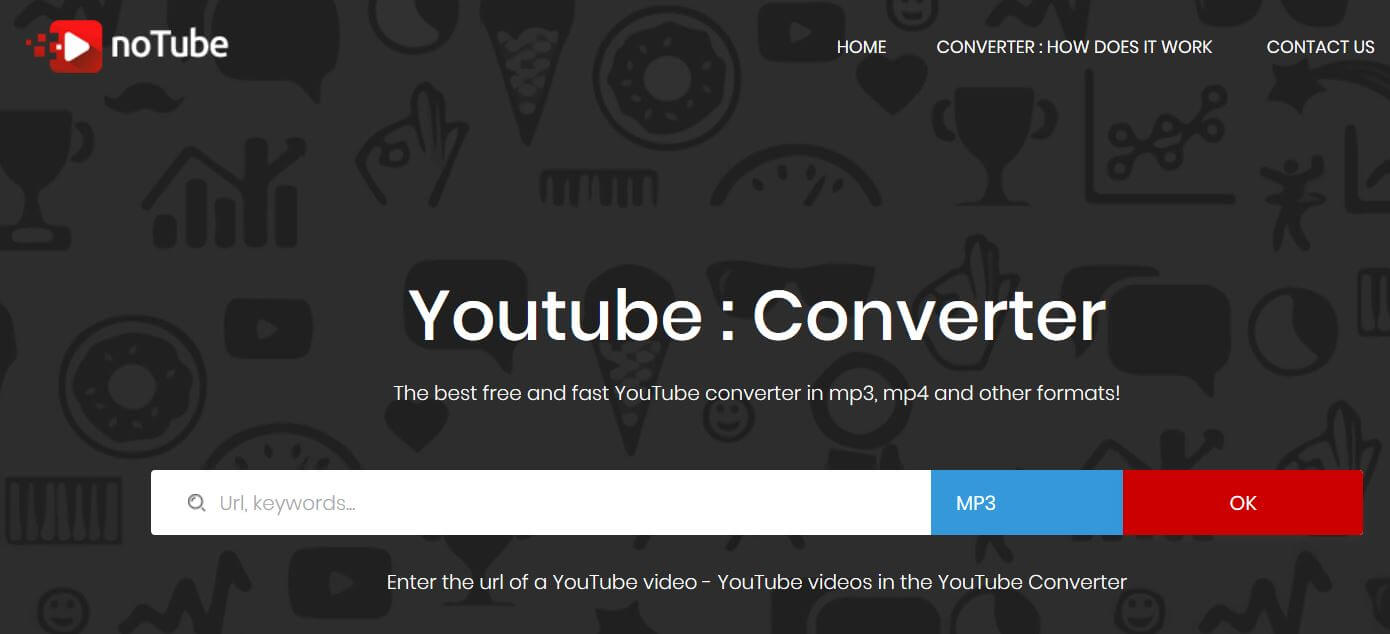
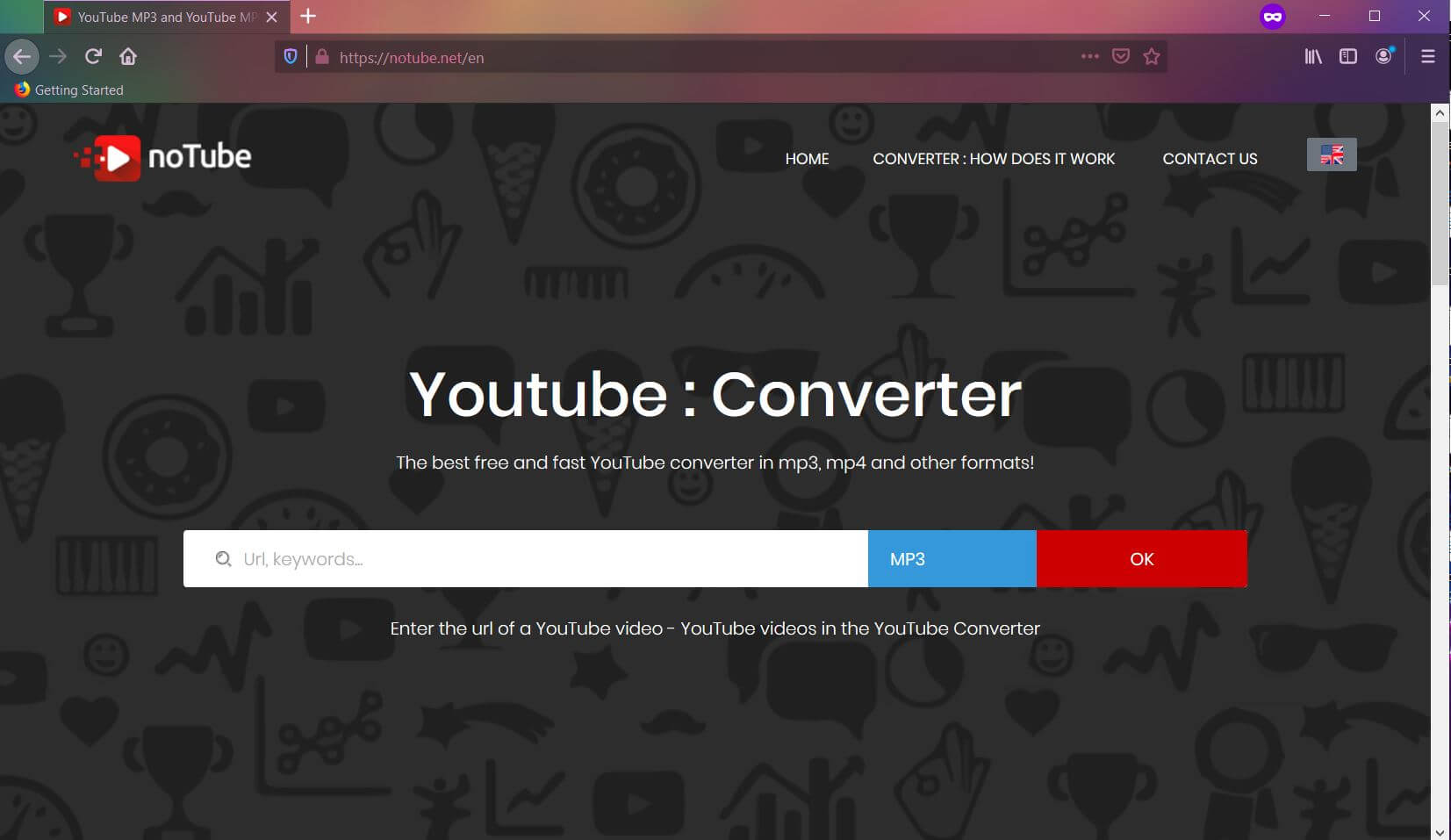
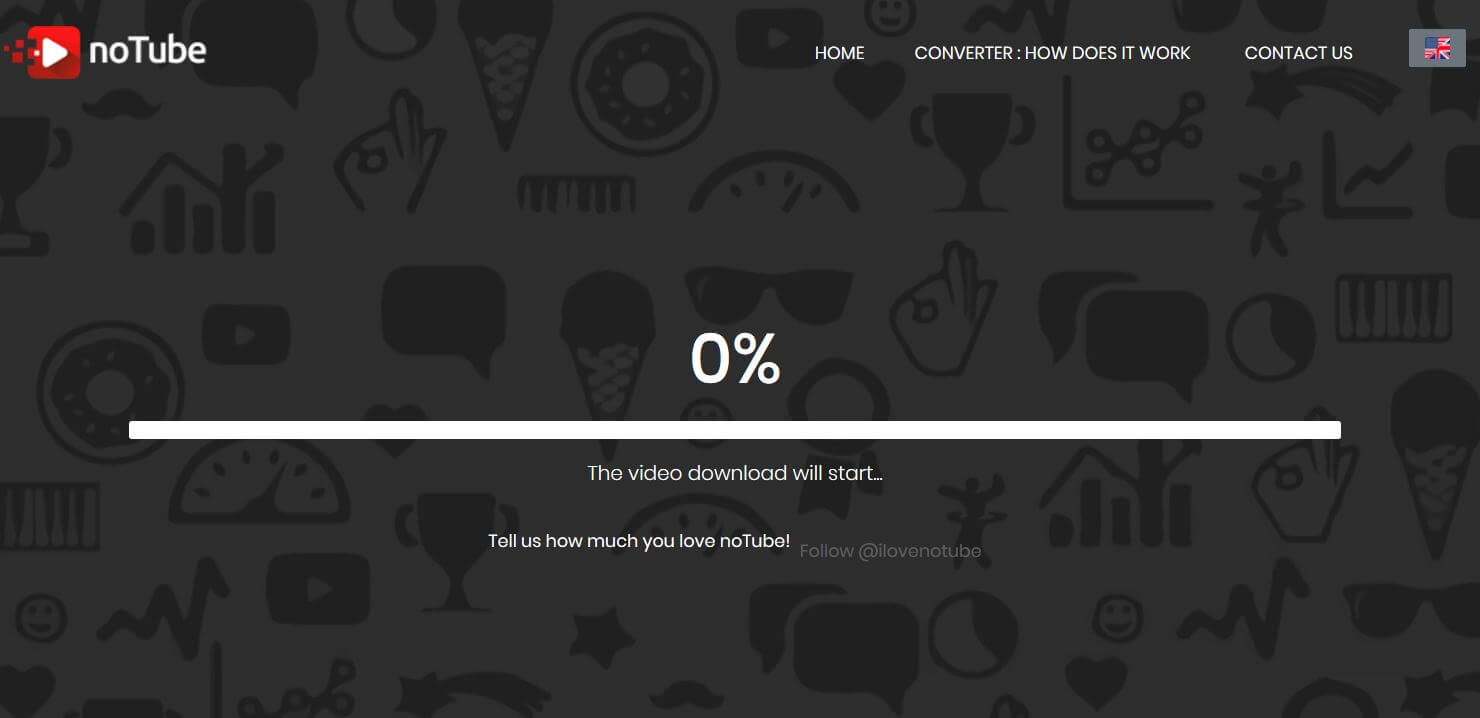

J’ai deux malwares Notube.net et y2mate.com qui me casse les pieds sans arrêt. J’ai un anti virus payant Avast Premium Sécurité et Avast Cleanup Premium que je passe tous les jours pour me débarrasser ces 2 malwares. Ça ne marche pas ils sont toujours là. J’ai téléchargé Spy Hunter je l’ai passé, ils trouve des anomalies mais ils ne me dit pas ce que je veux savoir et il faut payer avant de l’avoir essayer. Donc je l’ai déinstallé. Ces antivirus et anti malwares sont nuls.