This article will help you remove Opogame.com completely. Follow the removal instructions for the adware given at the end of the article.
Opogame.com is a service that has applications which are considered to contain adware. This service could also redirect you, display advertisements and pop-up windows. Opogame.com have lots of subdomains which are hosting different online games, plus advertisements are hosted and pushed from different URLs using those domains. The platform is mainly considered adware because of all actions related to their games promotion, advertisements on other websites, redirects and loading pop-ups and full page ads instead of performing a task you wanted to do.

Threat Summary
| Name | Opogame.com |
| Type | Adware, PUP |
| Short Description | Advertisements generated from this platform can display on other sites and redirect you. |
| Symptoms | You see adverts in your browsers, like pop-ups or in-game ads. You can get redirected from games, ads and links on websites related to the Opogame.com service. |
| Distribution Method | Freeware Installations, Bundled Packages |
| Detection Tool |
See If Your System Has Been Affected by malware
Download
Malware Removal Tool
|
| User Experience | Join Our Forum to Discuss Opogame.com. |

Opogame.com – Distribution Methods
Opogame.com might distribute via a third-party installation setup. Applications connected to Opogame.com can intrude your computer, without your knowledge of that. Bundled packages and freeware setups could be distributing this adware. Installer setups like those could be set by default to install additional components. To avoid installations of such unwanted applications, you have to search for the Custom or Advanced settings. From there, you should be able to deselect any component that is not necessary.
Opogame.com might distribute itself by using similar websites which are hosting its ads. Websites like those often offer nearly the same gaming content and can have redirect links. Clicking on just one redirect link or advert could lead the adware to your computer device. In addition, banners, pop-ups as well as more kinds of adverts could be placed on the Internet to popularize this game platform. These ad-types might redirect to the main domain of the adware. All browsers which could be affected are: Mozilla Firefox, Google Chrome, Internet Explorer and Safari.

Opogame.com – In-Depth Overview
Opogame.com is an adware platform that also features various online games. The website can load pop-ups and other advertising content as you use it. The website, along with its gaming-related platform and all kinds of applications associated with them, can generate heaps of advertisements.
You can view the main page of the games website here:
Games that the platform is trying to push and promote are the following ones:
- Drachenblut 2
- Dragon Awaken
- Les Hommes De L’ombre
- Ninja World Online
- DW Dark War
- Shini Game
- Океанская Сага
- Битва Богов
- Guerre Des EmpireS
- Pockie Kingdom
- Chevalier Du Dragon
- Demon Slayer
- Dragon Eyes Vs.
- Eden
- Goku GO
The Opogame.com service generates advertisements such as pop-up boxes, banners and a few others, as well. There might be vulnerabilities found in older versions of the Flash player that can be exploited, so if it wants you to install a Flash Player version or a game which loads on it, you better not allow it, as this could infect you with other malware and make your computer machine more vulnerable.
Below you can see two of the subdomains that host different games for the Opogame.com service:
Screenshots above show the Oz.opogame.com and Cdd.opogame.com subdomains.
In case your browser software and your computer machine have any program associated with the Opogame.com adware platform or its browser extension, you can witness a lot of sponsored content, targeted advertisements, and redirect links which show on the website.
Advertisements could have one of those texts inside them:
- Advert from Opogame.com
- Powered by Opogame.com
- Ad by Opogame.com
- Ads by Opogame.com
- Advertisement by Opogame.com
- Brought to you by Opogame.com
This is how one of the less intrusive pop-up ads looks:
Notice how in the above picture the Dw.opogame.com subdomain is shown. That domain mainly hosts ads for the DW (Dark War) game. However it is not excluded for advertisements for other Opogame related products to appear there, as well.
Websites related to the Opogame.com platform could spread links that can redirect you to suspicious websites to generate traffic. This traffic can be turned into revenue from using a pay-per-click tactic. A huge number of the advertisements on the site might be associated with affiliates or partners of the gaming platform. The adverts, plus all other sponsored content can collect information about you and your browsing activity. Advertisements tied to Opogame.com can be in the form of banners, pop-ups, pop-unders, in-game ads, plus in-text links ads. Other types of ads are not excluded from showing, too.

Opogame.com – Privacy Policy
The Privacy Policy of the Opogame.com site can be accessed from the bottom of the main site page. You can view a screenshot of that policy under this paragraph. In the policy, it is stated “For a description of how we use your personal data, please see our Privacy policy.” which contains no links and its in the “Privacy Policy” section of the “Policy” URL – it makes no sense and is ridiculous. Advertisements from third parties are also said to be able to obtain some information. The gaming platform is believed to collect both personally and non-personally identifying information. Also, the platform, games, website and subdomains do not contain any clue that the service is GDPR compliant, which is another red flag.
The following quotation reveals that how third parties might affect your online experience if you find yourself on a website related to Opogame.com:
Fortune Game Limited Products may include links to internet sites or other technologies supplied by third parties including sites / technologies which enable you to pay by means of payment methods provided by third parties. We make no promises about those sites or their content, products or services as these are outside our reasonable control.
Many types of information could get collected. They can be obtained by and for third parties, especially advertisers and track signals and Web Beacons can be used in the obtainment process.
If you do not like how your privacy is invaded and have a program related to the Opogame.com service on your computer system that keeps spewing ads, then you should remove the adware and everything related to it.

Remove Opogame.com Adverts
To remove Opogame.com manually from your computer, follow the step-by-step instructions manual provided down here. If the manual removal does not get rid of the ads, platform and gaming website from reappearing, you should search for and remove any leftovers with an advanced anti-malware tool. Such a program can keep your computer secure in the future.
- Windows
- Mac OS X
- Google Chrome
- Mozilla Firefox
- Microsoft Edge
- Safari
- Internet Explorer
- Stop Push Pop-ups
How to Remove Opogame.com from Windows.
Step 1: Scan for Opogame.com with SpyHunter Anti-Malware Tool



Step 2: Boot Your PC In Safe Mode





Step 3: Uninstall Opogame.com and related software from Windows
Uninstall Steps for Windows 11



Uninstall Steps for Windows 10 and Older Versions
Here is a method in few easy steps that should be able to uninstall most programs. No matter if you are using Windows 10, 8, 7, Vista or XP, those steps will get the job done. Dragging the program or its folder to the recycle bin can be a very bad decision. If you do that, bits and pieces of the program are left behind, and that can lead to unstable work of your PC, errors with the file type associations and other unpleasant activities. The proper way to get a program off your computer is to Uninstall it. To do that:


 Follow the instructions above and you will successfully uninstall most programs.
Follow the instructions above and you will successfully uninstall most programs.
Step 4: Clean Any registries, Created by Opogame.com on Your PC.
The usually targeted registries of Windows machines are the following:
- HKEY_LOCAL_MACHINE\Software\Microsoft\Windows\CurrentVersion\Run
- HKEY_CURRENT_USER\Software\Microsoft\Windows\CurrentVersion\Run
- HKEY_LOCAL_MACHINE\Software\Microsoft\Windows\CurrentVersion\RunOnce
- HKEY_CURRENT_USER\Software\Microsoft\Windows\CurrentVersion\RunOnce
You can access them by opening the Windows registry editor and deleting any values, created by Opogame.com there. This can happen by following the steps underneath:


 Tip: To find a virus-created value, you can right-click on it and click "Modify" to see which file it is set to run. If this is the virus file location, remove the value.
Tip: To find a virus-created value, you can right-click on it and click "Modify" to see which file it is set to run. If this is the virus file location, remove the value.
Video Removal Guide for Opogame.com (Windows).
Get rid of Opogame.com from Mac OS X.
Step 1: Uninstall Opogame.com and remove related files and objects





Your Mac will then show you a list of items that start automatically when you log in. Look for any suspicious apps identical or similar to Opogame.com. Check the app you want to stop from running automatically and then select on the Minus (“-“) icon to hide it.
- Go to Finder.
- In the search bar type the name of the app that you want to remove.
- Above the search bar change the two drop down menus to “System Files” and “Are Included” so that you can see all of the files associated with the application you want to remove. Bear in mind that some of the files may not be related to the app so be very careful which files you delete.
- If all of the files are related, hold the ⌘+A buttons to select them and then drive them to “Trash”.
In case you cannot remove Opogame.com via Step 1 above:
In case you cannot find the virus files and objects in your Applications or other places we have shown above, you can manually look for them in the Libraries of your Mac. But before doing this, please read the disclaimer below:



You can repeat the same procedure with the following other Library directories:
→ ~/Library/LaunchAgents
/Library/LaunchDaemons
Tip: ~ is there on purpose, because it leads to more LaunchAgents.
Step 2: Scan for and remove Opogame.com files from your Mac
When you are facing problems on your Mac as a result of unwanted scripts and programs such as Opogame.com, the recommended way of eliminating the threat is by using an anti-malware program. SpyHunter for Mac offers advanced security features along with other modules that will improve your Mac’s security and protect it in the future.
Video Removal Guide for Opogame.com (Mac)
Remove Opogame.com from Google Chrome.
Step 1: Start Google Chrome and open the drop menu

Step 2: Move the cursor over "Tools" and then from the extended menu choose "Extensions"

Step 3: From the opened "Extensions" menu locate the unwanted extension and click on its "Remove" button.

Step 4: After the extension is removed, restart Google Chrome by closing it from the red "X" button at the top right corner and start it again.
Erase Opogame.com from Mozilla Firefox.
Step 1: Start Mozilla Firefox. Open the menu window:

Step 2: Select the "Add-ons" icon from the menu.

Step 3: Select the unwanted extension and click "Remove"

Step 4: After the extension is removed, restart Mozilla Firefox by closing it from the red "X" button at the top right corner and start it again.
Uninstall Opogame.com from Microsoft Edge.
Step 1: Start Edge browser.
Step 2: Open the drop menu by clicking on the icon at the top right corner.

Step 3: From the drop menu select "Extensions".

Step 4: Choose the suspected malicious extension you want to remove and then click on the gear icon.

Step 5: Remove the malicious extension by scrolling down and then clicking on Uninstall.

Remove Opogame.com from Safari
Step 1: Start the Safari app.
Step 2: After hovering your mouse cursor to the top of the screen, click on the Safari text to open its drop down menu.
Step 3: From the menu, click on "Preferences".

Step 4: After that, select the 'Extensions' Tab.

Step 5: Click once on the extension you want to remove.
Step 6: Click 'Uninstall'.

A pop-up window will appear asking for confirmation to uninstall the extension. Select 'Uninstall' again, and the Opogame.com will be removed.
Eliminate Opogame.com from Internet Explorer.
Step 1: Start Internet Explorer.
Step 2: Click on the gear icon labeled 'Tools' to open the drop menu and select 'Manage Add-ons'

Step 3: In the 'Manage Add-ons' window.

Step 4: Select the extension you want to remove and then click 'Disable'. A pop-up window will appear to inform you that you are about to disable the selected extension, and some more add-ons might be disabled as well. Leave all the boxes checked, and click 'Disable'.

Step 5: After the unwanted extension has been removed, restart Internet Explorer by closing it from the red 'X' button located at the top right corner and start it again.
Remove Push Notifications from Your Browsers
Turn Off Push Notifications from Google Chrome
To disable any Push Notices from Google Chrome browser, please follow the steps below:
Step 1: Go to Settings in Chrome.

Step 2: In Settings, select “Advanced Settings”:

Step 3: Click “Content Settings”:

Step 4: Open “Notifications”:

Step 5: Click the three dots and choose Block, Edit or Remove options:

Remove Push Notifications on Firefox
Step 1: Go to Firefox Options.

Step 2: Go to “Settings”, type “notifications” in the search bar and click "Settings":

Step 3: Click “Remove” on any site you wish notifications gone and click “Save Changes”

Stop Push Notifications on Opera
Step 1: In Opera, press ALT+P to go to Settings.

Step 2: In Setting search, type “Content” to go to Content Settings.

Step 3: Open Notifications:

Step 4: Do the same as you did with Google Chrome (explained below):

Eliminate Push Notifications on Safari
Step 1: Open Safari Preferences.

Step 2: Choose the domain from where you like push pop-ups gone and change to "Deny" from "Allow".
Opogame.com-FAQ
What Is Opogame.com?
The Opogame.com threat is adware or browser redirect virus.
It may slow your computer down significantly and display advertisements. The main idea is for your information to likely get stolen or more ads to appear on your device.
The creators of such unwanted apps work with pay-per-click schemes to get your computer to visit risky or different types of websites that may generate them funds. This is why they do not even care what types of websites show up on the ads. This makes their unwanted software indirectly risky for your OS.
What Are the Symptoms of Opogame.com?
There are several symptoms to look for when this particular threat and also unwanted apps in general are active:
Symptom #1: Your computer may become slow and have poor performance in general.
Symptom #2: You have toolbars, add-ons or extensions on your web browsers that you don't remember adding.
Symptom #3: You see all types of ads, like ad-supported search results, pop-ups and redirects to randomly appear.
Symptom #4: You see installed apps on your Mac running automatically and you do not remember installing them.
Symptom #5: You see suspicious processes running in your Task Manager.
If you see one or more of those symptoms, then security experts recommend that you check your computer for viruses.
What Types of Unwanted Programs Are There?
According to most malware researchers and cyber-security experts, the threats that can currently affect your device can be rogue antivirus software, adware, browser hijackers, clickers, fake optimizers and any forms of PUPs.
What to Do If I Have a "virus" like Opogame.com?
With few simple actions. First and foremost, it is imperative that you follow these steps:
Step 1: Find a safe computer and connect it to another network, not the one that your Mac was infected in.
Step 2: Change all of your passwords, starting from your email passwords.
Step 3: Enable two-factor authentication for protection of your important accounts.
Step 4: Call your bank to change your credit card details (secret code, etc.) if you have saved your credit card for online shopping or have done online activities with your card.
Step 5: Make sure to call your ISP (Internet provider or carrier) and ask them to change your IP address.
Step 6: Change your Wi-Fi password.
Step 7: (Optional): Make sure to scan all of the devices connected to your network for viruses and repeat these steps for them if they are affected.
Step 8: Install anti-malware software with real-time protection on every device you have.
Step 9: Try not to download software from sites you know nothing about and stay away from low-reputation websites in general.
If you follow these recommendations, your network and all devices will become significantly more secure against any threats or information invasive software and be virus free and protected in the future too.
How Does Opogame.com Work?
Once installed, Opogame.com can collect data using trackers. This data is about your web browsing habits, such as the websites you visit and the search terms you use. It is then used to target you with ads or to sell your information to third parties.
Opogame.com can also download other malicious software onto your computer, such as viruses and spyware, which can be used to steal your personal information and show risky ads, that may redirect to virus sites or scams.
Is Opogame.com Malware?
The truth is that PUPs (adware, browser hijackers) are not viruses, but may be just as dangerous since they may show you and redirect you to malware websites and scam pages.
Many security experts classify potentially unwanted programs as malware. This is because of the unwanted effects that PUPs can cause, such as displaying intrusive ads and collecting user data without the user’s knowledge or consent.
About the Opogame.com Research
The content we publish on SensorsTechForum.com, this Opogame.com how-to removal guide included, is the outcome of extensive research, hard work and our team’s devotion to help you remove the specific, adware-related problem, and restore your browser and computer system.
How did we conduct the research on Opogame.com?
Please note that our research is based on independent investigation. We are in contact with independent security researchers, thanks to which we receive daily updates on the latest malware, adware, and browser hijacker definitions.
Furthermore, the research behind the Opogame.com threat is backed with VirusTotal.
To better understand this online threat, please refer to the following articles which provide knowledgeable details.



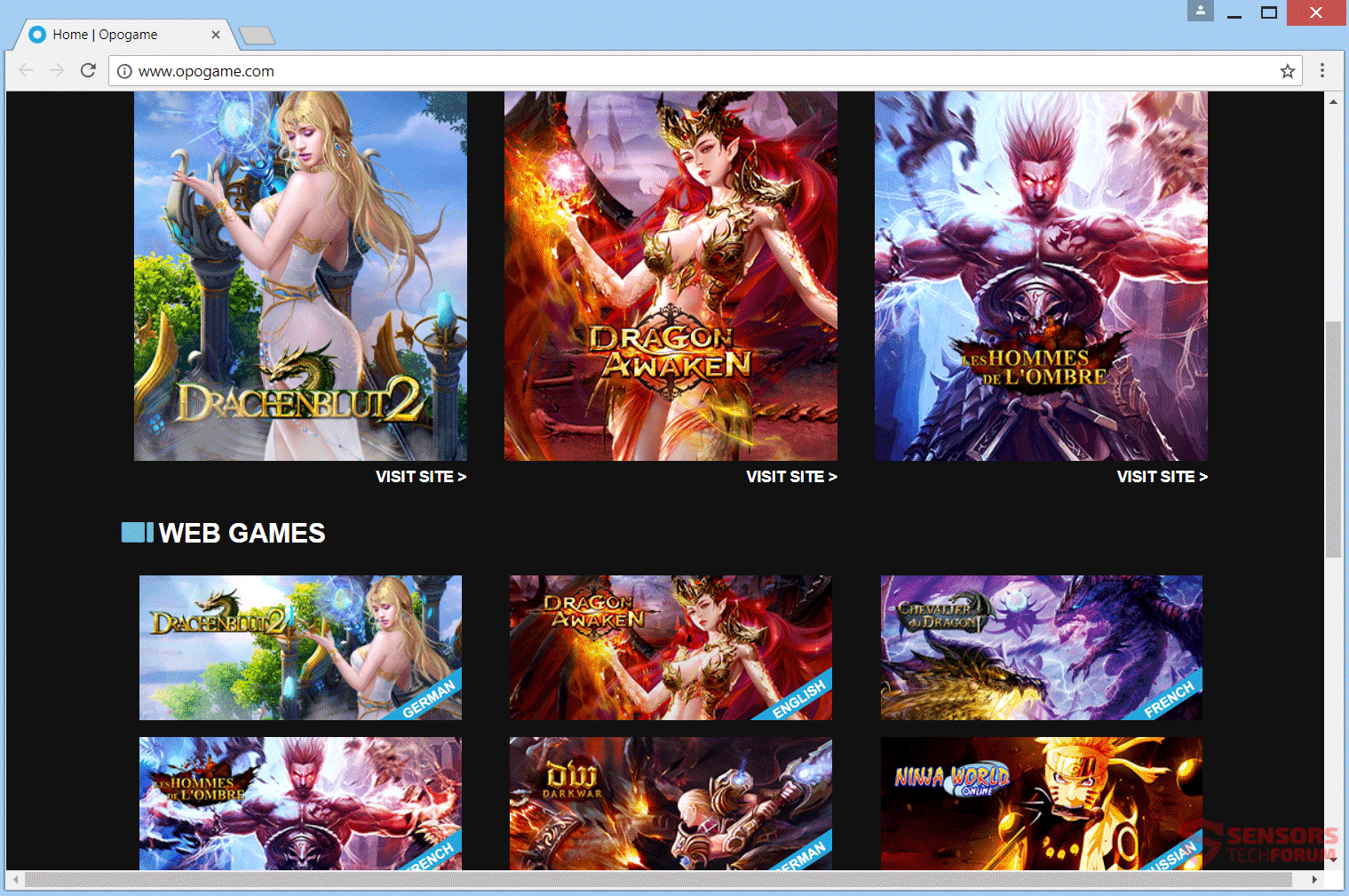
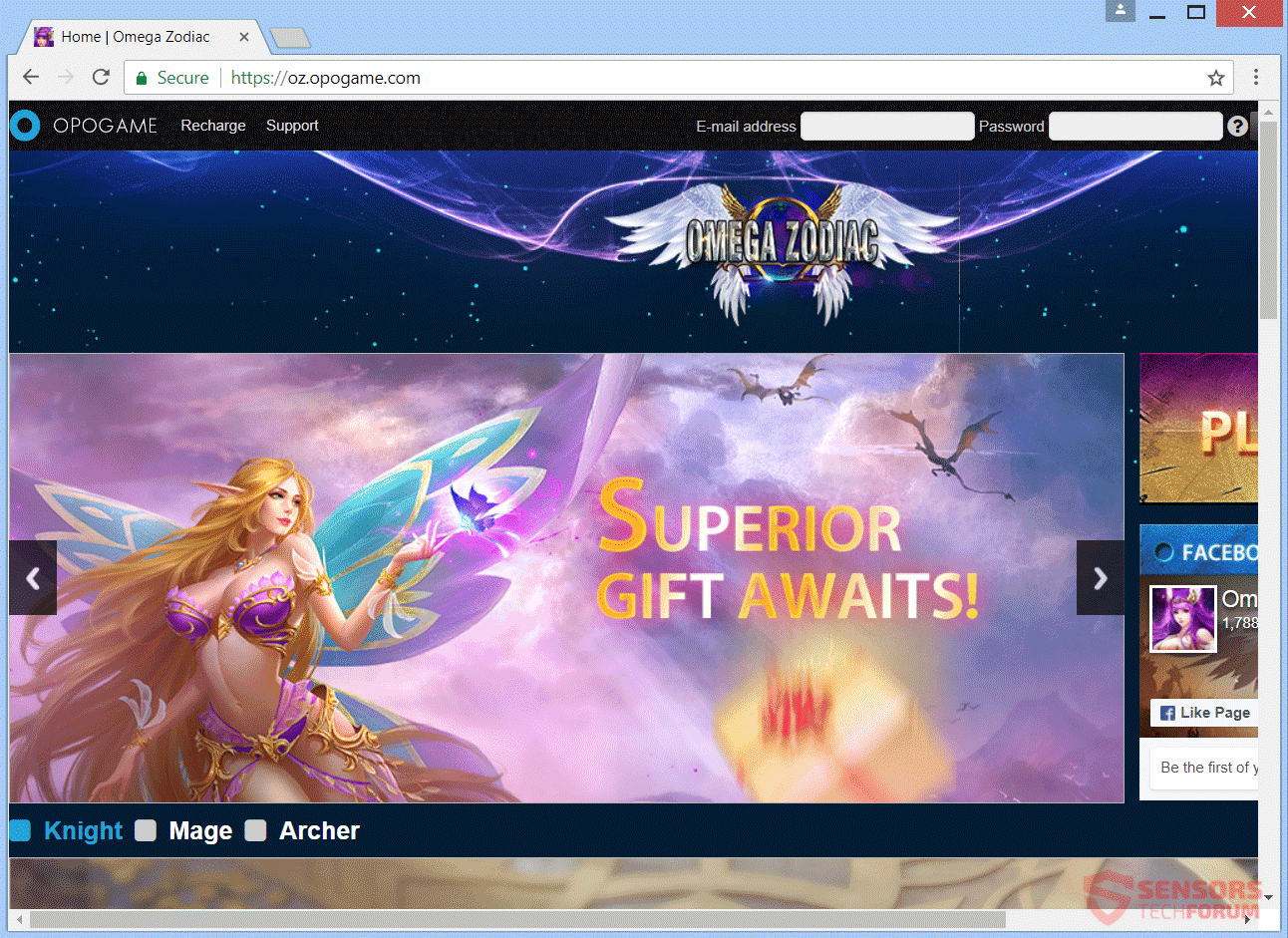
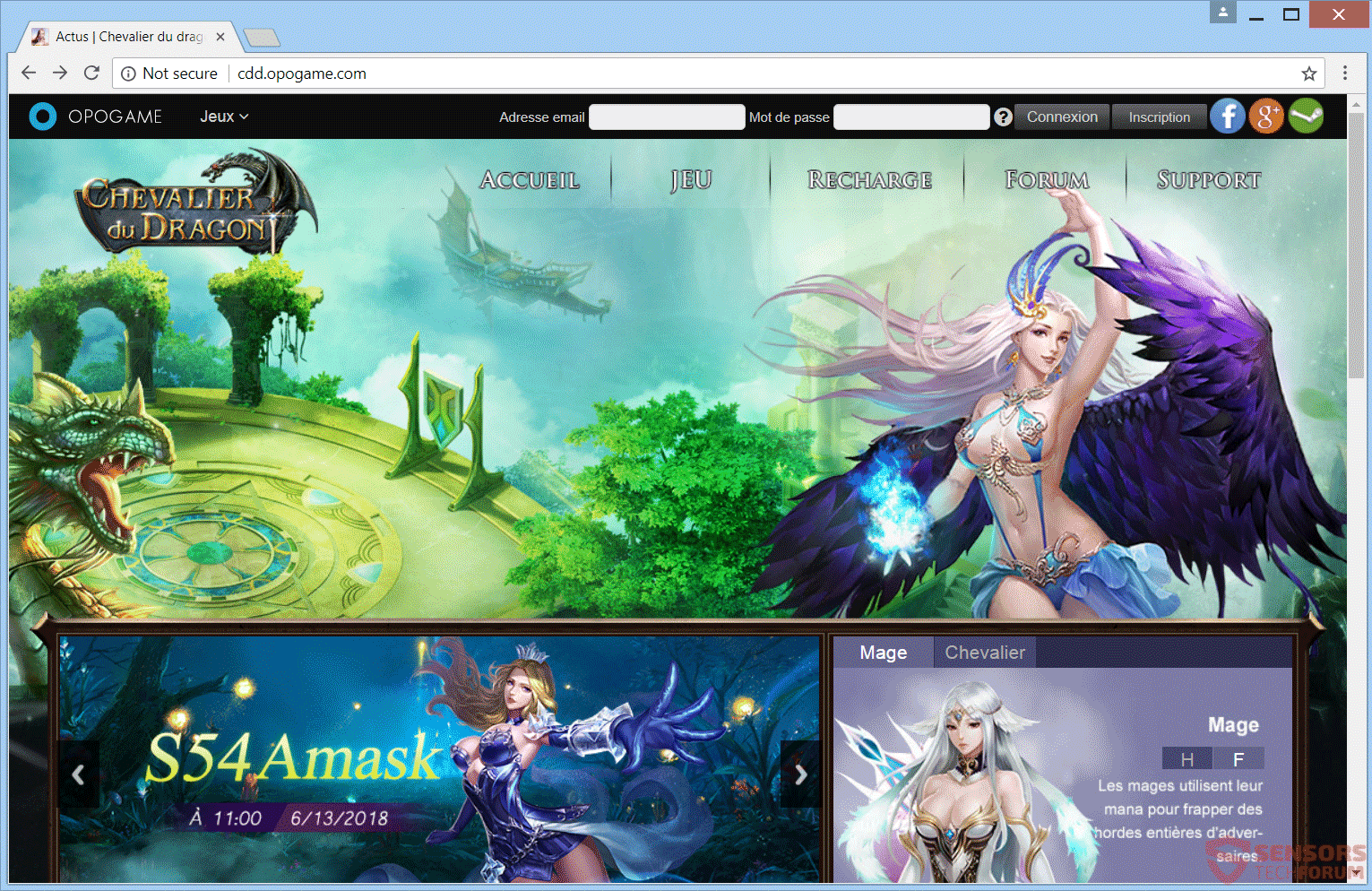
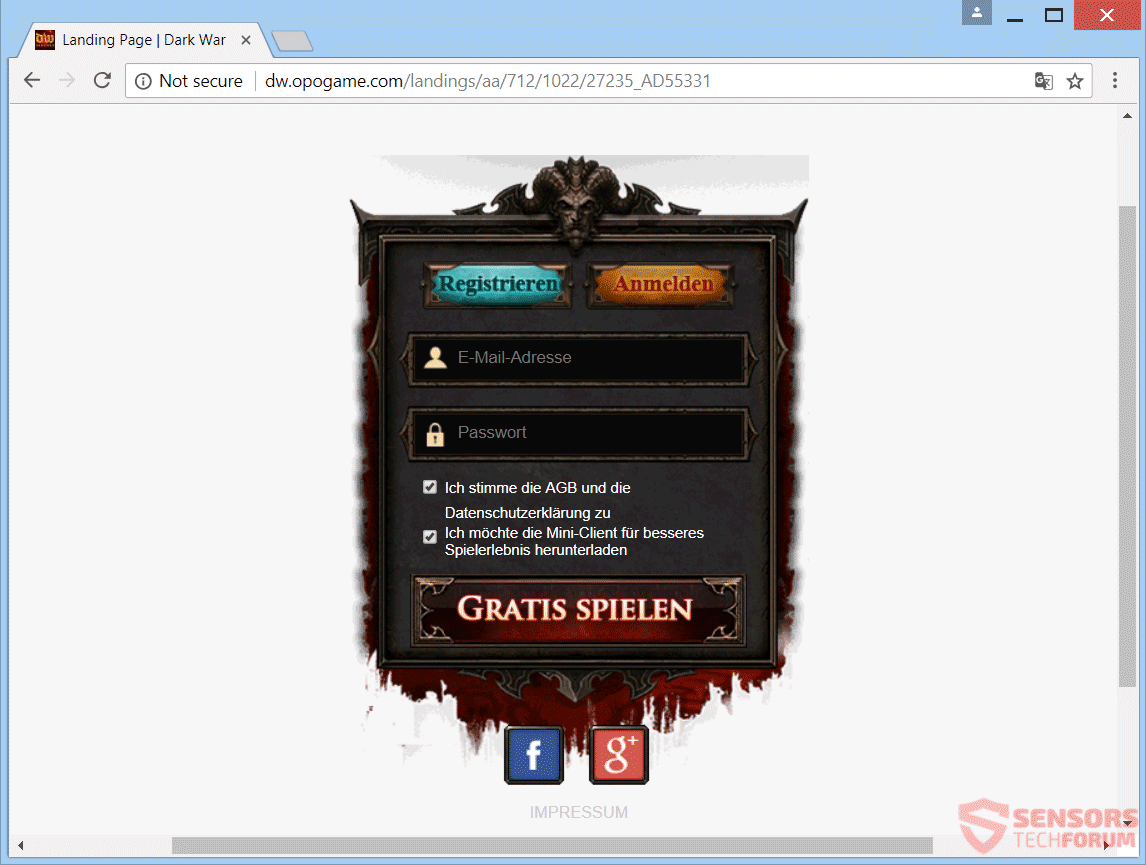
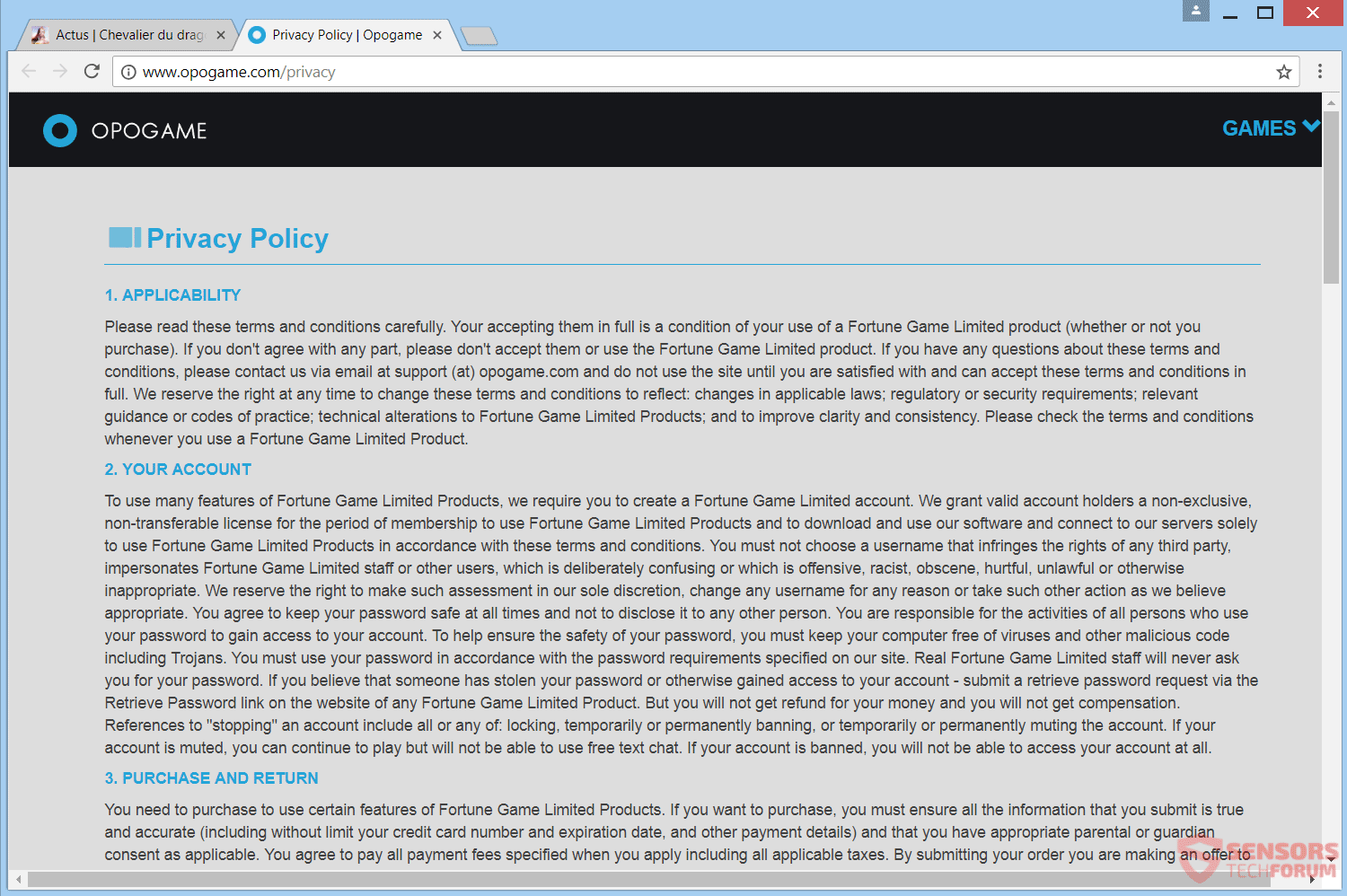

Hola, estoy jugando Dragon Awaken (opogame) y este sitio sale q no es seguro, estoy jugando algo de tiempo y antes no tenia este tipo de problemas, me salga de juego cada 5 min o menos. Q tengo q hacer para mejorar???