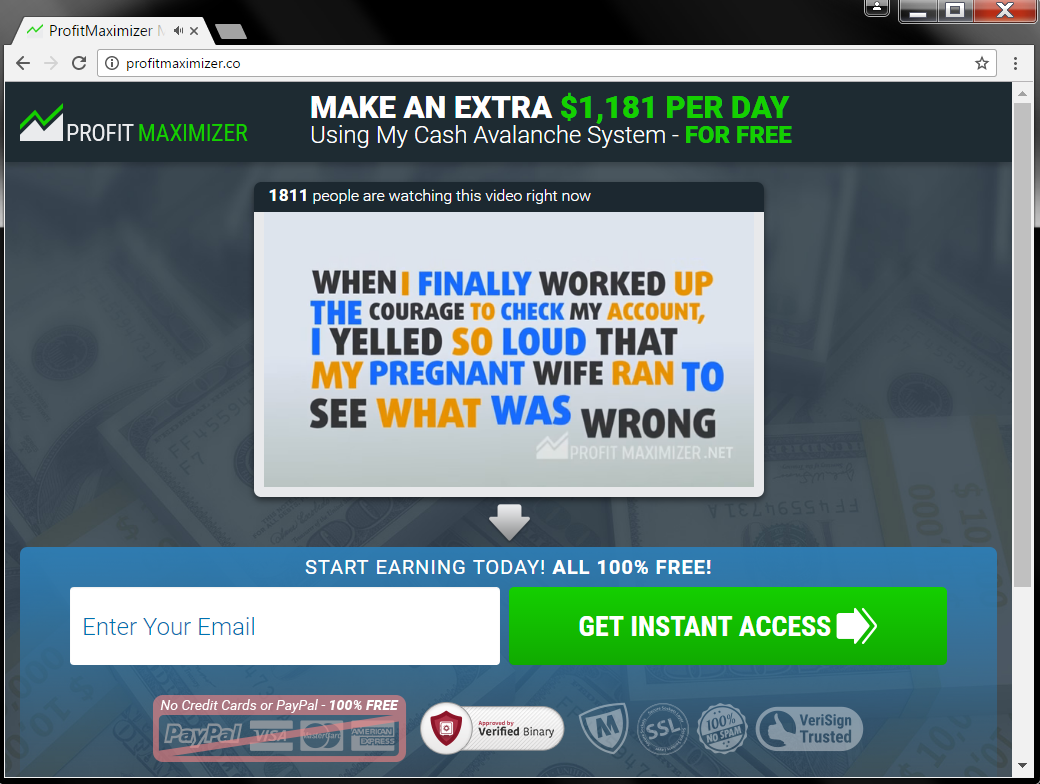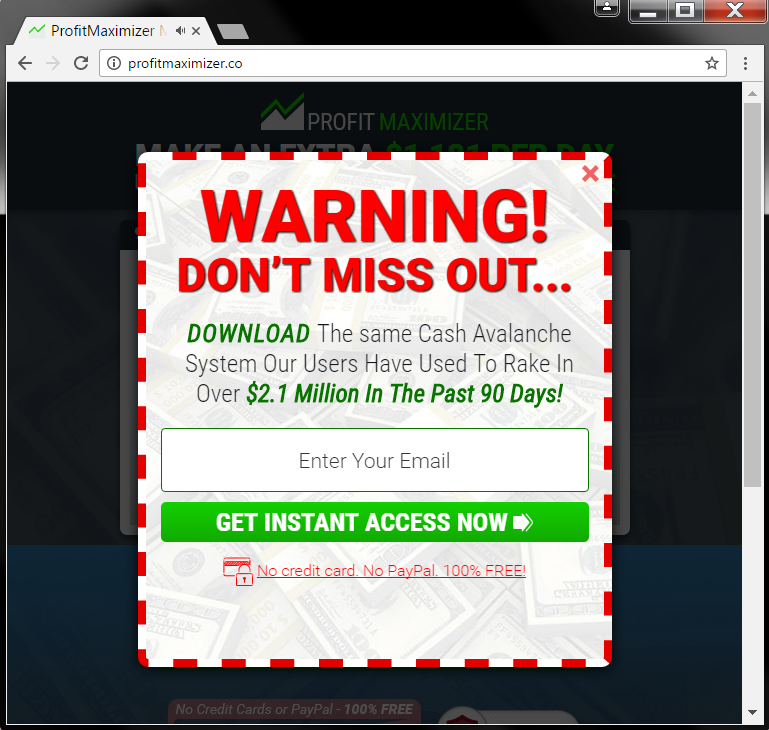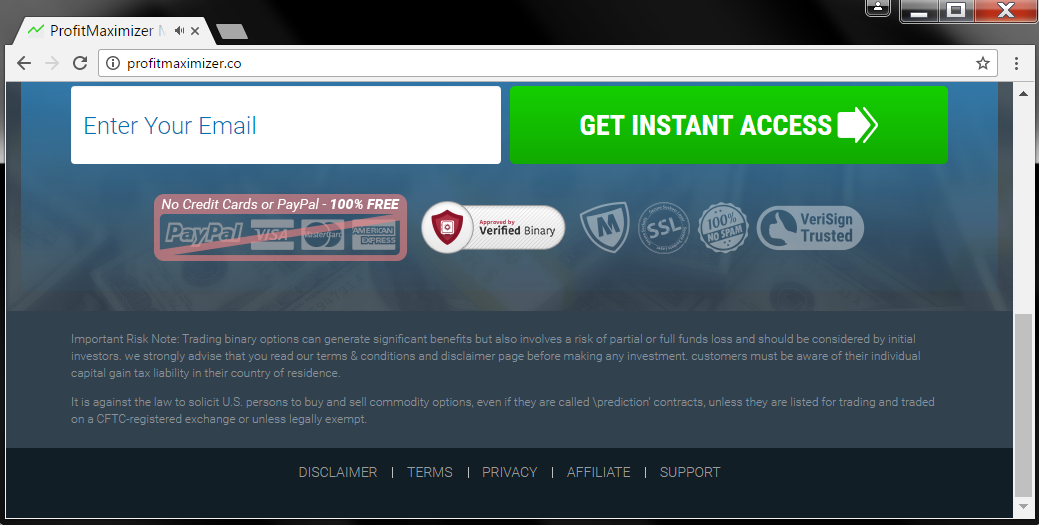ProfitMaximizer.co is a website which spreads advertisements and redirects. All content on the site is a scam, and the site itself is considered adware. A video voiced in English will start playing, and pop-up ads will show in your preferred PC language. The website has various redirects, but the most prominent one is ProfitMaximizer.net, which leads to the main Web page. To remove the website and its advertisements, you should read the article to the end.

Threat Summary
| Name | ProfitMaximizer.co |
| Type | Adware, PUP |
| Short Description | The website platform generates advertisements, which can be very intrusive and try to push a scam. |
| Symptoms | You can see adverts in your browsers, such as pop-ups, banners or even full-page ads. You might witness being redirected randomly when browsing the Internet. |
| Distribution Method | Freeware Installations, Bundled Packages |
| Detection Tool |
See If Your System Has Been Affected by malware
Download
Malware Removal Tool
|
| User Experience | Join Our Forum to Discuss ProfitMaximizer.co. |

ProfitMaximizer.co – Spread
The ProfitMaximizer.co website could be spread throughout various sources. An adware application exists, which comes together with installer setups of freeware and bundled programs. These installations can push additional components inside your personal computer, without you knowing about it. Such setups are set by default to do that. Avoiding any similar installations that can get you unwanted components, is doable if you find a Custom or an Advanced options menu in the setup to deselect them.
ProfitMaximizer.co could also be spread with the help of redirects and advertisements that are hosted on similar scam web pages. One of the main redirects is ProfitMaximizer.net and it will land you back on the .co domain. Pop-ups, pop-unders, banners and full-page adverts might also have the ability to redirect you. The adware is very intrusive and can be injected into your computer machine from different places. Browsers which could be affected are: Mozilla Firefox, Google Chrome, Internet Explorer and Safari.

ProfitMaximizer.co – Information
ProfitMaximizer.co is website that is trying to scam people. The website seems to have a mirror domain, which is found under the name “ProfitMaximizer.net.” The site pushes all sorts of advertisements. Thus, it is considered as an adware. It seems like a copy of the Russian scam hosted by Chain-reaction-pro.co website.
Here you can view how the main page of the scamming website looks:
The ProfitMaximizer.co website is an obvious scam, although it might not seem exactly so, to people inexperienced with such schemes. Redirects and advertisement content like the endlessly appearing pop-up messages all work in making the scam look like a legitimate money-making strategy. The scam video on the site cleverly tries to imply that is not a scam like the ones promoting to net you 1000 US dollars to your wallet. The irony here is that the website is exactly like those other such schemes – it promotes ways to get you 1219 US dollars for a single day without working or spending other money.
This is how the main page of the website looks like:
The advertisement pop-up shown above is translated to the language you have set as preferred on your computer system, so that means that the website gathers information about you and your computer configuration.
Here is what that advert reads in English:
WARNING!
DON’T MISS OUT…
DOWNLOAD The same Cash Avalanche System Our Users Have Used To Rake In Over $2.1 Million In The Past 90 Days!
GET INSTANT ACCESS NOW!
No credit card. No PayPal. 100% FREE!
ProfitMaximizer.co can generate redirects, which can land you onto outbound websites many of which might be blocked by Antivirus and security software. Do not believe that the site is a 100% safe site from the “certificates” found on its main page – they are fake. You shouldn’t trust the pop-ups and message boxes that support the scam either. Refrain from clicking on anything which shows up in a separate window, link and message. Some of these adverts and message boxes could have text inside them.
Advertisements can display one of the following texts:
- Ads by ProfitMaximizer.co
- Advertisement by ProfitMaximizer.co
- Ad by ProfitMaximizer.co
- Advert from ProfitMaximizer.co
- Powered by ProfitMaximizer.co
- Brought to you by ProfitMaximizer.co
- Ads by ProfitMaximizer.net
- Advertisement by ProfitMaximizer.net
- Ad by ProfitMaximizer.net
- Advert from ProfitMaximizer.net
- Powered by ProfitMaximizer.net
- Brought to you by ProfitMaximizer.net
All of the redirects have another purpose than just supporting the scam – that is to make additional money for the website owners. That is possible via a pay-per-click scheme. Advertisements like pop-ups might be connected to various affiliates of the adware creators. Adverts associated with ProfitMaximizer.co could display in your browsers at random times in different forms. The most common shapes that the ads take is as pop-ups, pop-unders, banners, and full-page ads, but interstitial, transitional and slider ad types are not excluded from showing, too.

ProfitMaximizer.co – Privacy Policy
The Privacy Policy section of ProfitMaximizer.co can be seen in the picture shown above. The problem with the text link that should display a policy redirects you back to the main page of the website. We know that from the personalized translation of the pop-ups that the website platform indeed gathers information about you. Alongside such statistical information about your hardware and software, and the fact that the site hides its Privacy Policy, it undoubtedly gathers other data, as well.
Since this site looks like a copy of the Russian site Chain-reaction-pro.co, the same Privacy Policy may be applied. You can read the short one paragraph of a policy down here:
You understand, acknowledge and agree that the operation of certain programs, services, tools, materials or information is required to supply, use and distribution of a variety of identifying information. Thus, if you want to access and use these programs, services, tools, materials, and information on the Site, you acknowledge and agree that your use of the Site is acceptance of the collection and use of the procedure of personal identification information by “Profit Maximizer” in order to protect your privacy information. Read our Privacy Policy before providing any personal information on this site.
ProfitMaximizer.co can share any of the obtained information to third parties and business affiliates. If you do not like your privacy to be invaded in such a way, you should remove this adware as fast as possible.

Remove ProfitMaximizer.co Fully
To remove ProfitMaximizer.co manually from your computer, follow the step-by-step removal tutorial written down below. In case this manual removal does not get rid of the adverts completely, you should search for and remove any leftover items with an advanced anti-malware tool. Such software can keep your computer safe in the future.
- Windows
- Mac OS X
- Google Chrome
- Mozilla Firefox
- Microsoft Edge
- Safari
- Internet Explorer
- Stop Push Pop-ups
How to Remove ProfitMaximizer.co from Windows.
Step 1: Scan for ProfitMaximizer.co with SpyHunter Anti-Malware Tool



Step 2: Boot Your PC In Safe Mode





Step 3: Uninstall ProfitMaximizer.co and related software from Windows
Uninstall Steps for Windows 11



Uninstall Steps for Windows 10 and Older Versions
Here is a method in few easy steps that should be able to uninstall most programs. No matter if you are using Windows 10, 8, 7, Vista or XP, those steps will get the job done. Dragging the program or its folder to the recycle bin can be a very bad decision. If you do that, bits and pieces of the program are left behind, and that can lead to unstable work of your PC, errors with the file type associations and other unpleasant activities. The proper way to get a program off your computer is to Uninstall it. To do that:


 Follow the instructions above and you will successfully uninstall most programs.
Follow the instructions above and you will successfully uninstall most programs.
Step 4: Clean Any registries, Created by ProfitMaximizer.co on Your PC.
The usually targeted registries of Windows machines are the following:
- HKEY_LOCAL_MACHINE\Software\Microsoft\Windows\CurrentVersion\Run
- HKEY_CURRENT_USER\Software\Microsoft\Windows\CurrentVersion\Run
- HKEY_LOCAL_MACHINE\Software\Microsoft\Windows\CurrentVersion\RunOnce
- HKEY_CURRENT_USER\Software\Microsoft\Windows\CurrentVersion\RunOnce
You can access them by opening the Windows registry editor and deleting any values, created by ProfitMaximizer.co there. This can happen by following the steps underneath:


 Tip: To find a virus-created value, you can right-click on it and click "Modify" to see which file it is set to run. If this is the virus file location, remove the value.
Tip: To find a virus-created value, you can right-click on it and click "Modify" to see which file it is set to run. If this is the virus file location, remove the value.
Video Removal Guide for ProfitMaximizer.co (Windows).
Get rid of ProfitMaximizer.co from Mac OS X.
Step 1: Uninstall ProfitMaximizer.co and remove related files and objects





Your Mac will then show you a list of items that start automatically when you log in. Look for any suspicious apps identical or similar to ProfitMaximizer.co. Check the app you want to stop from running automatically and then select on the Minus (“-“) icon to hide it.
- Go to Finder.
- In the search bar type the name of the app that you want to remove.
- Above the search bar change the two drop down menus to “System Files” and “Are Included” so that you can see all of the files associated with the application you want to remove. Bear in mind that some of the files may not be related to the app so be very careful which files you delete.
- If all of the files are related, hold the ⌘+A buttons to select them and then drive them to “Trash”.
In case you cannot remove ProfitMaximizer.co via Step 1 above:
In case you cannot find the virus files and objects in your Applications or other places we have shown above, you can manually look for them in the Libraries of your Mac. But before doing this, please read the disclaimer below:



You can repeat the same procedure with the following other Library directories:
→ ~/Library/LaunchAgents
/Library/LaunchDaemons
Tip: ~ is there on purpose, because it leads to more LaunchAgents.
Step 2: Scan for and remove ProfitMaximizer.co files from your Mac
When you are facing problems on your Mac as a result of unwanted scripts and programs such as ProfitMaximizer.co, the recommended way of eliminating the threat is by using an anti-malware program. SpyHunter for Mac offers advanced security features along with other modules that will improve your Mac’s security and protect it in the future.
Video Removal Guide for ProfitMaximizer.co (Mac)
Remove ProfitMaximizer.co from Google Chrome.
Step 1: Start Google Chrome and open the drop menu

Step 2: Move the cursor over "Tools" and then from the extended menu choose "Extensions"

Step 3: From the opened "Extensions" menu locate the unwanted extension and click on its "Remove" button.

Step 4: After the extension is removed, restart Google Chrome by closing it from the red "X" button at the top right corner and start it again.
Erase ProfitMaximizer.co from Mozilla Firefox.
Step 1: Start Mozilla Firefox. Open the menu window:

Step 2: Select the "Add-ons" icon from the menu.

Step 3: Select the unwanted extension and click "Remove"

Step 4: After the extension is removed, restart Mozilla Firefox by closing it from the red "X" button at the top right corner and start it again.
Uninstall ProfitMaximizer.co from Microsoft Edge.
Step 1: Start Edge browser.
Step 2: Open the drop menu by clicking on the icon at the top right corner.

Step 3: From the drop menu select "Extensions".

Step 4: Choose the suspected malicious extension you want to remove and then click on the gear icon.

Step 5: Remove the malicious extension by scrolling down and then clicking on Uninstall.

Remove ProfitMaximizer.co from Safari
Step 1: Start the Safari app.
Step 2: After hovering your mouse cursor to the top of the screen, click on the Safari text to open its drop down menu.
Step 3: From the menu, click on "Preferences".

Step 4: After that, select the 'Extensions' Tab.

Step 5: Click once on the extension you want to remove.
Step 6: Click 'Uninstall'.

A pop-up window will appear asking for confirmation to uninstall the extension. Select 'Uninstall' again, and the ProfitMaximizer.co will be removed.
Eliminate ProfitMaximizer.co from Internet Explorer.
Step 1: Start Internet Explorer.
Step 2: Click on the gear icon labeled 'Tools' to open the drop menu and select 'Manage Add-ons'

Step 3: In the 'Manage Add-ons' window.

Step 4: Select the extension you want to remove and then click 'Disable'. A pop-up window will appear to inform you that you are about to disable the selected extension, and some more add-ons might be disabled as well. Leave all the boxes checked, and click 'Disable'.

Step 5: After the unwanted extension has been removed, restart Internet Explorer by closing it from the red 'X' button located at the top right corner and start it again.
Remove Push Notifications from Your Browsers
Turn Off Push Notifications from Google Chrome
To disable any Push Notices from Google Chrome browser, please follow the steps below:
Step 1: Go to Settings in Chrome.

Step 2: In Settings, select “Advanced Settings”:

Step 3: Click “Content Settings”:

Step 4: Open “Notifications”:

Step 5: Click the three dots and choose Block, Edit or Remove options:

Remove Push Notifications on Firefox
Step 1: Go to Firefox Options.

Step 2: Go to “Settings”, type “notifications” in the search bar and click "Settings":

Step 3: Click “Remove” on any site you wish notifications gone and click “Save Changes”

Stop Push Notifications on Opera
Step 1: In Opera, press ALT+P to go to Settings.

Step 2: In Setting search, type “Content” to go to Content Settings.

Step 3: Open Notifications:

Step 4: Do the same as you did with Google Chrome (explained below):

Eliminate Push Notifications on Safari
Step 1: Open Safari Preferences.

Step 2: Choose the domain from where you like push pop-ups gone and change to "Deny" from "Allow".
ProfitMaximizer.co-FAQ
What Is ProfitMaximizer.co?
The ProfitMaximizer.co threat is adware or browser redirect virus.
It may slow your computer down significantly and display advertisements. The main idea is for your information to likely get stolen or more ads to appear on your device.
The creators of such unwanted apps work with pay-per-click schemes to get your computer to visit risky or different types of websites that may generate them funds. This is why they do not even care what types of websites show up on the ads. This makes their unwanted software indirectly risky for your OS.
What Are the Symptoms of ProfitMaximizer.co?
There are several symptoms to look for when this particular threat and also unwanted apps in general are active:
Symptom #1: Your computer may become slow and have poor performance in general.
Symptom #2: You have toolbars, add-ons or extensions on your web browsers that you don't remember adding.
Symptom #3: You see all types of ads, like ad-supported search results, pop-ups and redirects to randomly appear.
Symptom #4: You see installed apps on your Mac running automatically and you do not remember installing them.
Symptom #5: You see suspicious processes running in your Task Manager.
If you see one or more of those symptoms, then security experts recommend that you check your computer for viruses.
What Types of Unwanted Programs Are There?
According to most malware researchers and cyber-security experts, the threats that can currently affect your device can be rogue antivirus software, adware, browser hijackers, clickers, fake optimizers and any forms of PUPs.
What to Do If I Have a "virus" like ProfitMaximizer.co?
With few simple actions. First and foremost, it is imperative that you follow these steps:
Step 1: Find a safe computer and connect it to another network, not the one that your Mac was infected in.
Step 2: Change all of your passwords, starting from your email passwords.
Step 3: Enable two-factor authentication for protection of your important accounts.
Step 4: Call your bank to change your credit card details (secret code, etc.) if you have saved your credit card for online shopping or have done online activities with your card.
Step 5: Make sure to call your ISP (Internet provider or carrier) and ask them to change your IP address.
Step 6: Change your Wi-Fi password.
Step 7: (Optional): Make sure to scan all of the devices connected to your network for viruses and repeat these steps for them if they are affected.
Step 8: Install anti-malware software with real-time protection on every device you have.
Step 9: Try not to download software from sites you know nothing about and stay away from low-reputation websites in general.
If you follow these recommendations, your network and all devices will become significantly more secure against any threats or information invasive software and be virus free and protected in the future too.
How Does ProfitMaximizer.co Work?
Once installed, ProfitMaximizer.co can collect data using trackers. This data is about your web browsing habits, such as the websites you visit and the search terms you use. It is then used to target you with ads or to sell your information to third parties.
ProfitMaximizer.co can also download other malicious software onto your computer, such as viruses and spyware, which can be used to steal your personal information and show risky ads, that may redirect to virus sites or scams.
Is ProfitMaximizer.co Malware?
The truth is that PUPs (adware, browser hijackers) are not viruses, but may be just as dangerous since they may show you and redirect you to malware websites and scam pages.
Many security experts classify potentially unwanted programs as malware. This is because of the unwanted effects that PUPs can cause, such as displaying intrusive ads and collecting user data without the user’s knowledge or consent.
About the ProfitMaximizer.co Research
The content we publish on SensorsTechForum.com, this ProfitMaximizer.co how-to removal guide included, is the outcome of extensive research, hard work and our team’s devotion to help you remove the specific, adware-related problem, and restore your browser and computer system.
How did we conduct the research on ProfitMaximizer.co?
Please note that our research is based on independent investigation. We are in contact with independent security researchers, thanks to which we receive daily updates on the latest malware, adware, and browser hijacker definitions.
Furthermore, the research behind the ProfitMaximizer.co threat is backed with VirusTotal.
To better understand this online threat, please refer to the following articles which provide knowledgeable details.