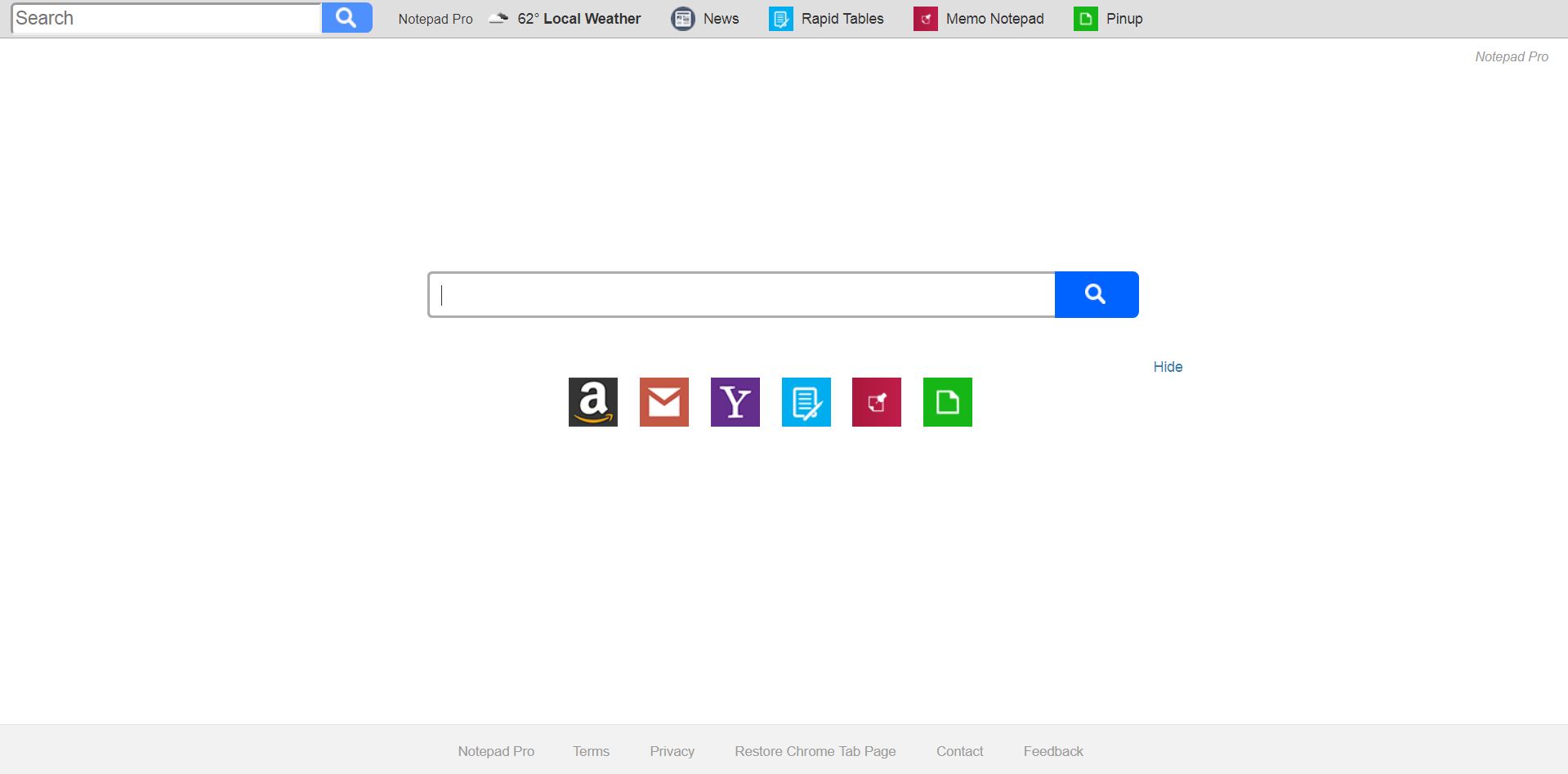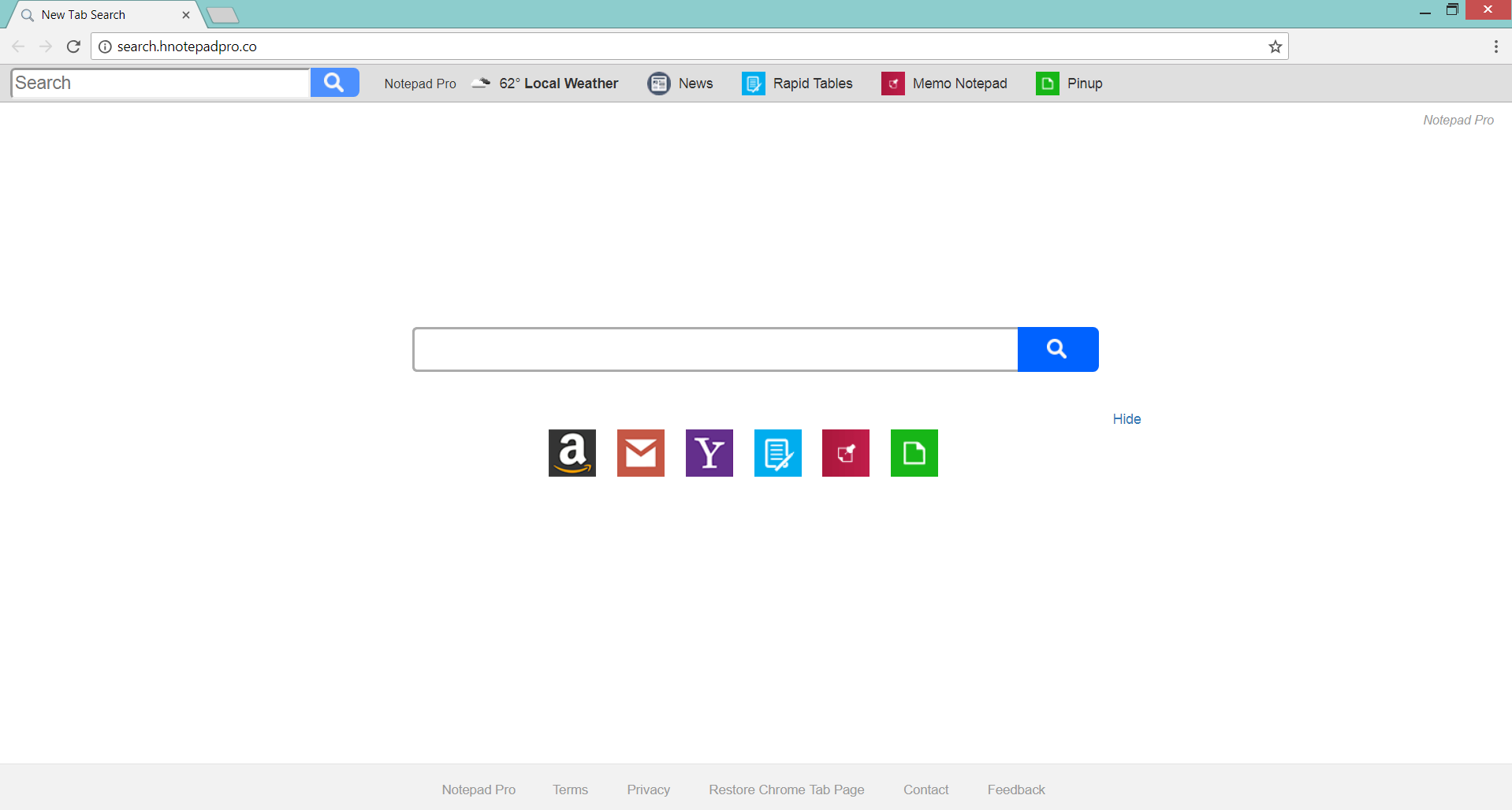This article aims to help you with the removal of the rogue services provided by Search.hnotepadpro.co. Follow the detailed guide at the end to get rid of harmful files installed on your system.
Search.hnotepadpro.co is a browser hijacker that may start to appear in your preferred web browser after an unintended installation. It is considered to be a potentially unwanted program that modifies essential browser settings without your permission. In case of infection, it may replace the browser homepage, new tab page and default search engine. All these modifications enable it to collect specific details from the affected browser and keep records of them on its servers. In case that you want to protect your valuable data and avoid severe malware infections keep reading to find out how to remove Search.hnotepadpro.co hijacker in full.

Threat Summary
| Name | Search.hnotepadpro.co |
| Type | Browser Hijacker, Redirect, PUP |
| Short Description | Search.hnotepadpro.co is the domain of suspicious website that hijacks commonly used web browsers in order to obtain data and deliver ads. |
| Symptoms | The homepage and new tab pages of affected browsers are set to display the main page of the suspicious Search.hnotepadpro.co website. Many advertisements appear during browsing sessions and make the browser sluggish. |
| Distribution Method | Freeware Installations, Bundled Packages |
| Detection Tool |
See If Your System Has Been Affected by malware
Download
Malware Removal Tool
|
| User Experience | Join Our Forum to Discuss Search.hnotepadpro.co. |

Search.hnotepadpro.co – Spread Techniques
The potentially unwanted Search.hnotepadpro.co is likely to land on your system as a part of the installer of a desired third-party app. Free third-party apps released on various torrent websites, forums, P2P networks, and sometimes social media channels often are designed to deliver PUPs like Search.hnotepadpro.co on users PCs. This technique is implemented by many developers who prefer to release their software for free and then monetize their projects by incorporating additional components into their setups or make the apps ad-supported.
So during the installation process of such third-party freeware, you may have unnoticeably installed Search.hnotepadpro.co hijacker. As most of the times all additional components remain hidden, you could install them unnoticeably. In order to prevent the installation of such undesired extras, you need to select the Advanced or Custom configuration options where you could be able to see them and opt out their installation.
Some of the most preferred web browsers including Google Chrome, Mozilla Firefox, Internet Explorer, and Safari may be affected by Search.hnotepadpro.co hiijacker.

Search.hnotepadpro.co – More About Its Impact
Once all files and objects associated with Search.hnotepadpro.co are installed on your system, the undesired program initiates several modifications that enable it to hijack essential settings in target browsers. Afterward, the main page of the hijacker may be set as homepage and new tab page while its rogue search engine as a default one.
Below you can see a screenshot of Chrome browser affected by Search.hnotepadpro.co hijacker:
Mainly Search.hnotepadpro.co is presented as a search engine that provides quick access to several sites for notes creation as well. In fact, the search engine is one that only redirects to Yahoo search results as it lacks its own database. Its sole purpose is to obtain the data you enter in the field and spy on your browsing history. Based on the details collected from your browser (all listed in the next paragraph) the hijacker becomes able to deliver you sponsored content related to your interests. This could be explained by the fact that its owners are able to gain revenue for each ad click a user realizes.
Since it is not clear whether the company owner Polarity Technologies Ltd conducts a reliable security check of all websites it promotes through their hijacker there is a great chance that some of the ads you visit mat land you on corrupted web pages that deliver severe malware infections directly on your PC.

Search.hnotepadpro.co – Privacy Policy
On the main page of Search.hnotepadpro.co hijacker is provided a Privacy Policy section that presents information about its data collection practices that apply to all users of its services. As it gets clear from the text in the policy this nasty website is set to harvest both personally and non-personally identifiable data from the browsers it occupies.
It is good to know that as long as Search.hnotepadpro.co has access to your browser and system it is able to obtain all the details that follow:
- Visited URLs and websites
- Browser’s home page
- Search queries
- Search queries on the visited web pages
- Type of used browser
- Operating system type
- Internet protocol (IP) address
- Geographic location
- The domain name of current Internet service provider (ISP)
- Diagnostic information which describes how their Services are operating on the system
The hijacker sends all data to its servers where it is kept for an unspecified period of time. As regards the usage of your data, the company owner – Polarity Technologies Ltd is likely to use it for the optimization of its advertising campaigns or even sell it to third-parties of unknown origin.

How to Remove Search.hnotepadpro.co Hijacker
The steps listed below will help you to remove Search.hnotepadpro.co hijacker completely from affected Chrome, Firefox, Explorer, or Safari web browser. The guide that follows will also be helpful for the removal of all harmful files that reside on your system. Have in mind that for the manual removal approach you need to have a bit of technical experience as well as knowledge how to recognize malware components. For maximum protection, it is good to scan the system for some leftovers with certified anti-malware tool.
- Windows
- Mac OS X
- Google Chrome
- Mozilla Firefox
- Microsoft Edge
- Safari
- Internet Explorer
- Stop Push Pop-ups
How to Remove Search.hnotepadpro.co from Windows.
Step 1: Scan for Search.hnotepadpro.co with SpyHunter Anti-Malware Tool



Step 2: Boot Your PC In Safe Mode





Step 3: Uninstall Search.hnotepadpro.co and related software from Windows
Uninstall Steps for Windows 11



Uninstall Steps for Windows 10 and Older Versions
Here is a method in few easy steps that should be able to uninstall most programs. No matter if you are using Windows 10, 8, 7, Vista or XP, those steps will get the job done. Dragging the program or its folder to the recycle bin can be a very bad decision. If you do that, bits and pieces of the program are left behind, and that can lead to unstable work of your PC, errors with the file type associations and other unpleasant activities. The proper way to get a program off your computer is to Uninstall it. To do that:


 Follow the instructions above and you will successfully uninstall most programs.
Follow the instructions above and you will successfully uninstall most programs.
Step 4: Clean Any registries, Created by Search.hnotepadpro.co on Your PC.
The usually targeted registries of Windows machines are the following:
- HKEY_LOCAL_MACHINE\Software\Microsoft\Windows\CurrentVersion\Run
- HKEY_CURRENT_USER\Software\Microsoft\Windows\CurrentVersion\Run
- HKEY_LOCAL_MACHINE\Software\Microsoft\Windows\CurrentVersion\RunOnce
- HKEY_CURRENT_USER\Software\Microsoft\Windows\CurrentVersion\RunOnce
You can access them by opening the Windows registry editor and deleting any values, created by Search.hnotepadpro.co there. This can happen by following the steps underneath:


 Tip: To find a virus-created value, you can right-click on it and click "Modify" to see which file it is set to run. If this is the virus file location, remove the value.
Tip: To find a virus-created value, you can right-click on it and click "Modify" to see which file it is set to run. If this is the virus file location, remove the value.
Video Removal Guide for Search.hnotepadpro.co (Windows).
Get rid of Search.hnotepadpro.co from Mac OS X.
Step 1: Uninstall Search.hnotepadpro.co and remove related files and objects





Your Mac will then show you a list of items that start automatically when you log in. Look for any suspicious apps identical or similar to Search.hnotepadpro.co. Check the app you want to stop from running automatically and then select on the Minus (“-“) icon to hide it.
- Go to Finder.
- In the search bar type the name of the app that you want to remove.
- Above the search bar change the two drop down menus to “System Files” and “Are Included” so that you can see all of the files associated with the application you want to remove. Bear in mind that some of the files may not be related to the app so be very careful which files you delete.
- If all of the files are related, hold the ⌘+A buttons to select them and then drive them to “Trash”.
In case you cannot remove Search.hnotepadpro.co via Step 1 above:
In case you cannot find the virus files and objects in your Applications or other places we have shown above, you can manually look for them in the Libraries of your Mac. But before doing this, please read the disclaimer below:



You can repeat the same procedure with the following other Library directories:
→ ~/Library/LaunchAgents
/Library/LaunchDaemons
Tip: ~ is there on purpose, because it leads to more LaunchAgents.
Step 2: Scan for and remove Search.hnotepadpro.co files from your Mac
When you are facing problems on your Mac as a result of unwanted scripts and programs such as Search.hnotepadpro.co, the recommended way of eliminating the threat is by using an anti-malware program. SpyHunter for Mac offers advanced security features along with other modules that will improve your Mac’s security and protect it in the future.
Video Removal Guide for Search.hnotepadpro.co (Mac)
Remove Search.hnotepadpro.co from Google Chrome.
Step 1: Start Google Chrome and open the drop menu

Step 2: Move the cursor over "Tools" and then from the extended menu choose "Extensions"

Step 3: From the opened "Extensions" menu locate the unwanted extension and click on its "Remove" button.

Step 4: After the extension is removed, restart Google Chrome by closing it from the red "X" button at the top right corner and start it again.
Erase Search.hnotepadpro.co from Mozilla Firefox.
Step 1: Start Mozilla Firefox. Open the menu window:

Step 2: Select the "Add-ons" icon from the menu.

Step 3: Select the unwanted extension and click "Remove"

Step 4: After the extension is removed, restart Mozilla Firefox by closing it from the red "X" button at the top right corner and start it again.
Uninstall Search.hnotepadpro.co from Microsoft Edge.
Step 1: Start Edge browser.
Step 2: Open the drop menu by clicking on the icon at the top right corner.

Step 3: From the drop menu select "Extensions".

Step 4: Choose the suspected malicious extension you want to remove and then click on the gear icon.

Step 5: Remove the malicious extension by scrolling down and then clicking on Uninstall.

Remove Search.hnotepadpro.co from Safari
Step 1: Start the Safari app.
Step 2: After hovering your mouse cursor to the top of the screen, click on the Safari text to open its drop down menu.
Step 3: From the menu, click on "Preferences".

Step 4: After that, select the 'Extensions' Tab.

Step 5: Click once on the extension you want to remove.
Step 6: Click 'Uninstall'.

A pop-up window will appear asking for confirmation to uninstall the extension. Select 'Uninstall' again, and the Search.hnotepadpro.co will be removed.
Eliminate Search.hnotepadpro.co from Internet Explorer.
Step 1: Start Internet Explorer.
Step 2: Click on the gear icon labeled 'Tools' to open the drop menu and select 'Manage Add-ons'

Step 3: In the 'Manage Add-ons' window.

Step 4: Select the extension you want to remove and then click 'Disable'. A pop-up window will appear to inform you that you are about to disable the selected extension, and some more add-ons might be disabled as well. Leave all the boxes checked, and click 'Disable'.

Step 5: After the unwanted extension has been removed, restart Internet Explorer by closing it from the red 'X' button located at the top right corner and start it again.
Remove Push Notifications from Your Browsers
Turn Off Push Notifications from Google Chrome
To disable any Push Notices from Google Chrome browser, please follow the steps below:
Step 1: Go to Settings in Chrome.

Step 2: In Settings, select “Advanced Settings”:

Step 3: Click “Content Settings”:

Step 4: Open “Notifications”:

Step 5: Click the three dots and choose Block, Edit or Remove options:

Remove Push Notifications on Firefox
Step 1: Go to Firefox Options.

Step 2: Go to “Settings”, type “notifications” in the search bar and click "Settings":

Step 3: Click “Remove” on any site you wish notifications gone and click “Save Changes”

Stop Push Notifications on Opera
Step 1: In Opera, press ALT+P to go to Settings.

Step 2: In Setting search, type “Content” to go to Content Settings.

Step 3: Open Notifications:

Step 4: Do the same as you did with Google Chrome (explained below):

Eliminate Push Notifications on Safari
Step 1: Open Safari Preferences.

Step 2: Choose the domain from where you like push pop-ups gone and change to "Deny" from "Allow".
Search.hnotepadpro.co-FAQ
What Is Search.hnotepadpro.co?
The Search.hnotepadpro.co threat is adware or browser redirect virus.
It may slow your computer down significantly and display advertisements. The main idea is for your information to likely get stolen or more ads to appear on your device.
The creators of such unwanted apps work with pay-per-click schemes to get your computer to visit risky or different types of websites that may generate them funds. This is why they do not even care what types of websites show up on the ads. This makes their unwanted software indirectly risky for your OS.
What Are the Symptoms of Search.hnotepadpro.co?
There are several symptoms to look for when this particular threat and also unwanted apps in general are active:
Symptom #1: Your computer may become slow and have poor performance in general.
Symptom #2: You have toolbars, add-ons or extensions on your web browsers that you don't remember adding.
Symptom #3: You see all types of ads, like ad-supported search results, pop-ups and redirects to randomly appear.
Symptom #4: You see installed apps on your Mac running automatically and you do not remember installing them.
Symptom #5: You see suspicious processes running in your Task Manager.
If you see one or more of those symptoms, then security experts recommend that you check your computer for viruses.
What Types of Unwanted Programs Are There?
According to most malware researchers and cyber-security experts, the threats that can currently affect your device can be rogue antivirus software, adware, browser hijackers, clickers, fake optimizers and any forms of PUPs.
What to Do If I Have a "virus" like Search.hnotepadpro.co?
With few simple actions. First and foremost, it is imperative that you follow these steps:
Step 1: Find a safe computer and connect it to another network, not the one that your Mac was infected in.
Step 2: Change all of your passwords, starting from your email passwords.
Step 3: Enable two-factor authentication for protection of your important accounts.
Step 4: Call your bank to change your credit card details (secret code, etc.) if you have saved your credit card for online shopping or have done online activities with your card.
Step 5: Make sure to call your ISP (Internet provider or carrier) and ask them to change your IP address.
Step 6: Change your Wi-Fi password.
Step 7: (Optional): Make sure to scan all of the devices connected to your network for viruses and repeat these steps for them if they are affected.
Step 8: Install anti-malware software with real-time protection on every device you have.
Step 9: Try not to download software from sites you know nothing about and stay away from low-reputation websites in general.
If you follow these recommendations, your network and all devices will become significantly more secure against any threats or information invasive software and be virus free and protected in the future too.
How Does Search.hnotepadpro.co Work?
Once installed, Search.hnotepadpro.co can collect data using trackers. This data is about your web browsing habits, such as the websites you visit and the search terms you use. It is then used to target you with ads or to sell your information to third parties.
Search.hnotepadpro.co can also download other malicious software onto your computer, such as viruses and spyware, which can be used to steal your personal information and show risky ads, that may redirect to virus sites or scams.
Is Search.hnotepadpro.co Malware?
The truth is that PUPs (adware, browser hijackers) are not viruses, but may be just as dangerous since they may show you and redirect you to malware websites and scam pages.
Many security experts classify potentially unwanted programs as malware. This is because of the unwanted effects that PUPs can cause, such as displaying intrusive ads and collecting user data without the user’s knowledge or consent.
About the Search.hnotepadpro.co Research
The content we publish on SensorsTechForum.com, this Search.hnotepadpro.co how-to removal guide included, is the outcome of extensive research, hard work and our team’s devotion to help you remove the specific, adware-related problem, and restore your browser and computer system.
How did we conduct the research on Search.hnotepadpro.co?
Please note that our research is based on independent investigation. We are in contact with independent security researchers, thanks to which we receive daily updates on the latest malware, adware, and browser hijacker definitions.
Furthermore, the research behind the Search.hnotepadpro.co threat is backed with VirusTotal.
To better understand this online threat, please refer to the following articles which provide knowledgeable details.