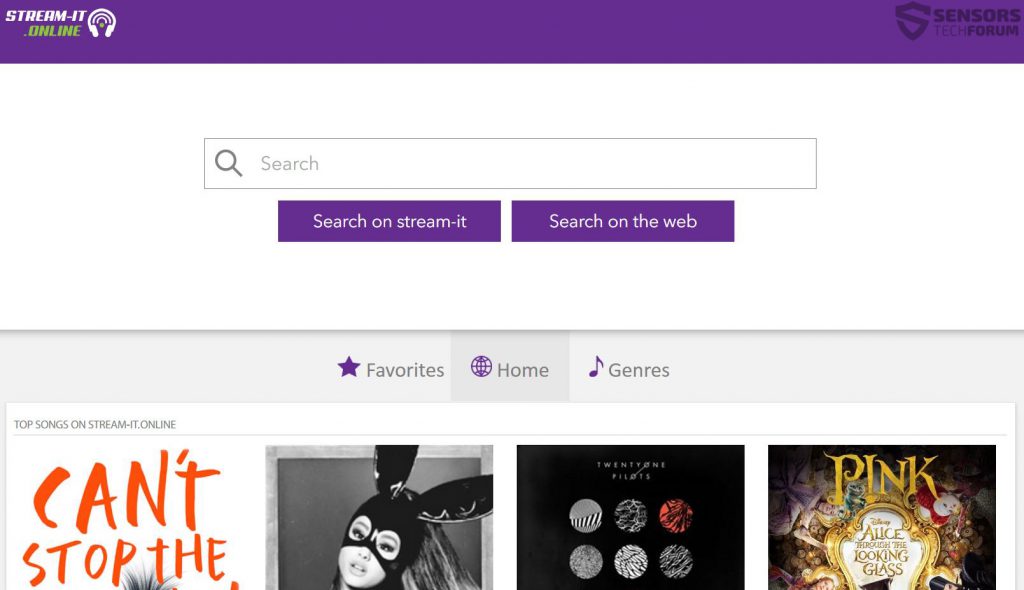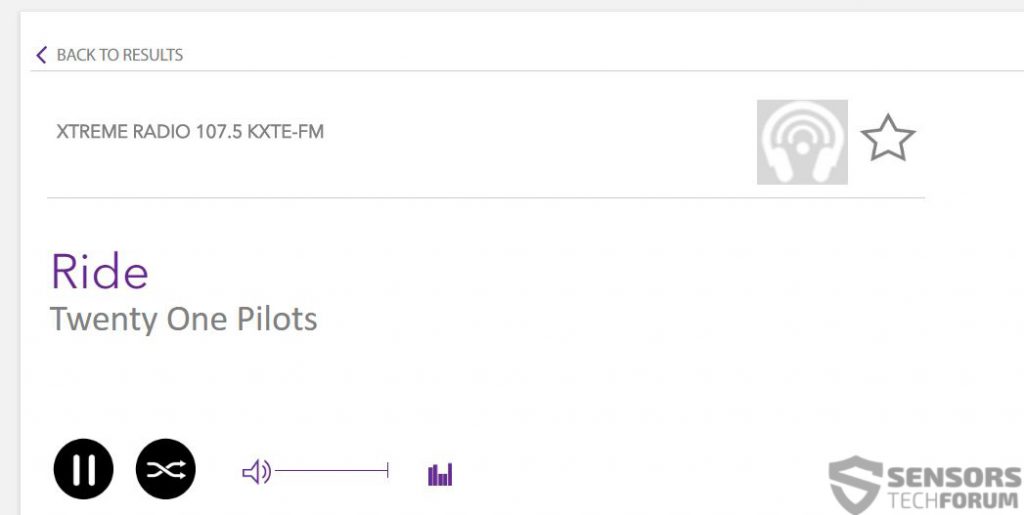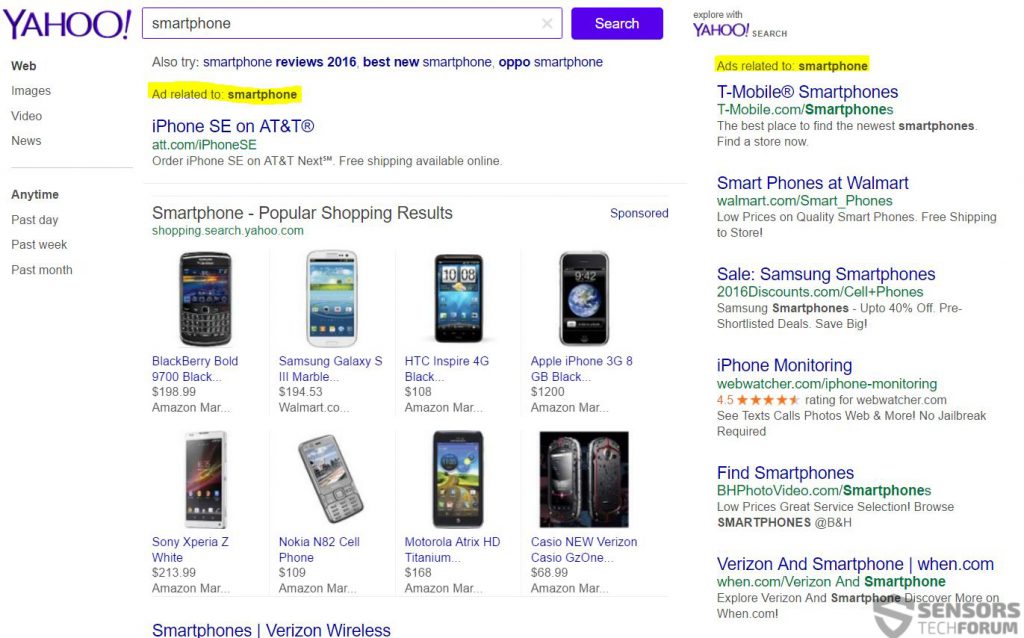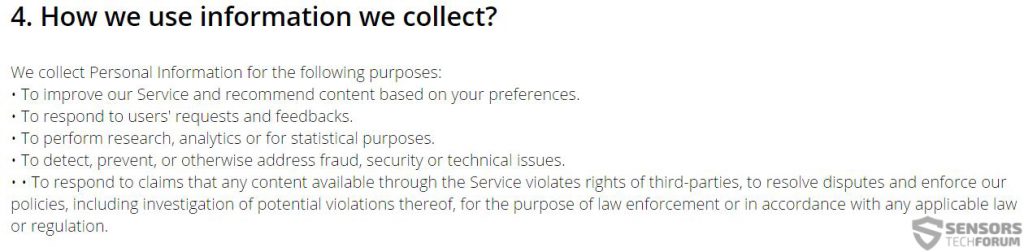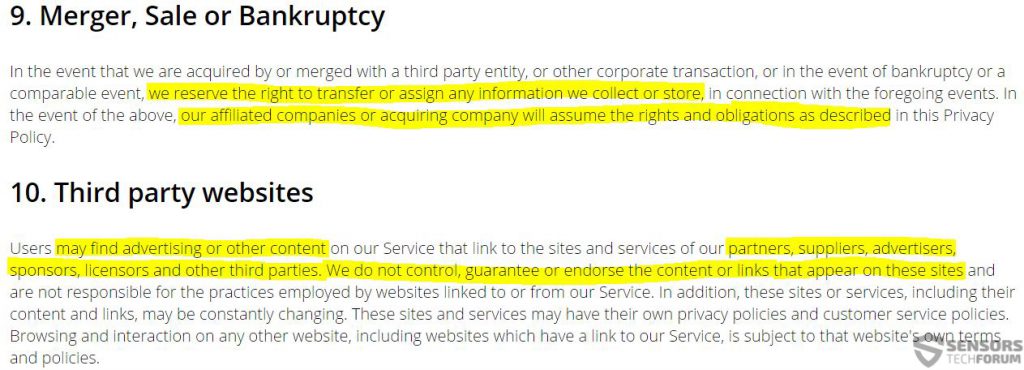An annoying browser hijacker associated with the web page Stream-it.online has been spotted out into the open. The browser hijacker changes the home page and new tab page of the web browsers Mozilla Firefox, Google Chrome and Internet Explorer if installed on the affected computer. The hijacker has also been reported to heavily display advertisements, collect personal information via cookies and display third-party web links. Since some third-party URLs advertised by Stream-it.online may be dangerous for users, experts suggest deleting this Potentially Unwanted Program (PUP) from your computer.
An annoying browser hijacker associated with the web page Stream-it.online has been spotted out into the open. The browser hijacker changes the home page and new tab page of the web browsers Mozilla Firefox, Google Chrome and Internet Explorer if installed on the affected computer. The hijacker has also been reported to heavily display advertisements, collect personal information via cookies and display third-party web links. Since some third-party URLs advertised by Stream-it.online may be dangerous for users, experts suggest deleting this Potentially Unwanted Program (PUP) from your computer.

Threat Summary
| Name | Stream-it.online Hijacker |
| Type | Browser Hijacker, PUP |
| Short Description | Changes the home page and the new tab page of the user’s browser and may display heavy advertisements. |
| Symptoms | Changed default home page. Displaying of ads and browser redirects to third-party websites.. PC slow-downs and freezes possible. |
| Distribution Method | Freeware Installations, Bundle Packages |
| Detection Tool |
See If Your System Has Been Affected by malware
Download
Malware Removal Tool
|
| User Experience | Join Our Forum to Discuss Stream-it.online Browser Hijacker. |

Stream-it.online Browser Hijacker – Distribution Strategy
To be installed on as many computers as possible, the Stream-it.online hijacker may use a strategy known as bundling. It allows this software to replicate unknowingly and masks it so that it seems legitimate. Most bundled applications can be found during the installation of free programs downloaded online. Such programs are available on websites that publish free software for download. This may often be downloaded programs like media players, antivirus software and other applications. The installation prompt of Stream-it.online browser hijacker may or may not be included in the installers of the other programs as a tick box or an installation step, saying the application is a free extra and will help improve the browsing process by adding the ability to search for songs featured in radios.

Stream-it.online Browser Hijacker – In Depth View
Once installed on your computer, the browser hijacker may use different cookies in combination with the Stream-it.online “search engine”:
These tracking technologies may be used by Stream-it.online Hijacker to collect different information from users, like:
- IP Address.
- Location.
- Name.
- Nationality.
- System information.
- Browsing history.
- Online search history.
- Online clicks.
Based on this information, the Browser Hijacker may display different types of advertisements:
- Pop-ups.
- Ad-supported search results.
- Banners.
- Highlighted text.
- Other types of advertisements.
In addition to this, the hijacker may heavily modify values, located in the following registry keys:
HKEY_LOCAL_MACHINE\SOFTWARE\Mozilla\Mozilla Firefox\
HKEY_LOCAL_MACHINE\SOFTWARE\Opera\
HKEY_LOCAL_MACHINE\SOFTWARE\Internet Explorer\
Their modification may set the main web page Stream-it.online as a default of your web browsers:

Stream-it.online Web Page – More Information
The web page of the ransomware is very specifically oriented into displaying music from different radio stations, like a search engine for songs of radio stations and this service works:
However, it does not have a private HTTPs encryption and displays ad-supported search results from Yahoo search, which have different advertisements from the official yahoo web page and their ad-supported search results take up the whole first web page when you search something:
Not only this but, the privacy policy claims of the company behind Stream-it.online is rather suspicious. For instance, down you can see (at the time of writing this) that the company collects personal information for different purposes:
However, if you keep reading, it becomes visible that they are not at all responsible for any damage or information collected by third-parties that are associated with the web page. Furthermore, they exclude damages done by anyone who advertises via it, which is a very suspicious claim, since there may be any third-party taking advantage of this page, even to infect users with malware.
Not only this, but it is also visible that the company may actually provide you information about different events, one of which is sales. This is also a suspicious claim since companies can sell their assets partially, and some of those assets may, in fact, be the personal user information.
Either way, any software associated with the search engine Stream-it.online should not be trusted primarily because it may be indirectly dangerous in the sense that it can redirect to websites that:
- May scam the user.
- May infect the user PC with malware.
This is why the removal of the software is highly advisable.

Removing Stream-it.online Browser Hijacker And Restoring Your Settings
To effectively remove a threat like the Stream-it.online browser hijacker, we strongly recommend using the instructions provided below. They are the toolset you need to look manually for and delete all files and registry entries associated with the Stream-it.online browser hijacker.
In case you are experiencing difficulties in removing this browser hijacker from your computer, we urge you to download an advanced anti-malware scanning software. Such security toolset is often recommended by security experts since it will automatically and swiftly find cookies, registry entries, and files associated with the Stream-it.online browser hijacker on your computer and other threats that may exist in it as well. Furthermore, it is a good choice because it provides protection from PUPs and malware as well.
- Windows
- Mac OS X
- Google Chrome
- Mozilla Firefox
- Microsoft Edge
- Safari
- Internet Explorer
- Stop Push Pop-ups
How to Remove Stream-it.online Hijacker from Windows.
Step 1: Scan for Stream-it.online Hijacker with SpyHunter Anti-Malware Tool



Step 2: Boot Your PC In Safe Mode





Step 3: Uninstall Stream-it.online Hijacker and related software from Windows
Uninstall Steps for Windows 11



Uninstall Steps for Windows 10 and Older Versions
Here is a method in few easy steps that should be able to uninstall most programs. No matter if you are using Windows 10, 8, 7, Vista or XP, those steps will get the job done. Dragging the program or its folder to the recycle bin can be a very bad decision. If you do that, bits and pieces of the program are left behind, and that can lead to unstable work of your PC, errors with the file type associations and other unpleasant activities. The proper way to get a program off your computer is to Uninstall it. To do that:


 Follow the instructions above and you will successfully uninstall most programs.
Follow the instructions above and you will successfully uninstall most programs.
Step 4: Clean Any registries, Created by Stream-it.online Hijacker on Your PC.
The usually targeted registries of Windows machines are the following:
- HKEY_LOCAL_MACHINE\Software\Microsoft\Windows\CurrentVersion\Run
- HKEY_CURRENT_USER\Software\Microsoft\Windows\CurrentVersion\Run
- HKEY_LOCAL_MACHINE\Software\Microsoft\Windows\CurrentVersion\RunOnce
- HKEY_CURRENT_USER\Software\Microsoft\Windows\CurrentVersion\RunOnce
You can access them by opening the Windows registry editor and deleting any values, created by Stream-it.online Hijacker there. This can happen by following the steps underneath:


 Tip: To find a virus-created value, you can right-click on it and click "Modify" to see which file it is set to run. If this is the virus file location, remove the value.
Tip: To find a virus-created value, you can right-click on it and click "Modify" to see which file it is set to run. If this is the virus file location, remove the value.
Video Removal Guide for Stream-it.online Hijacker (Windows).
Get rid of Stream-it.online Hijacker from Mac OS X.
Step 1: Uninstall Stream-it.online Hijacker and remove related files and objects





Your Mac will then show you a list of items that start automatically when you log in. Look for any suspicious apps identical or similar to Stream-it.online Hijacker. Check the app you want to stop from running automatically and then select on the Minus (“-“) icon to hide it.
- Go to Finder.
- In the search bar type the name of the app that you want to remove.
- Above the search bar change the two drop down menus to “System Files” and “Are Included” so that you can see all of the files associated with the application you want to remove. Bear in mind that some of the files may not be related to the app so be very careful which files you delete.
- If all of the files are related, hold the ⌘+A buttons to select them and then drive them to “Trash”.
In case you cannot remove Stream-it.online Hijacker via Step 1 above:
In case you cannot find the virus files and objects in your Applications or other places we have shown above, you can manually look for them in the Libraries of your Mac. But before doing this, please read the disclaimer below:



You can repeat the same procedure with the following other Library directories:
→ ~/Library/LaunchAgents
/Library/LaunchDaemons
Tip: ~ is there on purpose, because it leads to more LaunchAgents.
Step 2: Scan for and remove Stream-it.online Hijacker files from your Mac
When you are facing problems on your Mac as a result of unwanted scripts and programs such as Stream-it.online Hijacker, the recommended way of eliminating the threat is by using an anti-malware program. SpyHunter for Mac offers advanced security features along with other modules that will improve your Mac’s security and protect it in the future.
Video Removal Guide for Stream-it.online Hijacker (Mac)
Remove Stream-it.online Hijacker from Google Chrome.
Step 1: Start Google Chrome and open the drop menu

Step 2: Move the cursor over "Tools" and then from the extended menu choose "Extensions"

Step 3: From the opened "Extensions" menu locate the unwanted extension and click on its "Remove" button.

Step 4: After the extension is removed, restart Google Chrome by closing it from the red "X" button at the top right corner and start it again.
Erase Stream-it.online Hijacker from Mozilla Firefox.
Step 1: Start Mozilla Firefox. Open the menu window:

Step 2: Select the "Add-ons" icon from the menu.

Step 3: Select the unwanted extension and click "Remove"

Step 4: After the extension is removed, restart Mozilla Firefox by closing it from the red "X" button at the top right corner and start it again.
Uninstall Stream-it.online Hijacker from Microsoft Edge.
Step 1: Start Edge browser.
Step 2: Open the drop menu by clicking on the icon at the top right corner.

Step 3: From the drop menu select "Extensions".

Step 4: Choose the suspected malicious extension you want to remove and then click on the gear icon.

Step 5: Remove the malicious extension by scrolling down and then clicking on Uninstall.

Remove Stream-it.online Hijacker from Safari
Step 1: Start the Safari app.
Step 2: After hovering your mouse cursor to the top of the screen, click on the Safari text to open its drop down menu.
Step 3: From the menu, click on "Preferences".

Step 4: After that, select the 'Extensions' Tab.

Step 5: Click once on the extension you want to remove.
Step 6: Click 'Uninstall'.

A pop-up window will appear asking for confirmation to uninstall the extension. Select 'Uninstall' again, and the Stream-it.online Hijacker will be removed.
Eliminate Stream-it.online Hijacker from Internet Explorer.
Step 1: Start Internet Explorer.
Step 2: Click on the gear icon labeled 'Tools' to open the drop menu and select 'Manage Add-ons'

Step 3: In the 'Manage Add-ons' window.

Step 4: Select the extension you want to remove and then click 'Disable'. A pop-up window will appear to inform you that you are about to disable the selected extension, and some more add-ons might be disabled as well. Leave all the boxes checked, and click 'Disable'.

Step 5: After the unwanted extension has been removed, restart Internet Explorer by closing it from the red 'X' button located at the top right corner and start it again.
Remove Push Notifications from Your Browsers
Turn Off Push Notifications from Google Chrome
To disable any Push Notices from Google Chrome browser, please follow the steps below:
Step 1: Go to Settings in Chrome.

Step 2: In Settings, select “Advanced Settings”:

Step 3: Click “Content Settings”:

Step 4: Open “Notifications”:

Step 5: Click the three dots and choose Block, Edit or Remove options:

Remove Push Notifications on Firefox
Step 1: Go to Firefox Options.

Step 2: Go to “Settings”, type “notifications” in the search bar and click "Settings":

Step 3: Click “Remove” on any site you wish notifications gone and click “Save Changes”

Stop Push Notifications on Opera
Step 1: In Opera, press ALT+P to go to Settings.

Step 2: In Setting search, type “Content” to go to Content Settings.

Step 3: Open Notifications:

Step 4: Do the same as you did with Google Chrome (explained below):

Eliminate Push Notifications on Safari
Step 1: Open Safari Preferences.

Step 2: Choose the domain from where you like push pop-ups gone and change to "Deny" from "Allow".
Stream-it.online Hijacker-FAQ
What Is Stream-it.online Hijacker?
The Stream-it.online Hijacker threat is adware or browser redirect virus.
It may slow your computer down significantly and display advertisements. The main idea is for your information to likely get stolen or more ads to appear on your device.
The creators of such unwanted apps work with pay-per-click schemes to get your computer to visit risky or different types of websites that may generate them funds. This is why they do not even care what types of websites show up on the ads. This makes their unwanted software indirectly risky for your OS.
What Are the Symptoms of Stream-it.online Hijacker?
There are several symptoms to look for when this particular threat and also unwanted apps in general are active:
Symptom #1: Your computer may become slow and have poor performance in general.
Symptom #2: You have toolbars, add-ons or extensions on your web browsers that you don't remember adding.
Symptom #3: You see all types of ads, like ad-supported search results, pop-ups and redirects to randomly appear.
Symptom #4: You see installed apps on your Mac running automatically and you do not remember installing them.
Symptom #5: You see suspicious processes running in your Task Manager.
If you see one or more of those symptoms, then security experts recommend that you check your computer for viruses.
What Types of Unwanted Programs Are There?
According to most malware researchers and cyber-security experts, the threats that can currently affect your device can be rogue antivirus software, adware, browser hijackers, clickers, fake optimizers and any forms of PUPs.
What to Do If I Have a "virus" like Stream-it.online Hijacker?
With few simple actions. First and foremost, it is imperative that you follow these steps:
Step 1: Find a safe computer and connect it to another network, not the one that your Mac was infected in.
Step 2: Change all of your passwords, starting from your email passwords.
Step 3: Enable two-factor authentication for protection of your important accounts.
Step 4: Call your bank to change your credit card details (secret code, etc.) if you have saved your credit card for online shopping or have done online activities with your card.
Step 5: Make sure to call your ISP (Internet provider or carrier) and ask them to change your IP address.
Step 6: Change your Wi-Fi password.
Step 7: (Optional): Make sure to scan all of the devices connected to your network for viruses and repeat these steps for them if they are affected.
Step 8: Install anti-malware software with real-time protection on every device you have.
Step 9: Try not to download software from sites you know nothing about and stay away from low-reputation websites in general.
If you follow these recommendations, your network and all devices will become significantly more secure against any threats or information invasive software and be virus free and protected in the future too.
How Does Stream-it.online Hijacker Work?
Once installed, Stream-it.online Hijacker can collect data using trackers. This data is about your web browsing habits, such as the websites you visit and the search terms you use. It is then used to target you with ads or to sell your information to third parties.
Stream-it.online Hijacker can also download other malicious software onto your computer, such as viruses and spyware, which can be used to steal your personal information and show risky ads, that may redirect to virus sites or scams.
Is Stream-it.online Hijacker Malware?
The truth is that PUPs (adware, browser hijackers) are not viruses, but may be just as dangerous since they may show you and redirect you to malware websites and scam pages.
Many security experts classify potentially unwanted programs as malware. This is because of the unwanted effects that PUPs can cause, such as displaying intrusive ads and collecting user data without the user’s knowledge or consent.
About the Stream-it.online Hijacker Research
The content we publish on SensorsTechForum.com, this Stream-it.online Hijacker how-to removal guide included, is the outcome of extensive research, hard work and our team’s devotion to help you remove the specific, adware-related problem, and restore your browser and computer system.
How did we conduct the research on Stream-it.online Hijacker?
Please note that our research is based on independent investigation. We are in contact with independent security researchers, thanks to which we receive daily updates on the latest malware, adware, and browser hijacker definitions.
Furthermore, the research behind the Stream-it.online Hijacker threat is backed with VirusTotal.
To better understand this online threat, please refer to the following articles which provide knowledgeable details.