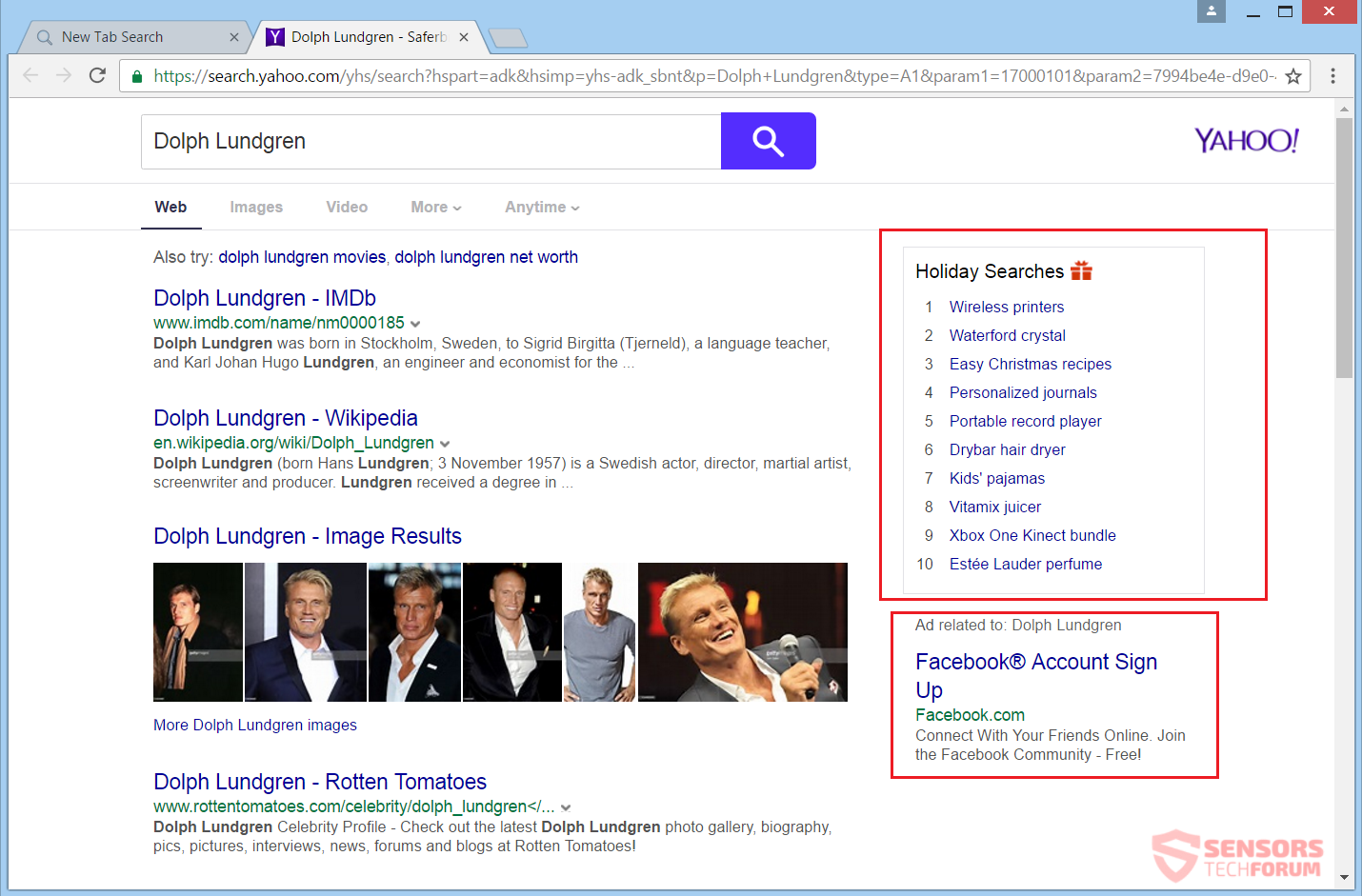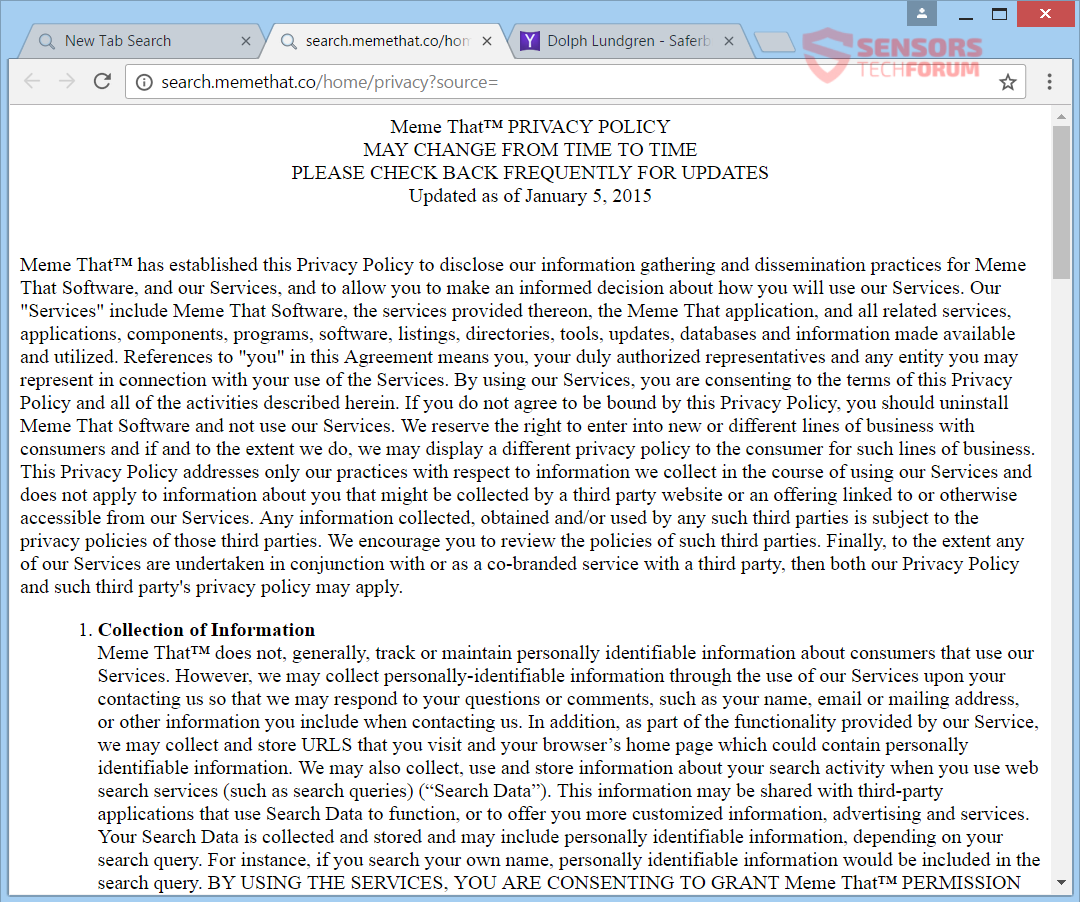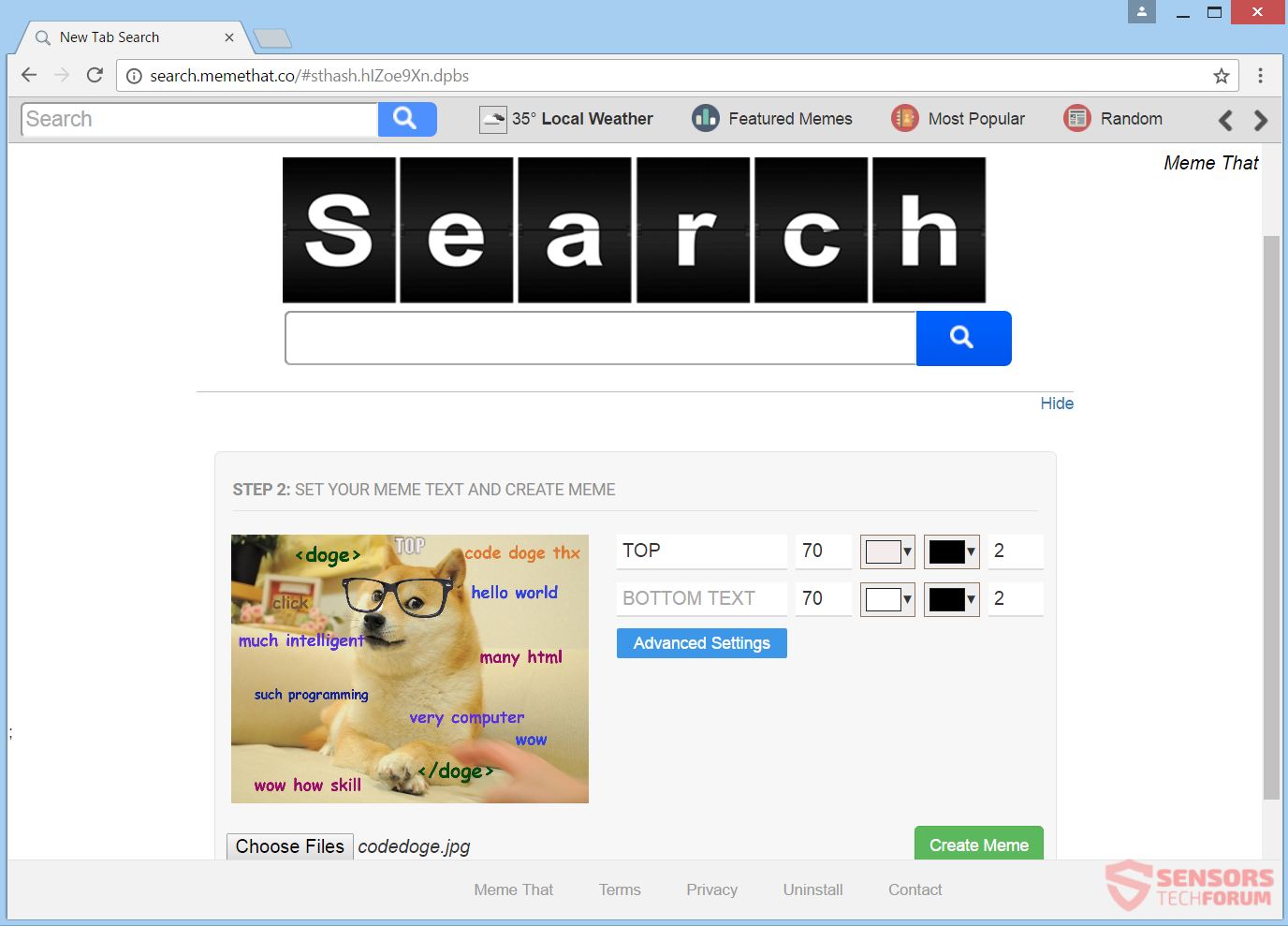
Search.memethat.co is the primary domain of the browser hijacker named Meme That. The developer of that unwanted program is SaferBrowser – a company that is notorious for making lots of browser hijackers. The unwanted application modifies the new tab window, homepage, and search engine for all browsers you have. A toolbar can be put on the new page of those browsers. An add-on tied to this hijacker can be installed, too. You can see redirects. To remove the hijacker, you should read this article through.

Threat Summary
| Name | Search.memethat.co |
| Type | Browser Hijacker, PUP |
| Short Description | The hijacker can change the homepage, search engine and new tab on every browser application you use. |
| Symptoms | The homepage, search engine and new tab of all your browsers will be changed to Search.memethat.co. You will be redirected and might see advertising content. |
| Distribution Method | Freeware Installations, Bundled Packages |
| Detection Tool |
See If Your System Has Been Affected by malware
Download
Malware Removal Tool
|

Search.memethat.co – Ways of Delivery
Meme That has different delivery ways. Third-party installer setups are one of the most popular delivery ways. Without notification, freeware, and bundled packages could put the hijacker on your computer device. Installation setups like those could be set by default to install additive content. Avoiding any undesired content from being installed, is doable if you find Custom or Advanced options in the setup from where to deselect such content.
Meme That could be delivered via a browser extension. Plug-ins and add-ons associated with the hijacker could be found around the Internet and used as another delivery way. Social media networks and file-sharing services could be used to spread install setups containing the hijacker program. The browser hijacker redirect might pop up from redirect links or advertisements spread by suspicious websites. Browsers that can get affected are: Google Chrome, Internet Explorer, Mozilla Firefox, and Safari.

Search.memethat.co – In Depth
Search.memethat.co is the main search page and URL address for a browser hijacker called Meme That. The website has an in-built meme generator. The toolbar placed on the top of the main page could be used to access similar websites. Be careful, though, as some of those links might redirect you to other places, as well as lots of advertisements which could spread from them. The default search engine for your browser applications is going to load the Search.memethat.co page instead, if the hijacker has affected them.
The new search engine looks like the following:
When the hijacker gets installed on your computer machine, you will be redirected to its related search engine. More browser settings will be modified from the unwanted program, such as your homepage, new tab, including themes and a few other ones. The developer of the hijacker is the company that is named SaferBrowser.
Browser extensions tied to this hijacker might be placed inside your browser applications and change the new tab window, homepage, and the default search settings. This seems to be the case with all of the redirects going through your Web pages when you are surfing the Internet. Different kinds of data will be gathered from you and will be sent to servers of the Search.memethat.co site owners. Third party partners or affiliates could get their hands on that information as well.
The extension could do the following:
- Read and change all your data on the websites you visit
- Manage your apps, extensions, and themes
The Search.memethat.co page is used as a filter for each single search query that you make via its servers. Sponsored content, along with targeted advertisements could be displayed when you make a search inquiry or when you are casually browsing. The advertising content can vary in types, and be presented as in-text links, pop-ups, pop-unders, or similar advertisements.
The above screenshot displays the redirect’s function for the search results of the Search.memethat.co page. That redirect link is a sub-domain for the hijacker and only appears for a second. Each of your search queries will get filtered, and all data obtained through them is going to a sub-domain for storage and analysis. Then, you will witness the search results page of a legitimate search engine. In the below screenshot you can see that Yahoo’s search results page shows up in this case:
You should be very cautious when entering data inside search bars, especially if it contains personal information and the like, regarding credentials, account details, etc. Continue to read, so you can find out what exact information is being gathered from you.

Search.memethat.co – Privacy Policy
The Privacy Policy of Search.memethat.co specifies that both personally and non-personally identifying information will be collected by this hijacker redirect. The company SaferBrowser has not changed the Privacy Policy for its software with browser hijacking capabilities since the start of 2015. All acquired information about you and your browsing activity could be shared with third party businesses and partners of the owners of SaferBrowser.
The policy states that the following information is obtained:
- Search queries and all data you type in searches
- Search data and specifics of searches
- Country of residence, home address
- URLs and clicks
- IP address
- Browser (version and type)
- Name, education, interests
- Communications preferences
- Telephone number
- Operating System (plus other related data)
You can view the policy from the picture below:
If you keep on reading the policy, you will find out that there is a statement about your usage of the site and services connected to the Search.memethat.co website. Any usage on your side is considered as your approval for data collection. The SaferBrowser company collects information from you and your online activity. The website utilizes browser cookies, and more tracking technologies, such as Web beacons, to gain more information.

Remove Search.memethat.co Fully
To remove Search.memethat.co manually from your computer, follow the step-by-step removal instructions given below. In case the manual removal does not get rid of the browser hijacker entirely, you should search for and remove any leftover items with an advanced anti-malware tool. Such software helps keep your computer secure in the future.
- Windows
- Mac OS X
- Google Chrome
- Mozilla Firefox
- Microsoft Edge
- Safari
- Internet Explorer
- Stop Push Pop-ups
How to Remove Search.memethat.co from Windows.
Step 1: Scan for Search.memethat.co with SpyHunter Anti-Malware Tool



Step 2: Boot Your PC In Safe Mode





Step 3: Uninstall Search.memethat.co and related software from Windows
Uninstall Steps for Windows 11



Uninstall Steps for Windows 10 and Older Versions
Here is a method in few easy steps that should be able to uninstall most programs. No matter if you are using Windows 10, 8, 7, Vista or XP, those steps will get the job done. Dragging the program or its folder to the recycle bin can be a very bad decision. If you do that, bits and pieces of the program are left behind, and that can lead to unstable work of your PC, errors with the file type associations and other unpleasant activities. The proper way to get a program off your computer is to Uninstall it. To do that:


 Follow the instructions above and you will successfully uninstall most programs.
Follow the instructions above and you will successfully uninstall most programs.
Step 4: Clean Any registries, Created by Search.memethat.co on Your PC.
The usually targeted registries of Windows machines are the following:
- HKEY_LOCAL_MACHINE\Software\Microsoft\Windows\CurrentVersion\Run
- HKEY_CURRENT_USER\Software\Microsoft\Windows\CurrentVersion\Run
- HKEY_LOCAL_MACHINE\Software\Microsoft\Windows\CurrentVersion\RunOnce
- HKEY_CURRENT_USER\Software\Microsoft\Windows\CurrentVersion\RunOnce
You can access them by opening the Windows registry editor and deleting any values, created by Search.memethat.co there. This can happen by following the steps underneath:


 Tip: To find a virus-created value, you can right-click on it and click "Modify" to see which file it is set to run. If this is the virus file location, remove the value.
Tip: To find a virus-created value, you can right-click on it and click "Modify" to see which file it is set to run. If this is the virus file location, remove the value.
Video Removal Guide for Search.memethat.co (Windows).
Get rid of Search.memethat.co from Mac OS X.
Step 1: Uninstall Search.memethat.co and remove related files and objects





Your Mac will then show you a list of items that start automatically when you log in. Look for any suspicious apps identical or similar to Search.memethat.co. Check the app you want to stop from running automatically and then select on the Minus (“-“) icon to hide it.
- Go to Finder.
- In the search bar type the name of the app that you want to remove.
- Above the search bar change the two drop down menus to “System Files” and “Are Included” so that you can see all of the files associated with the application you want to remove. Bear in mind that some of the files may not be related to the app so be very careful which files you delete.
- If all of the files are related, hold the ⌘+A buttons to select them and then drive them to “Trash”.
In case you cannot remove Search.memethat.co via Step 1 above:
In case you cannot find the virus files and objects in your Applications or other places we have shown above, you can manually look for them in the Libraries of your Mac. But before doing this, please read the disclaimer below:



You can repeat the same procedure with the following other Library directories:
→ ~/Library/LaunchAgents
/Library/LaunchDaemons
Tip: ~ is there on purpose, because it leads to more LaunchAgents.
Step 2: Scan for and remove Search.memethat.co files from your Mac
When you are facing problems on your Mac as a result of unwanted scripts and programs such as Search.memethat.co, the recommended way of eliminating the threat is by using an anti-malware program. SpyHunter for Mac offers advanced security features along with other modules that will improve your Mac’s security and protect it in the future.
Video Removal Guide for Search.memethat.co (Mac)
Remove Search.memethat.co from Google Chrome.
Step 1: Start Google Chrome and open the drop menu

Step 2: Move the cursor over "Tools" and then from the extended menu choose "Extensions"

Step 3: From the opened "Extensions" menu locate the unwanted extension and click on its "Remove" button.

Step 4: After the extension is removed, restart Google Chrome by closing it from the red "X" button at the top right corner and start it again.
Erase Search.memethat.co from Mozilla Firefox.
Step 1: Start Mozilla Firefox. Open the menu window:

Step 2: Select the "Add-ons" icon from the menu.

Step 3: Select the unwanted extension and click "Remove"

Step 4: After the extension is removed, restart Mozilla Firefox by closing it from the red "X" button at the top right corner and start it again.
Uninstall Search.memethat.co from Microsoft Edge.
Step 1: Start Edge browser.
Step 2: Open the drop menu by clicking on the icon at the top right corner.

Step 3: From the drop menu select "Extensions".

Step 4: Choose the suspected malicious extension you want to remove and then click on the gear icon.

Step 5: Remove the malicious extension by scrolling down and then clicking on Uninstall.

Remove Search.memethat.co from Safari
Step 1: Start the Safari app.
Step 2: After hovering your mouse cursor to the top of the screen, click on the Safari text to open its drop down menu.
Step 3: From the menu, click on "Preferences".

Step 4: After that, select the 'Extensions' Tab.

Step 5: Click once on the extension you want to remove.
Step 6: Click 'Uninstall'.

A pop-up window will appear asking for confirmation to uninstall the extension. Select 'Uninstall' again, and the Search.memethat.co will be removed.
Eliminate Search.memethat.co from Internet Explorer.
Step 1: Start Internet Explorer.
Step 2: Click on the gear icon labeled 'Tools' to open the drop menu and select 'Manage Add-ons'

Step 3: In the 'Manage Add-ons' window.

Step 4: Select the extension you want to remove and then click 'Disable'. A pop-up window will appear to inform you that you are about to disable the selected extension, and some more add-ons might be disabled as well. Leave all the boxes checked, and click 'Disable'.

Step 5: After the unwanted extension has been removed, restart Internet Explorer by closing it from the red 'X' button located at the top right corner and start it again.
Remove Push Notifications from Your Browsers
Turn Off Push Notifications from Google Chrome
To disable any Push Notices from Google Chrome browser, please follow the steps below:
Step 1: Go to Settings in Chrome.

Step 2: In Settings, select “Advanced Settings”:

Step 3: Click “Content Settings”:

Step 4: Open “Notifications”:

Step 5: Click the three dots and choose Block, Edit or Remove options:

Remove Push Notifications on Firefox
Step 1: Go to Firefox Options.

Step 2: Go to “Settings”, type “notifications” in the search bar and click "Settings":

Step 3: Click “Remove” on any site you wish notifications gone and click “Save Changes”

Stop Push Notifications on Opera
Step 1: In Opera, press ALT+P to go to Settings.

Step 2: In Setting search, type “Content” to go to Content Settings.

Step 3: Open Notifications:

Step 4: Do the same as you did with Google Chrome (explained below):

Eliminate Push Notifications on Safari
Step 1: Open Safari Preferences.

Step 2: Choose the domain from where you like push pop-ups gone and change to "Deny" from "Allow".
Search.memethat.co-FAQ
What Is Search.memethat.co?
The Search.memethat.co threat is adware or browser redirect virus.
It may slow your computer down significantly and display advertisements. The main idea is for your information to likely get stolen or more ads to appear on your device.
The creators of such unwanted apps work with pay-per-click schemes to get your computer to visit risky or different types of websites that may generate them funds. This is why they do not even care what types of websites show up on the ads. This makes their unwanted software indirectly risky for your OS.
What Are the Symptoms of Search.memethat.co?
There are several symptoms to look for when this particular threat and also unwanted apps in general are active:
Symptom #1: Your computer may become slow and have poor performance in general.
Symptom #2: You have toolbars, add-ons or extensions on your web browsers that you don't remember adding.
Symptom #3: You see all types of ads, like ad-supported search results, pop-ups and redirects to randomly appear.
Symptom #4: You see installed apps on your Mac running automatically and you do not remember installing them.
Symptom #5: You see suspicious processes running in your Task Manager.
If you see one or more of those symptoms, then security experts recommend that you check your computer for viruses.
What Types of Unwanted Programs Are There?
According to most malware researchers and cyber-security experts, the threats that can currently affect your device can be rogue antivirus software, adware, browser hijackers, clickers, fake optimizers and any forms of PUPs.
What to Do If I Have a "virus" like Search.memethat.co?
With few simple actions. First and foremost, it is imperative that you follow these steps:
Step 1: Find a safe computer and connect it to another network, not the one that your Mac was infected in.
Step 2: Change all of your passwords, starting from your email passwords.
Step 3: Enable two-factor authentication for protection of your important accounts.
Step 4: Call your bank to change your credit card details (secret code, etc.) if you have saved your credit card for online shopping or have done online activities with your card.
Step 5: Make sure to call your ISP (Internet provider or carrier) and ask them to change your IP address.
Step 6: Change your Wi-Fi password.
Step 7: (Optional): Make sure to scan all of the devices connected to your network for viruses and repeat these steps for them if they are affected.
Step 8: Install anti-malware software with real-time protection on every device you have.
Step 9: Try not to download software from sites you know nothing about and stay away from low-reputation websites in general.
If you follow these recommendations, your network and all devices will become significantly more secure against any threats or information invasive software and be virus free and protected in the future too.
How Does Search.memethat.co Work?
Once installed, Search.memethat.co can collect data using trackers. This data is about your web browsing habits, such as the websites you visit and the search terms you use. It is then used to target you with ads or to sell your information to third parties.
Search.memethat.co can also download other malicious software onto your computer, such as viruses and spyware, which can be used to steal your personal information and show risky ads, that may redirect to virus sites or scams.
Is Search.memethat.co Malware?
The truth is that PUPs (adware, browser hijackers) are not viruses, but may be just as dangerous since they may show you and redirect you to malware websites and scam pages.
Many security experts classify potentially unwanted programs as malware. This is because of the unwanted effects that PUPs can cause, such as displaying intrusive ads and collecting user data without the user’s knowledge or consent.
About the Search.memethat.co Research
The content we publish on SensorsTechForum.com, this Search.memethat.co how-to removal guide included, is the outcome of extensive research, hard work and our team’s devotion to help you remove the specific, adware-related problem, and restore your browser and computer system.
How did we conduct the research on Search.memethat.co?
Please note that our research is based on independent investigation. We are in contact with independent security researchers, thanks to which we receive daily updates on the latest malware, adware, and browser hijacker definitions.
Furthermore, the research behind the Search.memethat.co threat is backed with VirusTotal.
To better understand this online threat, please refer to the following articles which provide knowledgeable details.