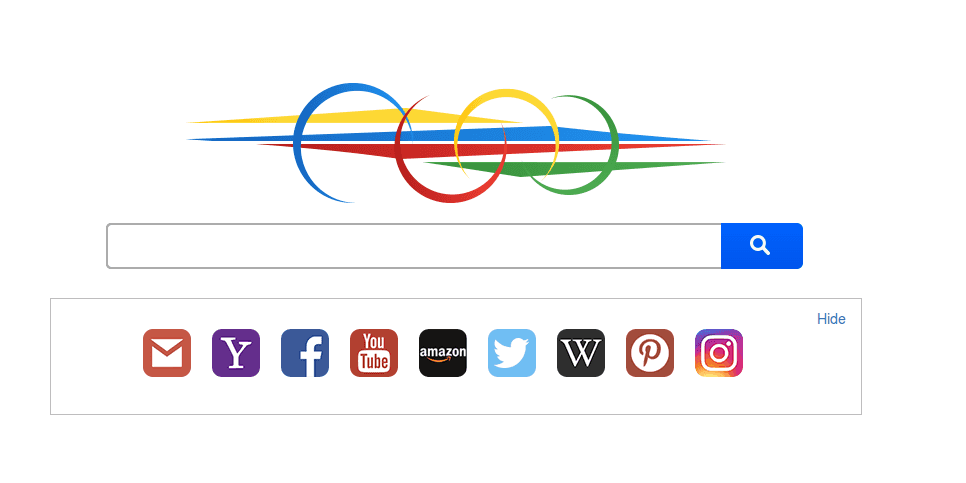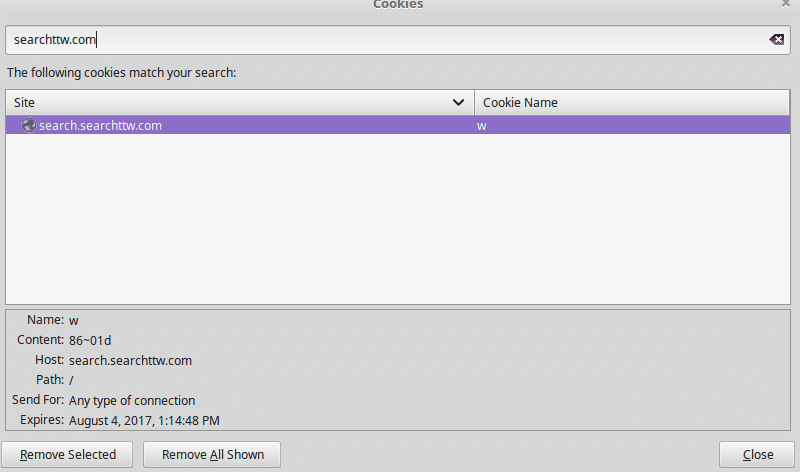The article will help you to remove Search.searchttw.com effectively. Follow the browser hijacker removal instructions at the end of this article.
A dangerous browser hijacker called Search.searchttw.com has been found to infect computer users worldwide. The victims report serious security and privacy issues and the domain has been known under the alias of TubeWorld or TubeWorld New Tab Search.

Threat Summary
| Name | Search.searchttw.com |
| Type | Browser Hijacker, PUP |
| Short Description | Every browser application which is on your computer will get affected. The hijacker can redirect you and show you lots of advertisements. |
| Symptoms | Browser settings that get changed are the start page, search engine and the new tab page. |
| Distribution Method | Freeware Installations, Bundled Packages |
| Detection Tool |
See If Your System Has Been Affected by malware
Download
Malware Removal Tool
|
| User Experience | Join Our Forum to Discuss Search.searchttw.com. |

Search.searchttw.com – Delivery Methods
The Search.searchttw.com browser hijacker can be attained using different spread methods. One of the most popular ones is the distribution of spam email messages that feature social engineering tricks. The aim of the hackers is to confuse the victims into infecting themselves with the Search.searchttw.com browser hijacker. It may also be referred as TubeWorld or World New Tab Search. There are two main types of email spam campaigns that are usually employed:
- Embedded Malicious Links ‒ The criminals seek to insert links in the body contents that lead to dangerous executables. Once they download and start the downloaded program the browser hijacker is automatically started.
- Direct File Attachments ‒ The emails contain instructions on downloading and running attached files that contain the malicious instance. Depending on the case the hackers can resort to
infected documents that serve as payload downloaders. They are usually office files (spreadsheets, rich text documents or databases) that contain built-in scripts (macros). When they are run the browser hijacker is downloaded from a remote server and executed on the local computer. In other cases the email host the malware directly.
Search.searchttw.com infections can also be attained by downloading infected software installers from the Internet. The criminals behind the browser hijacker create fake download sites that pose as legitimate sources. P2P networks like BitTorrent are often used as well.
Take note that browser hijackers redirecting to the Search.searchttw.com domain can also be deployed by web scripts, redirects and ad networks.
The Search.searchttw.com browser hijacker can also be obtained from various fake Chrome Web Store extensions and other application repositories.

Search.searchttw.com – In-Depth Overview
Computer criminals have devised the dangerous Search.searchttw.com browser hijacker to be compatible with several of the most popular web applications. Versions of it are also known as the TubeWorld or TubeWorld New Tab Search. Known instances of it include Google Chrome, however it is suspected that versions are made for other browsers as well: Mozilla Firefox, Safari, Internet Explorer and Microsoft Edge.
Upon infection with the malware the victims will find that important settings on their browsers have been changed. One of the primary goals is to redirect the computer users into a hacker-controlled search engine ‒ at the moment this is the malicious address Search.searchttw.com. The made changes include the default home page, search engine and new tabs page.
At the onset of the infection the malware can also incur other actions against the compromised system:
- Information Harvesting ‒ The malicious plugin can harvest sensitive information from the infected browsers. This includes: history, bookmarks, settings, passwords, form data and account credentials. The downloaded information can be used to break conduct identity or financial crimes.
- Operating System Changes ‒ The virus engine is able to perform dangerous operating system changes. This can lead to performance and stability issues, user settings removal and other problems.
- Persistent Installation ‒ Some certain strains can perform a persistent installation. This is an advanced infection technique that actively counters manual removal methods.
When the users are redirected to the Search.searchttw.com domain they are shown a familiar looking user interface. It shows a search engine, followed by several icon links that all redirect to familiar services and social networks. In the footer menu the users can see the alias of the domain TubeWorld. The main page itself is called New Tab Search.
When the users interact with the site and any of the links a tracking cookie is imposed on the victims. It is used to track all activity and habits, the data is transmitted to the hacker operators in real time.
The company operator of the domain is Polarity, a well known maker of browser hijackers and associated sites. They operate a large network of affiliate domains. The full mailing address provided is the following:
Polarity Technologies LTD
Nora Court, 3rd floor, office 301
Limassol, Cyprus 3040
customersupport@polarity.com.cy
Note that the use of the provided search engine leads to the generation of sponsored ads displayed by the malicious site are not the best search results. They are probably linked to affiliate money generation schemes. Use of the site or any of the linked services may lead to dangerous virus infections.

Search.searchttw.com – Privacy Policy
The privacy policy is available on the footer menu found on the bottom of the home page. It lists in detail all privacy-related issues that might arise from the use of the site or any of the linked services.
Among them is the fact that the users automatically consent to the document by accessing the site or any associated services. The Search.searchttw.com collects a lot of sensitive information ‒ data that can both identify the users individually and detailed statistics about the hardware componenets, installed software and configuration. Search queries are also included in the document. Every victim is assigned with a unique victim ID (UID) and all data is relayed automatically to the hacker operators.
- Anonymous Data ‒ Includes the site and hijacker usage patterns, responses to offers, type and version of the web browsers, operating system type and version, IP Address, your Internet service provider (ISP), geographical location and other “diagnostic” information.
- Personal Information Disclosure ‒ As all interaction is recorded and transmitted to the hackers, the service may come in contact with personal information. This includes names, email or mailing addresses or other data that can identify a site visitor.
The harvested data can be disclosed to other affiliates or subsidiaries as well as advertising networks. In addition they can be loaded into databases used to launch sponsored ads in a more efficient manner.

Remove Search.searchttw.com Effectively
To remove Search.searchttw.com manually from your computer, follow the step-by-step removal instructions provided below. In case the manual removal does not get rid of the hijacker redirect and its files completely, you should search for and remove any leftovers with an advanced anti-malware tool. Such a program can keep your computer safe in the future.
- Windows
- Mac OS X
- Google Chrome
- Mozilla Firefox
- Microsoft Edge
- Safari
- Internet Explorer
- Stop Push Pop-ups
How to Remove Search.searchttw.com from Windows.
Step 1: Scan for Search.searchttw.com with SpyHunter Anti-Malware Tool



Step 2: Boot Your PC In Safe Mode





Step 3: Uninstall Search.searchttw.com and related software from Windows
Uninstall Steps for Windows 11



Uninstall Steps for Windows 10 and Older Versions
Here is a method in few easy steps that should be able to uninstall most programs. No matter if you are using Windows 10, 8, 7, Vista or XP, those steps will get the job done. Dragging the program or its folder to the recycle bin can be a very bad decision. If you do that, bits and pieces of the program are left behind, and that can lead to unstable work of your PC, errors with the file type associations and other unpleasant activities. The proper way to get a program off your computer is to Uninstall it. To do that:


 Follow the instructions above and you will successfully uninstall most programs.
Follow the instructions above and you will successfully uninstall most programs.
Step 4: Clean Any registries, Created by Search.searchttw.com on Your PC.
The usually targeted registries of Windows machines are the following:
- HKEY_LOCAL_MACHINE\Software\Microsoft\Windows\CurrentVersion\Run
- HKEY_CURRENT_USER\Software\Microsoft\Windows\CurrentVersion\Run
- HKEY_LOCAL_MACHINE\Software\Microsoft\Windows\CurrentVersion\RunOnce
- HKEY_CURRENT_USER\Software\Microsoft\Windows\CurrentVersion\RunOnce
You can access them by opening the Windows registry editor and deleting any values, created by Search.searchttw.com there. This can happen by following the steps underneath:


 Tip: To find a virus-created value, you can right-click on it and click "Modify" to see which file it is set to run. If this is the virus file location, remove the value.
Tip: To find a virus-created value, you can right-click on it and click "Modify" to see which file it is set to run. If this is the virus file location, remove the value.
Video Removal Guide for Search.searchttw.com (Windows).
Get rid of Search.searchttw.com from Mac OS X.
Step 1: Uninstall Search.searchttw.com and remove related files and objects





Your Mac will then show you a list of items that start automatically when you log in. Look for any suspicious apps identical or similar to Search.searchttw.com. Check the app you want to stop from running automatically and then select on the Minus (“-“) icon to hide it.
- Go to Finder.
- In the search bar type the name of the app that you want to remove.
- Above the search bar change the two drop down menus to “System Files” and “Are Included” so that you can see all of the files associated with the application you want to remove. Bear in mind that some of the files may not be related to the app so be very careful which files you delete.
- If all of the files are related, hold the ⌘+A buttons to select them and then drive them to “Trash”.
In case you cannot remove Search.searchttw.com via Step 1 above:
In case you cannot find the virus files and objects in your Applications or other places we have shown above, you can manually look for them in the Libraries of your Mac. But before doing this, please read the disclaimer below:



You can repeat the same procedure with the following other Library directories:
→ ~/Library/LaunchAgents
/Library/LaunchDaemons
Tip: ~ is there on purpose, because it leads to more LaunchAgents.
Step 2: Scan for and remove Search.searchttw.com files from your Mac
When you are facing problems on your Mac as a result of unwanted scripts and programs such as Search.searchttw.com, the recommended way of eliminating the threat is by using an anti-malware program. SpyHunter for Mac offers advanced security features along with other modules that will improve your Mac’s security and protect it in the future.
Video Removal Guide for Search.searchttw.com (Mac)
Remove Search.searchttw.com from Google Chrome.
Step 1: Start Google Chrome and open the drop menu

Step 2: Move the cursor over "Tools" and then from the extended menu choose "Extensions"

Step 3: From the opened "Extensions" menu locate the unwanted extension and click on its "Remove" button.

Step 4: After the extension is removed, restart Google Chrome by closing it from the red "X" button at the top right corner and start it again.
Erase Search.searchttw.com from Mozilla Firefox.
Step 1: Start Mozilla Firefox. Open the menu window:

Step 2: Select the "Add-ons" icon from the menu.

Step 3: Select the unwanted extension and click "Remove"

Step 4: After the extension is removed, restart Mozilla Firefox by closing it from the red "X" button at the top right corner and start it again.
Uninstall Search.searchttw.com from Microsoft Edge.
Step 1: Start Edge browser.
Step 2: Open the drop menu by clicking on the icon at the top right corner.

Step 3: From the drop menu select "Extensions".

Step 4: Choose the suspected malicious extension you want to remove and then click on the gear icon.

Step 5: Remove the malicious extension by scrolling down and then clicking on Uninstall.

Remove Search.searchttw.com from Safari
Step 1: Start the Safari app.
Step 2: After hovering your mouse cursor to the top of the screen, click on the Safari text to open its drop down menu.
Step 3: From the menu, click on "Preferences".

Step 4: After that, select the 'Extensions' Tab.

Step 5: Click once on the extension you want to remove.
Step 6: Click 'Uninstall'.

A pop-up window will appear asking for confirmation to uninstall the extension. Select 'Uninstall' again, and the Search.searchttw.com will be removed.
Eliminate Search.searchttw.com from Internet Explorer.
Step 1: Start Internet Explorer.
Step 2: Click on the gear icon labeled 'Tools' to open the drop menu and select 'Manage Add-ons'

Step 3: In the 'Manage Add-ons' window.

Step 4: Select the extension you want to remove and then click 'Disable'. A pop-up window will appear to inform you that you are about to disable the selected extension, and some more add-ons might be disabled as well. Leave all the boxes checked, and click 'Disable'.

Step 5: After the unwanted extension has been removed, restart Internet Explorer by closing it from the red 'X' button located at the top right corner and start it again.
Remove Push Notifications from Your Browsers
Turn Off Push Notifications from Google Chrome
To disable any Push Notices from Google Chrome browser, please follow the steps below:
Step 1: Go to Settings in Chrome.

Step 2: In Settings, select “Advanced Settings”:

Step 3: Click “Content Settings”:

Step 4: Open “Notifications”:

Step 5: Click the three dots and choose Block, Edit or Remove options:

Remove Push Notifications on Firefox
Step 1: Go to Firefox Options.

Step 2: Go to “Settings”, type “notifications” in the search bar and click "Settings":

Step 3: Click “Remove” on any site you wish notifications gone and click “Save Changes”

Stop Push Notifications on Opera
Step 1: In Opera, press ALT+P to go to Settings.

Step 2: In Setting search, type “Content” to go to Content Settings.

Step 3: Open Notifications:

Step 4: Do the same as you did with Google Chrome (explained below):

Eliminate Push Notifications on Safari
Step 1: Open Safari Preferences.

Step 2: Choose the domain from where you like push pop-ups gone and change to "Deny" from "Allow".
Search.searchttw.com-FAQ
What Is Search.searchttw.com?
The Search.searchttw.com threat is adware or browser redirect virus.
It may slow your computer down significantly and display advertisements. The main idea is for your information to likely get stolen or more ads to appear on your device.
The creators of such unwanted apps work with pay-per-click schemes to get your computer to visit risky or different types of websites that may generate them funds. This is why they do not even care what types of websites show up on the ads. This makes their unwanted software indirectly risky for your OS.
What Are the Symptoms of Search.searchttw.com?
There are several symptoms to look for when this particular threat and also unwanted apps in general are active:
Symptom #1: Your computer may become slow and have poor performance in general.
Symptom #2: You have toolbars, add-ons or extensions on your web browsers that you don't remember adding.
Symptom #3: You see all types of ads, like ad-supported search results, pop-ups and redirects to randomly appear.
Symptom #4: You see installed apps on your Mac running automatically and you do not remember installing them.
Symptom #5: You see suspicious processes running in your Task Manager.
If you see one or more of those symptoms, then security experts recommend that you check your computer for viruses.
What Types of Unwanted Programs Are There?
According to most malware researchers and cyber-security experts, the threats that can currently affect your device can be rogue antivirus software, adware, browser hijackers, clickers, fake optimizers and any forms of PUPs.
What to Do If I Have a "virus" like Search.searchttw.com?
With few simple actions. First and foremost, it is imperative that you follow these steps:
Step 1: Find a safe computer and connect it to another network, not the one that your Mac was infected in.
Step 2: Change all of your passwords, starting from your email passwords.
Step 3: Enable two-factor authentication for protection of your important accounts.
Step 4: Call your bank to change your credit card details (secret code, etc.) if you have saved your credit card for online shopping or have done online activities with your card.
Step 5: Make sure to call your ISP (Internet provider or carrier) and ask them to change your IP address.
Step 6: Change your Wi-Fi password.
Step 7: (Optional): Make sure to scan all of the devices connected to your network for viruses and repeat these steps for them if they are affected.
Step 8: Install anti-malware software with real-time protection on every device you have.
Step 9: Try not to download software from sites you know nothing about and stay away from low-reputation websites in general.
If you follow these recommendations, your network and all devices will become significantly more secure against any threats or information invasive software and be virus free and protected in the future too.
How Does Search.searchttw.com Work?
Once installed, Search.searchttw.com can collect data using trackers. This data is about your web browsing habits, such as the websites you visit and the search terms you use. It is then used to target you with ads or to sell your information to third parties.
Search.searchttw.com can also download other malicious software onto your computer, such as viruses and spyware, which can be used to steal your personal information and show risky ads, that may redirect to virus sites or scams.
Is Search.searchttw.com Malware?
The truth is that PUPs (adware, browser hijackers) are not viruses, but may be just as dangerous since they may show you and redirect you to malware websites and scam pages.
Many security experts classify potentially unwanted programs as malware. This is because of the unwanted effects that PUPs can cause, such as displaying intrusive ads and collecting user data without the user’s knowledge or consent.
About the Search.searchttw.com Research
The content we publish on SensorsTechForum.com, this Search.searchttw.com how-to removal guide included, is the outcome of extensive research, hard work and our team’s devotion to help you remove the specific, adware-related problem, and restore your browser and computer system.
How did we conduct the research on Search.searchttw.com?
Please note that our research is based on independent investigation. We are in contact with independent security researchers, thanks to which we receive daily updates on the latest malware, adware, and browser hijacker definitions.
Furthermore, the research behind the Search.searchttw.com threat is backed with VirusTotal.
To better understand this online threat, please refer to the following articles which provide knowledgeable details.