A suspicious domain has been detected to cause multiple browser redirects to potentially harmful web links. Many researchers believe the domain may be associated with having a potentially unwanted program situated on your computer. Such may be adware masked as a useful program or an ad-supported browser extension known as browser hijacker. All users who witness pop-ups by Knxzz(.)exclusiverewards(.)hyes(.)info are strongly advised to back up their files and scan their computer for malware. It is also recommended to reset your web browser to factory settings in case you have come across those symptoms
| Name | Hyes(.)info Browser Redirect |
| Type | Suspicious domain |
| Short Description | The domain may do various dangerous or unhealthy to the PC activities. |
| Symptoms | The user may witness fake Java Update downloads as well as redirects to other potentially harmful domains. |
| Distribution Method | Via PUPs, installed by bundling (Browser Hijackers) or by visiting a suspicious third-party site that is advertising it. |
| Detection Tool | Download Malware Removal Tool, to See If Your System Has Been Affected by malware |
| User Experience | Join our forum to discuss Hyes(.)info Browser Redirect. |
Knxzz(.)exclusiverewards(.)hyes(.)info – How Did I Get It
One way such hosts are distributed by is via Referral Spam. In case you are a website publisher and receive spam messages associated with the Hyes(.)info domain, you should check this article for more information:
Exclude all Hits from Known Bots and Spiders In Google Analytics
Another method of distribution such domains may employ is to use Potentially Unwanted Programs redistributed online via bundling. Bundling is used by third-party software providers, so if you downloaded a free program from a site that supports it, chances are you may have adware or a browser hijacker on your computer, displaying advertisements. One of those ads may be pop-ups by hyes(.)info that may redirect to Knxzz(.)exclusiverewards(.)hyes(.)info or other domains.
Knxzz(.)exclusiverewards(.)hyes(.)info In Detail
The host itself links to the domain hyes(.)info which was identified to originate from NYC, United States with an IP address – 199.59.243.120. When checked, the domain has been blacklisted in several RBL (Real-Time Blackhole List) websites.
When the Knxzz(.)exclusiverewards(.)hyes(.)info domain was opened it caused the following redirects to appear one after the other:
→ Redirect Link 1: https://zb1(.)zeroredirect1(.)com/zcvisitor/c6f2bc10-b53c-11e5-bb54-123a01c616d3
Redirect Link 2: https://zb1.zeroredirect2.com/zcredirect?visitid=c6f2bc10-b53c-11e5-bb54-123a01c616d3&type=js&browserWidth=1536&browserHeight=754&iframeDetected=false
Redirect Link 3: https://www.ab4hr(.)com/redirect/index?type=script&to=aHR0cDovL3d3dy5hYjRoci5jb20%3D&data=aHR0cDovL2Fkc2VydmluZy51bmliZXQuY29tL3JlZGlyZWN0LmFzcHg%2FcGlkPTIyNDEzNDQmYmlkPTE5MjIx&action=action_final
After which the website showed the following message, suggesting that it is a domain used to utilize redirects to other third-party websites. This Is a strategy usually done to drive hoax traffic to websites via redirects. It is a lucrative and well-paid service if employed massively.
Take the original domain, for instance. When opened, it displays the following message:
It then redirects to the following website at the moment of writing this:
Get Rid Of Knxzz(.)exclusiverewards(.)hyes(.)info Completely
In case you have come across this suspicious domain, it is strongly advisable to check your computer for potentially unwanted software and malware as well. One way to do this is by using the step-by-step manual outlined below. It is also recommended to use an advanced anti-malware program that will automatically find any cyber-threats if present. A complete reset or reinstall of your web browser is also advisable.
Step 1: Remove/Uninstall Hyes(.)info Browser Redirect in Windows
Here is a method in few easy steps to remove that program. No matter if you are using Windows 8, 7, Vista or XP, those steps will get the job done. Dragging the program or its folder to the recycle bin can be a very bad decision. If you do that, bits and pieces of the program get left behind, and that can lead to unstable work of your PC, mistakes with the file type associations and other unpleasant activities. The proper way to get a program off your computer is to Uninstall it. To do that:
Select the program that you want to remove, and press “Uninstall” (fig.3).
Follow the instructions above and you will successfully uninstall Hyes(.)info Browser Redirect.
Step 2: Remove Hyes(.)info Browser Redirect from your browser
Select the “Add-ons” icon from the menu
Select Hyes(.)info Browser Redirect and click “Remove”
After Hyes(.)info Browser Redirect is removed, restart Mozilla Firefox by closing it from the red “X” in the top right corner and start it again.
Select Hyes(.)info Browser Redirect to remove, and then click ‘Disable’. A pop-up window will appear to inform you that you are about to disable the selected toolbar, and some additional toolbars might be disabled as well. Leave all the boxes checked, and click ‘Disable’.
After Hyes(.)info Browser Redirect has been removed, restart Internet Explorer by closing it from the red ‘X’ in the top right corner and start it again.
Open the drop menu by clicking on the sprocket icon in the top right corner.

From the drop menu select ‘Preferences’
In the new window select ‘Extensions’
Click once on Hyes(.)info Browser Redirect
Click ‘Uninstall’
A pop-up window will appear asking for confirmation to uninstall Hyes(.)info Browser Redirect. Select ‘Uninstall’ again, and the Hyes(.)info Browser Redirect will be removed.
Step 3: Remove Hyes(.)info Browser Redirect automatically by downloading an advanced anti-malware program.
- Windows
- Mac OS X
- Google Chrome
- Mozilla Firefox
- Microsoft Edge
- Safari
- Internet Explorer
- Stop Push Pop-ups
How to Remove Hyes(.)info Browser Redirect from Windows.
Step 1: Scan for Hyes(.)info Browser Redirect with SpyHunter Anti-Malware Tool



Step 2: Boot Your PC In Safe Mode





Step 3: Uninstall Hyes(.)info Browser Redirect and related software from Windows
Here is a method in few easy steps that should be able to uninstall most programs. No matter if you are using Windows 10, 8, 7, Vista or XP, those steps will get the job done. Dragging the program or its folder to the recycle bin can be a very bad decision. If you do that, bits and pieces of the program are left behind, and that can lead to unstable work of your PC, errors with the file type associations and other unpleasant activities. The proper way to get a program off your computer is to Uninstall it. To do that:


 Follow the instructions above and you will successfully uninstall most programs.
Follow the instructions above and you will successfully uninstall most programs.
Step 4: Clean Any registries, Created by Hyes(.)info Browser Redirect on Your PC.
The usually targeted registries of Windows machines are the following:
- HKEY_LOCAL_MACHINE\Software\Microsoft\Windows\CurrentVersion\Run
- HKEY_CURRENT_USER\Software\Microsoft\Windows\CurrentVersion\Run
- HKEY_LOCAL_MACHINE\Software\Microsoft\Windows\CurrentVersion\RunOnce
- HKEY_CURRENT_USER\Software\Microsoft\Windows\CurrentVersion\RunOnce
You can access them by opening the Windows registry editor and deleting any values, created by Hyes(.)info Browser Redirect there. This can happen by following the steps underneath:


 Tip: To find a virus-created value, you can right-click on it and click "Modify" to see which file it is set to run. If this is the virus file location, remove the value.
Tip: To find a virus-created value, you can right-click on it and click "Modify" to see which file it is set to run. If this is the virus file location, remove the value.
Video Removal Guide for Hyes(.)info Browser Redirect (Windows).
Get rid of Hyes(.)info Browser Redirect from Mac OS X.
Step 1: Uninstall Hyes(.)info Browser Redirect and remove related files and objects





Your Mac will then show you a list of items that start automatically when you log in. Look for any suspicious apps identical or similar to Hyes(.)info Browser Redirect. Check the app you want to stop from running automatically and then select on the Minus (“-“) icon to hide it.
- Go to Finder.
- In the search bar type the name of the app that you want to remove.
- Above the search bar change the two drop down menus to “System Files” and “Are Included” so that you can see all of the files associated with the application you want to remove. Bear in mind that some of the files may not be related to the app so be very careful which files you delete.
- If all of the files are related, hold the ⌘+A buttons to select them and then drive them to “Trash”.
In case you cannot remove Hyes(.)info Browser Redirect via Step 1 above:
In case you cannot find the virus files and objects in your Applications or other places we have shown above, you can manually look for them in the Libraries of your Mac. But before doing this, please read the disclaimer below:



You can repeat the same procedure with the following other Library directories:
→ ~/Library/LaunchAgents
/Library/LaunchDaemons
Tip: ~ is there on purpose, because it leads to more LaunchAgents.
Step 2: Scan for and remove Hyes(.)info Browser Redirect files from your Mac
When you are facing problems on your Mac as a result of unwanted scripts and programs such as Hyes(.)info Browser Redirect, the recommended way of eliminating the threat is by using an anti-malware program. SpyHunter for Mac offers advanced security features along with other modules that will improve your Mac’s security and protect it in the future.
Video Removal Guide for Hyes(.)info Browser Redirect (Mac)
Remove Hyes(.)info Browser Redirect from Google Chrome.
Step 1: Start Google Chrome and open the drop menu

Step 2: Move the cursor over "Tools" and then from the extended menu choose "Extensions"

Step 3: From the opened "Extensions" menu locate the unwanted extension and click on its "Remove" button.

Step 4: After the extension is removed, restart Google Chrome by closing it from the red "X" button at the top right corner and start it again.
Erase Hyes(.)info Browser Redirect from Mozilla Firefox.
Step 1: Start Mozilla Firefox. Open the menu window:

Step 2: Select the "Add-ons" icon from the menu.

Step 3: Select the unwanted extension and click "Remove"

Step 4: After the extension is removed, restart Mozilla Firefox by closing it from the red "X" button at the top right corner and start it again.
Uninstall Hyes(.)info Browser Redirect from Microsoft Edge.
Step 1: Start Edge browser.
Step 2: Open the drop menu by clicking on the icon at the top right corner.

Step 3: From the drop menu select "Extensions".

Step 4: Choose the suspected malicious extension you want to remove and then click on the gear icon.

Step 5: Remove the malicious extension by scrolling down and then clicking on Uninstall.

Remove Hyes(.)info Browser Redirect from Safari
Step 1: Start the Safari app.
Step 2: After hovering your mouse cursor to the top of the screen, click on the Safari text to open its drop down menu.
Step 3: From the menu, click on "Preferences".

Step 4: After that, select the 'Extensions' Tab.

Step 5: Click once on the extension you want to remove.
Step 6: Click 'Uninstall'.

A pop-up window will appear asking for confirmation to uninstall the extension. Select 'Uninstall' again, and the Hyes(.)info Browser Redirect will be removed.
Eliminate Hyes(.)info Browser Redirect from Internet Explorer.
Step 1: Start Internet Explorer.
Step 2: Click on the gear icon labeled 'Tools' to open the drop menu and select 'Manage Add-ons'

Step 3: In the 'Manage Add-ons' window.

Step 4: Select the extension you want to remove and then click 'Disable'. A pop-up window will appear to inform you that you are about to disable the selected extension, and some more add-ons might be disabled as well. Leave all the boxes checked, and click 'Disable'.

Step 5: After the unwanted extension has been removed, restart Internet Explorer by closing it from the red 'X' button located at the top right corner and start it again.
Remove Push Notifications from Your Browsers
Turn Off Push Notifications from Google Chrome
To disable any Push Notices from Google Chrome browser, please follow the steps below:
Step 1: Go to Settings in Chrome.

Step 2: In Settings, select “Advanced Settings”:

Step 3: Click “Content Settings”:

Step 4: Open “Notifications”:

Step 5: Click the three dots and choose Block, Edit or Remove options:

Remove Push Notifications on Firefox
Step 1: Go to Firefox Options.

Step 2: Go to “Settings”, type “notifications” in the search bar and click "Settings":

Step 3: Click “Remove” on any site you wish notifications gone and click “Save Changes”

Stop Push Notifications on Opera
Step 1: In Opera, press ALT+P to go to Settings.

Step 2: In Setting search, type “Content” to go to Content Settings.

Step 3: Open Notifications:

Step 4: Do the same as you did with Google Chrome (explained below):

Eliminate Push Notifications on Safari
Step 1: Open Safari Preferences.

Step 2: Choose the domain from where you like push pop-ups gone and change to "Deny" from "Allow".
Hyes(.)info Browser Redirect-FAQ
What Is Hyes(.)info Browser Redirect?
The Hyes(.)info Browser Redirect threat is adware or browser redirect virus.
It may slow your computer down significantly and display advertisements. The main idea is for your information to likely get stolen or more ads to appear on your device.
The creators of such unwanted apps work with pay-per-click schemes to get your computer to visit risky or different types of websites that may generate them funds. This is why they do not even care what types of websites show up on the ads. This makes their unwanted software indirectly risky for your OS.
What Are the Symptoms of Hyes(.)info Browser Redirect?
There are several symptoms to look for when this particular threat and also unwanted apps in general are active:
Symptom #1: Your computer may become slow and have poor performance in general.
Symptom #2: You have toolbars, add-ons or extensions on your web browsers that you don't remember adding.
Symptom #3: You see all types of ads, like ad-supported search results, pop-ups and redirects to randomly appear.
Symptom #4: You see installed apps on your Mac running automatically and you do not remember installing them.
Symptom #5: You see suspicious processes running in your Task Manager.
If you see one or more of those symptoms, then security experts recommend that you check your computer for viruses.
What Types of Unwanted Programs Are There?
According to most malware researchers and cyber-security experts, the threats that can currently affect your device can be rogue antivirus software, adware, browser hijackers, clickers, fake optimizers and any forms of PUPs.
What to Do If I Have a "virus" like Hyes(.)info Browser Redirect?
With few simple actions. First and foremost, it is imperative that you follow these steps:
Step 1: Find a safe computer and connect it to another network, not the one that your Mac was infected in.
Step 2: Change all of your passwords, starting from your email passwords.
Step 3: Enable two-factor authentication for protection of your important accounts.
Step 4: Call your bank to change your credit card details (secret code, etc.) if you have saved your credit card for online shopping or have done online activities with your card.
Step 5: Make sure to call your ISP (Internet provider or carrier) and ask them to change your IP address.
Step 6: Change your Wi-Fi password.
Step 7: (Optional): Make sure to scan all of the devices connected to your network for viruses and repeat these steps for them if they are affected.
Step 8: Install anti-malware software with real-time protection on every device you have.
Step 9: Try not to download software from sites you know nothing about and stay away from low-reputation websites in general.
If you follow these recommendations, your network and all devices will become significantly more secure against any threats or information invasive software and be virus free and protected in the future too.
How Does Hyes(.)info Browser Redirect Work?
Once installed, Hyes(.)info Browser Redirect can collect data using trackers. This data is about your web browsing habits, such as the websites you visit and the search terms you use. It is then used to target you with ads or to sell your information to third parties.
Hyes(.)info Browser Redirect can also download other malicious software onto your computer, such as viruses and spyware, which can be used to steal your personal information and show risky ads, that may redirect to virus sites or scams.
Is Hyes(.)info Browser Redirect Malware?
The truth is that PUPs (adware, browser hijackers) are not viruses, but may be just as dangerous since they may show you and redirect you to malware websites and scam pages.
Many security experts classify potentially unwanted programs as malware. This is because of the unwanted effects that PUPs can cause, such as displaying intrusive ads and collecting user data without the user’s knowledge or consent.
About the Hyes(.)info Browser Redirect Research
The content we publish on SensorsTechForum.com, this Hyes(.)info Browser Redirect how-to removal guide included, is the outcome of extensive research, hard work and our team’s devotion to help you remove the specific, adware-related problem, and restore your browser and computer system.
How did we conduct the research on Hyes(.)info Browser Redirect?
Please note that our research is based on independent investigation. We are in contact with independent security researchers, thanks to which we receive daily updates on the latest malware, adware, and browser hijacker definitions.
Furthermore, the research behind the Hyes(.)info Browser Redirect threat is backed with VirusTotal.
To better understand this online threat, please refer to the following articles which provide knowledgeable details.













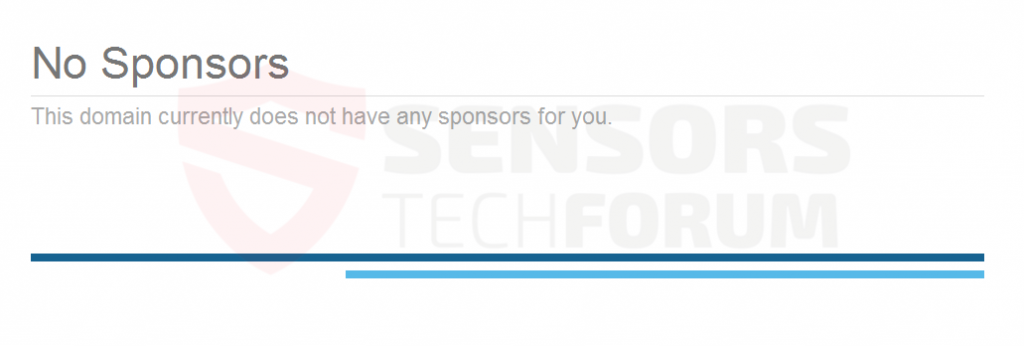
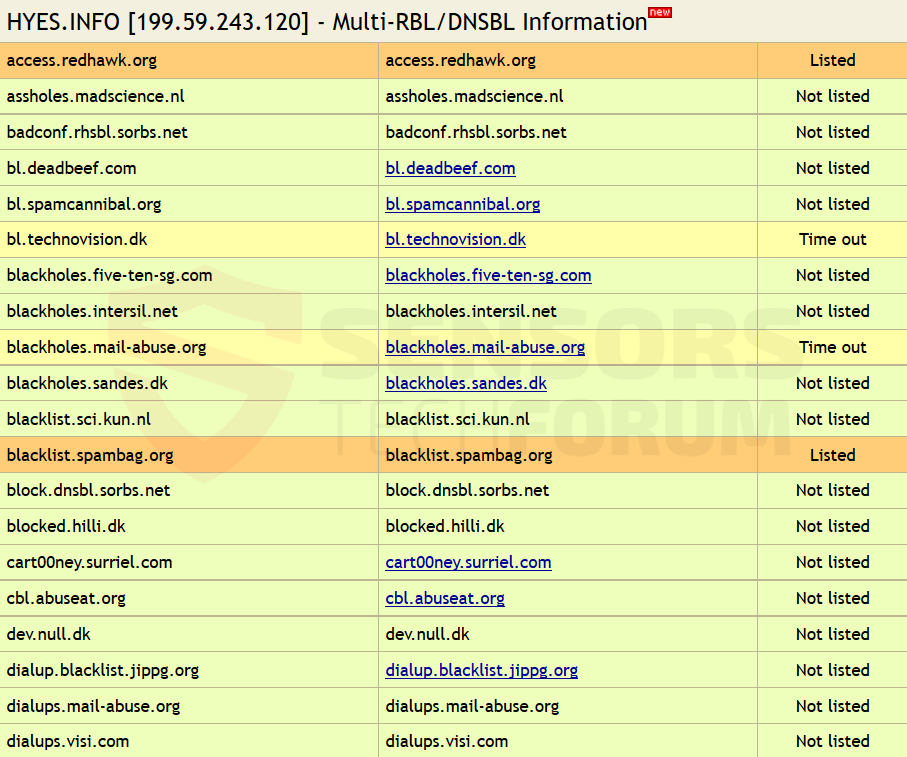
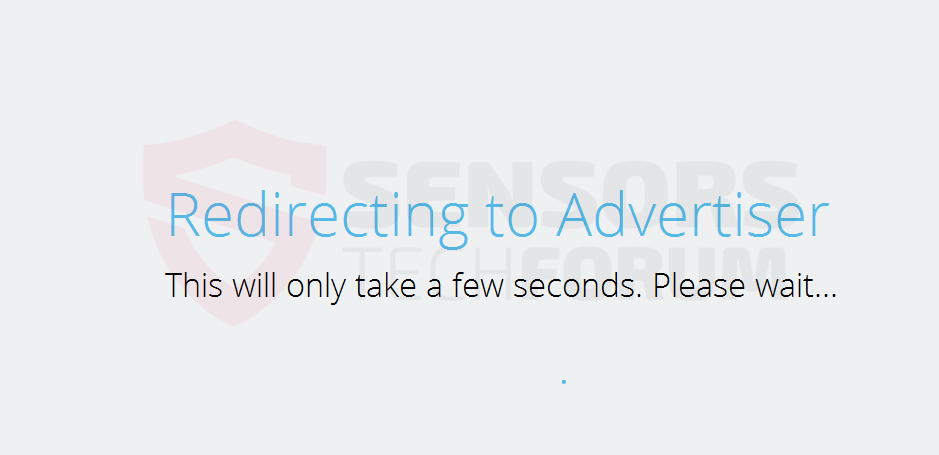
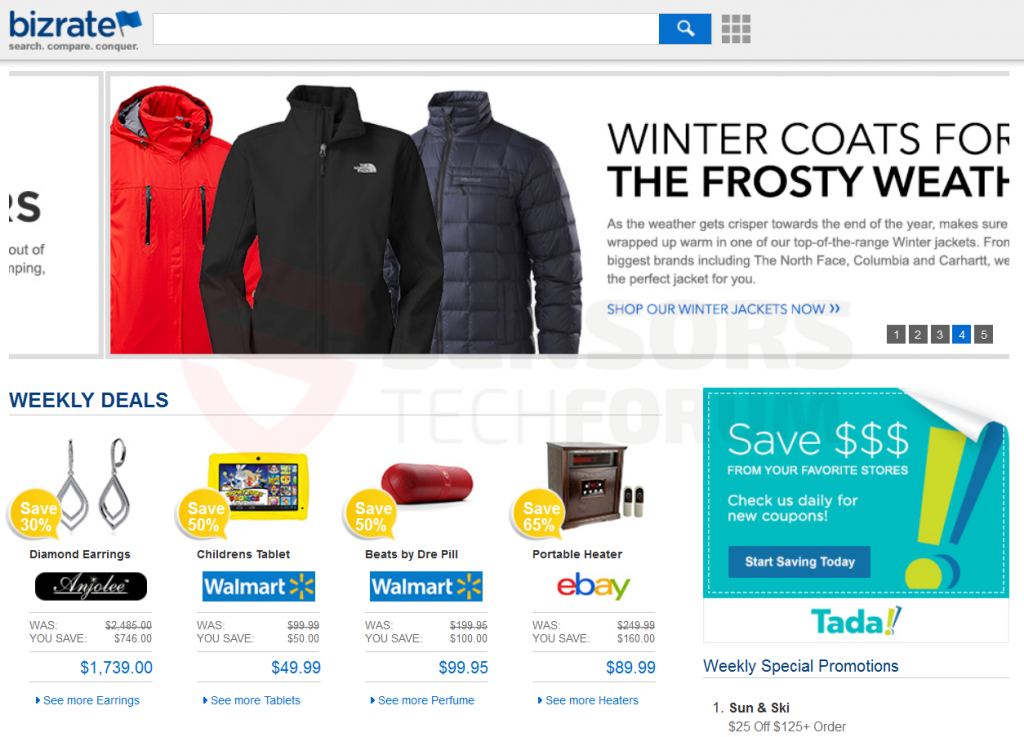













 1. Install SpyHunter to scan for and remove Hyes(.)info Browser Redirect.
1. Install SpyHunter to scan for and remove Hyes(.)info Browser Redirect.


 1. Install Malwarebytes Anti-Malware to scan for and remove Hyes(.)info Browser Redirect.
1. Install Malwarebytes Anti-Malware to scan for and remove Hyes(.)info Browser Redirect.







 1. Install STOPZilla Anti Malware to scan for and remove Hyes(.)info Browser Redirect.
1. Install STOPZilla Anti Malware to scan for and remove Hyes(.)info Browser Redirect.



















