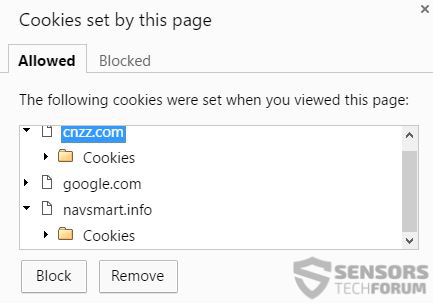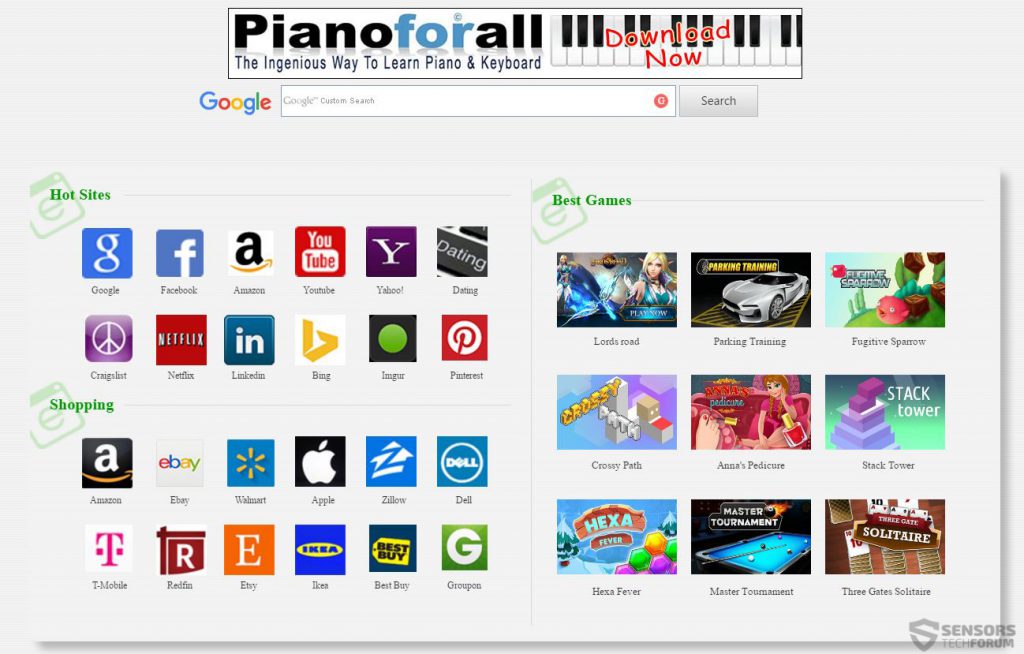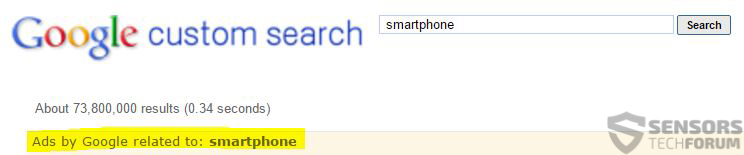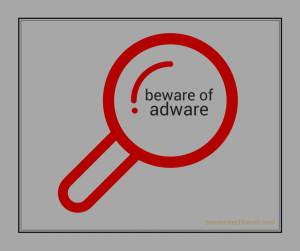 An unwanted program which assumes partial control of most notoriously used web browsers such as Google Chrome, Mozilla Firefox and Internet Explorer has been reported to set Navsmart(.)info as home page and a new tab web page by default. The ad-supported application may not only use a hoax search engine to advertise search results but it also may display other forms of advertisements based on information it collects from the web browser of the user. Side effects of having this program may include slowness of the affected computer and even system freezes and crashes at times, since it may use an unusually high amount of resources.
An unwanted program which assumes partial control of most notoriously used web browsers such as Google Chrome, Mozilla Firefox and Internet Explorer has been reported to set Navsmart(.)info as home page and a new tab web page by default. The ad-supported application may not only use a hoax search engine to advertise search results but it also may display other forms of advertisements based on information it collects from the web browser of the user. Side effects of having this program may include slowness of the affected computer and even system freezes and crashes at times, since it may use an unusually high amount of resources.

Threat Summary
| Name | Navsmart(.)info Hijacker |
| Type | Browser Hijacker, PUP |
| Short Description | The web browsers on your computer are heavily modified by this software to track information and display advertisements as well as generate traffic to third-party websites. |
| Symptoms | You may experienc PC Slowness, heavy advertisements in the form of pop-ups and banners and even brower redirects. |
| Distribution Method | Bundled installers of freeware programs. |
| Detection Tool |
See If Your System Has Been Affected by malware
Download
Malware Removal Tool
|
| User Experience | Join Our Forum to Discuss Navsmart(.)info Hijacker. |

Navsmart(.)info Browser Hijacker – What Does It Do to Be Spread
In order to be actually added to your browser, the program needs permission from you, the user first. This is why the people behind it may have used a technique which is known as bundled installation. This means that the program may be added(bundled) in the form of a “free extra” to another free program’s installer. Such bundled installers are usually posted on third-party websites which provide a free download service of programs that are freeware. Experts often advise users to be extremely careful and take their time while installing new programs.

Navsmart(.)info Browser Hijacker – In Depth Analysis
After installation, Navsmart(.)info hijacker, may either be added to your web browsers as a browser extension or create its system files in the %Program Files% folder of Windows. It may also heavily modify the Windows Registry editor, to run active processes on Windows Task Manager. Not only this, but Navsmart(.)info may also escalate its privileges which may allow it to perform administrative actions like download even more ad-supported applications.
The modifications in the Windows Registry Entires of the web browsers of the affected computer may set the web page Navsmart(.)info as a default page of the web browser. The page itself resembles a hoax search engine by several factors.
One of those factors is that Navsmart(.)info does not have HTTPs encryption, i.e. the connection to it is not private and may be modified, phished and even inserted with malicious code if an opportunity is presented.
In addition tothat, Navsmart(.)info Browser Hijacker, situates various cookies linked to a domain which redirects to a Chinese webste (cnzz) and to itself as well.
Those tracking technologies may be exploited to follow the user’s:
- Browsing History.
- Online Clicks.
- Online Purchases.
- Online searches.
Such information may then be used to display different advertisements, like the ones on the main page of Navsmart(.)info:
Furthermore, as visible, Navsmart(.)info uses Google Custom Search as well, which allows it to display Google Ads in a custom manner. This also suggests that the virus does not have its own search database and when you add the lack of privacy policy, these all may point out to Navsmart(.)info being a hoax search engine.
Other advertisements displayed by the Navsmart(.)info Browser Hijacker may include:
- Browser redirects to unknown third-party websites.
- Banners.
- Pop-ups.
- Highlighted text on genuine sites the user reads, leading to custom search results by third-party engines.
The main reason which this program is considered dangerous, however is that the advertisements displayed by it may lead to various unknown third-party websites. Such websites may be directly dangerous to the user in different ways:
- Add even more ad-supported applications, like DNS Unlocker, for example.
- Redirect to websites which contain malware, like Cerber or Crypz ransomware.
- Transfer the user to websites that may prompt the download of rogue applications and fake security software.

Remove Navsmart(.)info Browser Hijacker
In order to successfully delete this hijacker from your computer, you need to find all of the settings it modified. In the cases of browser hijackers they may be located in the registry keys of your web browsers. But even if you delete those registry keys and the program files, the program may have ways of bringing files back to your computer. This is why experts recommend for you to use an advanced anti-malware program which will increase the removal effectiveness significantly. More information and removal instructions you may find beneath.
- Windows
- Mac OS X
- Google Chrome
- Mozilla Firefox
- Microsoft Edge
- Safari
- Internet Explorer
- Stop Push Pop-ups
How to Remove Navsmart(.)info Hijacker from Windows.
Step 1: Scan for Navsmart(.)info Hijacker with SpyHunter Anti-Malware Tool



Step 2: Boot Your PC In Safe Mode





Step 3: Uninstall Navsmart(.)info Hijacker and related software from Windows
Here is a method in few easy steps that should be able to uninstall most programs. No matter if you are using Windows 10, 8, 7, Vista or XP, those steps will get the job done. Dragging the program or its folder to the recycle bin can be a very bad decision. If you do that, bits and pieces of the program are left behind, and that can lead to unstable work of your PC, errors with the file type associations and other unpleasant activities. The proper way to get a program off your computer is to Uninstall it. To do that:


 Follow the instructions above and you will successfully uninstall most programs.
Follow the instructions above and you will successfully uninstall most programs.
Step 4: Clean Any registries, Created by Navsmart(.)info Hijacker on Your PC.
The usually targeted registries of Windows machines are the following:
- HKEY_LOCAL_MACHINE\Software\Microsoft\Windows\CurrentVersion\Run
- HKEY_CURRENT_USER\Software\Microsoft\Windows\CurrentVersion\Run
- HKEY_LOCAL_MACHINE\Software\Microsoft\Windows\CurrentVersion\RunOnce
- HKEY_CURRENT_USER\Software\Microsoft\Windows\CurrentVersion\RunOnce
You can access them by opening the Windows registry editor and deleting any values, created by Navsmart(.)info Hijacker there. This can happen by following the steps underneath:


 Tip: To find a virus-created value, you can right-click on it and click "Modify" to see which file it is set to run. If this is the virus file location, remove the value.
Tip: To find a virus-created value, you can right-click on it and click "Modify" to see which file it is set to run. If this is the virus file location, remove the value.
Video Removal Guide for Navsmart(.)info Hijacker (Windows).
Get rid of Navsmart(.)info Hijacker from Mac OS X.
Step 1: Uninstall Navsmart(.)info Hijacker and remove related files and objects





Your Mac will then show you a list of items that start automatically when you log in. Look for any suspicious apps identical or similar to Navsmart(.)info Hijacker. Check the app you want to stop from running automatically and then select on the Minus (“-“) icon to hide it.
- Go to Finder.
- In the search bar type the name of the app that you want to remove.
- Above the search bar change the two drop down menus to “System Files” and “Are Included” so that you can see all of the files associated with the application you want to remove. Bear in mind that some of the files may not be related to the app so be very careful which files you delete.
- If all of the files are related, hold the ⌘+A buttons to select them and then drive them to “Trash”.
In case you cannot remove Navsmart(.)info Hijacker via Step 1 above:
In case you cannot find the virus files and objects in your Applications or other places we have shown above, you can manually look for them in the Libraries of your Mac. But before doing this, please read the disclaimer below:



You can repeat the same procedure with the following other Library directories:
→ ~/Library/LaunchAgents
/Library/LaunchDaemons
Tip: ~ is there on purpose, because it leads to more LaunchAgents.
Step 2: Scan for and remove Navsmart(.)info Hijacker files from your Mac
When you are facing problems on your Mac as a result of unwanted scripts and programs such as Navsmart(.)info Hijacker, the recommended way of eliminating the threat is by using an anti-malware program. SpyHunter for Mac offers advanced security features along with other modules that will improve your Mac’s security and protect it in the future.
Video Removal Guide for Navsmart(.)info Hijacker (Mac)
Remove Navsmart(.)info Hijacker from Google Chrome.
Step 1: Start Google Chrome and open the drop menu

Step 2: Move the cursor over "Tools" and then from the extended menu choose "Extensions"

Step 3: From the opened "Extensions" menu locate the unwanted extension and click on its "Remove" button.

Step 4: After the extension is removed, restart Google Chrome by closing it from the red "X" button at the top right corner and start it again.
Erase Navsmart(.)info Hijacker from Mozilla Firefox.
Step 1: Start Mozilla Firefox. Open the menu window:

Step 2: Select the "Add-ons" icon from the menu.

Step 3: Select the unwanted extension and click "Remove"

Step 4: After the extension is removed, restart Mozilla Firefox by closing it from the red "X" button at the top right corner and start it again.
Uninstall Navsmart(.)info Hijacker from Microsoft Edge.
Step 1: Start Edge browser.
Step 2: Open the drop menu by clicking on the icon at the top right corner.

Step 3: From the drop menu select "Extensions".

Step 4: Choose the suspected malicious extension you want to remove and then click on the gear icon.

Step 5: Remove the malicious extension by scrolling down and then clicking on Uninstall.

Remove Navsmart(.)info Hijacker from Safari
Step 1: Start the Safari app.
Step 2: After hovering your mouse cursor to the top of the screen, click on the Safari text to open its drop down menu.
Step 3: From the menu, click on "Preferences".

Step 4: After that, select the 'Extensions' Tab.

Step 5: Click once on the extension you want to remove.
Step 6: Click 'Uninstall'.

A pop-up window will appear asking for confirmation to uninstall the extension. Select 'Uninstall' again, and the Navsmart(.)info Hijacker will be removed.
Eliminate Navsmart(.)info Hijacker from Internet Explorer.
Step 1: Start Internet Explorer.
Step 2: Click on the gear icon labeled 'Tools' to open the drop menu and select 'Manage Add-ons'

Step 3: In the 'Manage Add-ons' window.

Step 4: Select the extension you want to remove and then click 'Disable'. A pop-up window will appear to inform you that you are about to disable the selected extension, and some more add-ons might be disabled as well. Leave all the boxes checked, and click 'Disable'.

Step 5: After the unwanted extension has been removed, restart Internet Explorer by closing it from the red 'X' button located at the top right corner and start it again.
Remove Push Notifications from Your Browsers
Turn Off Push Notifications from Google Chrome
To disable any Push Notices from Google Chrome browser, please follow the steps below:
Step 1: Go to Settings in Chrome.

Step 2: In Settings, select “Advanced Settings”:

Step 3: Click “Content Settings”:

Step 4: Open “Notifications”:

Step 5: Click the three dots and choose Block, Edit or Remove options:

Remove Push Notifications on Firefox
Step 1: Go to Firefox Options.

Step 2: Go to “Settings”, type “notifications” in the search bar and click "Settings":

Step 3: Click “Remove” on any site you wish notifications gone and click “Save Changes”

Stop Push Notifications on Opera
Step 1: In Opera, press ALT+P to go to Settings.

Step 2: In Setting search, type “Content” to go to Content Settings.

Step 3: Open Notifications:

Step 4: Do the same as you did with Google Chrome (explained below):

Eliminate Push Notifications on Safari
Step 1: Open Safari Preferences.

Step 2: Choose the domain from where you like push pop-ups gone and change to "Deny" from "Allow".
Navsmart(.)info Hijacker-FAQ
What Is Navsmart(.)info Hijacker?
The Navsmart(.)info Hijacker threat is adware or browser redirect virus.
It may slow your computer down significantly and display advertisements. The main idea is for your information to likely get stolen or more ads to appear on your device.
The creators of such unwanted apps work with pay-per-click schemes to get your computer to visit risky or different types of websites that may generate them funds. This is why they do not even care what types of websites show up on the ads. This makes their unwanted software indirectly risky for your OS.
What Are the Symptoms of Navsmart(.)info Hijacker?
There are several symptoms to look for when this particular threat and also unwanted apps in general are active:
Symptom #1: Your computer may become slow and have poor performance in general.
Symptom #2: You have toolbars, add-ons or extensions on your web browsers that you don't remember adding.
Symptom #3: You see all types of ads, like ad-supported search results, pop-ups and redirects to randomly appear.
Symptom #4: You see installed apps on your Mac running automatically and you do not remember installing them.
Symptom #5: You see suspicious processes running in your Task Manager.
If you see one or more of those symptoms, then security experts recommend that you check your computer for viruses.
What Types of Unwanted Programs Are There?
According to most malware researchers and cyber-security experts, the threats that can currently affect your device can be rogue antivirus software, adware, browser hijackers, clickers, fake optimizers and any forms of PUPs.
What to Do If I Have a "virus" like Navsmart(.)info Hijacker?
With few simple actions. First and foremost, it is imperative that you follow these steps:
Step 1: Find a safe computer and connect it to another network, not the one that your Mac was infected in.
Step 2: Change all of your passwords, starting from your email passwords.
Step 3: Enable two-factor authentication for protection of your important accounts.
Step 4: Call your bank to change your credit card details (secret code, etc.) if you have saved your credit card for online shopping or have done online activities with your card.
Step 5: Make sure to call your ISP (Internet provider or carrier) and ask them to change your IP address.
Step 6: Change your Wi-Fi password.
Step 7: (Optional): Make sure to scan all of the devices connected to your network for viruses and repeat these steps for them if they are affected.
Step 8: Install anti-malware software with real-time protection on every device you have.
Step 9: Try not to download software from sites you know nothing about and stay away from low-reputation websites in general.
If you follow these recommendations, your network and all devices will become significantly more secure against any threats or information invasive software and be virus free and protected in the future too.
How Does Navsmart(.)info Hijacker Work?
Once installed, Navsmart(.)info Hijacker can collect data using trackers. This data is about your web browsing habits, such as the websites you visit and the search terms you use. It is then used to target you with ads or to sell your information to third parties.
Navsmart(.)info Hijacker can also download other malicious software onto your computer, such as viruses and spyware, which can be used to steal your personal information and show risky ads, that may redirect to virus sites or scams.
Is Navsmart(.)info Hijacker Malware?
The truth is that PUPs (adware, browser hijackers) are not viruses, but may be just as dangerous since they may show you and redirect you to malware websites and scam pages.
Many security experts classify potentially unwanted programs as malware. This is because of the unwanted effects that PUPs can cause, such as displaying intrusive ads and collecting user data without the user’s knowledge or consent.
About the Navsmart(.)info Hijacker Research
The content we publish on SensorsTechForum.com, this Navsmart(.)info Hijacker how-to removal guide included, is the outcome of extensive research, hard work and our team’s devotion to help you remove the specific, adware-related problem, and restore your browser and computer system.
How did we conduct the research on Navsmart(.)info Hijacker?
Please note that our research is based on independent investigation. We are in contact with independent security researchers, thanks to which we receive daily updates on the latest malware, adware, and browser hijacker definitions.
Furthermore, the research behind the Navsmart(.)info Hijacker threat is backed with VirusTotal.
To better understand this online threat, please refer to the following articles which provide knowledgeable details.