This article aims to explain to you what is the unwanted program called DNS Unlocker, show you how to remove it from your computer and stop “Ads by DNS Unlocker” from appearing.
A questionable application called DNS Unlocker is reported to be installed bundled with other programs, such as free converters, image processing software, video players, etc. It is classified by others as adware and PUP since it may have been displaying various intrusive pop-up advertisements on key places during browsing. It is advisable not to mix it with a VPN service, because while the VPN service is suitable for browsing in different countries, this software could be potentially malicious. Furthermore, similar to another PUP, DNS Unblocker, DNS Unlocker may affect the system’s overall performance.

Threat Summary
| Name | DNS Unlocker |
| Type | Adware, PUP |
| Short Description | DNS Unlocker is promoted as an application that improves the user’s online experience. |
| Symptoms | Runs suspicious background process – dnspalenville.exe. PC Slowdowns. Intrusive advertised content. |
| Distribution Method | Via freeware packages (bundling), or from its official website and shareware pages. Possible via redirects to such pages. |
| Detection Tool |
See If Your System Has Been Affected by malware
Download
Malware Removal Tool
|
| User Experience | Join our forum to see discuss DNS Unlocker. |

DNS Unlocker – Update August 2018
Active campaigns continue to spread the undesired program DNS Unlocker. Various programs such as system optimizers, torrent downloading software, media players and other helper software all of which are provided for free download by third-party websites are detected to distribute the PUP in their installation setups.

What Are DNS Unlocker Distribution Paths?
The most often case of installing DNS Unlocker on a system is not paying enough attention when following the steps of software setups. The undesired program could be incorporated in the steps of many free apps by being masked as a free extra. And if you rush through the installation process of such apps you may unintentionally “accept” the installation of DNS Unlocker. To prevent such side effect you should always look for and choose the Advanced or Custom configuration steps presented in the installers. Once you access the information presented there you should read it carefully and decide wisely how to proceed further. In case that you find some undesired elements that are set to install try to find a way to unmark them before you proceed with the installation of the desired software.
But this is not the only way for DNS Unlocker to enter your computer. The DNS Unlocker program may also be downloaded from its own website or additional websites that advertise it as a helpful tool. However, it is less likely that the PUP landed on your system after an initiated installation.

What Does DNS Unlocker Do?
Once already located on a system, it is reported that DNS Unlocker may target all of the supported browsers (Firefox, Chrome, Safari, Internet Explorer). Once it ‘hijacks’ your browser, it will begin to display a lot of advertisements with the text “Ads By DNS Unlocker”, reports say. It is highly recommended to take extreme caution with those “Ads”, since there is a chance that some of the content might be fraudulent and to some extent, may even pose dangers to the PC.
More importantly, DNS Unlocker claims to utilize the user’s domain name service adding foreign DNS addresses. The effect of this is similar to proxies and VPN services. However, do not be fooled by the flashy ads on their website. By using DNS unlocker, you may not be able to access foreign services which apparently is quite the opposite of what it promises. Except the displaying of various types of advertised content, DNS Unlocker may collect anonymous information from the user, as mentioned in their privacy policy:
As seen, DNS Unlocker may closely cooperate with third-parties. Adware apps, like this one, usually do this to profit from the pay-per-click money making schemes via generating traffic or affiliate marketing. This is the main reason why DNS Unlocker may be a dangerous program. Not only does the app cause PC slowdowns and collects anonymous info, but it also displays third party advertisements. And we all know that third-party sites may be of any origin, including the malvertising kind. The malicious third-party site types may vary:
- Conning the user out of his personal info by fake prize claiming forms and other registration forms.
- Trick the user into giving out his financial information and lose funds by buying a product using a fraudulent online shopping website.
- Convince the user to call non-existent customer support numbers belonging to ghost companies charging him a lot of funds for a simple call.
- Subscribe him to expensive SMS services that generate income by automatically sending messages from his phone.
- Infect the computer with all types of malware, including worms that scramble data, Trojans, viruses, keyloggers and ransomware Trojans that encrypt user data to extort him for money.

The DNS Unlocker Process DNSPalenville.exe
This process is closely associated with DNS Unlocker, and experts recommend its immediate ending from the task manager. The suspicious process is detected as WS.Reputation1 when analyzed by VirusTotal.com and it is believed to be around 536 kilobytes in size. There is a possibility that this type of detection may be associated with other executable files in other adware applications. DNSPallenville.exe may collect different browsing information directly from Chrome, Firefox, Mozilla, Safari, Edge and other widely used web browsers. It also may slow down your computer and is also believed by security experts to administer advertised content in an interruptive manner and sometimes cause applications to turn into a ‘Not Responding’ state.
Some security researchers believe that the process may modify various computer settings such as change the some elements of the desktop appearance or make any associated apps such as DNS Unlocker to be difficult to uninstall. (For example, this error message: ‘You cannot uninstall this program while it is running’)

Should DNS Unlocker Be Removed?
In case this software has been installed on your PC without you realizing it, you may want to remove DNS Unlocker from your PC. If you don’t have sufficient experience in identifying such adware or just don’t have the time to deal with that, seek professional software that will automate the process. Installing advanced anti-malware program will also protect you with its active shields thus prevent any future threats from affecting your machine.
- Windows
- Mac OS X
- Google Chrome
- Mozilla Firefox
- Microsoft Edge
- Safari
- Internet Explorer
- Stop Push Pop-ups
How to Remove DNS Unlocker from Windows.
Step 1: Scan for DNS Unlocker with SpyHunter Anti-Malware Tool



Step 2: Boot Your PC In Safe Mode





Step 3: Uninstall DNS Unlocker and related software from Windows
Here is a method in few easy steps that should be able to uninstall most programs. No matter if you are using Windows 10, 8, 7, Vista or XP, those steps will get the job done. Dragging the program or its folder to the recycle bin can be a very bad decision. If you do that, bits and pieces of the program are left behind, and that can lead to unstable work of your PC, errors with the file type associations and other unpleasant activities. The proper way to get a program off your computer is to Uninstall it. To do that:


 Follow the instructions above and you will successfully uninstall most programs.
Follow the instructions above and you will successfully uninstall most programs.
Step 4: Clean Any registries, Created by DNS Unlocker on Your PC.
The usually targeted registries of Windows machines are the following:
- HKEY_LOCAL_MACHINE\Software\Microsoft\Windows\CurrentVersion\Run
- HKEY_CURRENT_USER\Software\Microsoft\Windows\CurrentVersion\Run
- HKEY_LOCAL_MACHINE\Software\Microsoft\Windows\CurrentVersion\RunOnce
- HKEY_CURRENT_USER\Software\Microsoft\Windows\CurrentVersion\RunOnce
You can access them by opening the Windows registry editor and deleting any values, created by DNS Unlocker there. This can happen by following the steps underneath:


 Tip: To find a virus-created value, you can right-click on it and click "Modify" to see which file it is set to run. If this is the virus file location, remove the value.
Tip: To find a virus-created value, you can right-click on it and click "Modify" to see which file it is set to run. If this is the virus file location, remove the value.
Video Removal Guide for DNS Unlocker (Windows).
Get rid of DNS Unlocker from Mac OS X.
Step 1: Uninstall DNS Unlocker and remove related files and objects





Your Mac will then show you a list of items that start automatically when you log in. Look for any suspicious apps identical or similar to DNS Unlocker. Check the app you want to stop from running automatically and then select on the Minus (“-“) icon to hide it.
- Go to Finder.
- In the search bar type the name of the app that you want to remove.
- Above the search bar change the two drop down menus to “System Files” and “Are Included” so that you can see all of the files associated with the application you want to remove. Bear in mind that some of the files may not be related to the app so be very careful which files you delete.
- If all of the files are related, hold the ⌘+A buttons to select them and then drive them to “Trash”.
In case you cannot remove DNS Unlocker via Step 1 above:
In case you cannot find the virus files and objects in your Applications or other places we have shown above, you can manually look for them in the Libraries of your Mac. But before doing this, please read the disclaimer below:



You can repeat the same procedure with the following other Library directories:
→ ~/Library/LaunchAgents
/Library/LaunchDaemons
Tip: ~ is there on purpose, because it leads to more LaunchAgents.
Step 2: Scan for and remove DNS Unlocker files from your Mac
When you are facing problems on your Mac as a result of unwanted scripts and programs such as DNS Unlocker, the recommended way of eliminating the threat is by using an anti-malware program. SpyHunter for Mac offers advanced security features along with other modules that will improve your Mac’s security and protect it in the future.
Video Removal Guide for DNS Unlocker (Mac)
Remove DNS Unlocker from Google Chrome.
Step 1: Start Google Chrome and open the drop menu

Step 2: Move the cursor over "Tools" and then from the extended menu choose "Extensions"

Step 3: From the opened "Extensions" menu locate the unwanted extension and click on its "Remove" button.

Step 4: After the extension is removed, restart Google Chrome by closing it from the red "X" button at the top right corner and start it again.
Erase DNS Unlocker from Mozilla Firefox.
Step 1: Start Mozilla Firefox. Open the menu window:

Step 2: Select the "Add-ons" icon from the menu.

Step 3: Select the unwanted extension and click "Remove"

Step 4: After the extension is removed, restart Mozilla Firefox by closing it from the red "X" button at the top right corner and start it again.
Uninstall DNS Unlocker from Microsoft Edge.
Step 1: Start Edge browser.
Step 2: Open the drop menu by clicking on the icon at the top right corner.

Step 3: From the drop menu select "Extensions".

Step 4: Choose the suspected malicious extension you want to remove and then click on the gear icon.

Step 5: Remove the malicious extension by scrolling down and then clicking on Uninstall.

Remove DNS Unlocker from Safari
Step 1: Start the Safari app.
Step 2: After hovering your mouse cursor to the top of the screen, click on the Safari text to open its drop down menu.
Step 3: From the menu, click on "Preferences".

Step 4: After that, select the 'Extensions' Tab.

Step 5: Click once on the extension you want to remove.
Step 6: Click 'Uninstall'.

A pop-up window will appear asking for confirmation to uninstall the extension. Select 'Uninstall' again, and the DNS Unlocker will be removed.
Eliminate DNS Unlocker from Internet Explorer.
Step 1: Start Internet Explorer.
Step 2: Click on the gear icon labeled 'Tools' to open the drop menu and select 'Manage Add-ons'

Step 3: In the 'Manage Add-ons' window.

Step 4: Select the extension you want to remove and then click 'Disable'. A pop-up window will appear to inform you that you are about to disable the selected extension, and some more add-ons might be disabled as well. Leave all the boxes checked, and click 'Disable'.

Step 5: After the unwanted extension has been removed, restart Internet Explorer by closing it from the red 'X' button located at the top right corner and start it again.
Remove Push Notifications from Your Browsers
Turn Off Push Notifications from Google Chrome
To disable any Push Notices from Google Chrome browser, please follow the steps below:
Step 1: Go to Settings in Chrome.

Step 2: In Settings, select “Advanced Settings”:

Step 3: Click “Content Settings”:

Step 4: Open “Notifications”:

Step 5: Click the three dots and choose Block, Edit or Remove options:

Remove Push Notifications on Firefox
Step 1: Go to Firefox Options.

Step 2: Go to “Settings”, type “notifications” in the search bar and click "Settings":

Step 3: Click “Remove” on any site you wish notifications gone and click “Save Changes”

Stop Push Notifications on Opera
Step 1: In Opera, press ALT+P to go to Settings.

Step 2: In Setting search, type “Content” to go to Content Settings.

Step 3: Open Notifications:

Step 4: Do the same as you did with Google Chrome (explained below):

Eliminate Push Notifications on Safari
Step 1: Open Safari Preferences.

Step 2: Choose the domain from where you like push pop-ups gone and change to "Deny" from "Allow".
DNS Unlocker-FAQ
What Is DNS Unlocker?
The DNS Unlocker threat is adware or browser redirect virus.
It may slow your computer down significantly and display advertisements. The main idea is for your information to likely get stolen or more ads to appear on your device.
The creators of such unwanted apps work with pay-per-click schemes to get your computer to visit risky or different types of websites that may generate them funds. This is why they do not even care what types of websites show up on the ads. This makes their unwanted software indirectly risky for your OS.
What Are the Symptoms of DNS Unlocker?
There are several symptoms to look for when this particular threat and also unwanted apps in general are active:
Symptom #1: Your computer may become slow and have poor performance in general.
Symptom #2: You have toolbars, add-ons or extensions on your web browsers that you don't remember adding.
Symptom #3: You see all types of ads, like ad-supported search results, pop-ups and redirects to randomly appear.
Symptom #4: You see installed apps on your Mac running automatically and you do not remember installing them.
Symptom #5: You see suspicious processes running in your Task Manager.
If you see one or more of those symptoms, then security experts recommend that you check your computer for viruses.
What Types of Unwanted Programs Are There?
According to most malware researchers and cyber-security experts, the threats that can currently affect your device can be rogue antivirus software, adware, browser hijackers, clickers, fake optimizers and any forms of PUPs.
What to Do If I Have a "virus" like DNS Unlocker?
With few simple actions. First and foremost, it is imperative that you follow these steps:
Step 1: Find a safe computer and connect it to another network, not the one that your Mac was infected in.
Step 2: Change all of your passwords, starting from your email passwords.
Step 3: Enable two-factor authentication for protection of your important accounts.
Step 4: Call your bank to change your credit card details (secret code, etc.) if you have saved your credit card for online shopping or have done online activities with your card.
Step 5: Make sure to call your ISP (Internet provider or carrier) and ask them to change your IP address.
Step 6: Change your Wi-Fi password.
Step 7: (Optional): Make sure to scan all of the devices connected to your network for viruses and repeat these steps for them if they are affected.
Step 8: Install anti-malware software with real-time protection on every device you have.
Step 9: Try not to download software from sites you know nothing about and stay away from low-reputation websites in general.
If you follow these recommendations, your network and all devices will become significantly more secure against any threats or information invasive software and be virus free and protected in the future too.
How Does DNS Unlocker Work?
Once installed, DNS Unlocker can collect data using trackers. This data is about your web browsing habits, such as the websites you visit and the search terms you use. It is then used to target you with ads or to sell your information to third parties.
DNS Unlocker can also download other malicious software onto your computer, such as viruses and spyware, which can be used to steal your personal information and show risky ads, that may redirect to virus sites or scams.
Is DNS Unlocker Malware?
The truth is that PUPs (adware, browser hijackers) are not viruses, but may be just as dangerous since they may show you and redirect you to malware websites and scam pages.
Many security experts classify potentially unwanted programs as malware. This is because of the unwanted effects that PUPs can cause, such as displaying intrusive ads and collecting user data without the user’s knowledge or consent.
About the DNS Unlocker Research
The content we publish on SensorsTechForum.com, this DNS Unlocker how-to removal guide included, is the outcome of extensive research, hard work and our team’s devotion to help you remove the specific, adware-related problem, and restore your browser and computer system.
How did we conduct the research on DNS Unlocker?
Please note that our research is based on independent investigation. We are in contact with independent security researchers, thanks to which we receive daily updates on the latest malware, adware, and browser hijacker definitions.
Furthermore, the research behind the DNS Unlocker threat is backed with VirusTotal.
To better understand this online threat, please refer to the following articles which provide knowledgeable details.














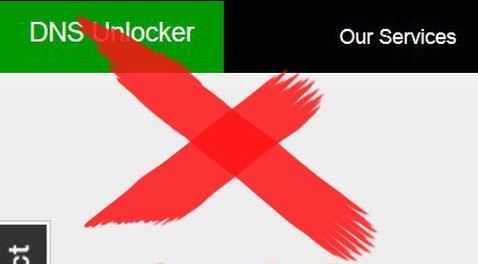
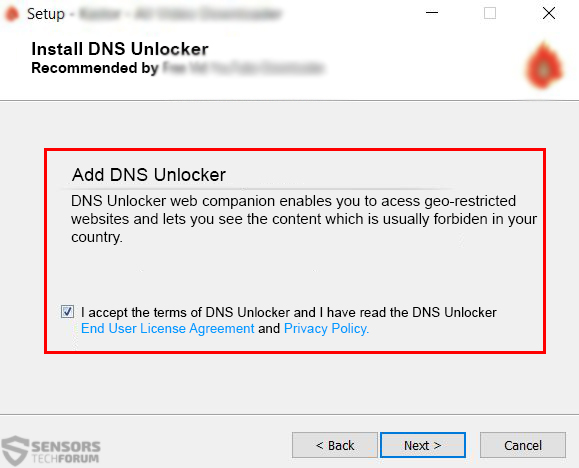
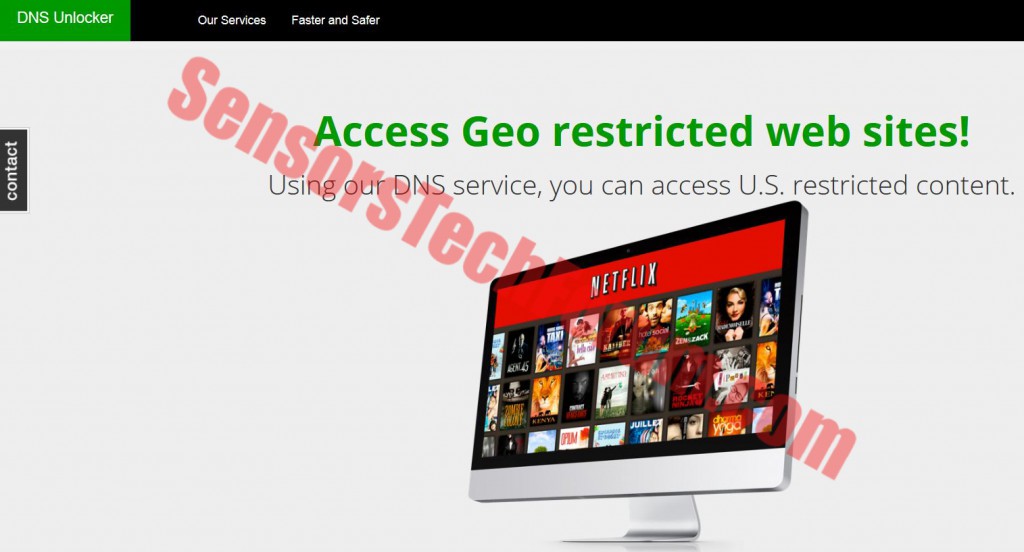

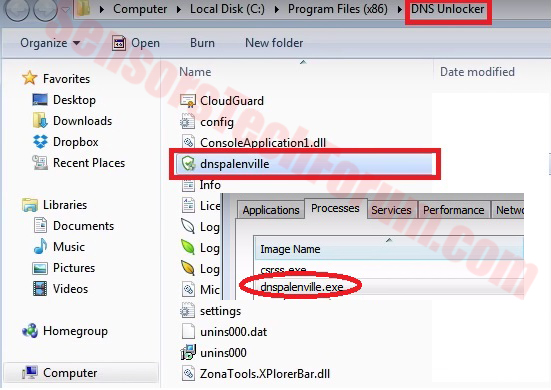
Hi, when I delete DNS Unlocker my start page is strange. Can you help me to see google when I start my Chrome? thanks
Hi, Lorenzo,
It seems that the problem has been caused by either DNS Unlocker or another PUP (Potentially Unwanter Program) on your computer. In order to fix it for Google Chrome, please do the following:
1)Open Chome
2)On the top right corner, below the X button, click on the drop-down Customize and Control menu.
3)From there, drag your mouse over ‘More Tools’ sub menu.
4)From it, choose Extensions
5)Locate any suspicious extension on your computer then remove it.
6)Now type in the address bar chrome://settings and scroll down to the bottom of the page to find a button that says ‘Reset Settings’. It should restore chrome to its initial state.
IMPORTANT: Make sure before resetting Chrome to save your bookmarks and passwords.
1)To save you passwords type chrome://settings.
2)Click on ‘Manage Passwords’. Its a blue highlighted text/button under the ‘Passwords and forms’ section.
3)You should see a list with all the passwords. Simply click on the ones you would like to copy and click on show. Copy them either on your machine or on a piece of paper.
If you have any further questions, do not hesitate.
Best regards,
Berta
I have internet now, thanks.. :)
Sorry mate, but this article does not work.
Dear Andrew,
Please follow the instructions in this video:
youtube. com/watch?v=PKYQxxyooXU
If this does not help you, make sure you write about it in our forum and this time please be thorough as to what exactly the problem is so you can be provided proper assistance.
Regards,
BertaB