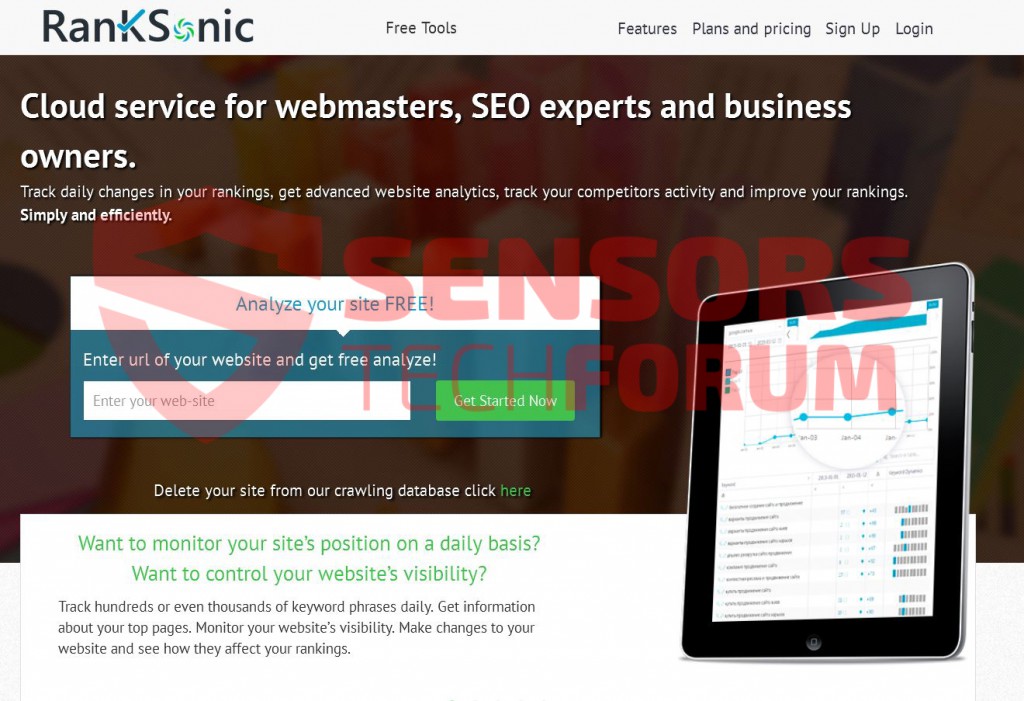| Name | Ranksonic(.)net Referral Spam |
| Type | Malicious domain being spammed by Referrer Spams |
| Short Description | The domain may do various dangerous or unhealthy deeds to the PC activities. |
| Symptoms | The user may witness fake Java Update downloads as well as redirects to other potentially harmful domains. |
| Distribution Method | Via clicking on any Ranskonic(.)net links (For example Ransonic(.)net/?hrefasdi9/). By being redirected to it via a PUP (Potentially Unwanted Progra) causing pop-ups and redirects on the PC. |
| Detection Tool | Download Malware Removal Tool, to See If Your System Has Been Affected by malware |
| User Experience | Join our forum to discuss about Ranksonic(.)net Referral Spam. |
In case you have been caught off guard by Ranksonic(.)net referral spam, you should take immediate actions to stop the spam once and for all, experts say. Referral spam has been causing quite the havoc lately and security researchers have identified that it is at its peak during the colder seasons. Many websites have suffered by it mainly because it devaluates their google analytics data. In this article we have researched several methods to get rid of referral spam as it has continued to evolve over time.
Ranksonic(.)net Referral Spam – What Is It?
Referrer spam (also known as referrer bombing or log spam) is created mainly to drive traffic to affiliate websites which are primarily vendors or clients of the spammers themselves. We have looked up into Ranksonic(.)net in depth only to establish that it may be a part of a whole network created by the spammer to generate hoax traffic for profit. Currently the domain itself leads the user to analytics data management site that advertises helpful software for website analytics.
However, the referral spam may come in the form of many different URLs, for example ranskonic.net/fpbf02736d9/ which may redirect to all sorts of suspicious third-party websites:
- Malware containing URLs
- Fake retailer stores that may resemble well known websites such as AliExpress, Alibaba, eBay, Amazon and others.
- Fake ‘Virus Detected’ type of pop-ups which aim to scare users and make them call fake customer representatives that are usually scammers.
- Fake survey schemes that promise a reward if you enter your personal or financial details in the survey.
- Rogue antivirus program websites that advertise poorly coded antivirus software displaying exaggerated or non-existent virus detections.
Now that we have looked into the dangers towards the user who clicks on those referral spams, let’s examine the dangers for the website publisher himself.
Imagine that you have a website that has low traffic but you are working yourself off to drive traffic to it. Suddenly you see a huge boost in traffic and you get extremely excited that your site finally gets boosted. However, it is unfortunately spam campaign aiming to drive traffic to some other website. Here are some of the dangers for website publishers, like you:
- Referral spam devaluates the user data very swiftly.
- It is very persistent and cyber-criminals use devious tactics to mask their presence and spam you for as long as possible.
- Some particular spam attacks may catch information passing through HTTP traffic and target different analytic information.
If the spam is on a massive scale and the server that is hosting the website is not made to handle a lot of traffic, referral spam may crash the server, taking the website down with it.
Referral spam has been classified as two types:
1)WebCrawlers or Spiders Spam
This type of spam is called web crawling because what the spam bot essentially does is crawl over the web to search for various sites that are a lucrative spam target. It usually targets small websites that are in their initial development stages. It can corrupt their data very swiftly and make research based on it impossible.
This particular type of spam is less aggressive since spider bots are usually programmed to immediately stop spamming after being flagged instead of remaining present via another account. However bear in mind that there is a big ‘it depends’ because some spammers may remain present after all.
2)Ghost Referrer Spam
Ghost Referrer Spam is a particularly dangerous type of spam mainly due to one of its characteristics – it is widely used and is applied on a massive scale by spammers. However it is mostly effective because of how developed are the spam campaigns. The name Ghost Referral is there for a reason – this type of spam aims to mask its identity and remain for as long as possible on a target website and extra measures are required to ban it.
Ben Davis at vidget.com, an expert on spam research has indicated that this particular type of spam is actually not even logically present on the website it is spamming. This is done by spammers taking advantage via exploits in the free HTTP protocol data that passes through. Spammers try to conduct maximum amount of spam for as long as possible. Ghost referrer spam might also have a potential to send fake http prompts, focused on various Analytics data and allowing themselves to even modify search results.
Ranksonic(.)net Referral Spam – How To Protect Yourself from It?
There are several methods to protect yourself from this spam and we have provided them to you below based on their efficiency and sophistication, starting from the simplest and most widely used to the more tech savvy and out-of-the box approaches.
We also recommend before blocking out any Ranksonic(.)net and other spams to check out these blacklisted spammer domain lists provided for free online and block them as well:
https://github.com/piwik/referrer-spam-blacklist/blob/master/spammers.txt
Method 1: Filter it in Google Analytics
You can always try to block all of the domains associated with this website (.info, .net., .com, etc.).
Step 1: Click on the ‘Admin’ tab on your GA web page.
Step 2: Choose which ‘View’ is to be filtered and then click the ‘Filters’ button.
Step 3: Click on ‘New Filter’.
Step 4: Write a name, such as ‘Spam Referrals’.
Step 5: On Filter Type choose Custom Filter –>Exclude Filter –> Field: Campaign Source–> Filter Pattern. Then on the Pattern, enter the domain name – Ranksonic(.)net Referral Spam
Step 6: Select Views to Apply Filter.
Step 7: Save the filter, by clicking on the ‘Save’ button.
You are done! Congratulations!
Also, make sure you check out these several methods to help you further block out this referrer spam from google analytics:
https://sensorstechforum.com/exclude-all-hits-from-known-bots-and-spiders-in-google-analytics/
Method 2: Block it from your server.
In case you have a server that is Apache HTTP Server, you may want to try the following commands to block Ranksonic(.)net domains in the .htaccess file: RewriteCond %{HTTP_REFERER} ^https://.*ranskonic.\.ru/ [NC,OR]
RewriteCond %{HTTP_REFERER} ^https://.*ranskonic \.org/ [NC,OR]
RewriteCond %{HTTP_REFERER} ^https://.*ranskonic \.info/ [NC,OR]
RewriteCond %{HTTP_REFERER} ^https://.* ranskonic \.co/ [NC,OR]
RewriteCond %{HTTP_REFERER} ^https://.* ranskonic \.com/ [NC,OR]
RewriteCond %{HTTP_REFERER} ^https://.* ranskonic \-for\-website\.com/ [NC,OR]
RewriteRule ^(.*)$ – [F,L]
RewriteEngine on
RewriteCond %{HTTP_REFERER} ^https://.*ranksonic\.com/ [NC,OR]
Also here is a web link to some spam URLs being blacklisted from other servers:
https://perishablepress.com/blacklist/ultimate-referrer-blacklist.txt
Disclaimer: This type of domain blocking in Apache servers has not yet been tested and it should be done by experienced professionals. Backup is always recommended.
Method 3 – Via WordPress
There is a method outlined by security researchers online that uses WordPress plugins to block referrer spams from sites. There are many plugins that help deal with referrer spam, simply do a google search. We have currently seen one particular plugin reported to work, called WP-Ban, but bear in mind that you may find an equally good or better. WP-Ban has the ability to block users based on their IP address and other information such as the URL, for example.
In case you have misclicked on one of the links related to Ranksonic(.)net, make sure to use an advanced anti-malware scanner to check whether or not our system has been compromised by malware. Virus experts recommend scanning your computer more than once since some cyber-threats may regenerate.

Spy Hunter scanner will only detect the threat. If you want the threat to be automatically removed, you need to purchase the full version of the anti-malware tool.Find Out More About SpyHunter Anti-Malware Tool / How to Uninstall SpyHunter
- Windows
- Mac OS X
- Google Chrome
- Mozilla Firefox
- Microsoft Edge
- Safari
- Internet Explorer
- Stop Push Pop-ups
How to Remove Ranksonic(.)net Referral Spam from Windows.
Step 1: Scan for Ranksonic(.)net Referral Spam with SpyHunter Anti-Malware Tool



Step 2: Boot Your PC In Safe Mode





Step 3: Uninstall Ranksonic(.)net Referral Spam and related software from Windows
Uninstall Steps for Windows 11



Uninstall Steps for Windows 10 and Older Versions
Here is a method in few easy steps that should be able to uninstall most programs. No matter if you are using Windows 10, 8, 7, Vista or XP, those steps will get the job done. Dragging the program or its folder to the recycle bin can be a very bad decision. If you do that, bits and pieces of the program are left behind, and that can lead to unstable work of your PC, errors with the file type associations and other unpleasant activities. The proper way to get a program off your computer is to Uninstall it. To do that:


 Follow the instructions above and you will successfully uninstall most programs.
Follow the instructions above and you will successfully uninstall most programs.
Step 4: Clean Any registries, Created by Ranksonic(.)net Referral Spam on Your PC.
The usually targeted registries of Windows machines are the following:
- HKEY_LOCAL_MACHINE\Software\Microsoft\Windows\CurrentVersion\Run
- HKEY_CURRENT_USER\Software\Microsoft\Windows\CurrentVersion\Run
- HKEY_LOCAL_MACHINE\Software\Microsoft\Windows\CurrentVersion\RunOnce
- HKEY_CURRENT_USER\Software\Microsoft\Windows\CurrentVersion\RunOnce
You can access them by opening the Windows registry editor and deleting any values, created by Ranksonic(.)net Referral Spam there. This can happen by following the steps underneath:


 Tip: To find a virus-created value, you can right-click on it and click "Modify" to see which file it is set to run. If this is the virus file location, remove the value.
Tip: To find a virus-created value, you can right-click on it and click "Modify" to see which file it is set to run. If this is the virus file location, remove the value.
Video Removal Guide for Ranksonic(.)net Referral Spam (Windows).
Get rid of Ranksonic(.)net Referral Spam from Mac OS X.
Step 1: Uninstall Ranksonic(.)net Referral Spam and remove related files and objects





Your Mac will then show you a list of items that start automatically when you log in. Look for any suspicious apps identical or similar to Ranksonic(.)net Referral Spam. Check the app you want to stop from running automatically and then select on the Minus (“-“) icon to hide it.
- Go to Finder.
- In the search bar type the name of the app that you want to remove.
- Above the search bar change the two drop down menus to “System Files” and “Are Included” so that you can see all of the files associated with the application you want to remove. Bear in mind that some of the files may not be related to the app so be very careful which files you delete.
- If all of the files are related, hold the ⌘+A buttons to select them and then drive them to “Trash”.
In case you cannot remove Ranksonic(.)net Referral Spam via Step 1 above:
In case you cannot find the virus files and objects in your Applications or other places we have shown above, you can manually look for them in the Libraries of your Mac. But before doing this, please read the disclaimer below:



You can repeat the same procedure with the following other Library directories:
→ ~/Library/LaunchAgents
/Library/LaunchDaemons
Tip: ~ is there on purpose, because it leads to more LaunchAgents.
Step 2: Scan for and remove Ranksonic(.)net Referral Spam files from your Mac
When you are facing problems on your Mac as a result of unwanted scripts and programs such as Ranksonic(.)net Referral Spam, the recommended way of eliminating the threat is by using an anti-malware program. SpyHunter for Mac offers advanced security features along with other modules that will improve your Mac’s security and protect it in the future.
Video Removal Guide for Ranksonic(.)net Referral Spam (Mac)
Remove Ranksonic(.)net Referral Spam from Google Chrome.
Step 1: Start Google Chrome and open the drop menu

Step 2: Move the cursor over "Tools" and then from the extended menu choose "Extensions"

Step 3: From the opened "Extensions" menu locate the unwanted extension and click on its "Remove" button.

Step 4: After the extension is removed, restart Google Chrome by closing it from the red "X" button at the top right corner and start it again.
Erase Ranksonic(.)net Referral Spam from Mozilla Firefox.
Step 1: Start Mozilla Firefox. Open the menu window:

Step 2: Select the "Add-ons" icon from the menu.

Step 3: Select the unwanted extension and click "Remove"

Step 4: After the extension is removed, restart Mozilla Firefox by closing it from the red "X" button at the top right corner and start it again.
Uninstall Ranksonic(.)net Referral Spam from Microsoft Edge.
Step 1: Start Edge browser.
Step 2: Open the drop menu by clicking on the icon at the top right corner.

Step 3: From the drop menu select "Extensions".

Step 4: Choose the suspected malicious extension you want to remove and then click on the gear icon.

Step 5: Remove the malicious extension by scrolling down and then clicking on Uninstall.

Remove Ranksonic(.)net Referral Spam from Safari
Step 1: Start the Safari app.
Step 2: After hovering your mouse cursor to the top of the screen, click on the Safari text to open its drop down menu.
Step 3: From the menu, click on "Preferences".

Step 4: After that, select the 'Extensions' Tab.

Step 5: Click once on the extension you want to remove.
Step 6: Click 'Uninstall'.

A pop-up window will appear asking for confirmation to uninstall the extension. Select 'Uninstall' again, and the Ranksonic(.)net Referral Spam will be removed.
Eliminate Ranksonic(.)net Referral Spam from Internet Explorer.
Step 1: Start Internet Explorer.
Step 2: Click on the gear icon labeled 'Tools' to open the drop menu and select 'Manage Add-ons'

Step 3: In the 'Manage Add-ons' window.

Step 4: Select the extension you want to remove and then click 'Disable'. A pop-up window will appear to inform you that you are about to disable the selected extension, and some more add-ons might be disabled as well. Leave all the boxes checked, and click 'Disable'.

Step 5: After the unwanted extension has been removed, restart Internet Explorer by closing it from the red 'X' button located at the top right corner and start it again.
Remove Push Notifications from Your Browsers
Turn Off Push Notifications from Google Chrome
To disable any Push Notices from Google Chrome browser, please follow the steps below:
Step 1: Go to Settings in Chrome.

Step 2: In Settings, select “Advanced Settings”:

Step 3: Click “Content Settings”:

Step 4: Open “Notifications”:

Step 5: Click the three dots and choose Block, Edit or Remove options:

Remove Push Notifications on Firefox
Step 1: Go to Firefox Options.

Step 2: Go to “Settings”, type “notifications” in the search bar and click "Settings":

Step 3: Click “Remove” on any site you wish notifications gone and click “Save Changes”

Stop Push Notifications on Opera
Step 1: In Opera, press ALT+P to go to Settings.

Step 2: In Setting search, type “Content” to go to Content Settings.

Step 3: Open Notifications:

Step 4: Do the same as you did with Google Chrome (explained below):

Eliminate Push Notifications on Safari
Step 1: Open Safari Preferences.

Step 2: Choose the domain from where you like push pop-ups gone and change to "Deny" from "Allow".
Ranksonic(.)net Referral Spam-FAQ
What Is Ranksonic(.)net Referral Spam?
The Ranksonic(.)net Referral Spam threat is adware or browser redirect virus.
It may slow your computer down significantly and display advertisements. The main idea is for your information to likely get stolen or more ads to appear on your device.
The creators of such unwanted apps work with pay-per-click schemes to get your computer to visit risky or different types of websites that may generate them funds. This is why they do not even care what types of websites show up on the ads. This makes their unwanted software indirectly risky for your OS.
What Are the Symptoms of Ranksonic(.)net Referral Spam?
There are several symptoms to look for when this particular threat and also unwanted apps in general are active:
Symptom #1: Your computer may become slow and have poor performance in general.
Symptom #2: You have toolbars, add-ons or extensions on your web browsers that you don't remember adding.
Symptom #3: You see all types of ads, like ad-supported search results, pop-ups and redirects to randomly appear.
Symptom #4: You see installed apps on your Mac running automatically and you do not remember installing them.
Symptom #5: You see suspicious processes running in your Task Manager.
If you see one or more of those symptoms, then security experts recommend that you check your computer for viruses.
What Types of Unwanted Programs Are There?
According to most malware researchers and cyber-security experts, the threats that can currently affect your device can be rogue antivirus software, adware, browser hijackers, clickers, fake optimizers and any forms of PUPs.
What to Do If I Have a "virus" like Ranksonic(.)net Referral Spam?
With few simple actions. First and foremost, it is imperative that you follow these steps:
Step 1: Find a safe computer and connect it to another network, not the one that your Mac was infected in.
Step 2: Change all of your passwords, starting from your email passwords.
Step 3: Enable two-factor authentication for protection of your important accounts.
Step 4: Call your bank to change your credit card details (secret code, etc.) if you have saved your credit card for online shopping or have done online activities with your card.
Step 5: Make sure to call your ISP (Internet provider or carrier) and ask them to change your IP address.
Step 6: Change your Wi-Fi password.
Step 7: (Optional): Make sure to scan all of the devices connected to your network for viruses and repeat these steps for them if they are affected.
Step 8: Install anti-malware software with real-time protection on every device you have.
Step 9: Try not to download software from sites you know nothing about and stay away from low-reputation websites in general.
If you follow these recommendations, your network and all devices will become significantly more secure against any threats or information invasive software and be virus free and protected in the future too.
How Does Ranksonic(.)net Referral Spam Work?
Once installed, Ranksonic(.)net Referral Spam can collect data using trackers. This data is about your web browsing habits, such as the websites you visit and the search terms you use. It is then used to target you with ads or to sell your information to third parties.
Ranksonic(.)net Referral Spam can also download other malicious software onto your computer, such as viruses and spyware, which can be used to steal your personal information and show risky ads, that may redirect to virus sites or scams.
Is Ranksonic(.)net Referral Spam Malware?
The truth is that PUPs (adware, browser hijackers) are not viruses, but may be just as dangerous since they may show you and redirect you to malware websites and scam pages.
Many security experts classify potentially unwanted programs as malware. This is because of the unwanted effects that PUPs can cause, such as displaying intrusive ads and collecting user data without the user’s knowledge or consent.
About the Ranksonic(.)net Referral Spam Research
The content we publish on SensorsTechForum.com, this Ranksonic(.)net Referral Spam how-to removal guide included, is the outcome of extensive research, hard work and our team’s devotion to help you remove the specific, adware-related problem, and restore your browser and computer system.
How did we conduct the research on Ranksonic(.)net Referral Spam?
Please note that our research is based on independent investigation. We are in contact with independent security researchers, thanks to which we receive daily updates on the latest malware, adware, and browser hijacker definitions.
Furthermore, the research behind the Ranksonic(.)net Referral Spam threat is backed with VirusTotal.
To better understand this online threat, please refer to the following articles which provide knowledgeable details.