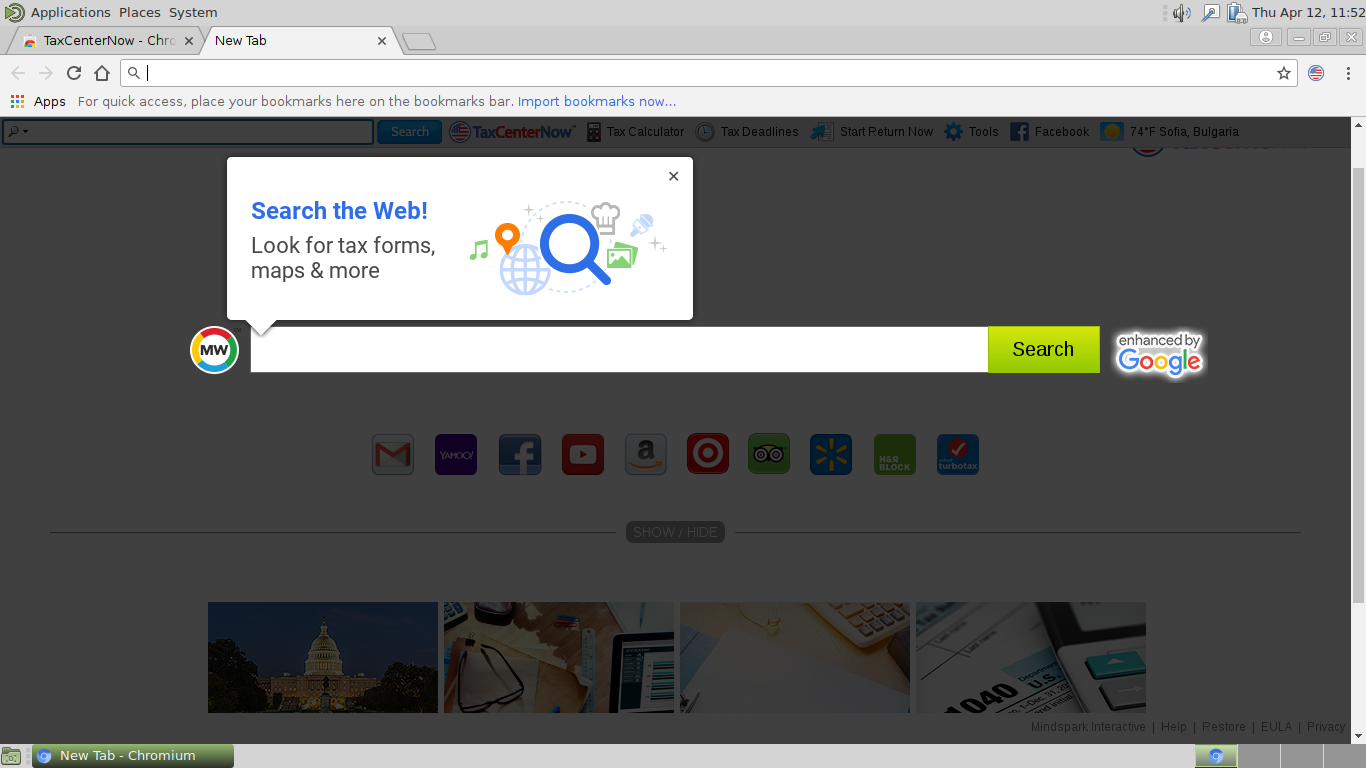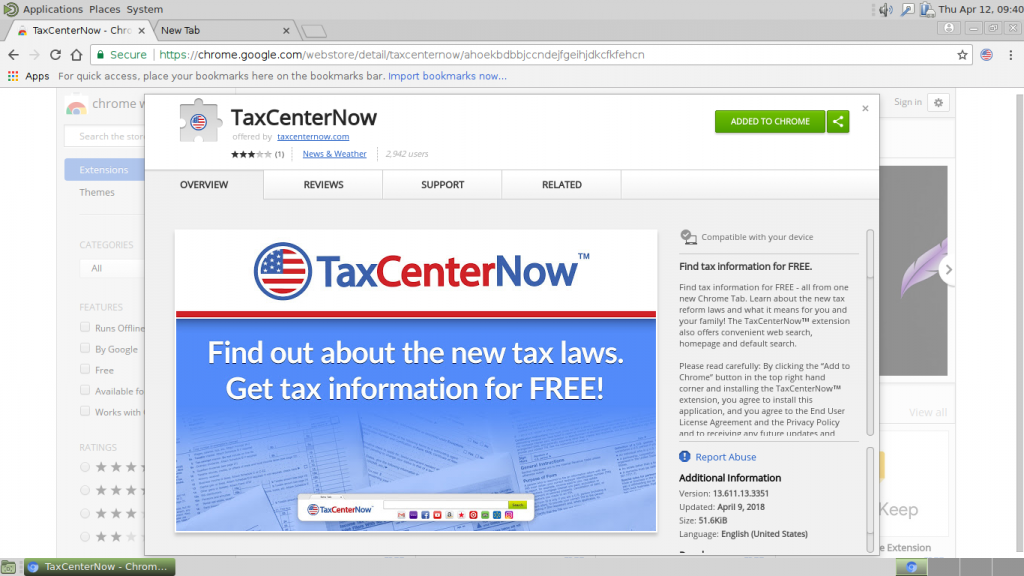The article will help you to remove TaxCenterNow fully. Follow the browser hijacker removal instructions given at the end of the article.
The TaxCenterNow is made by Mindspark, a company well-known for creating whole networks of threats. This particular redirect seems to be made in order to promote a web service. Read more about it in our detailed overview below.

Threat Summary
| Name | TaxCenterNow |
| Type | Browser Hijacker, PUP |
| Short Description | The TaxCenterNow browser hijacker represents a malicious web browser plugin that is used to redirect the victims to a hacker-controlled page. |
| Symptoms | The homepage, new tab and search engine of all your browsers will be changed to TaxCenterNow. In addition viruses and other malware can be installed during the initiation process. |
| Distribution Method | Freeware Installations, Bundled Packages |
| Detection Tool |
See If Your System Has Been Affected by malware
Download
Malware Removal Tool
|
| User Experience | Join Our Forum to Discuss TaxCenterNow. |

TaxCenterNow – Distribution Ways
The TaxCenterNow redirect is a plugin-based threat that is distributed using different methods. The security research reveals that the main spread way is its availability in the various software repositories used by the most popular web browsers. An example instance is the Chrome Web Store where there is an elaborate description that attempts to coerce as many users to install it.
The browser redirect can also be installed through links and file attachments sent via spam email messages. They typically use forms of social engineering that attempt to coerce as many users into infecting themselves with the plugin. In many cases the senders may take text and graphics taken from legitimate sites and portals.
There are two related strategies that are often combined with email messages:
- Malware Documents — The operators craft files that contain scripts (macros) that can lead to the TaxCenterNow redirect installation. The documents themselves can be of different types: rich text documents, spreadsheets and presentations. Once the users open up the respective documents they will notice a notification prompt that asks them to enable the built-in scripts (macros). If this is done the infection is downloaded from a remote site and executed on the local machine.
- Malware Software Installers — The TaxCenterNow browser redirect code can be embedded in software installers. The campaign operators typically choose popular software such as applications, creative utilities, system helpers and computer games.
Using various web scripts such as banners, pop-ups and ad engines the threat can also be deployed to the intended victims.

TaxCenterNow – In-Depth Information
Upon installation of the TaxCenterNow it automatically starts to change browser settings. Usually addons like this one are made compatible with the most popular web browsers: Mozilla Firefox, Google Chrome, Internet Explorer, Opera, Safari, Microsoft Edge. The modified settings include the default search engine, new tabs page and home page. As a consequence the next time the victims open up their browser windows they will be shown the TaxCenterNow page. An additional consequence is the fact that the TaxCenterNow browser redirect institutes a tracking cookie and other web technologies that aim to create a detailed profile of the victims. The data is gathered into databases and they can then be sold to marketing agencies or other third parties.
It is designed in order to coerce the users into using the built-in search engine. Furthermore it is designed using a template used by many legitimate services and similar hijacker sites. Its home page is designed with the following components:
- Top Menu Bar — It contains a customized Google Search instance alongside the TaxCenterNow online service. Using the harvested data it also displays the current weather conditions using the detected geographical location of the current user.
- Main Search Engine — It shows a customized Google search engine. Warning: Any entered search queries may lead to false, affiliate or even virus results. Even though Google is shown as the underlying Internet service it is a customized version that is not comparable to the ordinary version.
- Links — Underneath the search engine there are several links to popular services placed. Depending on the specific version of the TaxCenterNow redirect they may be changed to reflect regional services as well. In certain cases interaction with them may lead to hijacked account credentials.
- Tax Service Links — They link to specific tax services linked to the linked application.
- Bottom Menu Bar — It contains links to documents such as the privacy policy and terms of use.

TaxCenterNow – Privacy Policy
The TaxCenter Now redirect and its associated website is operated by MindSpark which is a well-known creator of similar software. They are known for creating hundreds of services that are linked between themselves. Their privacy policy and terms of use reveals that it pervasively tracks the users identity and creates a database containing a profile of each victim. The use of various web tracking technologies captures additional information such as the following:
- Your name
- Your address
- Email address
- Number of your page views
- What links you clicked
- Telephone number
- Your login times
As stated in the Privacy Policy, Mindspark allows third-parties, including their authorized service providers, TaxCenterNow affiliates, advertising companies, and ad networks, to display advertisements or place ad tags or beacons on or via their Services. Thus, these companies could also obtain information about you and your online behavior. In case you do not want your private space to be invaded in this or any similar way, you should remove the unwanted software.

Remove TaxCenterNow Redirect
To remove TaxCenterNow manually from your computer, follow the step-by-step removal instructions given below. In case the manual removal does not get rid of the browser hijacker entirely, you should search for and remove any leftover items with an advanced anti-malware tool. Such software helps keep your computer secure in the future.
- Windows
- Mac OS X
- Google Chrome
- Mozilla Firefox
- Microsoft Edge
- Safari
- Internet Explorer
- Stop Push Pop-ups
How to Remove TaxCenterNow from Windows.
Step 1: Scan for TaxCenterNow with SpyHunter Anti-Malware Tool



Step 2: Boot Your PC In Safe Mode





Step 3: Uninstall TaxCenterNow and related software from Windows
Uninstall Steps for Windows 11



Uninstall Steps for Windows 10 and Older Versions
Here is a method in few easy steps that should be able to uninstall most programs. No matter if you are using Windows 10, 8, 7, Vista or XP, those steps will get the job done. Dragging the program or its folder to the recycle bin can be a very bad decision. If you do that, bits and pieces of the program are left behind, and that can lead to unstable work of your PC, errors with the file type associations and other unpleasant activities. The proper way to get a program off your computer is to Uninstall it. To do that:


 Follow the instructions above and you will successfully uninstall most programs.
Follow the instructions above and you will successfully uninstall most programs.
Step 4: Clean Any registries, Created by TaxCenterNow on Your PC.
The usually targeted registries of Windows machines are the following:
- HKEY_LOCAL_MACHINE\Software\Microsoft\Windows\CurrentVersion\Run
- HKEY_CURRENT_USER\Software\Microsoft\Windows\CurrentVersion\Run
- HKEY_LOCAL_MACHINE\Software\Microsoft\Windows\CurrentVersion\RunOnce
- HKEY_CURRENT_USER\Software\Microsoft\Windows\CurrentVersion\RunOnce
You can access them by opening the Windows registry editor and deleting any values, created by TaxCenterNow there. This can happen by following the steps underneath:


 Tip: To find a virus-created value, you can right-click on it and click "Modify" to see which file it is set to run. If this is the virus file location, remove the value.
Tip: To find a virus-created value, you can right-click on it and click "Modify" to see which file it is set to run. If this is the virus file location, remove the value.
Video Removal Guide for TaxCenterNow (Windows).
Get rid of TaxCenterNow from Mac OS X.
Step 1: Uninstall TaxCenterNow and remove related files and objects





Your Mac will then show you a list of items that start automatically when you log in. Look for any suspicious apps identical or similar to TaxCenterNow. Check the app you want to stop from running automatically and then select on the Minus (“-“) icon to hide it.
- Go to Finder.
- In the search bar type the name of the app that you want to remove.
- Above the search bar change the two drop down menus to “System Files” and “Are Included” so that you can see all of the files associated with the application you want to remove. Bear in mind that some of the files may not be related to the app so be very careful which files you delete.
- If all of the files are related, hold the ⌘+A buttons to select them and then drive them to “Trash”.
In case you cannot remove TaxCenterNow via Step 1 above:
In case you cannot find the virus files and objects in your Applications or other places we have shown above, you can manually look for them in the Libraries of your Mac. But before doing this, please read the disclaimer below:



You can repeat the same procedure with the following other Library directories:
→ ~/Library/LaunchAgents
/Library/LaunchDaemons
Tip: ~ is there on purpose, because it leads to more LaunchAgents.
Step 2: Scan for and remove TaxCenterNow files from your Mac
When you are facing problems on your Mac as a result of unwanted scripts and programs such as TaxCenterNow, the recommended way of eliminating the threat is by using an anti-malware program. SpyHunter for Mac offers advanced security features along with other modules that will improve your Mac’s security and protect it in the future.
Video Removal Guide for TaxCenterNow (Mac)
Remove TaxCenterNow from Google Chrome.
Step 1: Start Google Chrome and open the drop menu

Step 2: Move the cursor over "Tools" and then from the extended menu choose "Extensions"

Step 3: From the opened "Extensions" menu locate the unwanted extension and click on its "Remove" button.

Step 4: After the extension is removed, restart Google Chrome by closing it from the red "X" button at the top right corner and start it again.
Erase TaxCenterNow from Mozilla Firefox.
Step 1: Start Mozilla Firefox. Open the menu window:

Step 2: Select the "Add-ons" icon from the menu.

Step 3: Select the unwanted extension and click "Remove"

Step 4: After the extension is removed, restart Mozilla Firefox by closing it from the red "X" button at the top right corner and start it again.
Uninstall TaxCenterNow from Microsoft Edge.
Step 1: Start Edge browser.
Step 2: Open the drop menu by clicking on the icon at the top right corner.

Step 3: From the drop menu select "Extensions".

Step 4: Choose the suspected malicious extension you want to remove and then click on the gear icon.

Step 5: Remove the malicious extension by scrolling down and then clicking on Uninstall.

Remove TaxCenterNow from Safari
Step 1: Start the Safari app.
Step 2: After hovering your mouse cursor to the top of the screen, click on the Safari text to open its drop down menu.
Step 3: From the menu, click on "Preferences".

Step 4: After that, select the 'Extensions' Tab.

Step 5: Click once on the extension you want to remove.
Step 6: Click 'Uninstall'.

A pop-up window will appear asking for confirmation to uninstall the extension. Select 'Uninstall' again, and the TaxCenterNow will be removed.
Eliminate TaxCenterNow from Internet Explorer.
Step 1: Start Internet Explorer.
Step 2: Click on the gear icon labeled 'Tools' to open the drop menu and select 'Manage Add-ons'

Step 3: In the 'Manage Add-ons' window.

Step 4: Select the extension you want to remove and then click 'Disable'. A pop-up window will appear to inform you that you are about to disable the selected extension, and some more add-ons might be disabled as well. Leave all the boxes checked, and click 'Disable'.

Step 5: After the unwanted extension has been removed, restart Internet Explorer by closing it from the red 'X' button located at the top right corner and start it again.
Remove Push Notifications from Your Browsers
Turn Off Push Notifications from Google Chrome
To disable any Push Notices from Google Chrome browser, please follow the steps below:
Step 1: Go to Settings in Chrome.

Step 2: In Settings, select “Advanced Settings”:

Step 3: Click “Content Settings”:

Step 4: Open “Notifications”:

Step 5: Click the three dots and choose Block, Edit or Remove options:

Remove Push Notifications on Firefox
Step 1: Go to Firefox Options.

Step 2: Go to “Settings”, type “notifications” in the search bar and click "Settings":

Step 3: Click “Remove” on any site you wish notifications gone and click “Save Changes”

Stop Push Notifications on Opera
Step 1: In Opera, press ALT+P to go to Settings.

Step 2: In Setting search, type “Content” to go to Content Settings.

Step 3: Open Notifications:

Step 4: Do the same as you did with Google Chrome (explained below):

Eliminate Push Notifications on Safari
Step 1: Open Safari Preferences.

Step 2: Choose the domain from where you like push pop-ups gone and change to "Deny" from "Allow".
TaxCenterNow-FAQ
What Is TaxCenterNow?
The TaxCenterNow threat is adware or browser redirect virus.
It may slow your computer down significantly and display advertisements. The main idea is for your information to likely get stolen or more ads to appear on your device.
The creators of such unwanted apps work with pay-per-click schemes to get your computer to visit risky or different types of websites that may generate them funds. This is why they do not even care what types of websites show up on the ads. This makes their unwanted software indirectly risky for your OS.
What Are the Symptoms of TaxCenterNow?
There are several symptoms to look for when this particular threat and also unwanted apps in general are active:
Symptom #1: Your computer may become slow and have poor performance in general.
Symptom #2: You have toolbars, add-ons or extensions on your web browsers that you don't remember adding.
Symptom #3: You see all types of ads, like ad-supported search results, pop-ups and redirects to randomly appear.
Symptom #4: You see installed apps on your Mac running automatically and you do not remember installing them.
Symptom #5: You see suspicious processes running in your Task Manager.
If you see one or more of those symptoms, then security experts recommend that you check your computer for viruses.
What Types of Unwanted Programs Are There?
According to most malware researchers and cyber-security experts, the threats that can currently affect your device can be rogue antivirus software, adware, browser hijackers, clickers, fake optimizers and any forms of PUPs.
What to Do If I Have a "virus" like TaxCenterNow?
With few simple actions. First and foremost, it is imperative that you follow these steps:
Step 1: Find a safe computer and connect it to another network, not the one that your Mac was infected in.
Step 2: Change all of your passwords, starting from your email passwords.
Step 3: Enable two-factor authentication for protection of your important accounts.
Step 4: Call your bank to change your credit card details (secret code, etc.) if you have saved your credit card for online shopping or have done online activities with your card.
Step 5: Make sure to call your ISP (Internet provider or carrier) and ask them to change your IP address.
Step 6: Change your Wi-Fi password.
Step 7: (Optional): Make sure to scan all of the devices connected to your network for viruses and repeat these steps for them if they are affected.
Step 8: Install anti-malware software with real-time protection on every device you have.
Step 9: Try not to download software from sites you know nothing about and stay away from low-reputation websites in general.
If you follow these recommendations, your network and all devices will become significantly more secure against any threats or information invasive software and be virus free and protected in the future too.
How Does TaxCenterNow Work?
Once installed, TaxCenterNow can collect data using trackers. This data is about your web browsing habits, such as the websites you visit and the search terms you use. It is then used to target you with ads or to sell your information to third parties.
TaxCenterNow can also download other malicious software onto your computer, such as viruses and spyware, which can be used to steal your personal information and show risky ads, that may redirect to virus sites or scams.
Is TaxCenterNow Malware?
The truth is that PUPs (adware, browser hijackers) are not viruses, but may be just as dangerous since they may show you and redirect you to malware websites and scam pages.
Many security experts classify potentially unwanted programs as malware. This is because of the unwanted effects that PUPs can cause, such as displaying intrusive ads and collecting user data without the user’s knowledge or consent.
About the TaxCenterNow Research
The content we publish on SensorsTechForum.com, this TaxCenterNow how-to removal guide included, is the outcome of extensive research, hard work and our team’s devotion to help you remove the specific, adware-related problem, and restore your browser and computer system.
How did we conduct the research on TaxCenterNow?
Please note that our research is based on independent investigation. We are in contact with independent security researchers, thanks to which we receive daily updates on the latest malware, adware, and browser hijacker definitions.
Furthermore, the research behind the TaxCenterNow threat is backed with VirusTotal.
To better understand this online threat, please refer to the following articles which provide knowledgeable details.