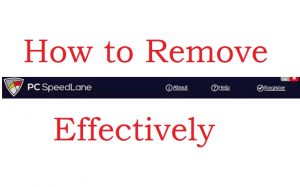 This article has been created in order to help explain what is PC SpeedLane hoax software and how you can remove it from your computer effectively.
This article has been created in order to help explain what is PC SpeedLane hoax software and how you can remove it from your computer effectively.
A new hoax system optimizer software going by the name of PC SpeedLane has been going around the web and running fake system scans to display system errors that do not exist on the victims computer. These errors’ primary goal is to get users to remove those errors but to do so, they have to purchase the full version of the software which is not cheap. According to researchers it is likely that this program is trying to scam you that your computer has performance issues and aims to get you to register it to pay the full version, which may basically do nothing. If you want to remove PC SpeedLane completely from your computer, we advise that you read this article carefully.

Threat Summary
| Name | PC SpeedLane |
| Type | Hoax Antivirus (System Optimizer) |
| Short Description | Pretends that your computer has performance issues to get you to purchase it’s full version. |
| Symptoms | The PC SpeedLane software may run automatically on your computer and run scans that display flashing images of performance issues on your computer.. |
| Distribution Method | Bundled downloads. Web pages which may advertise it. |
| Detection Tool |
See If Your System Has Been Affected by malware
Download
Malware Removal Tool
|
User Experience | Join Our Forum to Discuss PC SpeedLane. |

PC SpeedLane – Propagation
The main method via which the PC SpeedLane software may propagate are web page that also aim to decieve you that your system is at risk. We have encoutnered a lot of such web pages to appear in a lot of different types, including the recently found “Your Windows Computer is Infected With (4) Viruses!” scam messages, that exist in different forms and come on your computer as a result of adware that is installed and is causing ads and redirects to such pages:
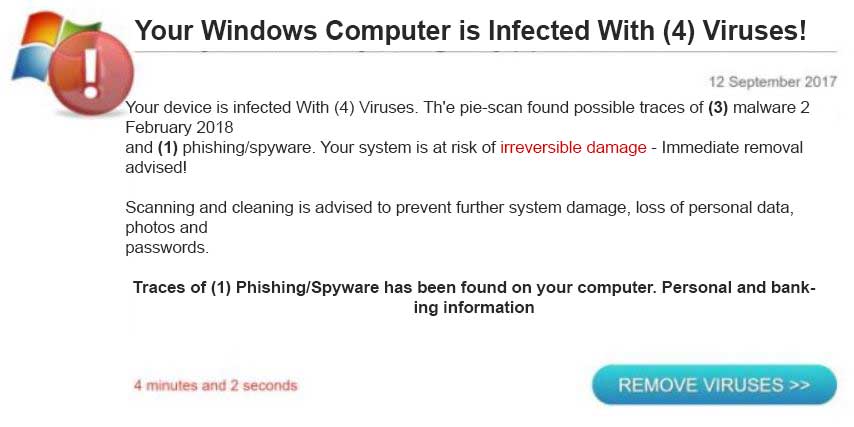
In addition to this, the program itself may be directly advertised on your computer via bundled installers. These type of installers are often of the free programs you download on a regular basis such as your free media player that you use or any other helper software. The installers of those programs are often modified by software-providing sites to include programs, like PC SpeedLane added “as a free extra” to your current installation. The setup prompt may appear in proximity to what the image below shows:
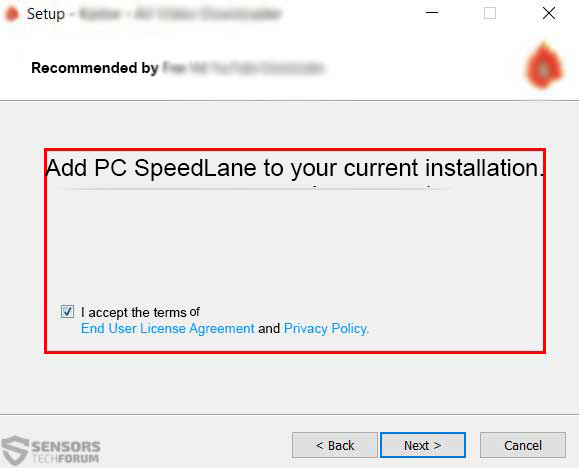

PCSpeedLane – More Information
The PC SpeedLane software may run automatically after it has been installed on your computer. This may result in the program finding various different errors or so it claims, accoridng to latest Symantec reports:
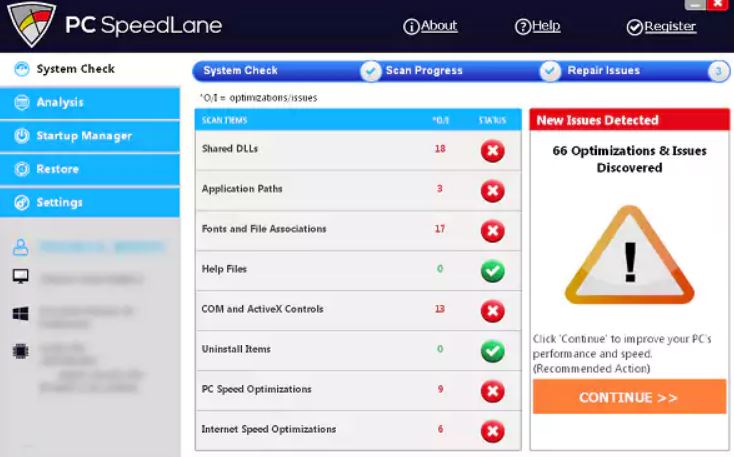 Image Credit – Symantec Threat Response
Image Credit – Symantec Threat Response
In addition to this, the PC SpeedLane software also modifies the following Windows registry entries on your computer:
→ HKEY_LOCAL_MACHINE\SOFTWARE\SpeedLane\PCSpeedLane\”Language” = “1033”
HKEY_LOCAL_MACHINE\SOFTWARE\SpeedLane\PCSpeedLane\”Version” = “2.1.1”
HKEY_LOCAL_MACHINE\SOFTWARE\SpeedLane\PCSpeedLane\”ProdType” = “pcat”
HKEY_LOCAL_MACHINE\SOFTWARE\SpeedLane\PCSpeedLane\”InstallPath” = “%ProgramFiles%\SpeedLane\PCSpeedLane”
HKEY_LOCAL_MACHINE\SOFTWARE\SpeedLane\PCSpeedLane\”ExitPop” = “1”
HKEY_LOCAL_MACHINE\SOFTWARE\SpeedLane\PCSpeedLane\”LOAD_LINK” = “https://www.pcspeedlane.com/run/click/speedlaneweb/go/regc”
HKEY_LOCAL_MACHINE\SOFTWARE\SpeedLane\PCSpeedLane\”ConFilesURL” = “https://www.pcspeedlane.com/setupit/products/pcat/stubimages/pcspeedlane0504/”
HKEY_LOCAL_MACHINE\SOFTWARE\SpeedLane\PCSpeedLane\”ConfName” = “downfilelist.txt”
HKEY_LOCAL_MACHINE\SOFTWARE\SpeedLane\PCSpeedLane\”SendAnonInfo” = “1”
HKEY_LOCAL_MACHINE\SOFTWARE\SpeedLane\PCSpeedLane\”UNIQUEID” = “72c9ea8f8266b506″
HKEY_LOCAL_MACHINE\SOFTWARE\SpeedLane\PCSpeedLane\”STUBDOWNLOADTIME” = “2018-05-15 13:43:39.754287″
HKEY_LOCAL_MACHINE\SOFTWARE\SpeedLane\PCSpeedLane\”BROWSERNAME” = “unknown”
HKEY_LOCAL_MACHINE\SOFTWARE\SpeedLane\PCSpeedLane\”BROWSERVERSION” = “unknown”
HKEY_LOCAL_MACHINE\SOFTWARE\SpeedLane\PCSpeedLane\”OSVERSION” = “Unknown OS Platform”
HKEY_LOCAL_MACHINE\SOFTWARE\SpeedLane\PCSpeedLane\”USERLANGUAGE” = “en”
HKEY_LOCAL_MACHINE\SOFTWARE\SpeedLane\PCSpeedLane\”USERCOUNTRY” = “US”
HKEY_LOCAL_MACHINE\SOFTWARE\SpeedLane\PCSpeedLane\”IPADDRESS” = “18.144.68.62”
HKEY_LOCAL_MACHINE\SOFTWARE\SpeedLane\PCSpeedLane\”SpeedLane-loadlink” = “https://www.pcspeedlane.com/[URL PARAMETERS]”
HKEY_LOCAL_MACHINE\SOFTWARE\SpeedLane\PCSpeedLane\”OptionalAddOnInstalled” = “”
HKEY_LOCAL_MACHINE\SOFTWARE\SpeedLane\PCSpeedLane\”ExternalAppInstalled” = “”
HKEY_LOCAL_MACHINE\SOFTWARE\SpeedLane\PCSpeedLane\”RemoveExternalApp” = “0”
HKEY_LOCAL_MACHINE\SOFTWARE\SpeedLane\PCSpeedLane\”lang_id” = “0”
HKEY_LOCAL_MACHINE\SOFTWARE\SpeedLane\PCSpeedLane\”c2″ = “VersionA”
HKEY_LOCAL_MACHINE\SOFTWARE\SpeedLane\PCSpeedLane\”defaultpostfix” = “DE,DA”
HKEY_LOCAL_MACHINE\SOFTWARE\Microsoft\Windows\CurrentVersion\Uninstall\PCSpeedLane_is1\”Inno Setup: Setup Version” = “5.5.5 (u)”
HKEY_LOCAL_MACHINE\SOFTWARE\Microsoft\Windows\CurrentVersion\Uninstall\PCSpeedLane_is1\”Inno Setup: App Path” = “%ProgramFiles%\SpeedLane\PCSpeedLane”
HKEY_LOCAL_MACHINE\SOFTWARE\Microsoft\Windows\CurrentVersion\Uninstall\PCSpeedLane_is1\”InstallLocation” = “%ProgramFiles%\SpeedLane\PCSpeedLane\”
HKEY_LOCAL_MACHINE\SOFTWARE\Microsoft\Windows\CurrentVersion\Uninstall\PCSpeedLane_is1\”Inno Setup: Icon Group” = “SpeedLane\PC SpeedLane”
HKEY_LOCAL_MACHINE\SOFTWARE\Microsoft\Windows\CurrentVersion\Uninstall\PCSpeedLane_is1\”Inno Setup: User” = “Administrator”
HKEY_LOCAL_MACHINE\SOFTWARE\Microsoft\Windows\CurrentVersion\Uninstall\PCSpeedLane_is1\”Inno Setup: Language” = “en”
HKEY_LOCAL_MACHINE\SOFTWARE\Microsoft\Windows\CurrentVersion\Uninstall\PCSpeedLane_is1\”DisplayName” = “PC SpeedLane”
HKEY_LOCAL_MACHINE\SOFTWARE\Microsoft\Windows\CurrentVersion\Uninstall\PCSpeedLane_is1\”UninstallString” = “”%ProgramFiles%\SpeedLane\PCSpeedLane\gouninst.exe” /keyprog=PCSpeedLane_is1″
HKEY_LOCAL_MACHINE\SOFTWARE\Microsoft\Windows\CurrentVersion\Uninstall\PCSpeedLane_is1\”QuietUninstallString” = “”%ProgramFiles%\SpeedLane\PCSpeedLane\unins000.exe” /SILENT”
HKEY_LOCAL_MACHINE\SOFTWARE\Microsoft\Windows\CurrentVersion\Uninstall\PCSpeedLane_is1\”DisplayVersion” = “2.1.1”
HKEY_LOCAL_MACHINE\SOFTWARE\Microsoft\Windows\CurrentVersion\Uninstall\PCSpeedLane_is1\”NoModify” = “0”
HKEY_LOCAL_MACHINE\SOFTWARE\Microsoft\Windows\CurrentVersion\Uninstall\PCSpeedLane_is1\”NoRepair” = “0”
HKEY_LOCAL_MACHINE\SOFTWARE\Microsoft\Windows\CurrentVersion\Uninstall\PCSpeedLane_is1\”InstallDate” = “20180521”
HKEY_LOCAL_MACHINE\SOFTWARE\Microsoft\Windows\CurrentVersion\Uninstall\PCSpeedLane_is1\”MajorVersion” = “2”
HKEY_LOCAL_MACHINE\SOFTWARE\Microsoft\Windows\CurrentVersion\Uninstall\PCSpeedLane_is1\”MinorVersion” = “1”
HKEY_LOCAL_MACHINE\SOFTWARE\Microsoft\Windows\CurrentVersion\Uninstall\PCSpeedLane_is1\”EstimatedSize” = “6853”
HKEY_LOCAL_MACHINE\SOFTWARE\Microsoft\Windows\CurrentVersion\Uninstall\PCSpeedLane_is1\”DisplayIcon” = “%ProgramFiles%\SpeedLane\PCSpeedLane\PCSpeedLane.exe”
HKEY_LOCAL_MACHINE\SOFTWARE\Microsoft\Windows\CurrentVersion\Uninstall\PCSpeedLane_is1\”Publisher” = “SpeedLane”
HKEY_LOCAL_MACHINE\SOFTWARE\Microsoft\Windows\CurrentVersion\Uninstall\PCSpeedLane_is1\”URLInfoAbout” = “https://www.pcspeedlane.com/support.html?lang=en”
HKEY_LOCAL_MACHINE\SOFTWARE\Microsoft\Windows\CurrentVersion\Uninstall\PCSpeedLane_is1\”HelpLink” = “https://www.pcspeedlane.com/support.html?lang=en”
HKEY_LOCAL_MACHINE\SOFTWARE\Microsoft\Windows\CurrentVersion\Uninstall\PCSpeedLane_is1\”InstallSource” = “C:\ProgramData\SpeedLane\PCSpeedLane”
HKEY_LOCAL_MACHINE\SOFTWARE\Microsoft\Windows\CurrentVersion\Uninstall\PCSpeedLane_is1\”VERSION_SFX” = “EN”
HKEY_LOCAL_MACHINE\SOFTWARE\Microsoft\Windows\CurrentVersion\Uninstall\PCSpeedLane_is1\”USER_INST” = “Administrator”
HKEY_LOCAL_MACHINE\SOFTWARE\Microsoft\Windows\CurrentVersion\Uninstall\PCSpeedLane_is1\”Un_SetupName” = “payloadSetup-Lane.exe”
HKEY_LOCAL_MACHINE\SOFTWARE\Microsoft\Windows\CurrentVersion\Uninstall\PCSpeedLane_is1\”RegCompany” = “SpeedLane”
HKEY_LOCAL_MACHINE\SOFTWARE\Microsoft\Windows\CurrentVersion\Uninstall\PCSpeedLane_is1\”RegOwner” = “SpeedLane”
HKEY_LOCAL_MACHINE\SOFTWARE\Microsoft\Windows\CurrentVersion\Uninstall\PCSpeedLane_is1\”SEPrefix” = “SPLANE_”
HKEY_LOCAL_MACHINE\SOFTWARE\Microsoft\Windows\CurrentVersion\Uninstall\PCSpeedLane_is1\”registryHive” = “HKLM”
HKEY_LOCAL_MACHINE\SOFTWARE\Microsoft\Windows\CurrentVersion\Uninstall\PCSpeedLane_is1\”extLaunch” = “Runapp.exe”
HKEY_LOCAL_MACHINE\SOFTWARE\Microsoft\Windows\CurrentVersion\Uninstall\PCSpeedLane_is1\”_QuietUninstallString” = “”%ProgramFiles%\SpeedLane\PCSpeedLane\unins000.exe” /SILENT”
HKEY_LOCAL_MACHINE\SOFTWARE\Microsoft\Windows\CurrentVersion\Uninstall\PCSpeedLane_is1\”_UninstallString” = “”%ProgramFiles%\SpeedLane\PCSpeedLane\unins000.exe””
This happens right before the software creates it’s files on your PC, the locations of which and names are as follows:
→ %AllUsersProfile%\Microsoft\Windows\Start Menu\Programs\SpeedLane\PC SpeedLane
%AllUsersProfile%\SpeedLane\PCSpeedLane\ApplicationData
%ProgramFiles%\SpeedLane
%ProgramFiles%\SpeedLane\PCSpeedLane
%SystemDrive%\ProgramData\SpeedLane\PCSpeedLane
The program’s main purpose is to perform such automatic scans and find errors that are not usually there. In return, the cyber-security analysts at Symantec have established that it wants users to pay hefty registration fees which may automatically drain money as soon as the subscription period expires. The program asks you to register when you click on the “Continue” button, while believing it will start fixing the performance issues on your PC:
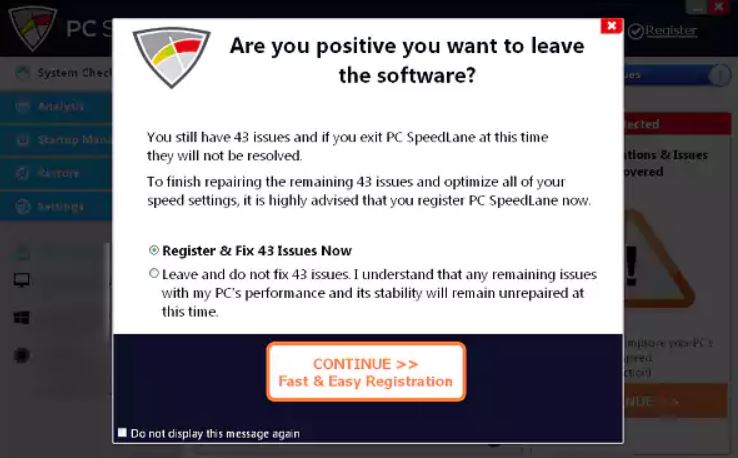 Image Credit – Symantec Threat Response
Image Credit – Symantec Threat Response
These types of hoax antivirus or system optimizer programs are quite a lot out there and they are not easy to remove. This is why we advise that you keep reading this article to learn how to get rid of this program without having to reinstall Windows.

Remove PC Speed Lane from Your Computer
To make sure that this program is gone from your PC, you can try removing it manually or automatically, by using the information we have provided in the removal steps that are below this article. Be advised to perform manual removal only if you have extensive experience in malware deletion and know how to eradicate this software. Otherwise, the best method to automatically remove PC SpeedLane according to security experts is by running a scan with the aid of an advanced anti-malware software. Such program will help you to remove PC SpeedLane automatically by detecting and deleting all of it’s objects on your PC while in the same time providing future protection for your PC as well.
- Windows
- Mac OS X
- Google Chrome
- Mozilla Firefox
- Microsoft Edge
- Safari
- Internet Explorer
- Stop Push Pop-ups
How to Remove PC SpeedLane from Windows.
Step 1: Scan for PC SpeedLane with SpyHunter Anti-Malware Tool



Step 2: Boot Your PC In Safe Mode





Step 3: Uninstall PC SpeedLane and related software from Windows
Here is a method in few easy steps that should be able to uninstall most programs. No matter if you are using Windows 10, 8, 7, Vista or XP, those steps will get the job done. Dragging the program or its folder to the recycle bin can be a very bad decision. If you do that, bits and pieces of the program are left behind, and that can lead to unstable work of your PC, errors with the file type associations and other unpleasant activities. The proper way to get a program off your computer is to Uninstall it. To do that:


 Follow the instructions above and you will successfully uninstall most programs.
Follow the instructions above and you will successfully uninstall most programs.
Step 4: Clean Any registries, Created by PC SpeedLane on Your PC.
The usually targeted registries of Windows machines are the following:
- HKEY_LOCAL_MACHINE\Software\Microsoft\Windows\CurrentVersion\Run
- HKEY_CURRENT_USER\Software\Microsoft\Windows\CurrentVersion\Run
- HKEY_LOCAL_MACHINE\Software\Microsoft\Windows\CurrentVersion\RunOnce
- HKEY_CURRENT_USER\Software\Microsoft\Windows\CurrentVersion\RunOnce
You can access them by opening the Windows registry editor and deleting any values, created by PC SpeedLane there. This can happen by following the steps underneath:


 Tip: To find a virus-created value, you can right-click on it and click "Modify" to see which file it is set to run. If this is the virus file location, remove the value.
Tip: To find a virus-created value, you can right-click on it and click "Modify" to see which file it is set to run. If this is the virus file location, remove the value.
Video Removal Guide for PC SpeedLane (Windows).
Get rid of PC SpeedLane from Mac OS X.
Step 1: Uninstall PC SpeedLane and remove related files and objects





Your Mac will then show you a list of items that start automatically when you log in. Look for any suspicious apps identical or similar to PC SpeedLane. Check the app you want to stop from running automatically and then select on the Minus (“-“) icon to hide it.
- Go to Finder.
- In the search bar type the name of the app that you want to remove.
- Above the search bar change the two drop down menus to “System Files” and “Are Included” so that you can see all of the files associated with the application you want to remove. Bear in mind that some of the files may not be related to the app so be very careful which files you delete.
- If all of the files are related, hold the ⌘+A buttons to select them and then drive them to “Trash”.
In case you cannot remove PC SpeedLane via Step 1 above:
In case you cannot find the virus files and objects in your Applications or other places we have shown above, you can manually look for them in the Libraries of your Mac. But before doing this, please read the disclaimer below:



You can repeat the same procedure with the following other Library directories:
→ ~/Library/LaunchAgents
/Library/LaunchDaemons
Tip: ~ is there on purpose, because it leads to more LaunchAgents.
Step 2: Scan for and remove PC SpeedLane files from your Mac
When you are facing problems on your Mac as a result of unwanted scripts and programs such as PC SpeedLane, the recommended way of eliminating the threat is by using an anti-malware program. SpyHunter for Mac offers advanced security features along with other modules that will improve your Mac’s security and protect it in the future.
Video Removal Guide for PC SpeedLane (Mac)
Remove PC SpeedLane from Google Chrome.
Step 1: Start Google Chrome and open the drop menu

Step 2: Move the cursor over "Tools" and then from the extended menu choose "Extensions"

Step 3: From the opened "Extensions" menu locate the unwanted extension and click on its "Remove" button.

Step 4: After the extension is removed, restart Google Chrome by closing it from the red "X" button at the top right corner and start it again.
Erase PC SpeedLane from Mozilla Firefox.
Step 1: Start Mozilla Firefox. Open the menu window:

Step 2: Select the "Add-ons" icon from the menu.

Step 3: Select the unwanted extension and click "Remove"

Step 4: After the extension is removed, restart Mozilla Firefox by closing it from the red "X" button at the top right corner and start it again.
Uninstall PC SpeedLane from Microsoft Edge.
Step 1: Start Edge browser.
Step 2: Open the drop menu by clicking on the icon at the top right corner.

Step 3: From the drop menu select "Extensions".

Step 4: Choose the suspected malicious extension you want to remove and then click on the gear icon.

Step 5: Remove the malicious extension by scrolling down and then clicking on Uninstall.

Remove PC SpeedLane from Safari
Step 1: Start the Safari app.
Step 2: After hovering your mouse cursor to the top of the screen, click on the Safari text to open its drop down menu.
Step 3: From the menu, click on "Preferences".

Step 4: After that, select the 'Extensions' Tab.

Step 5: Click once on the extension you want to remove.
Step 6: Click 'Uninstall'.

A pop-up window will appear asking for confirmation to uninstall the extension. Select 'Uninstall' again, and the PC SpeedLane will be removed.
Eliminate PC SpeedLane from Internet Explorer.
Step 1: Start Internet Explorer.
Step 2: Click on the gear icon labeled 'Tools' to open the drop menu and select 'Manage Add-ons'

Step 3: In the 'Manage Add-ons' window.

Step 4: Select the extension you want to remove and then click 'Disable'. A pop-up window will appear to inform you that you are about to disable the selected extension, and some more add-ons might be disabled as well. Leave all the boxes checked, and click 'Disable'.

Step 5: After the unwanted extension has been removed, restart Internet Explorer by closing it from the red 'X' button located at the top right corner and start it again.
Remove Push Notifications from Your Browsers
Turn Off Push Notifications from Google Chrome
To disable any Push Notices from Google Chrome browser, please follow the steps below:
Step 1: Go to Settings in Chrome.

Step 2: In Settings, select “Advanced Settings”:

Step 3: Click “Content Settings”:

Step 4: Open “Notifications”:

Step 5: Click the three dots and choose Block, Edit or Remove options:

Remove Push Notifications on Firefox
Step 1: Go to Firefox Options.

Step 2: Go to “Settings”, type “notifications” in the search bar and click "Settings":

Step 3: Click “Remove” on any site you wish notifications gone and click “Save Changes”

Stop Push Notifications on Opera
Step 1: In Opera, press ALT+P to go to Settings.

Step 2: In Setting search, type “Content” to go to Content Settings.

Step 3: Open Notifications:

Step 4: Do the same as you did with Google Chrome (explained below):

Eliminate Push Notifications on Safari
Step 1: Open Safari Preferences.

Step 2: Choose the domain from where you like push pop-ups gone and change to "Deny" from "Allow".
PC SpeedLane-FAQ
What Is PC SpeedLane?
The PC SpeedLane threat is adware or browser redirect virus.
It may slow your computer down significantly and display advertisements. The main idea is for your information to likely get stolen or more ads to appear on your device.
The creators of such unwanted apps work with pay-per-click schemes to get your computer to visit risky or different types of websites that may generate them funds. This is why they do not even care what types of websites show up on the ads. This makes their unwanted software indirectly risky for your OS.
What Are the Symptoms of PC SpeedLane?
There are several symptoms to look for when this particular threat and also unwanted apps in general are active:
Symptom #1: Your computer may become slow and have poor performance in general.
Symptom #2: You have toolbars, add-ons or extensions on your web browsers that you don't remember adding.
Symptom #3: You see all types of ads, like ad-supported search results, pop-ups and redirects to randomly appear.
Symptom #4: You see installed apps on your Mac running automatically and you do not remember installing them.
Symptom #5: You see suspicious processes running in your Task Manager.
If you see one or more of those symptoms, then security experts recommend that you check your computer for viruses.
What Types of Unwanted Programs Are There?
According to most malware researchers and cyber-security experts, the threats that can currently affect your device can be rogue antivirus software, adware, browser hijackers, clickers, fake optimizers and any forms of PUPs.
What to Do If I Have a "virus" like PC SpeedLane?
With few simple actions. First and foremost, it is imperative that you follow these steps:
Step 1: Find a safe computer and connect it to another network, not the one that your Mac was infected in.
Step 2: Change all of your passwords, starting from your email passwords.
Step 3: Enable two-factor authentication for protection of your important accounts.
Step 4: Call your bank to change your credit card details (secret code, etc.) if you have saved your credit card for online shopping or have done online activities with your card.
Step 5: Make sure to call your ISP (Internet provider or carrier) and ask them to change your IP address.
Step 6: Change your Wi-Fi password.
Step 7: (Optional): Make sure to scan all of the devices connected to your network for viruses and repeat these steps for them if they are affected.
Step 8: Install anti-malware software with real-time protection on every device you have.
Step 9: Try not to download software from sites you know nothing about and stay away from low-reputation websites in general.
If you follow these recommendations, your network and all devices will become significantly more secure against any threats or information invasive software and be virus free and protected in the future too.
How Does PC SpeedLane Work?
Once installed, PC SpeedLane can collect data using trackers. This data is about your web browsing habits, such as the websites you visit and the search terms you use. It is then used to target you with ads or to sell your information to third parties.
PC SpeedLane can also download other malicious software onto your computer, such as viruses and spyware, which can be used to steal your personal information and show risky ads, that may redirect to virus sites or scams.
Is PC SpeedLane Malware?
The truth is that PUPs (adware, browser hijackers) are not viruses, but may be just as dangerous since they may show you and redirect you to malware websites and scam pages.
Many security experts classify potentially unwanted programs as malware. This is because of the unwanted effects that PUPs can cause, such as displaying intrusive ads and collecting user data without the user’s knowledge or consent.
About the PC SpeedLane Research
The content we publish on SensorsTechForum.com, this PC SpeedLane how-to removal guide included, is the outcome of extensive research, hard work and our team’s devotion to help you remove the specific, adware-related problem, and restore your browser and computer system.
How did we conduct the research on PC SpeedLane?
Please note that our research is based on independent investigation. We are in contact with independent security researchers, thanks to which we receive daily updates on the latest malware, adware, and browser hijacker definitions.
Furthermore, the research behind the PC SpeedLane threat is backed with VirusTotal.
To better understand this online threat, please refer to the following articles which provide knowledgeable details.













