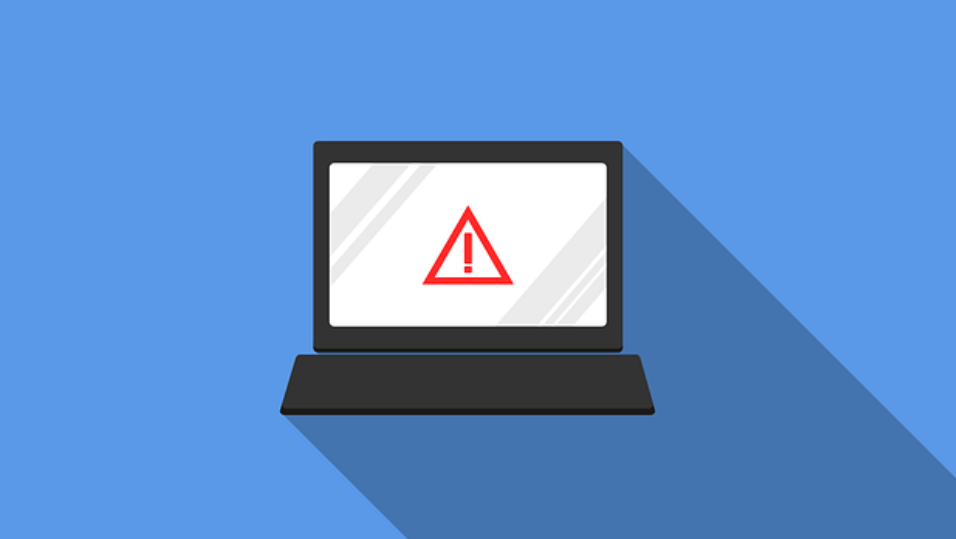This article presents an overview of the impacts that MacBright adware could cause to your Mac. In it, you will also find removal steps that could help you to get rid of all potentially harmful files.
MacBright is a potentially unwanted program classified as an adware. Once started on your Mac its code is capable of modifying certain settings and then starts to aggressively push online ads of various kinds. Since it is installed on your system it could be also able to harvest sensitive data from affected browsers and store it on connected servers.

Threat Summary
| Name | MacBright |
| Type | Adware for Mac OS |
| Short Description | A potentially undesired program that invades system without your knowledge and starts generating lots of ads in the affected borwser. |
| Symptoms | Different ads attempt to trick you into visiting bogus web pages that may steal sensitive credentials or promote potentially harmful applications. |
| Distribution Method | Freeware packages, Bndling |
| Detection Tool |
See If Your System Has Been Affected by malware
Combo Cleaner
Malware Removal Tool
|
User Experience | Join Our Forum to Discuss MacBright. |

MacBright – How Did I Get It
Software bundling is most likely the primary technique that distributes MacBright adware. With the help of this technique adware’s owners are able to bundle their deceptive program with various free third-party apps. In order to trick you into installing on your Mac they conceal the information about its presence hoping that you will choose to follow the basic installation steps. Actually one way to prevent the installation of PUPs like MacBright is to select the Advanced/Custom configuration steps during the installation process of new apps. Usually, they are set to present information about existing extras as well as option to opt out their installation.
Another spread technique that may grant MacBright adware access to your device is called drive-by download. It occurs after you visit compromised web pages that are set to exploit existing browser vulnerabilities. So in case that the malicious code injected in the source code of such pages detects a flaw it could exploit, it becomes able to drop and activate the code of the adware directly on the device.

MacBright – More Information
MacBright adware is a program that once started on a target system aims to access and modifies predefined browser settings of target web browsers. All changes could happen without your knowledge which is one of the reasons why this program is categorized as a potentially unwanted one.
The purpose of all changes implemented by MacBright is the generation of many annoying ads during browsing sessions. All ads that could appear on each website you visit could attempt to trick you into visiting the bogus websites they promote. Some of them could be recognized by the phrases:
- Ads by MacBright
- Promoted by MacBright
- Ads generated by MacBright
- Promotions by MacBright
Beware that the offers on these websites may be misleading and eventually scam you to provide sensitive credentials. So for the sake of your security and the security of your device you should avoid entering any sensitive credentials or downloading presented apps.
Unfortunately, there is a potential risk that some of the ads generated by MacBright could be set to land users on web pages corrupted by hackers. An eventual visit of such page could result in serious issues related to the security of your Mac.
Another purpose that MacBright adware could have is data collection. And this could be explained by the fact that its owners need certain details about you and your browsing behavior for the improvement of their advertising campaigns. So as long as the program is running on the system it may be able to obtain details like:
- Visited URLs and websites
- Browser’s home page
- Search queries
- Search queries on the visited web pages
- Type of used browser
- Operating system type
- Internet protocol (IP) address
- Geographic location
- The domain name of current Internet service provider (ISP)
In case that you don’t agree with all nasty practices associated with this program you should remove it from your Mac as soon as possible. You can try to do this by following the detailed removal guide that follows.

Remove MacBright Adware from MacOS
In order to remove MacBright adware and stop all annoying ads, you could follow the removal steps below. They present both manual and automatic approaches that combined will help you to locate all files and objects created by the adware. Have in mind that some adware files may have different names than MacBright.
In case that you have further questions or need additional help, don’t hesitate to leave a comment or contact us via email.
Steps to Prepare Before Removal:
Before starting to follow the steps below, be advised that you should first do the following preparations:
- Backup your files in case the worst happens.
- Make sure to have a device with these instructions on standy.
- Arm yourself with patience.
- 1. Scan for Mac Malware
- 2. Uninstall Risky Apps
- 3. Clean Your Browsers
Step 1: Scan for and remove MacBright files from your Mac
When you are facing problems on your Mac as a result of unwanted scripts and programs such as MacBright, the recommended way of eliminating the threat is by using an anti-malware program. SpyHunter for Mac offers advanced security features along with other modules that will improve your Mac’s security and protect it in the future.

Quick and Easy Mac Malware Video Removal Guide
Bonus Step: How to Make Your Mac Run Faster?
Mac machines maintain probably the fastest operating system out there. Still, Macs do become slow and sluggish sometimes. The video guide below examines all of the possible problems that may lead to your Mac being slower than usual as well as all of the steps that can help you to speed up your Mac.
Step 2: Uninstall MacBright and remove related files and objects
1. Hit the ⇧+⌘+U keys to open Utilities. Another way is to click on “Go” and then click “Utilities”, like the image below shows:

2. Find Activity Monitor and double-click it:

3. In the Activity Monitor look for any suspicious processes, belonging or related to MacBright:


4. Click on the "Go" button again, but this time select Applications. Another way is with the ⇧+⌘+A buttons.
5. In the Applications menu, look for any suspicious app or an app with a name, similar or identical to MacBright. If you find it, right-click on the app and select “Move to Trash”.

6. Select Accounts, after which click on the Login Items preference. Your Mac will then show you a list of items that start automatically when you log in. Look for any suspicious apps identical or similar to MacBright. Check the app you want to stop from running automatically and then select on the Minus (“-“) icon to hide it.
7. Remove any leftover files that might be related to this threat manually by following the sub-steps below:
- Go to Finder.
- In the search bar type the name of the app that you want to remove.
- Above the search bar change the two drop down menus to “System Files” and “Are Included” so that you can see all of the files associated with the application you want to remove. Bear in mind that some of the files may not be related to the app so be very careful which files you delete.
- If all of the files are related, hold the ⌘+A buttons to select them and then drive them to “Trash”.
In case you cannot remove MacBright via Step 1 above:
In case you cannot find the virus files and objects in your Applications or other places we have shown above, you can manually look for them in the Libraries of your Mac. But before doing this, please read the disclaimer below:
1. Click on "Go" and Then "Go to Folder" as shown underneath:

2. Type in "/Library/LauchAgents/" and click Ok:

3. Delete all of the virus files that have similar or the same name as MacBright. If you believe there is no such file, do not delete anything.

You can repeat the same procedure with the following other Library directories:
→ ~/Library/LaunchAgents
/Library/LaunchDaemons
Tip: ~ is there on purpose, because it leads to more LaunchAgents.
Step 3: Remove MacBright – related extensions from Safari / Chrome / Firefox









MacBright-FAQ
What is MacBright on your Mac?
The MacBright threat is probably a potentially unwanted app. There is also a chance it could be related to Mac malware. If so, such apps tend to slow your Mac down significantly and display advertisements. They could also use cookies and other trackers to obtain browsing information from the installed web browsers on your Mac.
Can Macs Get Viruses?
Yes. As much as any other device, Apple computers do get malware. Apple devices may not be a frequent target by malware authors, but rest assured that almost all of the Apple devices can become infected with a threat.
What Types of Mac Threats Are There?
According to most malware researchers and cyber-security experts, the types of threats that can currently infect your Mac can be rogue antivirus programs, adware or hijackers (PUPs), Trojan horses, ransomware and crypto-miner malware.
What To Do If I Have a Mac Virus, Like MacBright?
Do not panic! You can easily get rid of most Mac threats by firstly isolating them and then removing them. One recommended way to do that is by using a reputable malware removal software that can take care of the removal automatically for you.
There are many Mac anti-malware apps out there that you can choose from. SpyHunter for Mac is one of the reccomended Mac anti-malware apps, that can scan for free and detect any viruses. This saves time for manual removal that you would otherwise have to do.
How to Secure My Data from MacBright?
With few simple actions. First and foremost, it is imperative that you follow these steps:
Step 1: Find a safe computer and connect it to another network, not the one that your Mac was infected in.
Step 2: Change all of your passwords, starting from your e-mail passwords.
Step 3: Enable two-factor authentication for protection of your important accounts.
Step 4: Call your bank to change your credit card details (secret code, etc.) if you have saved your credit card for online shopping or have done online activiites with your card.
Step 5: Make sure to call your ISP (Internet provider or carrier) and ask them to change your IP address.
Step 6: Change your Wi-Fi password.
Step 7: (Optional): Make sure to scan all of the devices connected to your network for viruses and repeat these steps for them if they are affected.
Step 8: Install anti-malware software with real-time protection on every device you have.
Step 9: Try not to download software from sites you know nothing about and stay away from low-reputation websites in general.
If you follow these reccomendations, your network and Apple devices will become significantly more safe against any threats or information invasive software and be virus free and protected in the future too.
More tips you can find on our MacOS Virus section, where you can also ask any questions and comment about your Mac problems.
About the MacBright Research
The content we publish on SensorsTechForum.com, this MacBright how-to removal guide included, is the outcome of extensive research, hard work and our team’s devotion to help you remove the specific macOS issue.
How did we conduct the research on MacBright?
Please note that our research is based on an independent investigation. We are in contact with independent security researchers, thanks to which we receive daily updates on the latest malware definitions, including the various types of Mac threats, especially adware and potentially unwanted apps (PUAs).
Furthermore, the research behind the MacBright threat is backed with VirusTotal.
To better understand the threat posed by Mac malware, please refer to the following articles which provide knowledgeable details.