What Is Flvto Downloader?
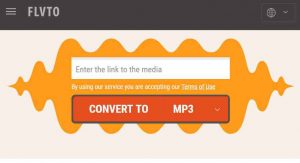
A new adware for Mac devices, called Flvto Downloader has been detected to pose as a YouTube downloader application, but in reality the app comes embedded with adware components that show multiple advertisements. Since those ads may eventually lead to dangerous sites, users are advised to remove Flvto Downloader from their Mac. If you have Flvto Downloader and you want to remove it from your Mac, we recommend that you read this article.
Flvto Downloader Threat Summary
| Name | Flvto Downloader |
| Type | Adware for Mac OS |
| Short Description | Poses as a youtube downloader and converter, but also comes embedded with adware. |
| Symptoms | Intrusive advertisements may start to appear on your Mac. |
| Distribution Method | Via software bundling or websites, advertising it. |
| Detection Tool |
See If Your System Has Been Affected by malware
Download
Combo Cleaner
|
User Experience | Join Our Forum to Discuss Flvto Downloader. |
Flvto “Virus” – How Does It Spread?
Flvto Downloader may land on your Mac via freeware downloads on third-party sites or FLVTO’s own website:
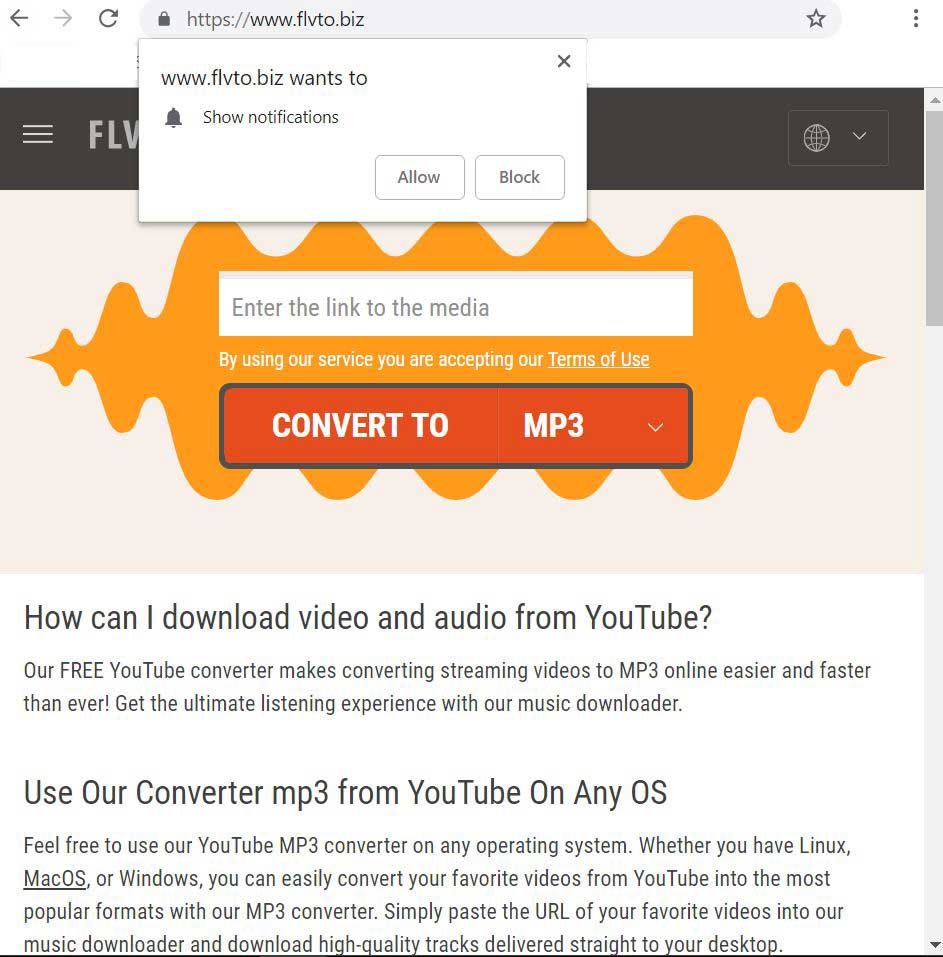
When first visited, the website itself asks you to allow push notifications and other types of ads to appear when you visit as you can see from the image below. This is believed to be one of the methods that may be used to spread FLVTO Downloader on computers, since some misleading push notifications may also add Flvto converter automatically to your Mac’s web browsers.
Flvto Downloader can be downloaded in a bundled software installer. This method which is used to spread the Flvto downloader adware may basically include its installation prompt in the installer of another app you may have downloaded for your Mac. And it is not easy to spot the Flvto app either, since it may exist in an install step that is well concealed in the “Advanced” or “Custom” installation modes. Either way, once visited, the install step may advertise Flvto Downloader as an app that is useful and is a “free extra” or an “optional offer” to your current installation to get you to accept it.
Flvto – Purpose and Activity
In general, the Flvto “virus” is advertised as a program that is a free YouTube converter. They aim to provide the following service according to their own site:
How can I download video and audio from YouTube?
Our FREE YouTube converter makes converting streaming videos to MP3 online easier and faster than ever! Get the ultimate listening experience with our music downloader.
Use Our Converter mp3 from YouTube On Any OS
Feel free to use our YouTube MP3 converter on any operating system. Whether you have Linux, MacOS, or Windows, you can easily convert your favorite videos from YouTube into the most popular formats with our MP3 converter. Simply paste the URL of your favorite videos into our music downloader and download high-quality tracks delivered straight to your desktop.
But this is not all, since Flvto “virus” may also be added to web browsers as an extension. And this extension may not be the actual Flvto software, but a mere copy of it that is cramped up with adware components and may change your web browser settings.
The outcome of this is that you Mac may start lagging and becoming very slow and your browser’s settings may be changed to accept ads. More to it, the creators of Flvto Downloader also admit to using third-party advertising companies to serve ads and they also claim that they cannot guarantee your security when you see those ads:
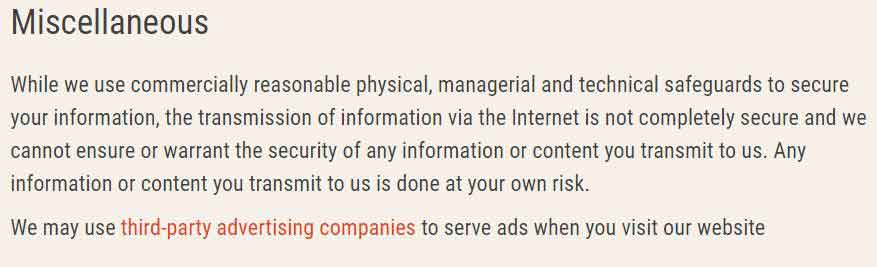
The advertisements are shown by third-party sites and this means that they may lead you to some dangerous pages, that could turn out to be:
- Malicious pages, that may infect your Mac with viruses.
- Scamming pages that may show tech support type of scams.
- Web pages that may pretend to be the login pages of Facebook. Gmail and other big services, but are in fact Phishing.
Remove Flvto “Virus” from Your Mac
To remove this unwanted app from your Mac, it is strongly recommended that you follow the removal instructions underneath this article. They have been created with the main idea to help you delete this unwanted app either manually or automatically. Be advised that if you want maximum effectiveness and the best results for removal, experts always recommend using an advanced malware scanner and removal tool. Such software aims to thoroughly remove all components of adware that may or may not be related to Flvto Downloader and also makes sure that you Mac stays safe in the future as well.
Steps to Prepare Before Removal:
Before starting to follow the steps below, be advised that you should first do the following preparations:
- Backup your files in case the worst happens.
- Make sure to have a device with these instructions on standy.
- Arm yourself with patience.
- 1. Scan for Mac Malware
- 2. Uninstall Risky Apps
- 3. Clean Your Browsers
Step 1: Scan for and remove Flvto Downloader files from your Mac
When you are facing problems on your Mac as a result of unwanted scripts and programs such as Flvto Downloader, the recommended way of eliminating the threat is by using an anti-malware program. SpyHunter for Mac offers advanced security features along with other modules that will improve your Mac’s security and protect it in the future.

Quick and Easy Mac Malware Video Removal Guide
Bonus Step: How to Make Your Mac Run Faster?
Mac machines maintain probably the fastest operating system out there. Still, Macs do become slow and sluggish sometimes. The video guide below examines all of the possible problems that may lead to your Mac being slower than usual as well as all of the steps that can help you to speed up your Mac.
Step 2: Uninstall Flvto Downloader and remove related files and objects
1. Hit the ⇧+⌘+U keys to open Utilities. Another way is to click on “Go” and then click “Utilities”, like the image below shows:

2. Find Activity Monitor and double-click it:

3. In the Activity Monitor look for any suspicious processes, belonging or related to Flvto Downloader:


4. Click on the "Go" button again, but this time select Applications. Another way is with the ⇧+⌘+A buttons.
5. In the Applications menu, look for any suspicious app or an app with a name, similar or identical to Flvto Downloader. If you find it, right-click on the app and select “Move to Trash”.

6. Select Accounts, after which click on the Login Items preference. Your Mac will then show you a list of items that start automatically when you log in. Look for any suspicious apps identical or similar to Flvto Downloader. Check the app you want to stop from running automatically and then select on the Minus (“-“) icon to hide it.
7. Remove any leftover files that might be related to this threat manually by following the sub-steps below:
- Go to Finder.
- In the search bar type the name of the app that you want to remove.
- Above the search bar change the two drop down menus to “System Files” and “Are Included” so that you can see all of the files associated with the application you want to remove. Bear in mind that some of the files may not be related to the app so be very careful which files you delete.
- If all of the files are related, hold the ⌘+A buttons to select them and then drive them to “Trash”.
In case you cannot remove Flvto Downloader via Step 1 above:
In case you cannot find the virus files and objects in your Applications or other places we have shown above, you can manually look for them in the Libraries of your Mac. But before doing this, please read the disclaimer below:
1. Click on "Go" and Then "Go to Folder" as shown underneath:

2. Type in "/Library/LauchAgents/" and click Ok:

3. Delete all of the virus files that have similar or the same name as Flvto Downloader. If you believe there is no such file, do not delete anything.

You can repeat the same procedure with the following other Library directories:
→ ~/Library/LaunchAgents
/Library/LaunchDaemons
Tip: ~ is there on purpose, because it leads to more LaunchAgents.
Step 3: Remove Flvto Downloader – related extensions from Safari / Chrome / Firefox









Flvto Downloader-FAQ
What is Flvto Downloader on your Mac?
The Flvto Downloader threat is probably a potentially unwanted app. There is also a chance it could be related to Mac malware. If so, such apps tend to slow your Mac down significantly and display advertisements. They could also use cookies and other trackers to obtain browsing information from the installed web browsers on your Mac.
Can Macs Get Viruses?
Yes. As much as any other device, Apple computers do get malware. Apple devices may not be a frequent target by malware authors, but rest assured that almost all of the Apple devices can become infected with a threat.
What Types of Mac Threats Are There?
According to most malware researchers and cyber-security experts, the types of threats that can currently infect your Mac can be rogue antivirus programs, adware or hijackers (PUPs), Trojan horses, ransomware and crypto-miner malware.
What To Do If I Have a Mac Virus, Like Flvto Downloader?
Do not panic! You can easily get rid of most Mac threats by firstly isolating them and then removing them. One recommended way to do that is by using a reputable malware removal software that can take care of the removal automatically for you.
There are many Mac anti-malware apps out there that you can choose from. SpyHunter for Mac is one of the reccomended Mac anti-malware apps, that can scan for free and detect any viruses. This saves time for manual removal that you would otherwise have to do.
How to Secure My Data from Flvto Downloader?
With few simple actions. First and foremost, it is imperative that you follow these steps:
Step 1: Find a safe computer and connect it to another network, not the one that your Mac was infected in.
Step 2: Change all of your passwords, starting from your e-mail passwords.
Step 3: Enable two-factor authentication for protection of your important accounts.
Step 4: Call your bank to change your credit card details (secret code, etc.) if you have saved your credit card for online shopping or have done online activiites with your card.
Step 5: Make sure to call your ISP (Internet provider or carrier) and ask them to change your IP address.
Step 6: Change your Wi-Fi password.
Step 7: (Optional): Make sure to scan all of the devices connected to your network for viruses and repeat these steps for them if they are affected.
Step 8: Install anti-malware software with real-time protection on every device you have.
Step 9: Try not to download software from sites you know nothing about and stay away from low-reputation websites in general.
If you follow these reccomendations, your network and Apple devices will become significantly more safe against any threats or information invasive software and be virus free and protected in the future too.
More tips you can find on our MacOS Virus section, where you can also ask any questions and comment about your Mac problems.
About the Flvto Downloader Research
The content we publish on SensorsTechForum.com, this Flvto Downloader how-to removal guide included, is the outcome of extensive research, hard work and our team’s devotion to help you remove the specific macOS issue.
How did we conduct the research on Flvto Downloader?
Please note that our research is based on an independent investigation. We are in contact with independent security researchers, thanks to which we receive daily updates on the latest malware definitions, including the various types of Mac threats, especially adware and potentially unwanted apps (PUAs).
Furthermore, the research behind the Flvto Downloader threat is backed with VirusTotal.
To better understand the threat posed by Mac malware, please refer to the following articles which provide knowledgeable details.


