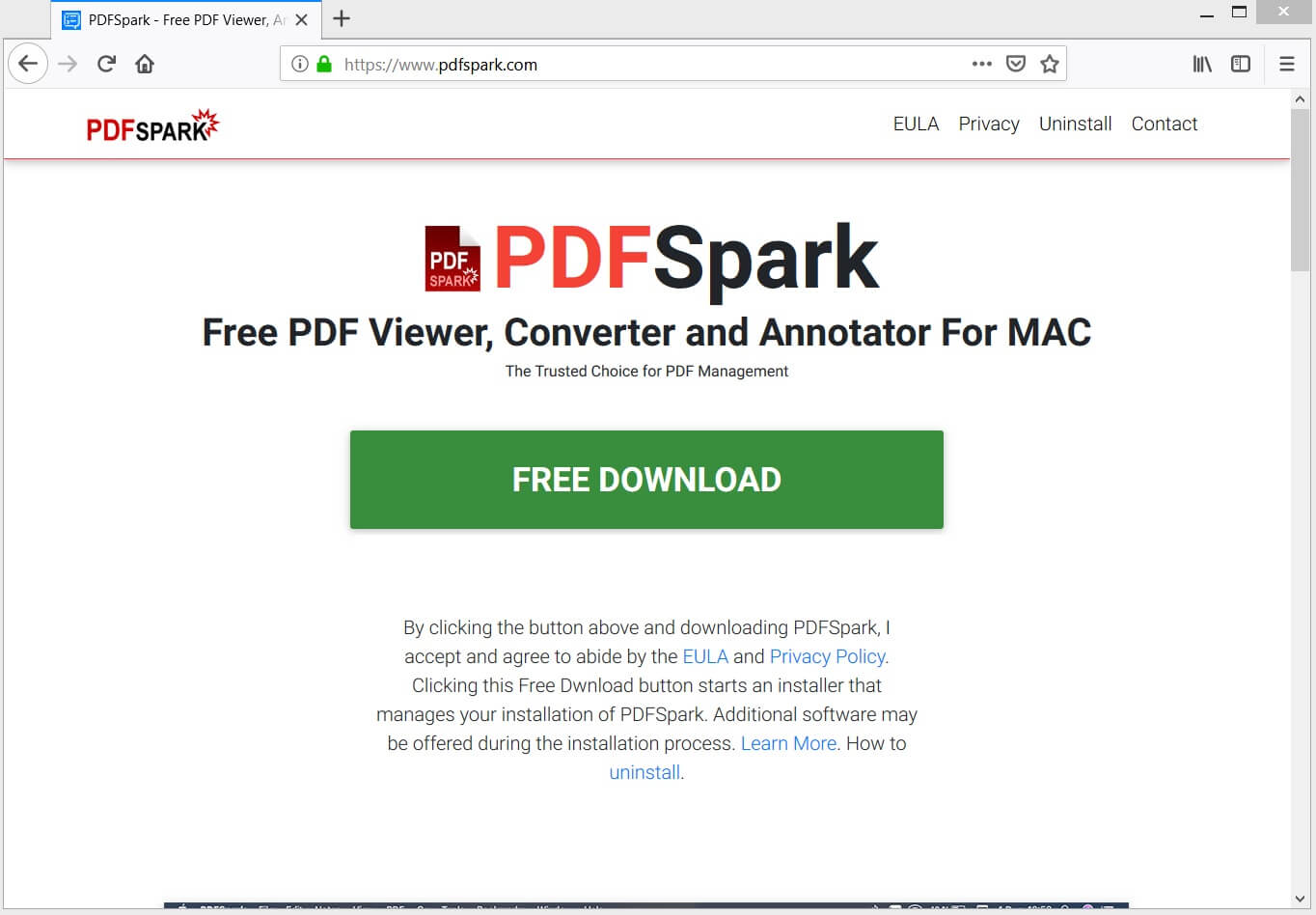What is PDFSpark? Why does it load on your Mac? How to get rid of the undesired app PDFSpark and secure your system?
The program called PDFSpark is classified as a potentially unwanted program due to the fact that it has been detected to sneak into Mac devices without users’ knowledge. In the event that your Mac has been affected by PDFSpark, you may see the program to load every time you start the device. Even if this program is not intended to harm your operating system or data, it could obtain rights to spy on your online activities and then make you a target of aggressive advertising campaigns. Furthermore, its presence on your Mac could be misused by its owners for the installation of additional spyware programs or malware at worst. So we recommend you to keep up with our removal guide and learn how to fully remove PDFSpark from your Mac.
Threat Summary
| Name | PDFSpark |
| Type | Potentially Unwanted Program (PUP) |
| Short Description | PDF manager that starts loading on your Mac against your will. |
| Symptoms | Lots of ads flood your preferred web browser. It becomes sluggish and sometimes unresponsive. Certain details are recorded by the program and sent to remote servers. |
| Distribution Method | Software Bundling, Freeware Packages |
| Removal Tool |
See If Your System Has Been Affected by malware
Combo Cleaner
Malware Removal Tool
|
PDFSpark “Virus” – Details
On its official website PDFSpark is presented as a useful all-in-one PDF manager that features read, convert and annotate options:
And once you open it on your Mac you could see its interface, as shown in the picture below:
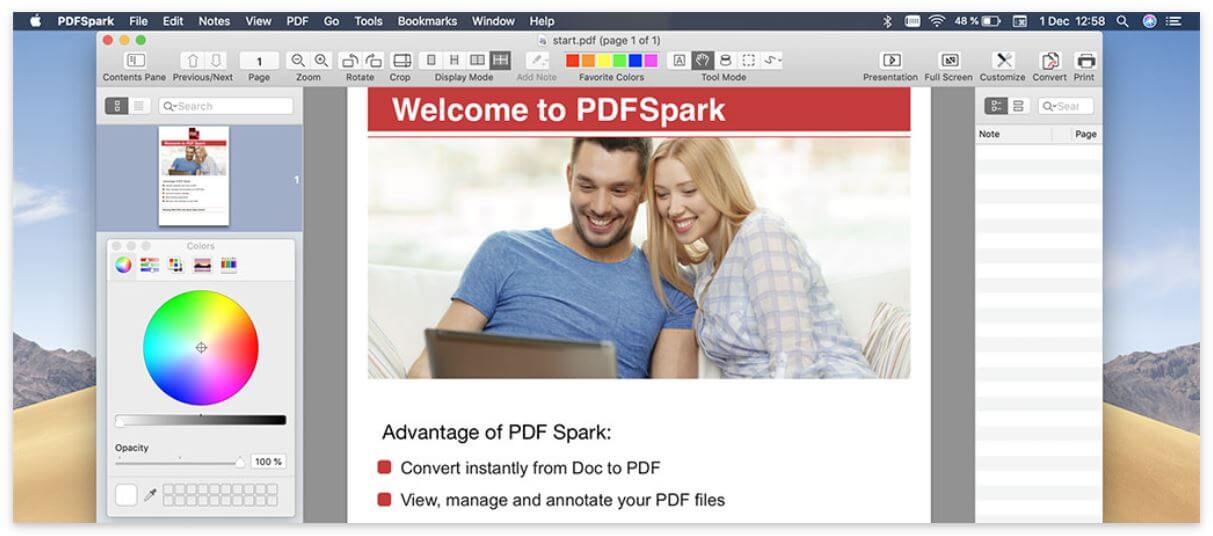
In fact, PDFSpark should not be considered a virus as it does not necessarily aim to harm your system. However, as the program often appears on Mac devices without users’ will, it is classified as a potentially unwanted program. Such type of programs is spread via shady techniques like freeware installers, software bundles, malvertising, and other undesired apps. Most of the times undesired programs like PDFSpark come as a result of their unattended installation. This event usually occurs during the installation of a desired program.
To prevent being tricked into installing undesired apps while installing desired ones, you need to read carefully all details mentioned at each install step of the installer. And whenever you see that it offers and Advanced/Custom configuration option, please do choose it. By doing this you could reveal the presence of bundled apps and eventually opt out their installation.
What Issues Does PDFSpark Cause?
Generally, the purpose of PUPs like PDFSpark is to access target web browsers (Chrome, Firefox, Safari), alter some of their settings and start delivering lots of annoying advertisements during browsing sessions. So by having it on your device, you are forced to see various deceptive offers and lots of annoying coupons, banners, pop-ups, pop-unders while browsing the web. Be advised to avoid clicking on the ads you see, as they could land you on bogus websites that present deceptive offers or even on web pages corrupted by hackers.
Another issue related to the presence of PDFSpark “virus” on your Mac is unsolicited data collection. Since the main idea behind the creation of PUPs especially of adware type is revenue generation, their owners often configure them to activate different tracking technologies when started on a target machine. By doing this they become able to identify your interests and then use the data for the display of targeted ads.
Considering all issues caused by PDFSpark PUP, we recommend that you should remove it from your Mac as soon as possible.
Remove PDFSpark “Virus” from Your Mac
In order to remove PDFSpark “Virus” along with all associated files, you should complete several removal steps. The guide below you presents all removal steps in their precise order. You could choose between manual and automatic removal approach. In order to fully get rid of this particular undesired program and strengthen the security of your Mac we recommend you to combine the steps. Have in mind that files associated with this PUP may be detected with names different than PDFSpark.
In case you have further questions or need additional help, don’t hesitate to leave a comment or contact us via email.
Steps to Prepare Before Removal:
Before starting to follow the steps below, be advised that you should first do the following preparations:
- Backup your files in case the worst happens.
- Make sure to have a device with these instructions on standy.
- Arm yourself with patience.
- 1. Scan for Mac Malware
- 2. Uninstall Risky Apps
- 3. Clean Your Browsers
Step 1: Scan for and remove PDFSpark files from your Mac
When you are facing problems on your Mac as a result of unwanted scripts and programs such as PDFSpark, the recommended way of eliminating the threat is by using an anti-malware program. SpyHunter for Mac offers advanced security features along with other modules that will improve your Mac’s security and protect it in the future.

Quick and Easy Mac Malware Video Removal Guide
Bonus Step: How to Make Your Mac Run Faster?
Mac machines maintain probably the fastest operating system out there. Still, Macs do become slow and sluggish sometimes. The video guide below examines all of the possible problems that may lead to your Mac being slower than usual as well as all of the steps that can help you to speed up your Mac.
Step 2: Uninstall PDFSpark and remove related files and objects
1. Hit the ⇧+⌘+U keys to open Utilities. Another way is to click on “Go” and then click “Utilities”, like the image below shows:

2. Find Activity Monitor and double-click it:

3. In the Activity Monitor look for any suspicious processes, belonging or related to PDFSpark:


4. Click on the "Go" button again, but this time select Applications. Another way is with the ⇧+⌘+A buttons.
5. In the Applications menu, look for any suspicious app or an app with a name, similar or identical to PDFSpark. If you find it, right-click on the app and select “Move to Trash”.

6. Select Accounts, after which click on the Login Items preference. Your Mac will then show you a list of items that start automatically when you log in. Look for any suspicious apps identical or similar to PDFSpark. Check the app you want to stop from running automatically and then select on the Minus (“-“) icon to hide it.
7. Remove any leftover files that might be related to this threat manually by following the sub-steps below:
- Go to Finder.
- In the search bar type the name of the app that you want to remove.
- Above the search bar change the two drop down menus to “System Files” and “Are Included” so that you can see all of the files associated with the application you want to remove. Bear in mind that some of the files may not be related to the app so be very careful which files you delete.
- If all of the files are related, hold the ⌘+A buttons to select them and then drive them to “Trash”.
In case you cannot remove PDFSpark via Step 1 above:
In case you cannot find the virus files and objects in your Applications or other places we have shown above, you can manually look for them in the Libraries of your Mac. But before doing this, please read the disclaimer below:
1. Click on "Go" and Then "Go to Folder" as shown underneath:

2. Type in "/Library/LauchAgents/" and click Ok:

3. Delete all of the virus files that have similar or the same name as PDFSpark. If you believe there is no such file, do not delete anything.

You can repeat the same procedure with the following other Library directories:
→ ~/Library/LaunchAgents
/Library/LaunchDaemons
Tip: ~ is there on purpose, because it leads to more LaunchAgents.
Step 3: Remove PDFSpark – related extensions from Safari / Chrome / Firefox









PDFSpark-FAQ
What is PDFSpark on your Mac?
The PDFSpark threat is probably a potentially unwanted app. There is also a chance it could be related to Mac malware. If so, such apps tend to slow your Mac down significantly and display advertisements. They could also use cookies and other trackers to obtain browsing information from the installed web browsers on your Mac.
Can Macs Get Viruses?
Yes. As much as any other device, Apple computers do get malware. Apple devices may not be a frequent target by malware authors, but rest assured that almost all of the Apple devices can become infected with a threat.
What Types of Mac Threats Are There?
According to most malware researchers and cyber-security experts, the types of threats that can currently infect your Mac can be rogue antivirus programs, adware or hijackers (PUPs), Trojan horses, ransomware and crypto-miner malware.
What To Do If I Have a Mac Virus, Like PDFSpark?
Do not panic! You can easily get rid of most Mac threats by firstly isolating them and then removing them. One recommended way to do that is by using a reputable malware removal software that can take care of the removal automatically for you.
There are many Mac anti-malware apps out there that you can choose from. SpyHunter for Mac is one of the reccomended Mac anti-malware apps, that can scan for free and detect any viruses. This saves time for manual removal that you would otherwise have to do.
How to Secure My Data from PDFSpark?
With few simple actions. First and foremost, it is imperative that you follow these steps:
Step 1: Find a safe computer and connect it to another network, not the one that your Mac was infected in.
Step 2: Change all of your passwords, starting from your e-mail passwords.
Step 3: Enable two-factor authentication for protection of your important accounts.
Step 4: Call your bank to change your credit card details (secret code, etc.) if you have saved your credit card for online shopping or have done online activiites with your card.
Step 5: Make sure to call your ISP (Internet provider or carrier) and ask them to change your IP address.
Step 6: Change your Wi-Fi password.
Step 7: (Optional): Make sure to scan all of the devices connected to your network for viruses and repeat these steps for them if they are affected.
Step 8: Install anti-malware software with real-time protection on every device you have.
Step 9: Try not to download software from sites you know nothing about and stay away from low-reputation websites in general.
If you follow these reccomendations, your network and Apple devices will become significantly more safe against any threats or information invasive software and be virus free and protected in the future too.
More tips you can find on our MacOS Virus section, where you can also ask any questions and comment about your Mac problems.
About the PDFSpark Research
The content we publish on SensorsTechForum.com, this PDFSpark how-to removal guide included, is the outcome of extensive research, hard work and our team’s devotion to help you remove the specific macOS issue.
How did we conduct the research on PDFSpark?
Please note that our research is based on an independent investigation. We are in contact with independent security researchers, thanks to which we receive daily updates on the latest malware definitions, including the various types of Mac threats, especially adware and potentially unwanted apps (PUAs).
Furthermore, the research behind the PDFSpark threat is backed with VirusTotal.
To better understand the threat posed by Mac malware, please refer to the following articles which provide knowledgeable details.