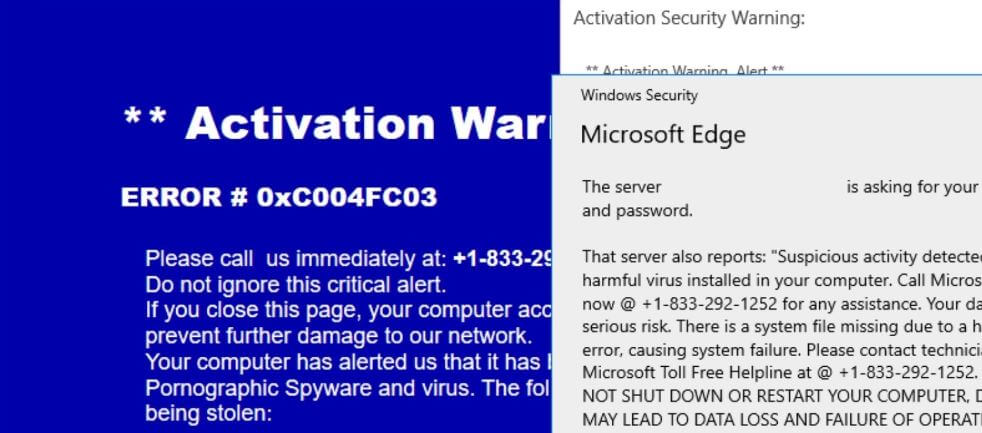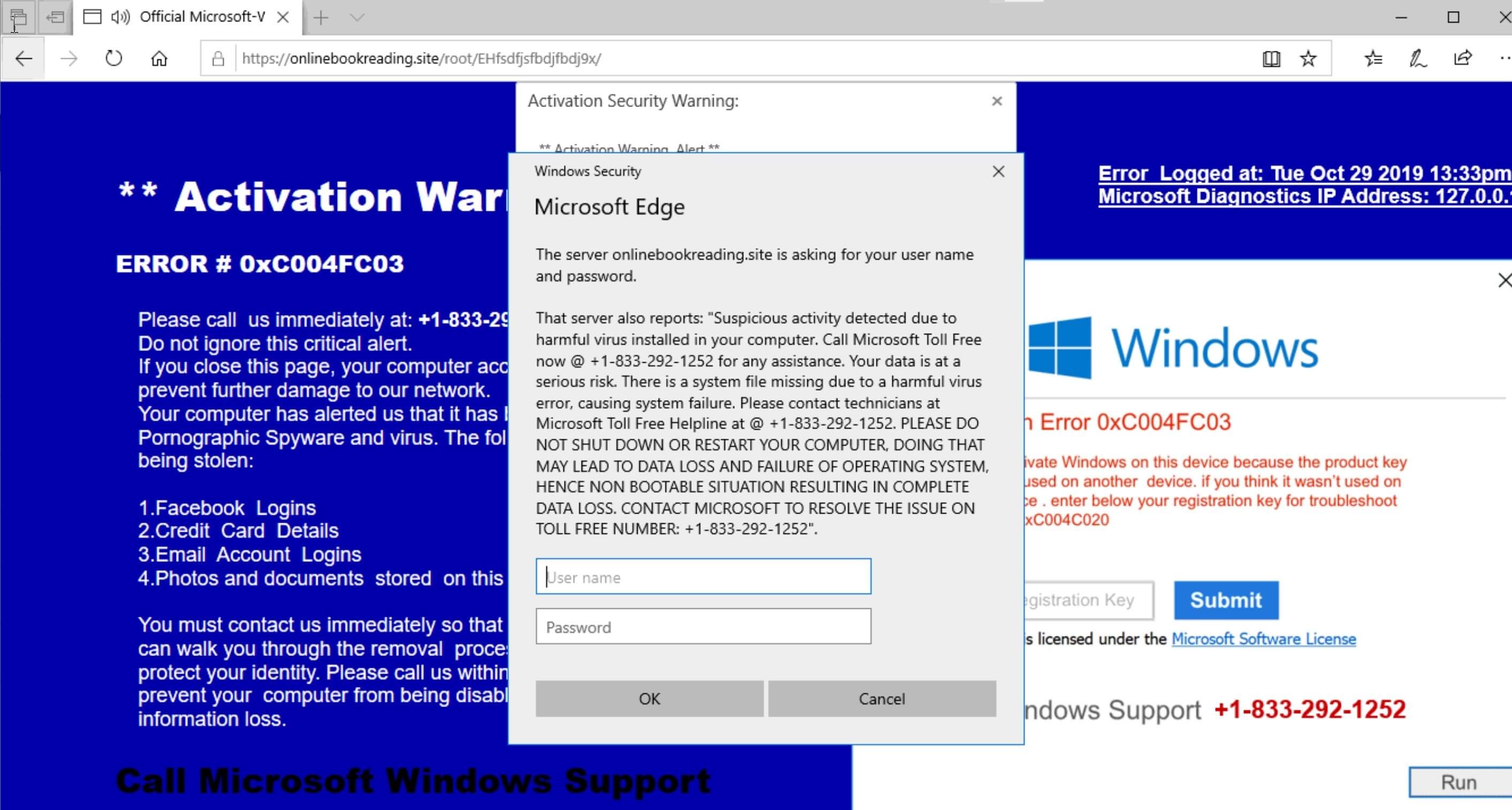What is ERROR 0xC004FC03? How to remove the software that keeps causing ERROR 0xC004FC03 scam messages to pop-up on your computer?
The ERROR 0xC004FC03 is yet another scam message that urges online users to call Microsoft Windows Support. The scam’s main idea is to get victims to call the number +1-833-292-1252. In addition, fraudsters attempt to steal Windows login credentials. Beware that a call to the presented number will neither be free nor will fix the detected “issues”. At worst, scammers will trick you into granting them access to your device and paying them a hefty amount of money.
Our research indicates that the scam is still active in February 2020, resulting in users landing on pages promoting the fake support number. If you want to remove the ERROR 0xC004FC03 tech support scam as well as the software that could be causing it to appear on your computer, then we recommend that you read the following article.

Threat Summary
| Name | ERROR 0xC004FC03 scam |
| Type | Tech Support Scam |
| Short Description | A tech support scam that is trying to scare you that you have a legitimate alert generated by Microsoft Windows Support about a virus found on your PC. You are provided with a phone number to a supposed Microsoft tech support team. |
| Symptoms | The message may lock your screen. Pop-up boxes, messages, and redirects appear in your browser. |
| Distribution Method | Freeware Installations, Bundled Packages |
| Detection Tool |
See If Your System Has Been Affected by malware
Download
Malware Removal Tool
|
| User Experience | Join Our Forum to Discuss ERROR 0xC004FC03 scam. |

ERROR 0xC004FC03 (Activation Warning Alert) Scam In Detail
Online users’ reports regarding Microsoft and Windows-related tech support scams continue to appear across the web. Users are complaining about seeing scareware messages regarding viruses on their Windows systems. Some fake tech support scam websites are taken down, but others quickly appear in their place, and the cycle of fake tech support scams goes on and on.
Another example of such a scam exploiting Microsoft’s name is the so-called Activation Warning Alert ERROR 0xC004FC03 message. Similar to Internet Security Alert! Code: 055BCCAC9FEC, the scareware message will try to make you call a phone number – +1-833-292-1252. Note that various domain addresses and other numbers may be used as well.
The ERROR 0xC004FC03 scam message displays the logo and name of Windows but of course, it has nothing to do with it. When the scam message loads in your browser you are likely to see a web page with a pop-up like the one show below:
According to this message, you need to call Microsoft Windows Support due to some suspicious activities that were detected on your PC. Here is a copy of its text:
Windows Security
Microsoft Edge
The server *** is asking for your user name and password.
That server also reports: “Suspicious activity detected due to harmful virus installed in your computer. Call Microsoft Toll Free now @ +1-833-292-1252 for any assistance. Your data is at a serious risk. There is a system file missing due to a harmful virus error, causing system failure. Please contact technicians at Microsoft Toll Free Helpline at @ +1-833-292-1252. PLEASE DO NOT SHUT DOWN OR RESTART YOUR COMPUTER, DOING THAT MAY LEAD TO DATA LOSS AND FAILURE OF OPERATING SYSTEM, HENCE NON BOOTABLE SITUATION RESULTING IN COMPLETE DATA LOSS. CONTACT MICROSOFT TO RESOLVE THE ISSUE ON TOLL FREE NUMBER: +1-833-292-1252”.
Don’t be tricked by anything such scareware messages say, no matter how alerting they sound, as this is just another well-crafted tech support scam. You should know that Microsoft is a company that does not provide technical support by phone. So the presented number is neither free nor helpful. Contrary to the statement “toll-free” a call at this number could cost you next to a small fortune.
Furthermore, as fraudsters often present themselves as Microsoft employees or similar experts or even partners, they can try to acquire personal information and financial data from you. That information can be sold, and you could get into more problems, such as identity theft, financial losses, etc. That’s why you should ignore the content of Activation Warning Alert ERROR 0xC004FC03 Pop-up and regard it as a hoax.
Beware of a lot more nefarious websites that are lurking across the web in search for their victims. Their messages sound quite the same – Windows Warning Alert, Microsoft System Security Alert, etc. They all aim to obtain sensitive details and eventually steal your money. To prevent falling victim of these scam messages you should recognize their common traits among which are:
- The names of legitimate organizations like Microsoft
- Technical support phone numbers stated to be toll free
- Urgent warnings about critical security issues

How to Remove ERROR 0xC004FC03 Scam
Before actually getting to the point of removal of the unwanted software that may be causing pop-ups, like ERROR 0xC004FC03, you will need to close your browser first, which cannot be done conventionally. This is why you will need to do the following:
Step 1: Press CTRL+ALT+DEL.
Step 2: Open Task Manager.
Step 3: Right-Click on Google Chrome (chrome.exe) and click on End Process. If this doesn’t work, right-click again and click on End Process Tree.
After you have done this, you should follow the removal instructions underneath and remove the unwanted program either manually or automatically. As recommended by security experts you should download and scan your computer, using an advanced anti-malware program if you want to secure it and keep it protected in the future. Such a program will fully remove any intrusive programs and malware that may currently be residing on your PC.
- Windows
- Mac OS X
- Google Chrome
- Mozilla Firefox
- Microsoft Edge
- Safari
- Internet Explorer
- Stop Push Pop-ups
How to Remove ERROR 0xC004FC03 scam from Windows.
Step 1: Scan for ERROR 0xC004FC03 scam with SpyHunter Anti-Malware Tool



Step 2: Boot Your PC In Safe Mode





Step 3: Uninstall ERROR 0xC004FC03 scam and related software from Windows
Uninstall Steps for Windows 11



Uninstall Steps for Windows 10 and Older Versions
Here is a method in few easy steps that should be able to uninstall most programs. No matter if you are using Windows 10, 8, 7, Vista or XP, those steps will get the job done. Dragging the program or its folder to the recycle bin can be a very bad decision. If you do that, bits and pieces of the program are left behind, and that can lead to unstable work of your PC, errors with the file type associations and other unpleasant activities. The proper way to get a program off your computer is to Uninstall it. To do that:


 Follow the instructions above and you will successfully uninstall most programs.
Follow the instructions above and you will successfully uninstall most programs.
Step 4: Clean Any registries, Created by ERROR 0xC004FC03 scam on Your PC.
The usually targeted registries of Windows machines are the following:
- HKEY_LOCAL_MACHINE\Software\Microsoft\Windows\CurrentVersion\Run
- HKEY_CURRENT_USER\Software\Microsoft\Windows\CurrentVersion\Run
- HKEY_LOCAL_MACHINE\Software\Microsoft\Windows\CurrentVersion\RunOnce
- HKEY_CURRENT_USER\Software\Microsoft\Windows\CurrentVersion\RunOnce
You can access them by opening the Windows registry editor and deleting any values, created by ERROR 0xC004FC03 scam there. This can happen by following the steps underneath:


 Tip: To find a virus-created value, you can right-click on it and click "Modify" to see which file it is set to run. If this is the virus file location, remove the value.
Tip: To find a virus-created value, you can right-click on it and click "Modify" to see which file it is set to run. If this is the virus file location, remove the value.
Video Removal Guide for ERROR 0xC004FC03 scam (Windows).
Get rid of ERROR 0xC004FC03 scam from Mac OS X.
Step 1: Uninstall ERROR 0xC004FC03 scam and remove related files and objects





Your Mac will then show you a list of items that start automatically when you log in. Look for any suspicious apps identical or similar to ERROR 0xC004FC03 scam. Check the app you want to stop from running automatically and then select on the Minus (“-“) icon to hide it.
- Go to Finder.
- In the search bar type the name of the app that you want to remove.
- Above the search bar change the two drop down menus to “System Files” and “Are Included” so that you can see all of the files associated with the application you want to remove. Bear in mind that some of the files may not be related to the app so be very careful which files you delete.
- If all of the files are related, hold the ⌘+A buttons to select them and then drive them to “Trash”.
In case you cannot remove ERROR 0xC004FC03 scam via Step 1 above:
In case you cannot find the virus files and objects in your Applications or other places we have shown above, you can manually look for them in the Libraries of your Mac. But before doing this, please read the disclaimer below:



You can repeat the same procedure with the following other Library directories:
→ ~/Library/LaunchAgents
/Library/LaunchDaemons
Tip: ~ is there on purpose, because it leads to more LaunchAgents.
Step 2: Scan for and remove ERROR 0xC004FC03 scam files from your Mac
When you are facing problems on your Mac as a result of unwanted scripts and programs such as ERROR 0xC004FC03 scam, the recommended way of eliminating the threat is by using an anti-malware program. SpyHunter for Mac offers advanced security features along with other modules that will improve your Mac’s security and protect it in the future.
Video Removal Guide for ERROR 0xC004FC03 scam (Mac)
Remove ERROR 0xC004FC03 scam from Google Chrome.
Step 1: Start Google Chrome and open the drop menu

Step 2: Move the cursor over "Tools" and then from the extended menu choose "Extensions"

Step 3: From the opened "Extensions" menu locate the unwanted extension and click on its "Remove" button.

Step 4: After the extension is removed, restart Google Chrome by closing it from the red "X" button at the top right corner and start it again.
Erase ERROR 0xC004FC03 scam from Mozilla Firefox.
Step 1: Start Mozilla Firefox. Open the menu window:

Step 2: Select the "Add-ons" icon from the menu.

Step 3: Select the unwanted extension and click "Remove"

Step 4: After the extension is removed, restart Mozilla Firefox by closing it from the red "X" button at the top right corner and start it again.
Uninstall ERROR 0xC004FC03 scam from Microsoft Edge.
Step 1: Start Edge browser.
Step 2: Open the drop menu by clicking on the icon at the top right corner.

Step 3: From the drop menu select "Extensions".

Step 4: Choose the suspected malicious extension you want to remove and then click on the gear icon.

Step 5: Remove the malicious extension by scrolling down and then clicking on Uninstall.

Remove ERROR 0xC004FC03 scam from Safari
Step 1: Start the Safari app.
Step 2: After hovering your mouse cursor to the top of the screen, click on the Safari text to open its drop down menu.
Step 3: From the menu, click on "Preferences".

Step 4: After that, select the 'Extensions' Tab.

Step 5: Click once on the extension you want to remove.
Step 6: Click 'Uninstall'.

A pop-up window will appear asking for confirmation to uninstall the extension. Select 'Uninstall' again, and the ERROR 0xC004FC03 scam will be removed.
Eliminate ERROR 0xC004FC03 scam from Internet Explorer.
Step 1: Start Internet Explorer.
Step 2: Click on the gear icon labeled 'Tools' to open the drop menu and select 'Manage Add-ons'

Step 3: In the 'Manage Add-ons' window.

Step 4: Select the extension you want to remove and then click 'Disable'. A pop-up window will appear to inform you that you are about to disable the selected extension, and some more add-ons might be disabled as well. Leave all the boxes checked, and click 'Disable'.

Step 5: After the unwanted extension has been removed, restart Internet Explorer by closing it from the red 'X' button located at the top right corner and start it again.
Remove Push Notifications from Your Browsers
Turn Off Push Notifications from Google Chrome
To disable any Push Notices from Google Chrome browser, please follow the steps below:
Step 1: Go to Settings in Chrome.

Step 2: In Settings, select “Advanced Settings”:

Step 3: Click “Content Settings”:

Step 4: Open “Notifications”:

Step 5: Click the three dots and choose Block, Edit or Remove options:

Remove Push Notifications on Firefox
Step 1: Go to Firefox Options.

Step 2: Go to “Settings”, type “notifications” in the search bar and click "Settings":

Step 3: Click “Remove” on any site you wish notifications gone and click “Save Changes”

Stop Push Notifications on Opera
Step 1: In Opera, press ALT+P to go to Settings.

Step 2: In Setting search, type “Content” to go to Content Settings.

Step 3: Open Notifications:

Step 4: Do the same as you did with Google Chrome (explained below):

Eliminate Push Notifications on Safari
Step 1: Open Safari Preferences.

Step 2: Choose the domain from where you like push pop-ups gone and change to "Deny" from "Allow".
ERROR 0xC004FC03 scam-FAQ
What Is ERROR 0xC004FC03 scam?
The ERROR 0xC004FC03 scam threat is adware or browser redirect virus.
It may slow your computer down significantly and display advertisements. The main idea is for your information to likely get stolen or more ads to appear on your device.
The creators of such unwanted apps work with pay-per-click schemes to get your computer to visit risky or different types of websites that may generate them funds. This is why they do not even care what types of websites show up on the ads. This makes their unwanted software indirectly risky for your OS.
What Are the Symptoms of ERROR 0xC004FC03 scam?
There are several symptoms to look for when this particular threat and also unwanted apps in general are active:
Symptom #1: Your computer may become slow and have poor performance in general.
Symptom #2: You have toolbars, add-ons or extensions on your web browsers that you don't remember adding.
Symptom #3: You see all types of ads, like ad-supported search results, pop-ups and redirects to randomly appear.
Symptom #4: You see installed apps on your Mac running automatically and you do not remember installing them.
Symptom #5: You see suspicious processes running in your Task Manager.
If you see one or more of those symptoms, then security experts recommend that you check your computer for viruses.
What Types of Unwanted Programs Are There?
According to most malware researchers and cyber-security experts, the threats that can currently affect your device can be rogue antivirus software, adware, browser hijackers, clickers, fake optimizers and any forms of PUPs.
What to Do If I Have a "virus" like ERROR 0xC004FC03 scam?
With few simple actions. First and foremost, it is imperative that you follow these steps:
Step 1: Find a safe computer and connect it to another network, not the one that your Mac was infected in.
Step 2: Change all of your passwords, starting from your email passwords.
Step 3: Enable two-factor authentication for protection of your important accounts.
Step 4: Call your bank to change your credit card details (secret code, etc.) if you have saved your credit card for online shopping or have done online activities with your card.
Step 5: Make sure to call your ISP (Internet provider or carrier) and ask them to change your IP address.
Step 6: Change your Wi-Fi password.
Step 7: (Optional): Make sure to scan all of the devices connected to your network for viruses and repeat these steps for them if they are affected.
Step 8: Install anti-malware software with real-time protection on every device you have.
Step 9: Try not to download software from sites you know nothing about and stay away from low-reputation websites in general.
If you follow these recommendations, your network and all devices will become significantly more secure against any threats or information invasive software and be virus free and protected in the future too.
How Does ERROR 0xC004FC03 scam Work?
Once installed, ERROR 0xC004FC03 scam can collect data using trackers. This data is about your web browsing habits, such as the websites you visit and the search terms you use. It is then used to target you with ads or to sell your information to third parties.
ERROR 0xC004FC03 scam can also download other malicious software onto your computer, such as viruses and spyware, which can be used to steal your personal information and show risky ads, that may redirect to virus sites or scams.
Is ERROR 0xC004FC03 scam Malware?
The truth is that PUPs (adware, browser hijackers) are not viruses, but may be just as dangerous since they may show you and redirect you to malware websites and scam pages.
Many security experts classify potentially unwanted programs as malware. This is because of the unwanted effects that PUPs can cause, such as displaying intrusive ads and collecting user data without the user’s knowledge or consent.
About the ERROR 0xC004FC03 scam Research
The content we publish on SensorsTechForum.com, this ERROR 0xC004FC03 scam how-to removal guide included, is the outcome of extensive research, hard work and our team’s devotion to help you remove the specific, adware-related problem, and restore your browser and computer system.
How did we conduct the research on ERROR 0xC004FC03 scam?
Please note that our research is based on independent investigation. We are in contact with independent security researchers, thanks to which we receive daily updates on the latest malware, adware, and browser hijacker definitions.
Furthermore, the research behind the ERROR 0xC004FC03 scam threat is backed with VirusTotal.
To better understand this online threat, please refer to the following articles which provide knowledgeable details.