What Is MaxOfferDeal Virus?
MaxOfferDeal or Adware/MaxOfferDeal is classified as an ad-supported application for MacOS that aims to introduce pop-ups, redirects, banners, notifications, and other types of ads on your Mac.
MaxOfferDeal may seem like a legitimate application at first, designed to help you out with different types of offers and promotions as well as deals. The application, however, comes packed full of different adware components that may not only advertise fake retailer websites, but also scam sites that are designed to steal your credit card and other personal or financial data.
The MaxOfferDeal Virus is the type of application that has been designed to act like a virus on your Mac. It’s main purpose is to get you to see ads in all forms and use different trackers (cookies, identifiers) to help determine your location and even display ads in your language. The problem here is that some of these advertisements can lead to very dangerous websites.
Classified as adware for Mac, MaxOfferDeal displays random advertisements. The typical behavior of it is to run in the background. Adware is not malicious but rather unwanted, and you may often remain unaware that it is on your Mac. Read this article to learn how you can remove MaxOfferDeal completely from your Mac.
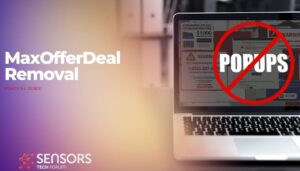
MaxOfferDeal Details
| Name | MaxOfferDeal also known as OSX/Adware.MaxOfferDeal (ESET Nod32) |
| Type | Adware for Mac |
| Short Description | MaxOfferDeal may modify the settings on your web browsers and obtain permissions on your Mac to show different third-party advertisements. Believed to also be related with the fake antivirus app for Mac, called Mac Security Plus |
| Symptoms | Your computer may begin to run slower than usual and you start to see different types of advertisements. |
| Distribution Method | Bundled downloads. Web pages which may advertise it. |
| Detection Tool |
See If Your System Has Been Affected by malware
Download
Malware Removal Tool
|
User Experience | Join Our Forum to Discuss MaxOfferDeal. |
MaxOfferDeal – How Is It Spread?
MaxOfferDeal can be added to your Mac via abusing two main methods of being spread. One is to come together with the installation setup of another free app (known as bundling). There, the MaxOfferDeal app can be advertised as a “free extra” or an optional offer to your current installation. Most software download sites use these aggressive marketing bundles to slither third-party software onto your Mac for profit. Another method via which MaxOfferDeal can end up being on your Mac is if you have visited a low reputation site and the app is added via a script automatically on your browser or your Mac. This is why it is a good practice to have adequate web protection that blocks the low-reputation website.
Once MaxOfferDeal is added on your Mac, it may run one or more processes in the background without you noticing it to. These processes are responsible for the following types of ads that may appear on your Mac:
- Pop-ups.
- Browser Redirects.
- Push notifications.
- Online search results that are ad-supported.
- Browser Banners.
These advertisements may not only slow down your Mac, but they could also contain tracking technologies, like:
- Pixels.
- Tags.
- Geo-locators.
- Cookies.
- Identifiers.
- LSOs (locally shared objects or Flash Cookies).
The trackers that can be used by those third-party sites or MaxOfferDeal can obtain different information about your online browsing activity and behavior, like:
- Where you click on.
- What you search most often.
- What have you searched last.
- Your browser history.
- What you type while on your browser.
This data is usually safeguarded behind the privacy policies of websites that are legitimate. However, in this case, the third-party sites that are advertised by MaxOfferDeal could misuse it to sell it in the deep web or companies or even take advantage of the personal information. One example is if the site is a fake online shoe store and upon purchasing a shoe you are asked to pay with a credit card. The credit card details may deliberately be unsecured so that hackers can use this and steal your information. Then, they may start to make online purchases with your card and even design a fake card (copycat) to draw money from an ATM.
And scams are not the biggest threat when it comes to MaxOfferDeal. The ads that may be shown by this app may lead you to third-party sites that can also turn out to be:
- Virus sites that can infect your Mac with all sorts of malware.
- Phishing pages of sites you visit.
- Fake login pages for Facebook, Mail, etc.
Is MaxOfferDeal a Virus?
Adware and potentially unwanted apps are not classified as computer viruses, but they could be considered a form of malware, depending on the result of their installation. However, they are known to take you to suspicious pages. If you interact with any of the provided ads, you can unknowingly install another potentially unwanted app or browser hijacker.
Remove MaxOfferDeal from Your Mac
The removal of MaxOfferDeal can be done manually if you pay attention and follow the steps for manual removal below. If those steps do not seem to be sufficient and you still see ads, then the situation can be more complicated and you might have additional adware on your Mac. To remove all adware and viruses, experts always recommend that you download and run a scan with an advanced anti-malware for Mac. Such a reputable app aims to scan your Mac’s components and remove any traces of adware and malware from it so that you can use it in its full potential and stay ad-free.
MaxOfferDeal Video Removal Guide
Below we have created a video removal guide for your convenience, and we suggest that you follow it in order to help you to easily remove this unwanted program completely from your Mac:
Steps to Prepare Before Removal:
Before starting to follow the steps below, be advised that you should first do the following preparations:
- Backup your files in case the worst happens.
- Make sure to have a device with these instructions on standy.
- Arm yourself with patience.
- 1. Scan for Mac Malware
- 2. Uninstall Risky Apps
- 3. Clean Your Browsers
Step 1: Scan for and remove MaxOfferDeal files from your Mac
When you are facing problems on your Mac as a result of unwanted scripts and programs such as MaxOfferDeal, the recommended way of eliminating the threat is by using an anti-malware program. SpyHunter for Mac offers advanced security features along with other modules that will improve your Mac’s security and protect it in the future.

Quick and Easy Mac Malware Video Removal Guide
Bonus Step: How to Make Your Mac Run Faster?
Mac machines maintain probably the fastest operating system out there. Still, Macs do become slow and sluggish sometimes. The video guide below examines all of the possible problems that may lead to your Mac being slower than usual as well as all of the steps that can help you to speed up your Mac.
Step 2: Uninstall MaxOfferDeal and remove related files and objects
1. Hit the ⇧+⌘+U keys to open Utilities. Another way is to click on “Go” and then click “Utilities”, like the image below shows:

2. Find Activity Monitor and double-click it:

3. In the Activity Monitor look for any suspicious processes, belonging or related to MaxOfferDeal:


4. Click on the "Go" button again, but this time select Applications. Another way is with the ⇧+⌘+A buttons.
5. In the Applications menu, look for any suspicious app or an app with a name, similar or identical to MaxOfferDeal. If you find it, right-click on the app and select “Move to Trash”.

6. Select Accounts, after which click on the Login Items preference. Your Mac will then show you a list of items that start automatically when you log in. Look for any suspicious apps identical or similar to MaxOfferDeal. Check the app you want to stop from running automatically and then select on the Minus (“-“) icon to hide it.
7. Remove any leftover files that might be related to this threat manually by following the sub-steps below:
- Go to Finder.
- In the search bar type the name of the app that you want to remove.
- Above the search bar change the two drop down menus to “System Files” and “Are Included” so that you can see all of the files associated with the application you want to remove. Bear in mind that some of the files may not be related to the app so be very careful which files you delete.
- If all of the files are related, hold the ⌘+A buttons to select them and then drive them to “Trash”.
In case you cannot remove MaxOfferDeal via Step 1 above:
In case you cannot find the virus files and objects in your Applications or other places we have shown above, you can manually look for them in the Libraries of your Mac. But before doing this, please read the disclaimer below:
1. Click on "Go" and Then "Go to Folder" as shown underneath:

2. Type in "/Library/LauchAgents/" and click Ok:

3. Delete all of the virus files that have similar or the same name as MaxOfferDeal. If you believe there is no such file, do not delete anything.

You can repeat the same procedure with the following other Library directories:
→ ~/Library/LaunchAgents
/Library/LaunchDaemons
Tip: ~ is there on purpose, because it leads to more LaunchAgents.
Step 3: Remove MaxOfferDeal – related extensions from Safari / Chrome / Firefox









MaxOfferDeal-FAQ
What is MaxOfferDeal on your Mac?
The MaxOfferDeal threat is probably a potentially unwanted app. There is also a chance it could be related to Mac malware. If so, such apps tend to slow your Mac down significantly and display advertisements. They could also use cookies and other trackers to obtain browsing information from the installed web browsers on your Mac.
Can Macs Get Viruses?
Yes. As much as any other device, Apple computers do get malware. Apple devices may not be a frequent target by malware authors, but rest assured that almost all of the Apple devices can become infected with a threat.
What Types of Mac Threats Are There?
According to most malware researchers and cyber-security experts, the types of threats that can currently infect your Mac can be rogue antivirus programs, adware or hijackers (PUPs), Trojan horses, ransomware and crypto-miner malware.
What To Do If I Have a Mac Virus, Like MaxOfferDeal?
Do not panic! You can easily get rid of most Mac threats by firstly isolating them and then removing them. One recommended way to do that is by using a reputable malware removal software that can take care of the removal automatically for you.
There are many Mac anti-malware apps out there that you can choose from. SpyHunter for Mac is one of the reccomended Mac anti-malware apps, that can scan for free and detect any viruses. This saves time for manual removal that you would otherwise have to do.
How to Secure My Data from MaxOfferDeal?
With few simple actions. First and foremost, it is imperative that you follow these steps:
Step 1: Find a safe computer and connect it to another network, not the one that your Mac was infected in.
Step 2: Change all of your passwords, starting from your e-mail passwords.
Step 3: Enable two-factor authentication for protection of your important accounts.
Step 4: Call your bank to change your credit card details (secret code, etc.) if you have saved your credit card for online shopping or have done online activiites with your card.
Step 5: Make sure to call your ISP (Internet provider or carrier) and ask them to change your IP address.
Step 6: Change your Wi-Fi password.
Step 7: (Optional): Make sure to scan all of the devices connected to your network for viruses and repeat these steps for them if they are affected.
Step 8: Install anti-malware software with real-time protection on every device you have.
Step 9: Try not to download software from sites you know nothing about and stay away from low-reputation websites in general.
If you follow these reccomendations, your network and Apple devices will become significantly more safe against any threats or information invasive software and be virus free and protected in the future too.
More tips you can find on our MacOS Virus section, where you can also ask any questions and comment about your Mac problems.
About the MaxOfferDeal Research
The content we publish on SensorsTechForum.com, this MaxOfferDeal how-to removal guide included, is the outcome of extensive research, hard work and our team’s devotion to help you remove the specific macOS issue.
How did we conduct the research on MaxOfferDeal?
Please note that our research is based on an independent investigation. We are in contact with independent security researchers, thanks to which we receive daily updates on the latest malware definitions, including the various types of Mac threats, especially adware and potentially unwanted apps (PUAs).
Furthermore, the research behind the MaxOfferDeal threat is backed with VirusTotal.
To better understand the threat posed by Mac malware, please refer to the following articles which provide knowledgeable details.


