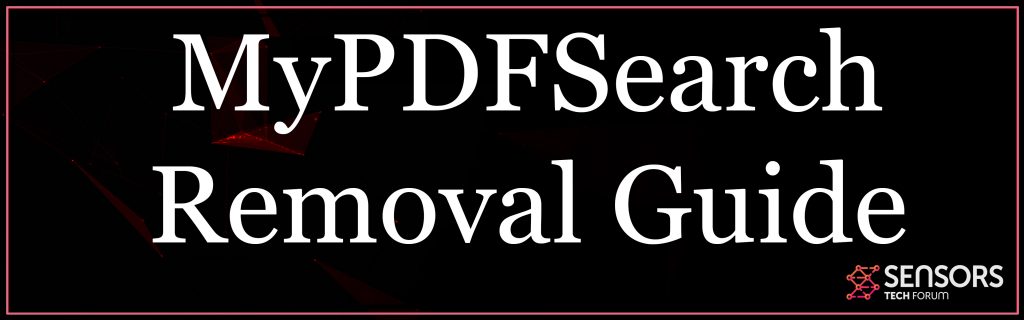MyPDFSearch Browser Hijacker
This post has been created to assist clarify what is the MyPDFSearch notifications virus which presents various pop-ups on the victim computers after mounted.
A new potentially unwanted program in association with the MyPDFSearch domain has been found to trigger browser redirections to numerous different third-party sites which may be scamming or malicious. The pop-ups that are related to MyPDFSearch might lead users to websites that may be dangerous to their computers and in addition to this, the performance of the computer system it is added on might significantly slow down. If you intend to eliminate the MyPDFSearch pop-ups we recommend you keep reading this write-up.
MyPDFSearch Notifications
The main means of installation which is used by this undesirable software program is to be spread as a result of various different kinds of third-party programs having it’s installment files embedded in their setup wizards. This method is also referred to as bundling and it began as an advertising technique to convince you to include software as a totally free extra. Packing can quickly be done as the setup of the complimentary program which is customized. Such programs are commonly downloaded software programs, as an example converters, media player apps, YouTube downloaders as well as numerous other infamous cost-free programs. Such programs get posted on third-party web sites that are of questionable behavior and also these third-party websites commonly pack various other software applications for profit. The method right here is that users have a tendency to fast-click their way through the setup process and frequently miss these programs because they are hidden in the “Advanced” or “Customized” install modes.

MyPDFSearch Summary
| Name | MyPDFSearch |
| Type | Browser Hijacker |
| Short Description | Aims to modify the settings on your web browser in order to get it to cause browser redirects and display different advertisements. |
| Symptoms | Your web browser begins to display various types of online advertisements, which results in slowing down of your machine. |
| Distribution Method | Bundled downloads. Web pages which may advertise it. |
| Detection Tool |
See If Your System Has Been Affected by malware
Download
Malware Removal Tool
|
User Experience | Join Our Forum to Discuss MyPDFSearch. |
MyPDFSearch More Information
The MyPDFSearch may initially drop it’s program files straight on your drive and afterward run virus processes. These procedures might have the objective of producing numerous various sorts of unwanted actions running in the background which might link to a third-party webserver to exchange information.
The primary reason that MyPDFSearch exists is to modify the internet browsers that are in use to ensure that they can present third-party sites.
The web page itself asks the customer to allow ads or notifications to be shown on his computer and also as soon as the user accepts those ads, the adware might begin to show different promotions and aggressive pop-ups. The ads that might be displayed on your computer by MyPDFSearch may be of various kinds, such as:
- Online highlighted message ads.
- Internet browser redirections.
- Taken over banner spaces on the websites visited by the individual.
- Pop-ups.
Given that those advertisements might lead you to various third-party websites, which might be dangerous, te removal of MyPDFSearch is highly a good idea. The dangers, associated with this program are numerous, consisting of:
- Redirecting you to third-party internet sites, which may lead to malware infection.
- Reroute you to scam sites that may fraud you out of your crucial personal information.
- Get you to visit fake Facebook, Gmail and various other phony login pages to accumulate your password and also username.
- Create a redirect to malicious sites that might straight contaminate your computer system with malware.
Remove MyPDFSearch from Your Comptuer and also Browser
In order to make sure that this program is totally gone from your computer, we encourage that you follow the removal instructions that are underneath this post. They have been produced with the key objective to assist you so as to get rid of all of the objects and data that are connected with the MyPDFSearch PUP on your computer. For maximum efficiency, future security as well as completely protecting your device against all threats, safety and security professionals frequently suggest using a reputable anti-malware program, whose primary goal is to help discover these sorts of undesirable activities and also remove them in a safe fashion.
Steps to Prepare Before Removal:
Before starting to follow the steps below, be advised that you should first do the following preparations:
- Backup your files in case the worst happens.
- Make sure to have a device with these instructions on standy.
- Arm yourself with patience.
- 1. Scan for Mac Malware
- 2. Uninstall Risky Apps
- 3. Clean Your Browsers
Step 1: Scan for and remove MyPDFSearch files from your Mac
When you are facing problems on your Mac as a result of unwanted scripts and programs such as MyPDFSearch, the recommended way of eliminating the threat is by using an anti-malware program. SpyHunter for Mac offers advanced security features along with other modules that will improve your Mac’s security and protect it in the future.

Quick and Easy Mac Malware Video Removal Guide
Bonus Step: How to Make Your Mac Run Faster?
Mac machines maintain probably the fastest operating system out there. Still, Macs do become slow and sluggish sometimes. The video guide below examines all of the possible problems that may lead to your Mac being slower than usual as well as all of the steps that can help you to speed up your Mac.
Step 2: Uninstall MyPDFSearch and remove related files and objects
1. Hit the ⇧+⌘+U keys to open Utilities. Another way is to click on “Go” and then click “Utilities”, like the image below shows:

2. Find Activity Monitor and double-click it:

3. In the Activity Monitor look for any suspicious processes, belonging or related to MyPDFSearch:


4. Click on the "Go" button again, but this time select Applications. Another way is with the ⇧+⌘+A buttons.
5. In the Applications menu, look for any suspicious app or an app with a name, similar or identical to MyPDFSearch. If you find it, right-click on the app and select “Move to Trash”.

6. Select Accounts, after which click on the Login Items preference. Your Mac will then show you a list of items that start automatically when you log in. Look for any suspicious apps identical or similar to MyPDFSearch. Check the app you want to stop from running automatically and then select on the Minus (“-“) icon to hide it.
7. Remove any leftover files that might be related to this threat manually by following the sub-steps below:
- Go to Finder.
- In the search bar type the name of the app that you want to remove.
- Above the search bar change the two drop down menus to “System Files” and “Are Included” so that you can see all of the files associated with the application you want to remove. Bear in mind that some of the files may not be related to the app so be very careful which files you delete.
- If all of the files are related, hold the ⌘+A buttons to select them and then drive them to “Trash”.
In case you cannot remove MyPDFSearch via Step 1 above:
In case you cannot find the virus files and objects in your Applications or other places we have shown above, you can manually look for them in the Libraries of your Mac. But before doing this, please read the disclaimer below:
1. Click on "Go" and Then "Go to Folder" as shown underneath:

2. Type in "/Library/LauchAgents/" and click Ok:

3. Delete all of the virus files that have similar or the same name as MyPDFSearch. If you believe there is no such file, do not delete anything.

You can repeat the same procedure with the following other Library directories:
→ ~/Library/LaunchAgents
/Library/LaunchDaemons
Tip: ~ is there on purpose, because it leads to more LaunchAgents.
Step 3: Remove MyPDFSearch – related extensions from Safari / Chrome / Firefox









MyPDFSearch-FAQ
What is MyPDFSearch on your Mac?
The MyPDFSearch threat is probably a potentially unwanted app. There is also a chance it could be related to Mac malware. If so, such apps tend to slow your Mac down significantly and display advertisements. They could also use cookies and other trackers to obtain browsing information from the installed web browsers on your Mac.
Can Macs Get Viruses?
Yes. As much as any other device, Apple computers do get malware. Apple devices may not be a frequent target by malware authors, but rest assured that almost all of the Apple devices can become infected with a threat.
What Types of Mac Threats Are There?
According to most malware researchers and cyber-security experts, the types of threats that can currently infect your Mac can be rogue antivirus programs, adware or hijackers (PUPs), Trojan horses, ransomware and crypto-miner malware.
What To Do If I Have a Mac Virus, Like MyPDFSearch?
Do not panic! You can easily get rid of most Mac threats by firstly isolating them and then removing them. One recommended way to do that is by using a reputable malware removal software that can take care of the removal automatically for you.
There are many Mac anti-malware apps out there that you can choose from. SpyHunter for Mac is one of the reccomended Mac anti-malware apps, that can scan for free and detect any viruses. This saves time for manual removal that you would otherwise have to do.
How to Secure My Data from MyPDFSearch?
With few simple actions. First and foremost, it is imperative that you follow these steps:
Step 1: Find a safe computer and connect it to another network, not the one that your Mac was infected in.
Step 2: Change all of your passwords, starting from your e-mail passwords.
Step 3: Enable two-factor authentication for protection of your important accounts.
Step 4: Call your bank to change your credit card details (secret code, etc.) if you have saved your credit card for online shopping or have done online activiites with your card.
Step 5: Make sure to call your ISP (Internet provider or carrier) and ask them to change your IP address.
Step 6: Change your Wi-Fi password.
Step 7: (Optional): Make sure to scan all of the devices connected to your network for viruses and repeat these steps for them if they are affected.
Step 8: Install anti-malware software with real-time protection on every device you have.
Step 9: Try not to download software from sites you know nothing about and stay away from low-reputation websites in general.
If you follow these reccomendations, your network and Apple devices will become significantly more safe against any threats or information invasive software and be virus free and protected in the future too.
More tips you can find on our MacOS Virus section, where you can also ask any questions and comment about your Mac problems.
About the MyPDFSearch Research
The content we publish on SensorsTechForum.com, this MyPDFSearch how-to removal guide included, is the outcome of extensive research, hard work and our team’s devotion to help you remove the specific macOS issue.
How did we conduct the research on MyPDFSearch?
Please note that our research is based on an independent investigation. We are in contact with independent security researchers, thanks to which we receive daily updates on the latest malware definitions, including the various types of Mac threats, especially adware and potentially unwanted apps (PUAs).
Furthermore, the research behind the MyPDFSearch threat is backed with VirusTotal.
To better understand the threat posed by Mac malware, please refer to the following articles which provide knowledgeable details.