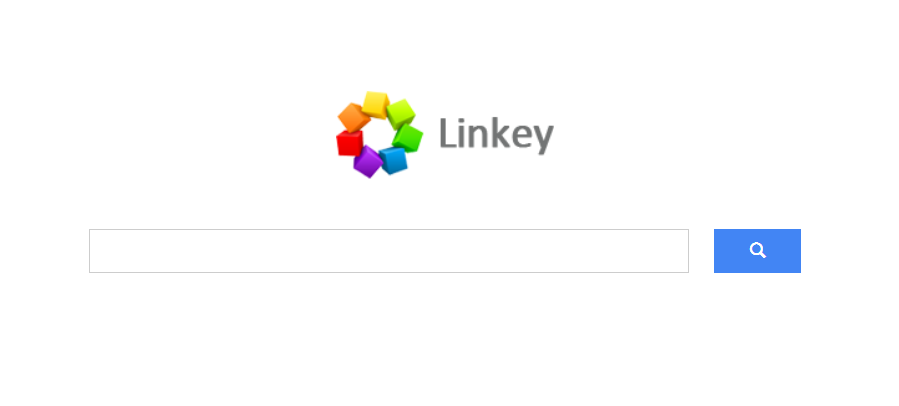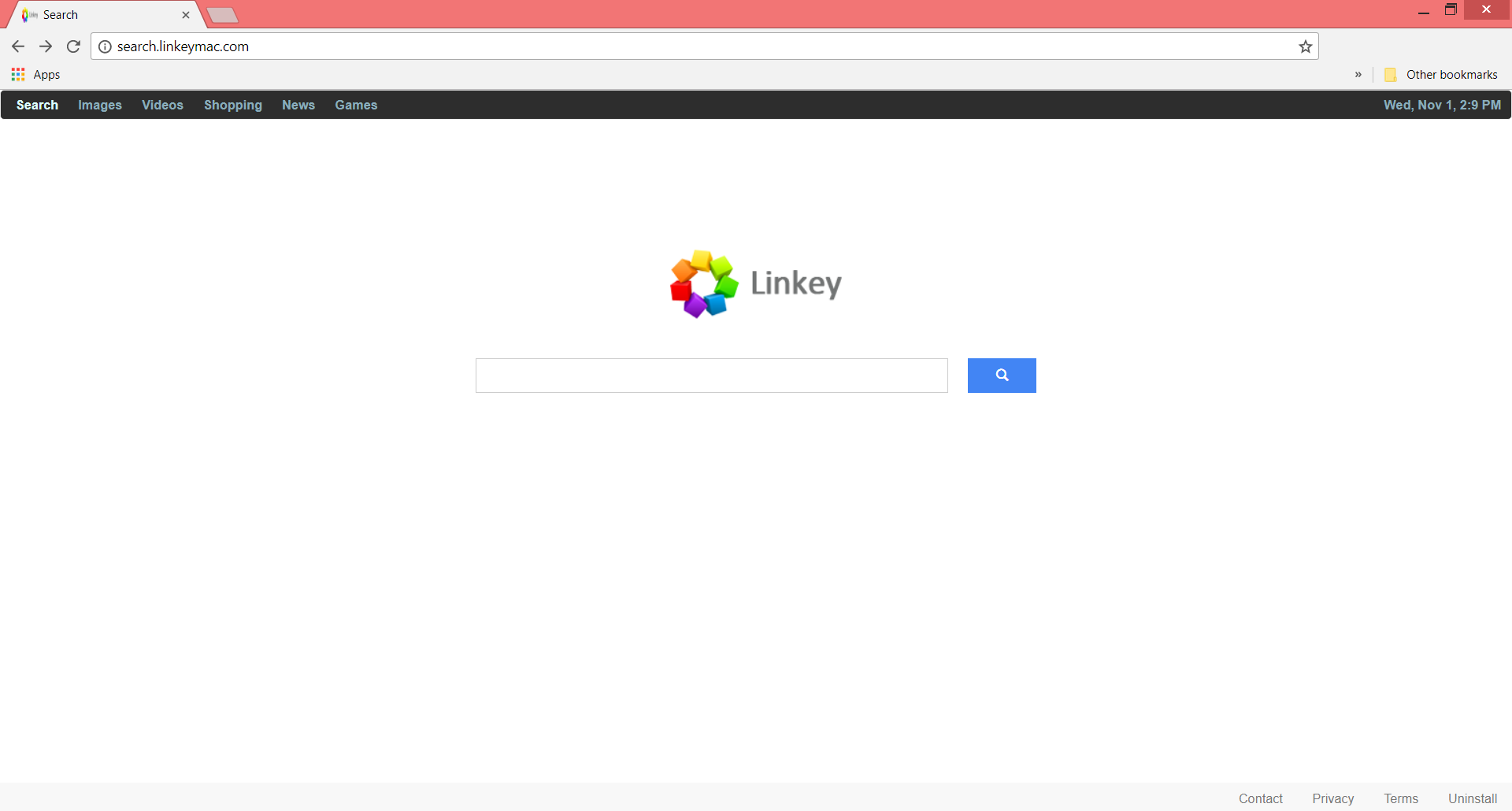SIDENOTE: This post was originally published in August 2018. But we gave it an update in August 2019.
Search.linkeymac.com is the domain of a suspicious website that can hijack trustworthy browsers and force online users to use its services. Constant browser redirects to Search.linkeymac.com website while you browse around in the contents of the Internet may happen due to an adware program installed on the system. Other unwanted consequences may affect some essential browser settings like the default search engine, the home page, and the new tab destination. All of them may be set to show Search.linkeymac.com URL address.
This article aims to show you how to remove Search.linkeymac.com redirect and all files associated with it completely from the PC.

Threat Summary
| Name | Search.linkeymac.com |
| Type | Browser Hijacker, PUP |
| Short Description | Every browser application which is on your computer will get affected. The hijacker can redirect you and show you lots of advertisements. |
| Symptoms | Browser settings that get changed are the start page, search engine and the new tab page. |
| Distribution Method | Freeware Installations, Bundled Packages |
| Detection Tool |
See If Your System Has Been Affected by malware
Download
Malware Removal Tool
|
| User Experience | Join Our Forum to Discuss Search.linkeymac.com. |

Spread Techniques of Search.linkeymac.com
Browser hijackers like Search.linkeymac.com can compromise your browser by being installed on the Mac along with the desired program. Often authors of free programs include potentially unwanted content in the installation setups. Thus by clicking the Next button during the installation process, you may miss the information of all the components contained in the setup. A way to prevent the installation of potentially unwanted programs that deliver browser hijackers like Search.linkeymac.com is always to select the Advanced or Custom install settings. These settings allow you to unmark all unnecessary or undesired options so you can install only the primary software. Software with such compromised setups are generally distributed in different torrent sites. However, in some cases, Search.linkeymac.com can penetrate your system through affected browser extensions that pretend to serve for useful purposes.

More аbout Search.linkeymac.com Redirect
Search.linkeymac.com redirect has a simplified design that may mislead you that it is a helpful and trustworthy search engine. On top of its homepage, you can see a bar that provides six clickable options for Search, Images, Video, Shopping, News, and Games. None of them, however, links to internal Linkeymac pages but instead to Yahoo, Amazon, and Torchbrowser. Even its search engine redirects all search queries to Yahoo search. Well, it’s true that Yahoo search is a popular service used by millions of people worldwide. But isn’t it better to use it alone without being redirected to it through a rogue website that only aims to collect information about your online activities?
As you already know Search.linkeymac.com browser hijacker can be associated with malicious software installed on your system. The features of this software may access essential browser settings in order to replace the current default search engine, home page and new tab with Search.linkeymac.com. So each time you enter the browser you can see the homepage of Linkeymac that looks like this:
Additionally, the browser hijacker may be able to install and enable browser add-ons in order to offer you targeted content. This may result in slower page loads due to numerous online ads like pop-ups, pop-unders, banners, and images in the browser.

Privacy Policy of Search.linkeymac.com
The Privacy Policy of Search.linkeymac.com reveals that the website is created by Aztec media inc. Even if Search.linkeymac.com authors state that they won’t disclose any personal information of individual users to third-party services, they may share non-personally identifiable demographic information with advertising and content companies. As a result, your browser may be flooded with numerous targeted ads of unknown origin. These ads can put you at high risk of another adware or even malware infection.
Below you can see all the non-personally identifiable information that Linkey Project automatically receive and record on its server logs from your browser:
- Your IP address
- Browser type and version
- Internet service provider (ISP)
- Cookie information
- All your search queries
- Each webpage that you visit
Furthermore, the acknowledgments in Aztec media’s Privacy Policy were last modified on May 2013. At present, their services may be set to collect personally identifiable information from all their users without making an official statement about the changes that have occurred.

Remove Search.linkeymac.com Browser Hijacker Completely
It is recommended to remove Search.linkeymac.com browser hijacker entirely from your computer to prevent further malicious side effects. The detailed step-by-step instructions below will guide you through the removal process of Search.linkeymac.com redirect. For maximum efficiency, it is recommended to use the help of an advanced anti-malware tool. Such tool will eliminate all suspicious files from your computer and keep it safe in future.
Steps to Prepare Before Removal:
Before starting to follow the steps below, be advised that you should first do the following preparations:
- Backup your files in case the worst happens.
- Make sure to have a device with these instructions on standy.
- Arm yourself with patience.
- 1. Scan for Mac Malware
- 2. Uninstall Risky Apps
- 3. Clean Your Browsers
Step 1: Scan for and remove Search.linkeymac.com files from your Mac
When you are facing problems on your Mac as a result of unwanted scripts and programs such as Search.linkeymac.com, the recommended way of eliminating the threat is by using an anti-malware program. SpyHunter for Mac offers advanced security features along with other modules that will improve your Mac’s security and protect it in the future.

Quick and Easy Mac Malware Video Removal Guide
Bonus Step: How to Make Your Mac Run Faster?
Mac machines maintain probably the fastest operating system out there. Still, Macs do become slow and sluggish sometimes. The video guide below examines all of the possible problems that may lead to your Mac being slower than usual as well as all of the steps that can help you to speed up your Mac.
Step 2: Uninstall Search.linkeymac.com and remove related files and objects
1. Hit the ⇧+⌘+U keys to open Utilities. Another way is to click on “Go” and then click “Utilities”, like the image below shows:

2. Find Activity Monitor and double-click it:

3. In the Activity Monitor look for any suspicious processes, belonging or related to Search.linkeymac.com:


4. Click on the "Go" button again, but this time select Applications. Another way is with the ⇧+⌘+A buttons.
5. In the Applications menu, look for any suspicious app or an app with a name, similar or identical to Search.linkeymac.com. If you find it, right-click on the app and select “Move to Trash”.

6. Select Accounts, after which click on the Login Items preference. Your Mac will then show you a list of items that start automatically when you log in. Look for any suspicious apps identical or similar to Search.linkeymac.com. Check the app you want to stop from running automatically and then select on the Minus (“-“) icon to hide it.
7. Remove any leftover files that might be related to this threat manually by following the sub-steps below:
- Go to Finder.
- In the search bar type the name of the app that you want to remove.
- Above the search bar change the two drop down menus to “System Files” and “Are Included” so that you can see all of the files associated with the application you want to remove. Bear in mind that some of the files may not be related to the app so be very careful which files you delete.
- If all of the files are related, hold the ⌘+A buttons to select them and then drive them to “Trash”.
In case you cannot remove Search.linkeymac.com via Step 1 above:
In case you cannot find the virus files and objects in your Applications or other places we have shown above, you can manually look for them in the Libraries of your Mac. But before doing this, please read the disclaimer below:
1. Click on "Go" and Then "Go to Folder" as shown underneath:

2. Type in "/Library/LauchAgents/" and click Ok:

3. Delete all of the virus files that have similar or the same name as Search.linkeymac.com. If you believe there is no such file, do not delete anything.

You can repeat the same procedure with the following other Library directories:
→ ~/Library/LaunchAgents
/Library/LaunchDaemons
Tip: ~ is there on purpose, because it leads to more LaunchAgents.
Step 3: Remove Search.linkeymac.com – related extensions from Safari / Chrome / Firefox









Search.linkeymac.com-FAQ
What is Search.linkeymac.com on your Mac?
The Search.linkeymac.com threat is probably a potentially unwanted app. There is also a chance it could be related to Mac malware. If so, such apps tend to slow your Mac down significantly and display advertisements. They could also use cookies and other trackers to obtain browsing information from the installed web browsers on your Mac.
Can Macs Get Viruses?
Yes. As much as any other device, Apple computers do get malware. Apple devices may not be a frequent target by malware authors, but rest assured that almost all of the Apple devices can become infected with a threat.
What Types of Mac Threats Are There?
According to most malware researchers and cyber-security experts, the types of threats that can currently infect your Mac can be rogue antivirus programs, adware or hijackers (PUPs), Trojan horses, ransomware and crypto-miner malware.
What To Do If I Have a Mac Virus, Like Search.linkeymac.com?
Do not panic! You can easily get rid of most Mac threats by firstly isolating them and then removing them. One recommended way to do that is by using a reputable malware removal software that can take care of the removal automatically for you.
There are many Mac anti-malware apps out there that you can choose from. SpyHunter for Mac is one of the reccomended Mac anti-malware apps, that can scan for free and detect any viruses. This saves time for manual removal that you would otherwise have to do.
How to Secure My Data from Search.linkeymac.com?
With few simple actions. First and foremost, it is imperative that you follow these steps:
Step 1: Find a safe computer and connect it to another network, not the one that your Mac was infected in.
Step 2: Change all of your passwords, starting from your e-mail passwords.
Step 3: Enable two-factor authentication for protection of your important accounts.
Step 4: Call your bank to change your credit card details (secret code, etc.) if you have saved your credit card for online shopping or have done online activiites with your card.
Step 5: Make sure to call your ISP (Internet provider or carrier) and ask them to change your IP address.
Step 6: Change your Wi-Fi password.
Step 7: (Optional): Make sure to scan all of the devices connected to your network for viruses and repeat these steps for them if they are affected.
Step 8: Install anti-malware software with real-time protection on every device you have.
Step 9: Try not to download software from sites you know nothing about and stay away from low-reputation websites in general.
If you follow these reccomendations, your network and Apple devices will become significantly more safe against any threats or information invasive software and be virus free and protected in the future too.
More tips you can find on our MacOS Virus section, where you can also ask any questions and comment about your Mac problems.
About the Search.linkeymac.com Research
The content we publish on SensorsTechForum.com, this Search.linkeymac.com how-to removal guide included, is the outcome of extensive research, hard work and our team’s devotion to help you remove the specific macOS issue.
How did we conduct the research on Search.linkeymac.com?
Please note that our research is based on an independent investigation. We are in contact with independent security researchers, thanks to which we receive daily updates on the latest malware definitions, including the various types of Mac threats, especially adware and potentially unwanted apps (PUAs).
Furthermore, the research behind the Search.linkeymac.com threat is backed with VirusTotal.
To better understand the threat posed by Mac malware, please refer to the following articles which provide knowledgeable details.