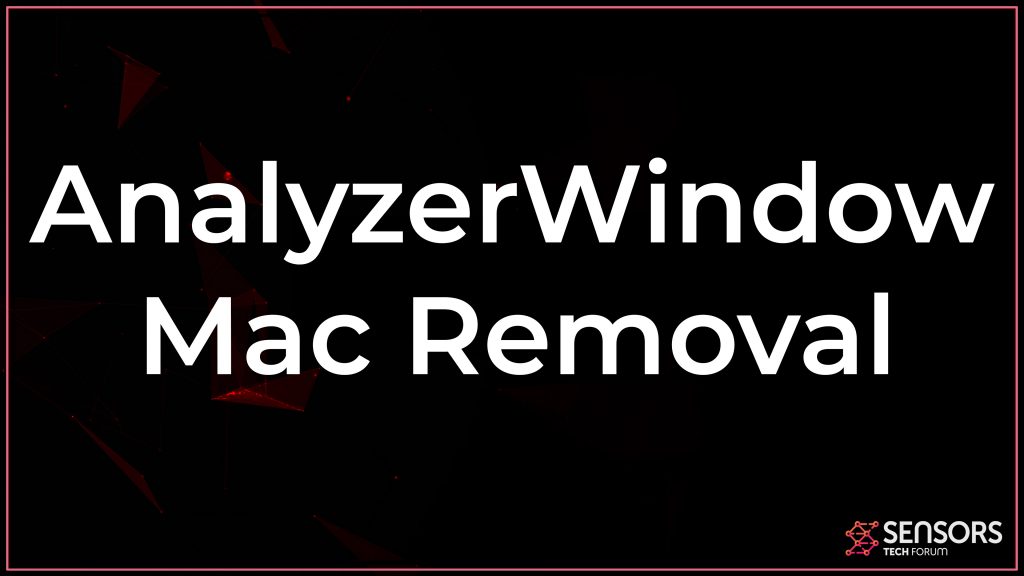What Is AnalyzerWindow
AnalyzerWindow is a potentially unwanted program (also known as PUP) for Mac. It may appear, like it is a legitimate analyzer tool, but in reality this nasty application may perform adware-like activities on your Mac. It may modify Mozilla Firefox, Chrome, Safari and other browsers to change their settings so that you start seeing different ads.
Since the ads that may be displayed by AnalyzerWindow PUP may sometimes be risky, because they are shown only for profit, recommendations are to remove this indirectly dangerous software from your Mac. Read this article to fully grasp how to remove this unwanted program effectively from macOS and your web browsers.

AnalyzerWindow Summary
| Name | AnalyzerWindow |
| Type | Browser Hijacker / PUP |
| Short Description | Aims to modify the settings on your web browser in order to get it to cause browser redirects and display different advertisements. |
| Symptoms | Your web browser begins to display various types of online advertisements, which results in slowing down of your computer. |
| Distribution Method | Bundled downloads. Web pages which may advertise it. |
| Detection Tool |
See If Your Mac Has Been Affected by AnalyzerWindow
Download
Malware Removal Tool
|
User Experience | Join Our Forum to Discuss AnalyzerWindow. |
AnalyzerWindow Mac Virus – More Information
Once AnalyzerWindow is activated on your Mac, it may ask for permissions to modify aspects of macOS. This is why your Mac may respond by showing the following pop-up:
“AnalyzerWindowd will damage your computer.”
AnalyzerWindow is an unwanted program for Mac. We are led to believe that it belongs to a family of adware developers, who have also created the TrustedUpdater, TechnologyMain and ServiceRecords PUPs.
One thing is very common for those apps that this is the ads they show while active on your Macintosh. First, they enter in your Mac and start to change the home page, new tab page and default search of the web browsers that allow them to. The result of this is you may start seeing the following advertisements:
- Highlighted texts.
- Banner promotions.
- Push pop-ups.
- Pop-ups.
- Browser redirects.
- Search result adverts.
But this is not where AnalyzerWindow stops its suspicious activity on your Mac. This unwanted program may begin to use cookies, tags, pixels and other tracking objects to determine different information concerning what it is you are doing online:
- What sites you visit.
- Your bookmarks.
- Your browsing history.
- Your location and language.
- Where you click.
These trackers may stay for years of time if they are not detected and removed from your browsers and Mac. But they are not the main thing that makes AnalyzerWindow dangerous. Although this program is not classified as malware and detected as such, it could be just as dangerous.
The main reason for that is the ads that are shown by AnalyzerWindow may be of all types, since they are only slithered for profit without caring what is advertised to you. For as long as the developers of AnalyzerWindow are concerned, you may start seeing these ads to redirect to risky websites, such as:
- Redirects to virus links.
- Phishing sites.
- Scam sites.
- Fraud Tech Support pages.
- Scam surveys.
This is the primary reason to consider removing AnalyzerWindow as fast as your can from your Mac.

Remove AnalyzerWindow from Your Mac
If you want to get rid of AnalyzerWindow completely from your Mac, we strongly recommend that you follow the removal guide that is posted underneath this article. This guide has been made with the primary reason to help delete this app from both your browsers and macOS. For the most effective removal, it is advisable to download and scan your Mac using an advanced anti-malware software. Such an application has been created with the primary purpose to help you delete this nasty malware fully from your Mac by detecting all of its objects and erasing them.
Steps to Prepare Before Removal:
Before starting to follow the steps below, be advised that you should first do the following preparations:
- Backup your files in case the worst happens.
- Make sure to have a device with these instructions on standy.
- Arm yourself with patience.
- 1. Scan for Mac Malware
- 2. Uninstall Risky Apps
- 3. Clean Your Browsers
Step 1: Scan for and remove AnalyzerWindow files from your Mac
When you are facing problems on your Mac as a result of unwanted scripts and programs such as AnalyzerWindow, the recommended way of eliminating the threat is by using an anti-malware program. SpyHunter for Mac offers advanced security features along with other modules that will improve your Mac’s security and protect it in the future.

Quick and Easy Mac Malware Video Removal Guide
Bonus Step: How to Make Your Mac Run Faster?
Mac machines maintain probably the fastest operating system out there. Still, Macs do become slow and sluggish sometimes. The video guide below examines all of the possible problems that may lead to your Mac being slower than usual as well as all of the steps that can help you to speed up your Mac.
Step 2: Uninstall AnalyzerWindow and remove related files and objects
1. Hit the ⇧+⌘+U keys to open Utilities. Another way is to click on “Go” and then click “Utilities”, like the image below shows:

2. Find Activity Monitor and double-click it:

3. In the Activity Monitor look for any suspicious processes, belonging or related to AnalyzerWindow:


4. Click on the "Go" button again, but this time select Applications. Another way is with the ⇧+⌘+A buttons.
5. In the Applications menu, look for any suspicious app or an app with a name, similar or identical to AnalyzerWindow. If you find it, right-click on the app and select “Move to Trash”.

6. Select Accounts, after which click on the Login Items preference. Your Mac will then show you a list of items that start automatically when you log in. Look for any suspicious apps identical or similar to AnalyzerWindow. Check the app you want to stop from running automatically and then select on the Minus (“-“) icon to hide it.
7. Remove any leftover files that might be related to this threat manually by following the sub-steps below:
- Go to Finder.
- In the search bar type the name of the app that you want to remove.
- Above the search bar change the two drop down menus to “System Files” and “Are Included” so that you can see all of the files associated with the application you want to remove. Bear in mind that some of the files may not be related to the app so be very careful which files you delete.
- If all of the files are related, hold the ⌘+A buttons to select them and then drive them to “Trash”.
In case you cannot remove AnalyzerWindow via Step 1 above:
In case you cannot find the virus files and objects in your Applications or other places we have shown above, you can manually look for them in the Libraries of your Mac. But before doing this, please read the disclaimer below:
1. Click on "Go" and Then "Go to Folder" as shown underneath:

2. Type in "/Library/LauchAgents/" and click Ok:

3. Delete all of the virus files that have similar or the same name as AnalyzerWindow. If you believe there is no such file, do not delete anything.

You can repeat the same procedure with the following other Library directories:
→ ~/Library/LaunchAgents
/Library/LaunchDaemons
Tip: ~ is there on purpose, because it leads to more LaunchAgents.
Step 3: Remove AnalyzerWindow – related extensions from Safari / Chrome / Firefox









AnalyzerWindow-FAQ
What is AnalyzerWindow on your Mac?
The AnalyzerWindow threat is probably a potentially unwanted app. There is also a chance it could be related to Mac malware. If so, such apps tend to slow your Mac down significantly and display advertisements. They could also use cookies and other trackers to obtain browsing information from the installed web browsers on your Mac.
Can Macs Get Viruses?
Yes. As much as any other device, Apple computers do get malware. Apple devices may not be a frequent target by malware authors, but rest assured that almost all of the Apple devices can become infected with a threat.
What Types of Mac Threats Are There?
According to most malware researchers and cyber-security experts, the types of threats that can currently infect your Mac can be rogue antivirus programs, adware or hijackers (PUPs), Trojan horses, ransomware and crypto-miner malware.
What To Do If I Have a Mac Virus, Like AnalyzerWindow?
Do not panic! You can easily get rid of most Mac threats by firstly isolating them and then removing them. One recommended way to do that is by using a reputable malware removal software that can take care of the removal automatically for you.
There are many Mac anti-malware apps out there that you can choose from. SpyHunter for Mac is one of the reccomended Mac anti-malware apps, that can scan for free and detect any viruses. This saves time for manual removal that you would otherwise have to do.
How to Secure My Data from AnalyzerWindow?
With few simple actions. First and foremost, it is imperative that you follow these steps:
Step 1: Find a safe computer and connect it to another network, not the one that your Mac was infected in.
Step 2: Change all of your passwords, starting from your e-mail passwords.
Step 3: Enable two-factor authentication for protection of your important accounts.
Step 4: Call your bank to change your credit card details (secret code, etc.) if you have saved your credit card for online shopping or have done online activiites with your card.
Step 5: Make sure to call your ISP (Internet provider or carrier) and ask them to change your IP address.
Step 6: Change your Wi-Fi password.
Step 7: (Optional): Make sure to scan all of the devices connected to your network for viruses and repeat these steps for them if they are affected.
Step 8: Install anti-malware software with real-time protection on every device you have.
Step 9: Try not to download software from sites you know nothing about and stay away from low-reputation websites in general.
If you follow these reccomendations, your network and Apple devices will become significantly more safe against any threats or information invasive software and be virus free and protected in the future too.
More tips you can find on our MacOS Virus section, where you can also ask any questions and comment about your Mac problems.
About the AnalyzerWindow Research
The content we publish on SensorsTechForum.com, this AnalyzerWindow how-to removal guide included, is the outcome of extensive research, hard work and our team’s devotion to help you remove the specific macOS issue.
How did we conduct the research on AnalyzerWindow?
Please note that our research is based on an independent investigation. We are in contact with independent security researchers, thanks to which we receive daily updates on the latest malware definitions, including the various types of Mac threats, especially adware and potentially unwanted apps (PUAs).
Furthermore, the research behind the AnalyzerWindow threat is backed with VirusTotal.
To better understand the threat posed by Mac malware, please refer to the following articles which provide knowledgeable details.