Do you see a message that “ServiceRecords.app” will damage your computer? If so, then read this guide! It will help you know more information about this threat and remove it safely.
What Is Service Records on Mac?
Service Records Mac is a dangerous program that may not be a virus itself, but the ads to which it may lead you to could be. This app is classified as a PUP – a potentially unwanted program. Once on your Mac, it may begin to slow it down, modify its installed browsers and begin to display a lot of ads.
Apps, like Service Records, are created to profit from ads at your expense. The main risk that is involved with them is that they may use a lot of trackers and some of the ads they show could lead you to scam or malicious web pages.
ServiceRecords seems to belong to the AdLoad adware family which has been targeting Mac users in a persistent manner for at least 2 years. Another example is UnitNetwork.
Read this article to know how ServiceRecords works and how to remove it from your Mac.
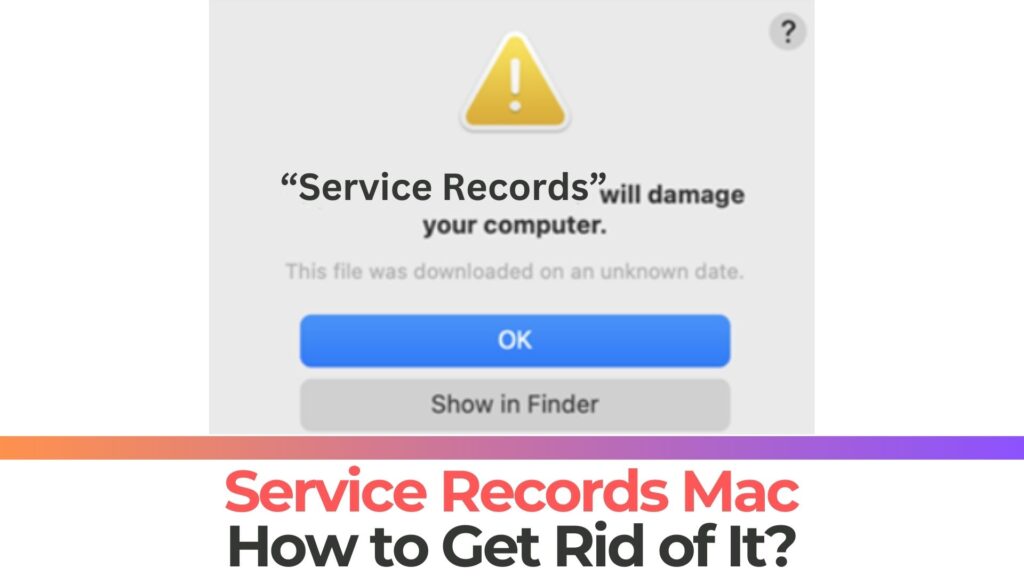
Service Records Summary
| Name | Service Records also known as servicerecords.app and Trojan.AdLoad |
| Type | PUP/Browser Hijacker |
| Short Description | Aims to modify the settings on your web browser in order to get it to cause browser redirects and display different advertisements. |
| Symptoms | Your web browser begins to display various types of online advertisements, which results in slowing down of your machine. |
| Distribution Method | Bundled downloads. Web pages which may advertise it. |
| Detection Tool |
See If Your Mac Has Been Affected by Service Records
Download
Malware Removal Tool
|
User Experience | Join Our Forum to Discuss Service Records. |
More Info on ServiceRecords.app
Service Records is a typical adware for Mac. We have seen many apps with the similar names, which suggest that they may be created by the same adware developer. Other apps that are approximate to Service Records are Apollo Results, Nation Search and General Section.
It has been identified that the adware is related to an issue called Will damage your computer. So, in the event that this app has been added to your macOS, it is very likely that you will start noticing pop-up messages claiming Servicerecords will damage your computer.
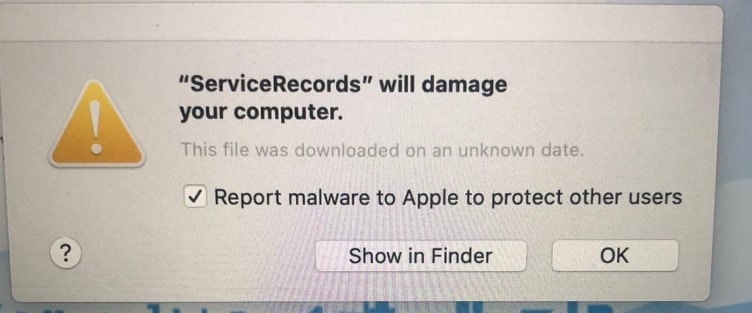
It is highly inadvisable that you interact with this pop-up error message. The potentially unwanted program may be developed to misuse this click to obtain a higher level of system access. As a result, it may become able to alter essential security settings and add other harmful apps in the background of all other running programs.
Service Records is not malware but it is an ad-supported app for Mac that surely lowers macOS security. Just like others of its kind it may display a huge ammount of ads on your Mac. The advertisements that may be shown by this nasty software could be from the following kinds:
- Highlighted text ads.
- Banners.
- Push notifications.
- Pop-up ads.
- Browser redirects.
- Ad-supported search results.
These ads that are displayed may track certain information about what you do online via the so-called trackers. We are talking about cookies, tags, pixels, and others of this type. These are objects that may remain in your Mac even after you have deleted Service Records. They may obtain info on the following activities:
- Your bookmarks.
- Your browsing history.
- Sites you visit.
- Where you click.
The ads that are shown by Service Records may not all be dangerous. But since such applications often end up on your Mac with the purpose to profit from getting you to visit the advertised sites, they may not care what sites are advertised, as long as they get paid. This is why, there is a potential risk that these ads could lead you to the following dangerous websites:
- Redirects to virus links.
- Fraud Tech Support pages.
- Scam surveys.
- Phishing sites.
- Scam sites.
Here is why the servicerecords.app belongs to the Mac virus category of programs. Nobody knows with certainty how did Service Records end up on Macs, but it could be software bundling. This means that this app could be added with the installer of another program you may have recently installed. Such programs often are advertised in the setups of third-party apps as “free extra” or something similar. Once on your computer, they begin to heavily change the settings of your web browser and may change the home and new tab pages as well.
These are the main reasons to consider parting ways with Service Records from your Mac.
Is It a Virus?
Service Records it’s not a virus, but it could turn out to be just as dangerous for your Mac. There is a significant chance you may become a victim of malware, eventually because since these programs are often created to display various kinds of advertisements on your machine and may lead to dangerous website. The types of malware that can end up on your Mac as a result of you being redirected to a virus website are the following:
- Botnets.
- Ransomware for Mac.
- Rootkits.
- Trojans.
- Adware viruses.
And if you happen to be infected by malware as a result of adware programs, like Service Records on Mac, then your macOS will be exposed to a completely different types of dangers and will be compromised. If your Mac is infected by a virus, the following activities may be performed without your knowledge on it:
- Taking screenshots.
- Controlling your internet connection.
- Downloading an adding other adware.
- Tapping into your microphone or camera.
- Stealing files.
- Deleting files.
- Damage causing your files to no longer be able to be opened.
- Logging the keys you type in real-time.
- Stealing passwords and other information saved on your web browser.
This is why it is best to remove Service Records from your Mac as soon as you detect this indirectly risky application.
Remove Service Records Mac Completely
Service Records (servicerecords.app) can be deleted effectively by using the removal manual that has been created underneath. It contains the necessary guides to delete all files installed by Service Records on your Mac. For an automatic and effective removal, we strongly advise that you do the removal preferably by running a scan with a professional anti-malware app. Such software is responsible for scanning and detecting these threats and fully erasing them.
Steps to Prepare Before Removal:
Before starting to follow the steps below, be advised that you should first do the following preparations:
- Backup your files in case the worst happens.
- Make sure to have a device with these instructions on standy.
- Arm yourself with patience.
- 1. Scan for Mac Malware
- 2. Uninstall Risky Apps
- 3. Clean Your Browsers
Step 1: Scan for and remove Service Records files from your Mac
When you are facing problems on your Mac as a result of unwanted scripts and programs such as Service Records, the recommended way of eliminating the threat is by using an anti-malware program. SpyHunter for Mac offers advanced security features along with other modules that will improve your Mac’s security and protect it in the future.

Quick and Easy Mac Malware Video Removal Guide
Bonus Step: How to Make Your Mac Run Faster?
Mac machines maintain probably the fastest operating system out there. Still, Macs do become slow and sluggish sometimes. The video guide below examines all of the possible problems that may lead to your Mac being slower than usual as well as all of the steps that can help you to speed up your Mac.
Step 2: Uninstall Service Records and remove related files and objects
1. Hit the ⇧+⌘+U keys to open Utilities. Another way is to click on “Go” and then click “Utilities”, like the image below shows:

2. Find Activity Monitor and double-click it:

3. In the Activity Monitor look for any suspicious processes, belonging or related to Service Records:


4. Click on the "Go" button again, but this time select Applications. Another way is with the ⇧+⌘+A buttons.
5. In the Applications menu, look for any suspicious app or an app with a name, similar or identical to Service Records. If you find it, right-click on the app and select “Move to Trash”.

6. Select Accounts, after which click on the Login Items preference. Your Mac will then show you a list of items that start automatically when you log in. Look for any suspicious apps identical or similar to Service Records. Check the app you want to stop from running automatically and then select on the Minus (“-“) icon to hide it.
7. Remove any leftover files that might be related to this threat manually by following the sub-steps below:
- Go to Finder.
- In the search bar type the name of the app that you want to remove.
- Above the search bar change the two drop down menus to “System Files” and “Are Included” so that you can see all of the files associated with the application you want to remove. Bear in mind that some of the files may not be related to the app so be very careful which files you delete.
- If all of the files are related, hold the ⌘+A buttons to select them and then drive them to “Trash”.
In case you cannot remove Service Records via Step 1 above:
In case you cannot find the virus files and objects in your Applications or other places we have shown above, you can manually look for them in the Libraries of your Mac. But before doing this, please read the disclaimer below:
1. Click on "Go" and Then "Go to Folder" as shown underneath:

2. Type in "/Library/LauchAgents/" and click Ok:

3. Delete all of the virus files that have similar or the same name as Service Records. If you believe there is no such file, do not delete anything.

You can repeat the same procedure with the following other Library directories:
→ ~/Library/LaunchAgents
/Library/LaunchDaemons
Tip: ~ is there on purpose, because it leads to more LaunchAgents.
Step 3: Remove Service Records – related extensions from Safari / Chrome / Firefox









Service Records-FAQ
What is Service Records on your Mac?
The Service Records threat is probably a potentially unwanted app. There is also a chance it could be related to Mac malware. If so, such apps tend to slow your Mac down significantly and display advertisements. They could also use cookies and other trackers to obtain browsing information from the installed web browsers on your Mac.
Can Macs Get Viruses?
Yes. As much as any other device, Apple computers do get malware. Apple devices may not be a frequent target by malware authors, but rest assured that almost all of the Apple devices can become infected with a threat.
What Types of Mac Threats Are There?
According to most malware researchers and cyber-security experts, the types of threats that can currently infect your Mac can be rogue antivirus programs, adware or hijackers (PUPs), Trojan horses, ransomware and crypto-miner malware.
What To Do If I Have a Mac Virus, Like Service Records?
Do not panic! You can easily get rid of most Mac threats by firstly isolating them and then removing them. One recommended way to do that is by using a reputable malware removal software that can take care of the removal automatically for you.
There are many Mac anti-malware apps out there that you can choose from. SpyHunter for Mac is one of the reccomended Mac anti-malware apps, that can scan for free and detect any viruses. This saves time for manual removal that you would otherwise have to do.
How to Secure My Data from Service Records?
With few simple actions. First and foremost, it is imperative that you follow these steps:
Step 1: Find a safe computer and connect it to another network, not the one that your Mac was infected in.
Step 2: Change all of your passwords, starting from your e-mail passwords.
Step 3: Enable two-factor authentication for protection of your important accounts.
Step 4: Call your bank to change your credit card details (secret code, etc.) if you have saved your credit card for online shopping or have done online activiites with your card.
Step 5: Make sure to call your ISP (Internet provider or carrier) and ask them to change your IP address.
Step 6: Change your Wi-Fi password.
Step 7: (Optional): Make sure to scan all of the devices connected to your network for viruses and repeat these steps for them if they are affected.
Step 8: Install anti-malware software with real-time protection on every device you have.
Step 9: Try not to download software from sites you know nothing about and stay away from low-reputation websites in general.
If you follow these reccomendations, your network and Apple devices will become significantly more safe against any threats or information invasive software and be virus free and protected in the future too.
More tips you can find on our MacOS Virus section, where you can also ask any questions and comment about your Mac problems.
About the Service Records Research
The content we publish on SensorsTechForum.com, this Service Records how-to removal guide included, is the outcome of extensive research, hard work and our team’s devotion to help you remove the specific macOS issue.
How did we conduct the research on Service Records?
Please note that our research is based on an independent investigation. We are in contact with independent security researchers, thanks to which we receive daily updates on the latest malware definitions, including the various types of Mac threats, especially adware and potentially unwanted apps (PUAs).
Furthermore, the research behind the Service Records threat is backed with VirusTotal.
To better understand the threat posed by Mac malware, please refer to the following articles which provide knowledgeable details.















I used to have awful browsing habits before my Mac got infecgted by this persistent virus. I still don’t know how exactly it reached my system but one thing is for sure – it went so deep into the system that I barely removed it. The only way to get rid of service records pop-ups was the use of anti-malware tool.. Now I always think twice before downloading software or following a link.
hello. can you help me? I keep seeing this pop-up and can’t find a way to get rid of it. I think i need help following your instructions, too. sorry, an old lady over here!