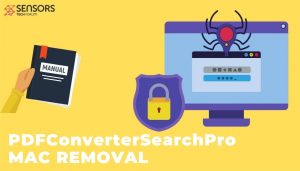What is PDFConverterSearchPro? Is it a virus? How to remove PDFConverterSearchPro from your Mac?
PDFConverterSearchPro Hijacker
PDFConverterSearchPro also known as PUP.MacOS.PDFConverterSearchPro is an app that pretends to be a useful PDF tool for Mac users. However, it has been classified as a potentially undesired program by reputable anti-malware tools. PUPs like PDFConverterSearchPro alter specific settings to obtain access to installed browsers and start generating annoying advertisements. Additional bogus activities include data harvesting, online browsing tracking, and rogue apps delivery.
In the event that this undesired app has been installed on your Mac, we recommend that you follow our PDFConverterSearchPro removal guide and stay safe online.

PDFConverterSearchPro Summary
| Name | PDFConverterSearchPro also known as PUP.MacOS.PDFConverterSearchPro |
| Type | Potentially Unwanted Program, Browser Hijacker |
| Short Description | Rogue application that affects your Mac without your knowledge. |
| Symptoms | You see this program to load on each system start. Many annoying advertisements flood your browser. Main browser settings are altered. |
| Distribution Method | Bundled packages; Freeware installers; Corrupted Web Pages |
| Detection Tool |
See If Your System Has Been Affected by malware
Combo Cleaner
Malware Removal Tool
|
PDFConverterSearchPro on Mac – Spread and Impact
You may think that PDFConverterSearchPro is a useful program that converts different files to PDF. Instead of being a comprehensive PDF converter, it appears to be yet another potentially undesired program that could acts like a browser hijacker or an adware.
Potentially unwanted apps like PDFConverterSearchPro are lurking on the web being masqueraded as free software, download options on strange web pages, fake update notifications, and others. All of the listed try to convince you to complete an action which you don’t find as harmful for your system. They all aim to make you more prone to install the undesired app.
To prevent such an annoying issue, you could:
- Install newly downloaded apps by using the Advanced/Custom configuration step of the installer;
- Choose carefully all download sources;
- Inspect every strange pop-up that appears on the screen before you click ‘OK’.
Soon after PDFConverterSearchPro runs on a Mac, it applies changes that affect your online browsing. Significant changes may be applied to the browser homepage, new tab, and default search engine. You may notice that all Google searches redirect you to Yahoo. This may be somehow dangerous except being irritating. Search results you see may be inundated with bogus sponsored content that links to hazardous sites.
Another issue that may occur after the installation of this rogue program is data collection. Certain details of yours may be obtained by the app and transferred to remote servers. Unfortunately, the app may be recording a vast number of online activities that define your interests as well as browsing behavior. All active tracking technologies (cookies, web beacons, scripts, etc.) should be found and deleted in order that your privacy would remain untouched.
Unfortunately, data records could be misused by fraudsters for the launch of additional aggressive advertising campaigns that target you and your affected device. Your browser may be flooded by lots of annoying ads, your browsing sessions may be interrupted by constant redirects to poorly secured and potentially dangerous web pages.

Remove PDFConverterSearchPro from Your Mac
In order to remove the nasty program PDFConverterSearchPro, you need to delete all files associated with its presence on your Mac. Below you can find a complete set of removal steps. Beware that a manual removal process requires advanced computer skills. So to avoid any irreversible mistakes while cleaning your Mac from undesired and junk files, it is good to use the help of a professional anti-malware tool.
Need additional help? Don’t hesitate to leave us a comment.
Steps to Prepare Before Removal:
Before starting to follow the steps below, be advised that you should first do the following preparations:
- Backup your files in case the worst happens.
- Make sure to have a device with these instructions on standy.
- Arm yourself with patience.
- 1. Scan for Mac Malware
- 2. Uninstall Risky Apps
- 3. Clean Your Browsers
Step 1: Scan for and remove PDFConverterSearchPro files from your Mac
When you are facing problems on your Mac as a result of unwanted scripts and programs such as PDFConverterSearchPro, the recommended way of eliminating the threat is by using an anti-malware program. SpyHunter for Mac offers advanced security features along with other modules that will improve your Mac’s security and protect it in the future.

Quick and Easy Mac Malware Video Removal Guide
Bonus Step: How to Make Your Mac Run Faster?
Mac machines maintain probably the fastest operating system out there. Still, Macs do become slow and sluggish sometimes. The video guide below examines all of the possible problems that may lead to your Mac being slower than usual as well as all of the steps that can help you to speed up your Mac.
Step 2: Uninstall PDFConverterSearchPro and remove related files and objects
1. Hit the ⇧+⌘+U keys to open Utilities. Another way is to click on “Go” and then click “Utilities”, like the image below shows:

2. Find Activity Monitor and double-click it:

3. In the Activity Monitor look for any suspicious processes, belonging or related to PDFConverterSearchPro:


4. Click on the "Go" button again, but this time select Applications. Another way is with the ⇧+⌘+A buttons.
5. In the Applications menu, look for any suspicious app or an app with a name, similar or identical to PDFConverterSearchPro. If you find it, right-click on the app and select “Move to Trash”.

6. Select Accounts, after which click on the Login Items preference. Your Mac will then show you a list of items that start automatically when you log in. Look for any suspicious apps identical or similar to PDFConverterSearchPro. Check the app you want to stop from running automatically and then select on the Minus (“-“) icon to hide it.
7. Remove any leftover files that might be related to this threat manually by following the sub-steps below:
- Go to Finder.
- In the search bar type the name of the app that you want to remove.
- Above the search bar change the two drop down menus to “System Files” and “Are Included” so that you can see all of the files associated with the application you want to remove. Bear in mind that some of the files may not be related to the app so be very careful which files you delete.
- If all of the files are related, hold the ⌘+A buttons to select them and then drive them to “Trash”.
In case you cannot remove PDFConverterSearchPro via Step 1 above:
In case you cannot find the virus files and objects in your Applications or other places we have shown above, you can manually look for them in the Libraries of your Mac. But before doing this, please read the disclaimer below:
1. Click on "Go" and Then "Go to Folder" as shown underneath:

2. Type in "/Library/LauchAgents/" and click Ok:

3. Delete all of the virus files that have similar or the same name as PDFConverterSearchPro. If you believe there is no such file, do not delete anything.

You can repeat the same procedure with the following other Library directories:
→ ~/Library/LaunchAgents
/Library/LaunchDaemons
Tip: ~ is there on purpose, because it leads to more LaunchAgents.
Step 3: Remove PDFConverterSearchPro – related extensions from Safari / Chrome / Firefox









PDFConverterSearchPro-FAQ
What is PDFConverterSearchPro on your Mac?
The PDFConverterSearchPro threat is probably a potentially unwanted app. There is also a chance it could be related to Mac malware. If so, such apps tend to slow your Mac down significantly and display advertisements. They could also use cookies and other trackers to obtain browsing information from the installed web browsers on your Mac.
Can Macs Get Viruses?
Yes. As much as any other device, Apple computers do get malware. Apple devices may not be a frequent target by malware authors, but rest assured that almost all of the Apple devices can become infected with a threat.
What Types of Mac Threats Are There?
According to most malware researchers and cyber-security experts, the types of threats that can currently infect your Mac can be rogue antivirus programs, adware or hijackers (PUPs), Trojan horses, ransomware and crypto-miner malware.
What To Do If I Have a Mac Virus, Like PDFConverterSearchPro?
Do not panic! You can easily get rid of most Mac threats by firstly isolating them and then removing them. One recommended way to do that is by using a reputable malware removal software that can take care of the removal automatically for you.
There are many Mac anti-malware apps out there that you can choose from. SpyHunter for Mac is one of the reccomended Mac anti-malware apps, that can scan for free and detect any viruses. This saves time for manual removal that you would otherwise have to do.
How to Secure My Data from PDFConverterSearchPro?
With few simple actions. First and foremost, it is imperative that you follow these steps:
Step 1: Find a safe computer and connect it to another network, not the one that your Mac was infected in.
Step 2: Change all of your passwords, starting from your e-mail passwords.
Step 3: Enable two-factor authentication for protection of your important accounts.
Step 4: Call your bank to change your credit card details (secret code, etc.) if you have saved your credit card for online shopping or have done online activiites with your card.
Step 5: Make sure to call your ISP (Internet provider or carrier) and ask them to change your IP address.
Step 6: Change your Wi-Fi password.
Step 7: (Optional): Make sure to scan all of the devices connected to your network for viruses and repeat these steps for them if they are affected.
Step 8: Install anti-malware software with real-time protection on every device you have.
Step 9: Try not to download software from sites you know nothing about and stay away from low-reputation websites in general.
If you follow these reccomendations, your network and Apple devices will become significantly more safe against any threats or information invasive software and be virus free and protected in the future too.
More tips you can find on our MacOS Virus section, where you can also ask any questions and comment about your Mac problems.
About the PDFConverterSearchPro Research
The content we publish on SensorsTechForum.com, this PDFConverterSearchPro how-to removal guide included, is the outcome of extensive research, hard work and our team’s devotion to help you remove the specific macOS issue.
How did we conduct the research on PDFConverterSearchPro?
Please note that our research is based on an independent investigation. We are in contact with independent security researchers, thanks to which we receive daily updates on the latest malware definitions, including the various types of Mac threats, especially adware and potentially unwanted apps (PUAs).
Furthermore, the research behind the PDFConverterSearchPro threat is backed with VirusTotal.
To better understand the threat posed by Mac malware, please refer to the following articles which provide knowledgeable details.