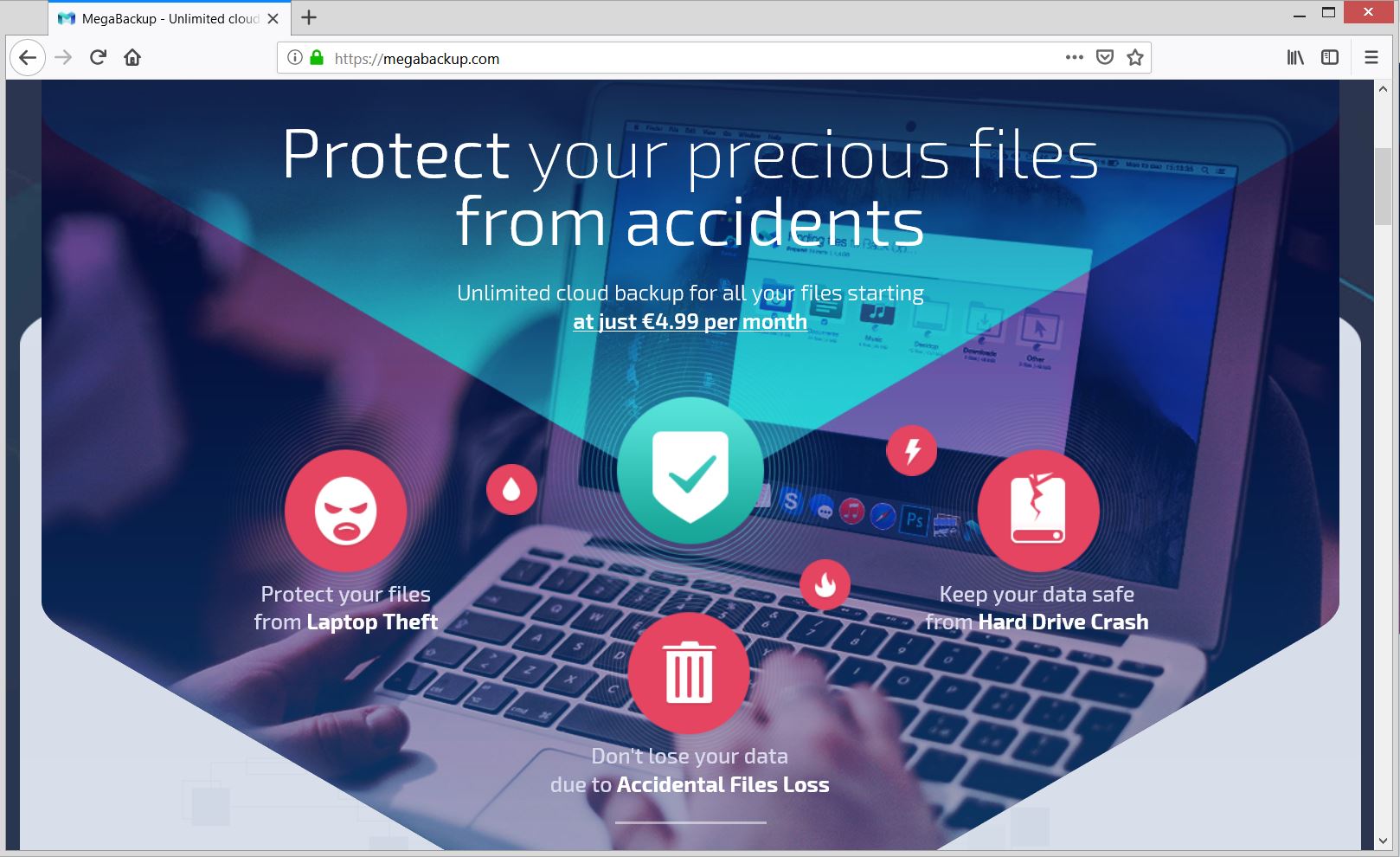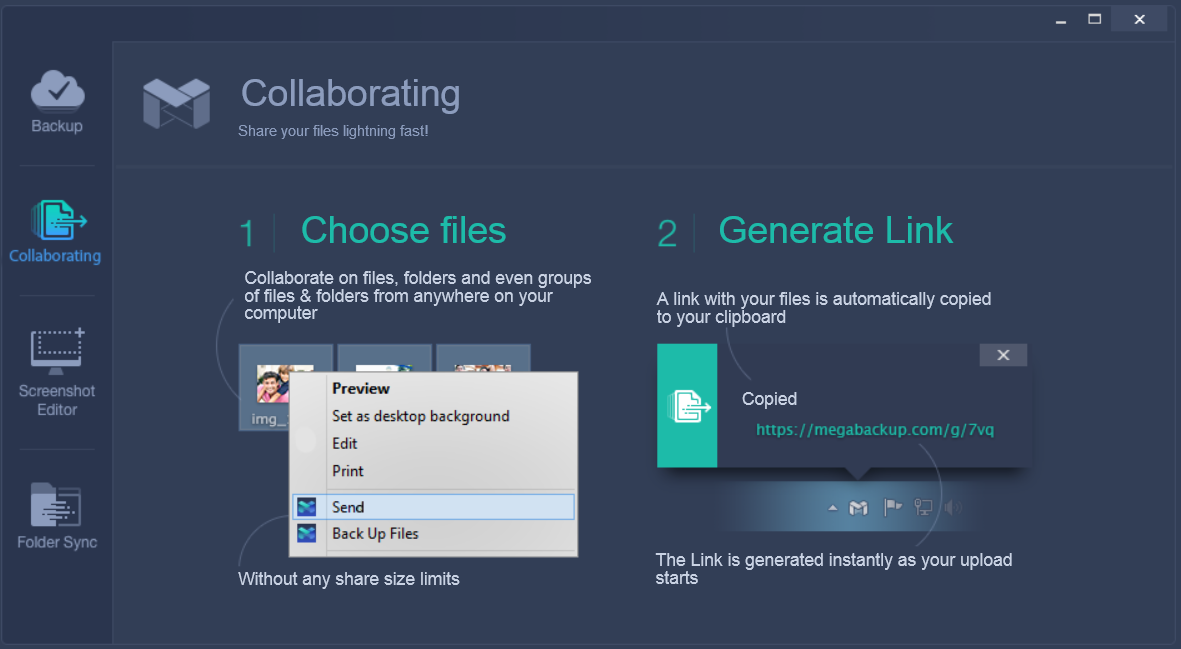This article gives insight into the issues that could occur after MegaBackup gains access to your Mac and provides a complete removal guide that will help you to restore affected system and browsers.
What is MegaBackup? It is a persistent rogue application that could invade your Mac in an attempt to convince you to purchase its full version. Even though its official provider presents it as a legitimate program that features useful services for data back-ups, MegaBackup is considered to be a typical potentially undesired program (PUP). Since it is running on your Mac it could constantly generate intrusive pop-ups that urge you to buy its licensed version. Another issue that occurs soon after MegaBackup loads on the device is the collection of sensitive data about your online activities and system specifications.

Threat Summary
| Name | MegaBackup |
| Type | Potentially undesired program |
| Short Description | A potentially undesired program with rogue functionalities. It claims to be a legitimate app that prevents data losses by ensuring unlimited cloud space. |
| Symptoms | This rogue program could load on each system start. Its real purpose is to generate annoying pop-ups and urge you to purchase its full version. Could attempt to alter browser settings in order to generate other advertisements during browsing sessions. |
| Distribution Method | Software bundling; Corrupted freeware installers; Open source communities |
| Detection Tool |
See If Your System Has Been Affected by malware
Combo Cleaner
Malware Removal Tool
|
User Experience | Join Our Forum to Discuss MegaBackup. |
MegaBackup – How Did I Get It
Software bundling is likely to be the primary technique used for the delivery of the unwanted MegaBackup. With the help of this technique, owners of this suspicious app are able to bundle their deceptive program to various free third-party apps and release them across the web.
How they can trick you to run the configuration code of their app on your Mac, is by concealing it in the installers of other supposedly useful apps. They hope that you will choose the default installation approach as there you will not find any details about its presence. One way to prevent the installation of undesired apps like MegaBackup is hidden in the Advanced/Custom configuration step that is presented in almost all app installers. Usually, there you could reveal the presence of bundled undesired programs and opt out their installation.
Another distribution channel is its official website that is hosted on the domain megabackup.com. Here is how its main page looks like:
The suspicious program MegaBackup could be also downloaded from various open source communities and other platforms for software downloads.
We believe that this unwanted and potentially harmful program could also affect your installed web browsers. Among affected could be Google Chrome, Mozilla Firefox, Internet Explorer, Microsoft Edge and Safari.
MegaBackup – More Information
MegaBackup is bogus backup software that could load on your Mac device without your permission. As presented on its official website megabackup.com it is a legitimate application that allows you to back up valuable data and protect it from accidents. However, as long as it is running on your Mac it could cause various issues related to the regular performance of your device and privacy of valuable data.
The main purpose of this undesired app is to trick you into purchasing unlimited cloud storage at just €4.99 per month. In order to complete it, MegaBackup is set to generate intrusive pop-ups while you are using your Mac device.
Here is the interface of this bogus backup software:
Once loaded on the device its code may access essential settings and alter some values. Changes could provide for the persistent presence of this software on your Mac. After changes it could keep popping up on your screen even when you try to get rid of it.
In addition, the program may be designed to hijack settings of installed web browsers in order to gain access to your browsing sessions and generate you many annoying ads. They could slow down web pages loads, cause browser crashes and even land you on corrupted websites that download maliciou code. Traits of ads generated by this rogue application may be phrases associated with its name. For example ads may contain the following texts:
- Ads by MegaBackup
- Promoted by MegaBackup
- Ads generated by MegaBackup
- Promotions by MegaBackup
When we reached the privacy policy section hosted on the official website of MegaBackup and scrolled down to section What Data We Collect we found the following statement:
While you are using our products, services, and website, we collect a variety of information about you and your hardware.
Some details may be collected automatically by the app or by some tracking technologies installed by it while others may invite you to enter them manually.
As found in the privacy policy of this bogus program, its owners have the rights to share collected data with direct marketing partners that in turn are likely to use it for various advertising campaigns. So in case that you have provided your name, address, email address, and telephone number in order to use app services there is real chance that all of the mentioned will be disclosed to unstated third-parties.
If you want to clean your Mac and prevent all issues caused by MegaBackup you need to remove all files associated with the program. See how to go step-by-step through the removal of this rogue app in the guide below.
Remove MegaBackup in Full from Your Mac
In order to remove MegaBackup PUP and all associated files from your Mac make sure to complete all the steps listed in the removal that follows. It presents both manual and automatic removal instructions that combined will help you to remove this undesired program in full from your Mac.
In case that you have further questions or need additional help, don’t hesitate to leave a comment or contact us via email.
Steps to Prepare Before Removal:
Before starting to follow the steps below, be advised that you should first do the following preparations:
- Backup your files in case the worst happens.
- Make sure to have a device with these instructions on standy.
- Arm yourself with patience.
- 1. Scan for Mac Malware
- 2. Uninstall Risky Apps
- 3. Clean Your Browsers
Step 1: Scan for and remove MegaBackup files from your Mac
When you are facing problems on your Mac as a result of unwanted scripts and programs such as MegaBackup, the recommended way of eliminating the threat is by using an anti-malware program. SpyHunter for Mac offers advanced security features along with other modules that will improve your Mac’s security and protect it in the future.

Quick and Easy Mac Malware Video Removal Guide
Bonus Step: How to Make Your Mac Run Faster?
Mac machines maintain probably the fastest operating system out there. Still, Macs do become slow and sluggish sometimes. The video guide below examines all of the possible problems that may lead to your Mac being slower than usual as well as all of the steps that can help you to speed up your Mac.
Step 2: Uninstall MegaBackup and remove related files and objects
1. Hit the ⇧+⌘+U keys to open Utilities. Another way is to click on “Go” and then click “Utilities”, like the image below shows:

2. Find Activity Monitor and double-click it:

3. In the Activity Monitor look for any suspicious processes, belonging or related to MegaBackup:


4. Click on the "Go" button again, but this time select Applications. Another way is with the ⇧+⌘+A buttons.
5. In the Applications menu, look for any suspicious app or an app with a name, similar or identical to MegaBackup. If you find it, right-click on the app and select “Move to Trash”.

6. Select Accounts, after which click on the Login Items preference. Your Mac will then show you a list of items that start automatically when you log in. Look for any suspicious apps identical or similar to MegaBackup. Check the app you want to stop from running automatically and then select on the Minus (“-“) icon to hide it.
7. Remove any leftover files that might be related to this threat manually by following the sub-steps below:
- Go to Finder.
- In the search bar type the name of the app that you want to remove.
- Above the search bar change the two drop down menus to “System Files” and “Are Included” so that you can see all of the files associated with the application you want to remove. Bear in mind that some of the files may not be related to the app so be very careful which files you delete.
- If all of the files are related, hold the ⌘+A buttons to select them and then drive them to “Trash”.
In case you cannot remove MegaBackup via Step 1 above:
In case you cannot find the virus files and objects in your Applications or other places we have shown above, you can manually look for them in the Libraries of your Mac. But before doing this, please read the disclaimer below:
1. Click on "Go" and Then "Go to Folder" as shown underneath:

2. Type in "/Library/LauchAgents/" and click Ok:

3. Delete all of the virus files that have similar or the same name as MegaBackup. If you believe there is no such file, do not delete anything.

You can repeat the same procedure with the following other Library directories:
→ ~/Library/LaunchAgents
/Library/LaunchDaemons
Tip: ~ is there on purpose, because it leads to more LaunchAgents.
Step 3: Remove MegaBackup – related extensions from Safari / Chrome / Firefox









MegaBackup-FAQ
What is MegaBackup on your Mac?
The MegaBackup threat is probably a potentially unwanted app. There is also a chance it could be related to Mac malware. If so, such apps tend to slow your Mac down significantly and display advertisements. They could also use cookies and other trackers to obtain browsing information from the installed web browsers on your Mac.
Can Macs Get Viruses?
Yes. As much as any other device, Apple computers do get malware. Apple devices may not be a frequent target by malware authors, but rest assured that almost all of the Apple devices can become infected with a threat.
What Types of Mac Threats Are There?
According to most malware researchers and cyber-security experts, the types of threats that can currently infect your Mac can be rogue antivirus programs, adware or hijackers (PUPs), Trojan horses, ransomware and crypto-miner malware.
What To Do If I Have a Mac Virus, Like MegaBackup?
Do not panic! You can easily get rid of most Mac threats by firstly isolating them and then removing them. One recommended way to do that is by using a reputable malware removal software that can take care of the removal automatically for you.
There are many Mac anti-malware apps out there that you can choose from. SpyHunter for Mac is one of the reccomended Mac anti-malware apps, that can scan for free and detect any viruses. This saves time for manual removal that you would otherwise have to do.
How to Secure My Data from MegaBackup?
With few simple actions. First and foremost, it is imperative that you follow these steps:
Step 1: Find a safe computer and connect it to another network, not the one that your Mac was infected in.
Step 2: Change all of your passwords, starting from your e-mail passwords.
Step 3: Enable two-factor authentication for protection of your important accounts.
Step 4: Call your bank to change your credit card details (secret code, etc.) if you have saved your credit card for online shopping or have done online activiites with your card.
Step 5: Make sure to call your ISP (Internet provider or carrier) and ask them to change your IP address.
Step 6: Change your Wi-Fi password.
Step 7: (Optional): Make sure to scan all of the devices connected to your network for viruses and repeat these steps for them if they are affected.
Step 8: Install anti-malware software with real-time protection on every device you have.
Step 9: Try not to download software from sites you know nothing about and stay away from low-reputation websites in general.
If you follow these reccomendations, your network and Apple devices will become significantly more safe against any threats or information invasive software and be virus free and protected in the future too.
More tips you can find on our MacOS Virus section, where you can also ask any questions and comment about your Mac problems.
About the MegaBackup Research
The content we publish on SensorsTechForum.com, this MegaBackup how-to removal guide included, is the outcome of extensive research, hard work and our team’s devotion to help you remove the specific macOS issue.
How did we conduct the research on MegaBackup?
Please note that our research is based on an independent investigation. We are in contact with independent security researchers, thanks to which we receive daily updates on the latest malware definitions, including the various types of Mac threats, especially adware and potentially unwanted apps (PUAs).
Furthermore, the research behind the MegaBackup threat is backed with VirusTotal.
To better understand the threat posed by Mac malware, please refer to the following articles which provide knowledgeable details.