Accountsd
If you encounter the Accountsd wants to use the login keychain pop-up on your Mac, it may be due to an unwanted “Accounts” app silently added to your device. While this pop-up is a legitimate macOS notification, it can be exploited by an unwanted application. To eliminate this troublesome application, act now and scan your system for malware.
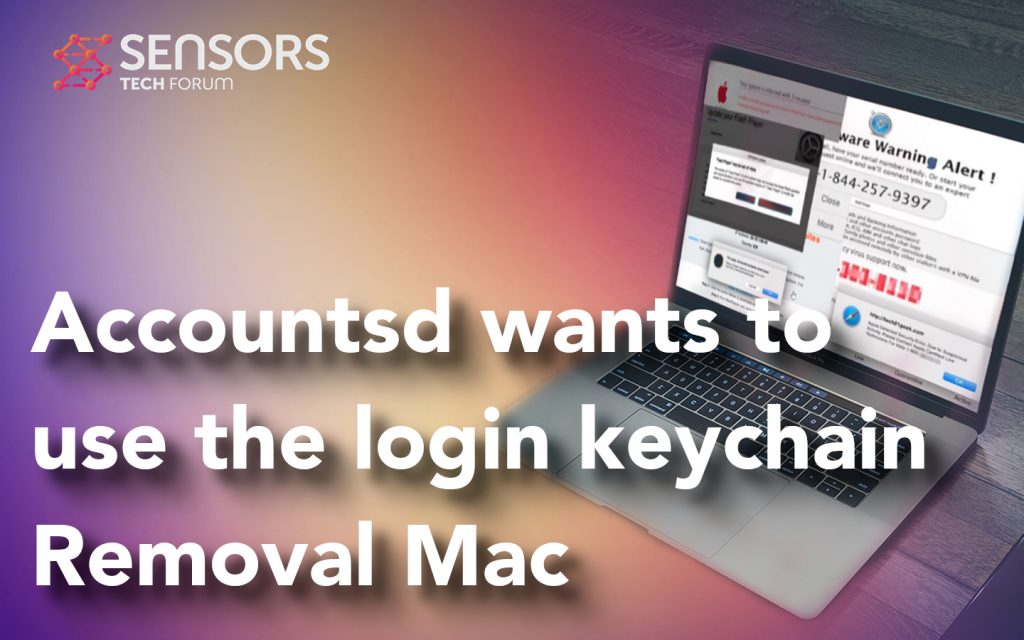
Accountsd wants to use the login keychain Details
| Name | Accountsd |
| Type | Browser Hijacker, Redirect, PUP |
| Removal Time | Less than 15 Minutes |
| Removal Tool |
See If Your System Has Been Affected by malware
Download
Malware Removal Tool
|
How Did I Get Infected?
The message is part of a series of adware messages appearing on macOS that may be showing due to unwanted programs or viruses. Other similar programs include Scan Event Handler, DiscoveryUnitd, CiscoAnyConnect and “P” will damage your computer. These programs belong to the family of ad-supported software. They often find their way into your Mac either by being automatically bundled to the setups of other free programs, or via fake software updates, such as Adobe Flash player is out of date.
Accountsd wants to use the login keychain Mac – What Does It Do?
Once Accountsd has landed on your Mac, it could start triggering the following errors and pop-ups:
- Notification pop-ups.
- Redirects.
- Pop-up ads.
- Banner adware.
- Search results advertisements.
- Highlighted ads in text.
These ads can be a problem for your Mac, because they could lead you to the following dangerous websites:
- Virus websites.
- Phishing pages.
- Scam sites.
- Fake Tech Support scams.
- Fraud surveys.
Interacting with these pages can lead to a malware infestation. If your Mac is infected by malware as a result of the pop-up, then it could be exposed to the following malicious activities without you even knowing it:
- Taking screenshots.
- Logging the keys you type in real-time.
- Stealing passwords and other information saved on your web browser.
- Stealing files.
- Tapping into your microphone or camera.
- Deleting files.
- Controlling your internet connection.
- Downloading an adding other adware.
These are the main ways in which the pop-up may represent a danger for your Mac.
Is “Accountsd wants to use the login keychain” a Virus?
By definition, “Accountsd wants to use the login keychain” does not belong to the family of computer viruses. A computer virus is the type of program that replicates itself upon execution by modifying other programs and inserting its own code. Once the replication happens, the affected areas become “infected” with the computer virus. This app does not have these properties. However, the program’s behavior fits the description of adware and potentially unwanted programs. Despite not being a real computer virus, the app is threatening to your online security and should be removed from your Mac.
Remove “Accountsd wants to use the login keychain” from Your Device
To keep your computer free of unwanted programs and adware, an anti-malware program should be utilized. If you feel confident enough, you can remove the unwanted application using the manual steps we have provided below. For maximum efficiency, however, we recommend combining the manual and automatic removal approaches.
Steps to Prepare Before Removal:
Before starting to follow the steps below, be advised that you should first do the following preparations:
- Backup your files in case the worst happens.
- Make sure to have a device with these instructions on standy.
- Arm yourself with patience.
- 1. Scan for Mac Malware
- 2. Uninstall Risky Apps
- 3. Clean Your Browsers
Step 1: Scan for and remove Accountsd files from your Mac
When you are facing problems on your Mac as a result of unwanted scripts and programs such as Accountsd, the recommended way of eliminating the threat is by using an anti-malware program. SpyHunter for Mac offers advanced security features along with other modules that will improve your Mac’s security and protect it in the future.

Quick and Easy Mac Malware Video Removal Guide
Bonus Step: How to Make Your Mac Run Faster?
Mac machines maintain probably the fastest operating system out there. Still, Macs do become slow and sluggish sometimes. The video guide below examines all of the possible problems that may lead to your Mac being slower than usual as well as all of the steps that can help you to speed up your Mac.
Step 2: Uninstall Accountsd and remove related files and objects
1. Hit the ⇧+⌘+U keys to open Utilities. Another way is to click on “Go” and then click “Utilities”, like the image below shows:

2. Find Activity Monitor and double-click it:

3. In the Activity Monitor look for any suspicious processes, belonging or related to Accountsd:


4. Click on the "Go" button again, but this time select Applications. Another way is with the ⇧+⌘+A buttons.
5. In the Applications menu, look for any suspicious app or an app with a name, similar or identical to Accountsd. If you find it, right-click on the app and select “Move to Trash”.

6. Select Accounts, after which click on the Login Items preference. Your Mac will then show you a list of items that start automatically when you log in. Look for any suspicious apps identical or similar to Accountsd. Check the app you want to stop from running automatically and then select on the Minus (“-“) icon to hide it.
7. Remove any leftover files that might be related to this threat manually by following the sub-steps below:
- Go to Finder.
- In the search bar type the name of the app that you want to remove.
- Above the search bar change the two drop down menus to “System Files” and “Are Included” so that you can see all of the files associated with the application you want to remove. Bear in mind that some of the files may not be related to the app so be very careful which files you delete.
- If all of the files are related, hold the ⌘+A buttons to select them and then drive them to “Trash”.
In case you cannot remove Accountsd via Step 1 above:
In case you cannot find the virus files and objects in your Applications or other places we have shown above, you can manually look for them in the Libraries of your Mac. But before doing this, please read the disclaimer below:
1. Click on "Go" and Then "Go to Folder" as shown underneath:

2. Type in "/Library/LauchAgents/" and click Ok:

3. Delete all of the virus files that have similar or the same name as Accountsd. If you believe there is no such file, do not delete anything.

You can repeat the same procedure with the following other Library directories:
→ ~/Library/LaunchAgents
/Library/LaunchDaemons
Tip: ~ is there on purpose, because it leads to more LaunchAgents.
Step 3: Remove Accountsd – related extensions from Safari / Chrome / Firefox









Accountsd-FAQ
What is Accountsd on your Mac?
The Accountsd threat is probably a potentially unwanted app. There is also a chance it could be related to Mac malware. If so, such apps tend to slow your Mac down significantly and display advertisements. They could also use cookies and other trackers to obtain browsing information from the installed web browsers on your Mac.
Can Macs Get Viruses?
Yes. As much as any other device, Apple computers do get malware. Apple devices may not be a frequent target by malware authors, but rest assured that almost all of the Apple devices can become infected with a threat.
What Types of Mac Threats Are There?
According to most malware researchers and cyber-security experts, the types of threats that can currently infect your Mac can be rogue antivirus programs, adware or hijackers (PUPs), Trojan horses, ransomware and crypto-miner malware.
What To Do If I Have a Mac Virus, Like Accountsd?
Do not panic! You can easily get rid of most Mac threats by firstly isolating them and then removing them. One recommended way to do that is by using a reputable malware removal software that can take care of the removal automatically for you.
There are many Mac anti-malware apps out there that you can choose from. SpyHunter for Mac is one of the reccomended Mac anti-malware apps, that can scan for free and detect any viruses. This saves time for manual removal that you would otherwise have to do.
How to Secure My Data from Accountsd?
With few simple actions. First and foremost, it is imperative that you follow these steps:
Step 1: Find a safe computer and connect it to another network, not the one that your Mac was infected in.
Step 2: Change all of your passwords, starting from your e-mail passwords.
Step 3: Enable two-factor authentication for protection of your important accounts.
Step 4: Call your bank to change your credit card details (secret code, etc.) if you have saved your credit card for online shopping or have done online activiites with your card.
Step 5: Make sure to call your ISP (Internet provider or carrier) and ask them to change your IP address.
Step 6: Change your Wi-Fi password.
Step 7: (Optional): Make sure to scan all of the devices connected to your network for viruses and repeat these steps for them if they are affected.
Step 8: Install anti-malware software with real-time protection on every device you have.
Step 9: Try not to download software from sites you know nothing about and stay away from low-reputation websites in general.
If you follow these reccomendations, your network and Apple devices will become significantly more safe against any threats or information invasive software and be virus free and protected in the future too.
More tips you can find on our MacOS Virus section, where you can also ask any questions and comment about your Mac problems.
About the Accountsd Research
The content we publish on SensorsTechForum.com, this Accountsd how-to removal guide included, is the outcome of extensive research, hard work and our team’s devotion to help you remove the specific macOS issue.
How did we conduct the research on Accountsd?
Please note that our research is based on an independent investigation. We are in contact with independent security researchers, thanks to which we receive daily updates on the latest malware definitions, including the various types of Mac threats, especially adware and potentially unwanted apps (PUAs).
Furthermore, the research behind the Accountsd threat is backed with VirusTotal.
To better understand the threat posed by Mac malware, please refer to the following articles which provide knowledgeable details.


