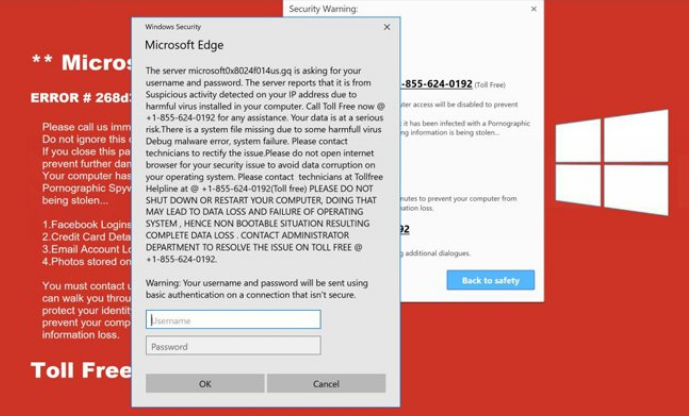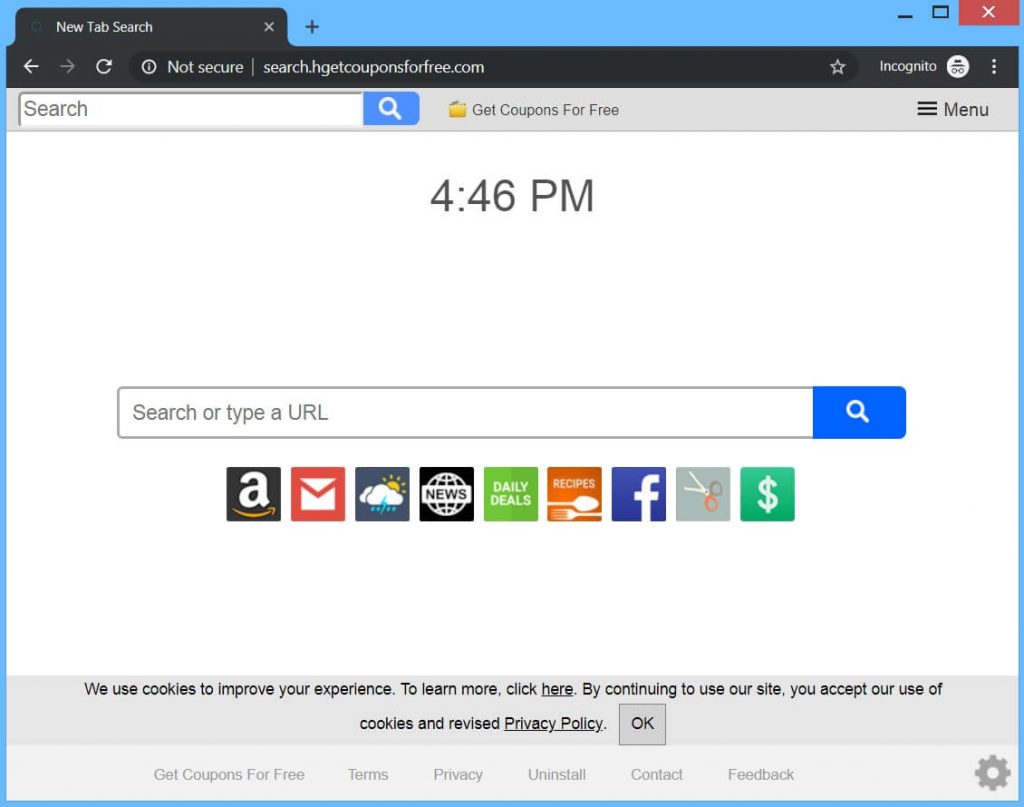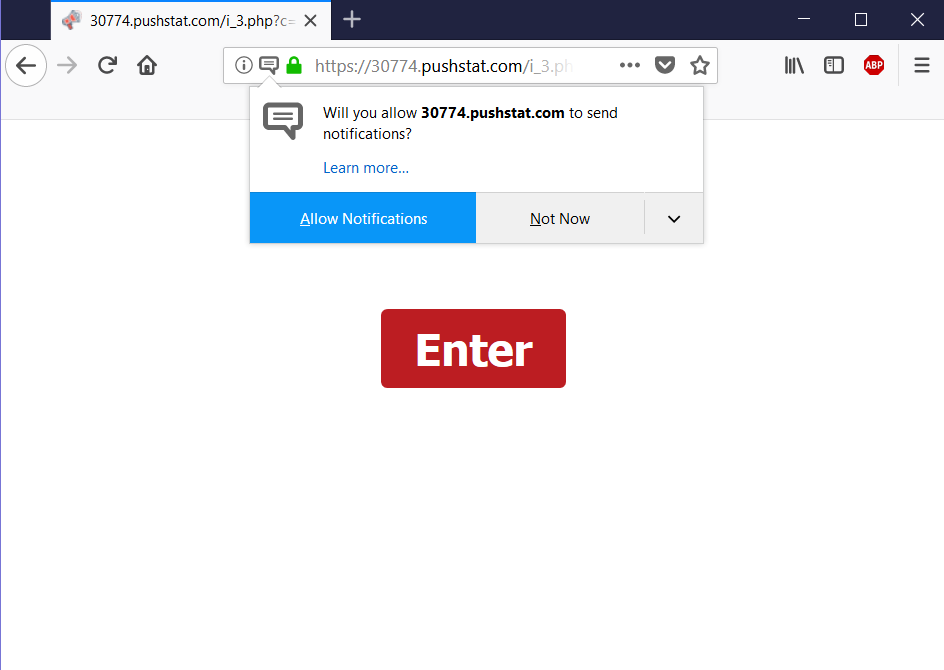What is Edge Virus?
What types of Edge Virus infections are out there? How to remove Edge Virus from Windows? How to protect yourself from Edge Virus?
Many people have complained about different forms of viruses and what they believe were scam pages caused by viruses or unwanted software. These types of Edge Virus threats could often be PUPs (Potentially Unwanted Programs), all forms of redirect viruses, like adware and hijackers and they could even be malware that is installed on your Edge browser. The main idea of Edge browser Is to serve as an improved version of Internet Explorer and we can bravely say that it replaced it successfully, despite some bugs over time. However, the massive usage of Edge browser has also made it a target to scammers and malware makers. Read this article to learn how to remove Edge Virus from your computer.
Threat Summary
| Name | Edge Virus |
| Type | Browser Hijacker, PUP, Virus |
| Short Description | The hijacker redirect can alter the Microsoft Edge browser homepage, search engine and new tab on every browser application you have installed. |
| Symptoms | The homepage, new tab and search engine of all your browsers will be switched to the hijacker’s main page. You will be redirected and could see sponsored content or scam pages. |
| Distribution Method | Freeware Installations, Bundled Packages, Dangerous websites |
| Detection Tool |
See If Your System Has Been Affected by malware
Download
Malware Removal Tool
|
| User Experience | Join Our Forum to Discuss Edge Virus. |
Edge Virus – How Did I Get It and What Does It Do?
Edge Virus is typically distributed based on what type it is. If it is malware, it could be spread via compromised sites, by pretending to be a legitimate file for free download. Victims of this often fall game patches, cracks, key generators and several other forms of files. The main idea of this is to trick the victim into opening the file. Another method of the software being spread is to be distributed via multiple different types of freeware installers that are openly available for download online. These forms of installers could be your average freeware installers, like media players, torrent clients and other often downloaded software. What such unwanted software does is it attaches itself to the installers of those programs as a “free extra” or “optional offer”. It’s installation step is often hidden in the
“Custom” or “Advanced” installation options, where it is harder to find. These are the main ways via which the Edge Virus may have entered your computer system.
The Edge Virus infections could vary in types. So far, we have detected the following types of viruses that affect Microsoft Edge Browser:
Fake Phishing or Scam Pages Edge Virus
The fake Tech Support Scam or Phishing pages on Edge have become quite popular now, one of them being the Microsoft Security Alert scams. These types of scams are likely caused by an Edge Virus( on your computer and their primary purpose is to trick you into calling a fake tech support number. One example is the Microsoft Security Alert Scam, which is set to lock your Edge browser and display a fake error message, like the one underneath:
Text from Image:
Windows Security
Microsoft Edge
** Microsoft Warning Alert **
“The server microscftOxBOdeOMusgq is asking for your
username and password. The server reports that it is from
Suspicious activity detected on your IP address due to
harmful virus installed in your computer. Call Toll Free now
01’855’Q4’0192 for any assistance. Your data is at a serious
riskThene is a system file missing due to some harmfull virus
Debug malware error. system failure. Please contact
technicians to rectify the issue‘Please do not open internet
browser for your security issue to avoid data corruption on
your operating system. Please contact technicians at ToIIIree
Helpline at @ +I-855-624~0192(Toll free) PLEASE DO NOT
SHUT DOWN OR RESTART YOUR COMPUTER. DOING THAT
MAY LEAD TO DATA LOSS AND FAILURE OF OPERATING
SYSTEM , HENCE NON BOOTABLE SITUATION RESULTING
COMPLETE DATA LOSS . CONTACT ADMINISTRATOR
DEPARTMENT TO RESOLVE THE ISSUE ON TOLL FREE+1 355-624-0192.
Warning: Your username and password will be sent using
basic authentication on a connection that isn’t secure.”
As you see from the message above, victims are asked to call a fake tech support number, where they are contacted directly to the scammers. The end goal of this is to get victims to pay an obscure, but large sum of money to the scammers so that they can connect remotely to the victimized PC and fix the Edge Virus. However, these could allegedly be the same people that brought the scam page on your Edge browser, via some sort of unwanted program or a virus.
Redirects Edge Virus
The Redirects Edge Virus is hardly a virus, but it is malicious enough to cause a lot of trouble for you. We are talking about ad-supported programs, from the likes of Browser Hijackers or adware applications that may cause browser redirections to pages, such as the Edge scam above. These types of programs use bundling to slither to your PC and they may display the following ads to your computer:
- Ad-supported search results.
- Pop-ups.
- Ad-supported search results.
- Banners.
- Browser redirects.
- Highlighted text ads.
If you have a hijacker or adware, then definitely your browser settings could be changed and you could even see a changed new tab or home page, similar to the fake one below, belonging to GetCouponsFree hijacker:
These types of search engines are usually non-HTTPS secured pages that contain tons of tracking technologies, used to monitor your online activity, like:
- Cookies.
- Pixels.
- Tags.
- Trackers.
- Geo-locators.
Push Notifications Edge Virus
These are web pages that are likely caused by an unwanted toolbar or extension that is added to Microsoft Edge. Their primary purpose is to show you a page, whose main goal is to get you to accept Push Notifications. These Push Notifications can show as Pop-ups on one of the corners of your web browser. Their main goal is to get you to click on them, which results in leading you to all sorts of suspicious sites, the outcome of which may even be malware infection on your PC. The Push Notifications Edge Virus may be pages of all types, like the Pushstat notifications we have recently detected, pretending to let you enter a site if you accept the notifications:
Remove Edge Virus from Your Computer
According to experts, the best way to remove Edge Virus from your computer is to follow the Step-by-Step removal instructions below. They have been created with the main goal to help you isolate and delete the virus from Edge and then your computer. If you want to skip time in manual removal and have the best results, then we strongly suggest that you run a scan, using an advanced anti-malware software. This software has been created with the main goal to scan your computer for virus files and remove them automatically, whilst ensuring that you remain protected in the future as well.
- Windows
- Mac OS X
- Google Chrome
- Mozilla Firefox
- Microsoft Edge
- Safari
- Internet Explorer
- Stop Push Pop-ups
How to Remove Edge Virus from Windows.
Step 1: Scan for Edge Virus with SpyHunter Anti-Malware Tool



Step 2: Boot Your PC In Safe Mode





Step 3: Uninstall Edge Virus and related software from Windows
Uninstall Steps for Windows 11



Uninstall Steps for Windows 10 and Older Versions
Here is a method in few easy steps that should be able to uninstall most programs. No matter if you are using Windows 10, 8, 7, Vista or XP, those steps will get the job done. Dragging the program or its folder to the recycle bin can be a very bad decision. If you do that, bits and pieces of the program are left behind, and that can lead to unstable work of your PC, errors with the file type associations and other unpleasant activities. The proper way to get a program off your computer is to Uninstall it. To do that:


 Follow the instructions above and you will successfully uninstall most programs.
Follow the instructions above and you will successfully uninstall most programs.
Step 4: Clean Any registries, Created by Edge Virus on Your PC.
The usually targeted registries of Windows machines are the following:
- HKEY_LOCAL_MACHINE\Software\Microsoft\Windows\CurrentVersion\Run
- HKEY_CURRENT_USER\Software\Microsoft\Windows\CurrentVersion\Run
- HKEY_LOCAL_MACHINE\Software\Microsoft\Windows\CurrentVersion\RunOnce
- HKEY_CURRENT_USER\Software\Microsoft\Windows\CurrentVersion\RunOnce
You can access them by opening the Windows registry editor and deleting any values, created by Edge Virus there. This can happen by following the steps underneath:


 Tip: To find a virus-created value, you can right-click on it and click "Modify" to see which file it is set to run. If this is the virus file location, remove the value.
Tip: To find a virus-created value, you can right-click on it and click "Modify" to see which file it is set to run. If this is the virus file location, remove the value.
Video Removal Guide for Edge Virus (Windows).
Get rid of Edge Virus from Mac OS X.
Step 1: Uninstall Edge Virus and remove related files and objects





Your Mac will then show you a list of items that start automatically when you log in. Look for any suspicious apps identical or similar to Edge Virus. Check the app you want to stop from running automatically and then select on the Minus (“-“) icon to hide it.
- Go to Finder.
- In the search bar type the name of the app that you want to remove.
- Above the search bar change the two drop down menus to “System Files” and “Are Included” so that you can see all of the files associated with the application you want to remove. Bear in mind that some of the files may not be related to the app so be very careful which files you delete.
- If all of the files are related, hold the ⌘+A buttons to select them and then drive them to “Trash”.
In case you cannot remove Edge Virus via Step 1 above:
In case you cannot find the virus files and objects in your Applications or other places we have shown above, you can manually look for them in the Libraries of your Mac. But before doing this, please read the disclaimer below:



You can repeat the same procedure with the following other Library directories:
→ ~/Library/LaunchAgents
/Library/LaunchDaemons
Tip: ~ is there on purpose, because it leads to more LaunchAgents.
Step 2: Scan for and remove Edge Virus files from your Mac
When you are facing problems on your Mac as a result of unwanted scripts and programs such as Edge Virus, the recommended way of eliminating the threat is by using an anti-malware program. SpyHunter for Mac offers advanced security features along with other modules that will improve your Mac’s security and protect it in the future.
Video Removal Guide for Edge Virus (Mac)
Remove Edge Virus from Google Chrome.
Step 1: Start Google Chrome and open the drop menu

Step 2: Move the cursor over "Tools" and then from the extended menu choose "Extensions"

Step 3: From the opened "Extensions" menu locate the unwanted extension and click on its "Remove" button.

Step 4: After the extension is removed, restart Google Chrome by closing it from the red "X" button at the top right corner and start it again.
Erase Edge Virus from Mozilla Firefox.
Step 1: Start Mozilla Firefox. Open the menu window:

Step 2: Select the "Add-ons" icon from the menu.

Step 3: Select the unwanted extension and click "Remove"

Step 4: After the extension is removed, restart Mozilla Firefox by closing it from the red "X" button at the top right corner and start it again.
Uninstall Edge Virus from Microsoft Edge.
Step 1: Start Edge browser.
Step 2: Open the drop menu by clicking on the icon at the top right corner.

Step 3: From the drop menu select "Extensions".

Step 4: Choose the suspected malicious extension you want to remove and then click on the gear icon.

Step 5: Remove the malicious extension by scrolling down and then clicking on Uninstall.

Remove Edge Virus from Safari
Step 1: Start the Safari app.
Step 2: After hovering your mouse cursor to the top of the screen, click on the Safari text to open its drop down menu.
Step 3: From the menu, click on "Preferences".

Step 4: After that, select the 'Extensions' Tab.

Step 5: Click once on the extension you want to remove.
Step 6: Click 'Uninstall'.

A pop-up window will appear asking for confirmation to uninstall the extension. Select 'Uninstall' again, and the Edge Virus will be removed.
Eliminate Edge Virus from Internet Explorer.
Step 1: Start Internet Explorer.
Step 2: Click on the gear icon labeled 'Tools' to open the drop menu and select 'Manage Add-ons'

Step 3: In the 'Manage Add-ons' window.

Step 4: Select the extension you want to remove and then click 'Disable'. A pop-up window will appear to inform you that you are about to disable the selected extension, and some more add-ons might be disabled as well. Leave all the boxes checked, and click 'Disable'.

Step 5: After the unwanted extension has been removed, restart Internet Explorer by closing it from the red 'X' button located at the top right corner and start it again.
Remove Push Notifications from Your Browsers
Turn Off Push Notifications from Google Chrome
To disable any Push Notices from Google Chrome browser, please follow the steps below:
Step 1: Go to Settings in Chrome.

Step 2: In Settings, select “Advanced Settings”:

Step 3: Click “Content Settings”:

Step 4: Open “Notifications”:

Step 5: Click the three dots and choose Block, Edit or Remove options:

Remove Push Notifications on Firefox
Step 1: Go to Firefox Options.

Step 2: Go to “Settings”, type “notifications” in the search bar and click "Settings":

Step 3: Click “Remove” on any site you wish notifications gone and click “Save Changes”

Stop Push Notifications on Opera
Step 1: In Opera, press ALT+P to go to Settings.

Step 2: In Setting search, type “Content” to go to Content Settings.

Step 3: Open Notifications:

Step 4: Do the same as you did with Google Chrome (explained below):

Eliminate Push Notifications on Safari
Step 1: Open Safari Preferences.

Step 2: Choose the domain from where you like push pop-ups gone and change to "Deny" from "Allow".
Edge Virus-FAQ
What Is Edge Virus?
The Edge Virus threat is adware or browser redirect virus.
It may slow your computer down significantly and display advertisements. The main idea is for your information to likely get stolen or more ads to appear on your device.
The creators of such unwanted apps work with pay-per-click schemes to get your computer to visit risky or different types of websites that may generate them funds. This is why they do not even care what types of websites show up on the ads. This makes their unwanted software indirectly risky for your OS.
What Are the Symptoms of Edge Virus?
There are several symptoms to look for when this particular threat and also unwanted apps in general are active:
Symptom #1: Your computer may become slow and have poor performance in general.
Symptom #2: You have toolbars, add-ons or extensions on your web browsers that you don't remember adding.
Symptom #3: You see all types of ads, like ad-supported search results, pop-ups and redirects to randomly appear.
Symptom #4: You see installed apps on your Mac running automatically and you do not remember installing them.
Symptom #5: You see suspicious processes running in your Task Manager.
If you see one or more of those symptoms, then security experts recommend that you check your computer for viruses.
What Types of Unwanted Programs Are There?
According to most malware researchers and cyber-security experts, the threats that can currently affect your device can be rogue antivirus software, adware, browser hijackers, clickers, fake optimizers and any forms of PUPs.
What to Do If I Have a "virus" like Edge Virus?
With few simple actions. First and foremost, it is imperative that you follow these steps:
Step 1: Find a safe computer and connect it to another network, not the one that your Mac was infected in.
Step 2: Change all of your passwords, starting from your email passwords.
Step 3: Enable two-factor authentication for protection of your important accounts.
Step 4: Call your bank to change your credit card details (secret code, etc.) if you have saved your credit card for online shopping or have done online activities with your card.
Step 5: Make sure to call your ISP (Internet provider or carrier) and ask them to change your IP address.
Step 6: Change your Wi-Fi password.
Step 7: (Optional): Make sure to scan all of the devices connected to your network for viruses and repeat these steps for them if they are affected.
Step 8: Install anti-malware software with real-time protection on every device you have.
Step 9: Try not to download software from sites you know nothing about and stay away from low-reputation websites in general.
If you follow these recommendations, your network and all devices will become significantly more secure against any threats or information invasive software and be virus free and protected in the future too.
How Does Edge Virus Work?
Once installed, Edge Virus can collect data using trackers. This data is about your web browsing habits, such as the websites you visit and the search terms you use. It is then used to target you with ads or to sell your information to third parties.
Edge Virus can also download other malicious software onto your computer, such as viruses and spyware, which can be used to steal your personal information and show risky ads, that may redirect to virus sites or scams.
Is Edge Virus Malware?
The truth is that PUPs (adware, browser hijackers) are not viruses, but may be just as dangerous since they may show you and redirect you to malware websites and scam pages.
Many security experts classify potentially unwanted programs as malware. This is because of the unwanted effects that PUPs can cause, such as displaying intrusive ads and collecting user data without the user’s knowledge or consent.
About the Edge Virus Research
The content we publish on SensorsTechForum.com, this Edge Virus how-to removal guide included, is the outcome of extensive research, hard work and our team’s devotion to help you remove the specific, adware-related problem, and restore your browser and computer system.
How did we conduct the research on Edge Virus?
Please note that our research is based on independent investigation. We are in contact with independent security researchers, thanks to which we receive daily updates on the latest malware, adware, and browser hijacker definitions.
Furthermore, the research behind the Edge Virus threat is backed with VirusTotal.
To better understand this online threat, please refer to the following articles which provide knowledgeable details.