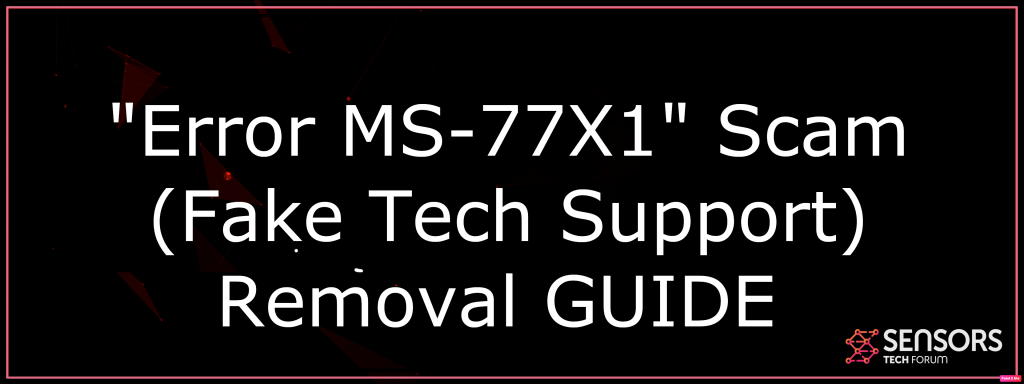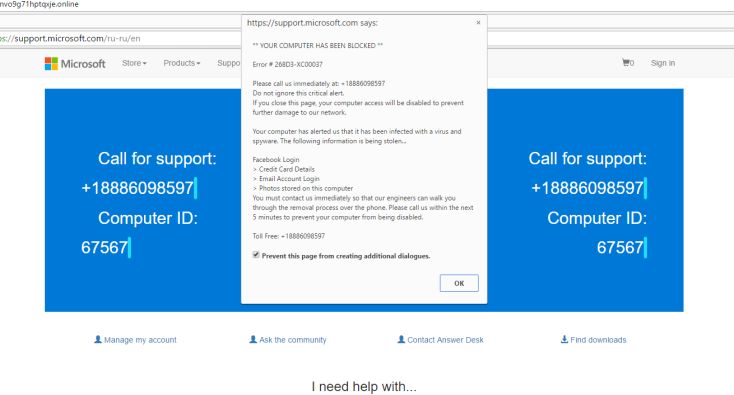What Is “Error MS-77X1”?
This article has the main goal to aid you to remove the “Error MS-77X1” scam from the affected browsers as well as your computer. Read the tech support rip-off removal directions offered at the end of the post.
“Error MS-77X1” is a pop-up that shows phony virus or error detection messages in order to trick you right into calling a phony tech support number for help. To seem more legitimate the message impersonates the Microsoft Company. Nevertheless, the pop-up “Error MS-77X1” has no real link to Microsoft support. It is a rip-off that attempts to make you think that your PC is compromised by a virus. The scam can change right into a virus if you do not understand it is a phony message and also call the fake number that is advertised.
“Error MS-77X1”
The phony error detection “Error MS-77X1” may take place on your computer with the help of different distribution methods used by the scam artists. In a lot of the cases, it shows up while you are surfing the net. It may be added into the code of various web sites of unknown origin. The links to these web pages might be spread using malvertising projects, instant messaging platforms, or website redirects. A regular browse through compromised websites can activate the nasty pop-up scam message.

Threat Summary
| Name | "Error MS-77X1" |
| Type | Fake Tech Support Scam |
| Short Description | May show a pop-up message which aims to get you to call a tech support number that is most likely a sham. |
| Symptoms | Your computer may begin to show a fake tech support scam message of a computer Error. |
| Distribution Method | Via adware or malware affecting your computer or a compromised site that causes redirects to it. |
| Detection Tool |
See If Your System Has Been Affected by malware
Download
Malware Removal Tool
|
User Experience | Join Our Forum to Discuss "Error MS-77X1". |
“Error MS-77X1” – Description
Lots of third-party programs can deliver the fraud pop-ups by deceiving you right into installing a possibly unwanted program on your PC. Such programs come bundled with other freeware and allegedly helpful software application. The installers of these software applications, however, frequently have additional components that first are not disclosed appropriately plus second are set to be installed by default. To stay clear of the setup of extra apps on your computer be sure to always discover and also choose the Advanced or Customized configuration options in the setup.
“Error MS-77X1” aims to convince you to be a reputable Microsoft notice. Nonetheless, it is a tech support scam that is not associated with the firm, but instead to web sites jeopardized by the scammers. Despite the fact that they declare to be certified service technicians, their single purpose is to make you feel worried about the safety and security of your system and also call the supplied number.
Microsoft does not send out unrequested email messages or make unwanted phone calls to request individual or economic details or repair your computer.
So now you are possibly certain that your computer system is not problematic, neither there may be errors on Windows as the fake virus warning pop-up “Error MS-77X1” aims to deceive you.
Actually, cybercriminals are trying to scare you right into providing a phone call as it is a possible way of producing income. The scam can transform into an infection if you do not recognize it is a phony message and also call the number. When you enable remote access to your computer, the scammers are able to mount whatever malware they desire.
The phony message “Error MS-77X1” is extremely similar to various other rip-offs reported by our group. Such fraud messages have actually been going wild for a number of years. Simply to name a few– “Your Windows Computer System Has Been Blocked” “YOUR COMPUTER HAS BEEN BLOCKED“. All are created to scare you that something is wrong with your system so you are more susceptible to call the scammers who are likely to extort money from you or offer numerous “helpful” tools. Beware with such tools once set up on the computer, they can function as an infection gateway for serious malware infections or at worst case criminals can establish remote access to your computer system.
The rip-off can be closed of by clicking the “X” icon. If it doesn’t function, try to open the Task Managed and also remove the active web browser processes by clicking the right mouse and afterward picking “End Task”. In many cases, seeing that these scams happen in typically used browsers might be as a result of a possibly undesirable program mounted on your COMPUTER. Most possibly unwanted programs are developed to push a lot of internet advertisements in affected users’ web browsers. The advertisements may be extremely invasive as well as can be found in various forms and also types– banners, pop-ups, pop-unders, images, etc. Unfortunately, visiting some advertisements can lead to having yet additional malware on the PC. That’s why it is excellent to scan your system with an innovative anti-spyware device as well as make sure that your PC is secure.
To sum up we strongly advise you to ignore the “Error MS-77X1” pop-up as well as never call the offered telephone number.

How to Remove “Error MS-77X1” Fake Infection Alert
Below are noted all the steps that will assist you to remove “Error MS-77X1” redirect entirely from an influenced Chrome, Mozilla, Edge, or Safari web browser. The guide consists of steps that disclose how to eliminate the horrible program from your Windows system that may be causing such redirects too. You can select whether to follow a manual or an automated removal. Once you complete the manual removal some leftovers may stay on the system so you require to take a look at whether your COMPUTER is risk-free or not. With the help of an innovative anti-malware tool, you will certainly be able to find all unsafe files as well as remove them completely from the PC.
- Windows
- Mac OS X
- Google Chrome
- Mozilla Firefox
- Microsoft Edge
- Safari
- Internet Explorer
- Stop Push Pop-ups
How to Remove "Error MS-77X1" from Windows.
Step 1: Scan for "Error MS-77X1" with SpyHunter Anti-Malware Tool



Step 2: Boot Your PC In Safe Mode





Step 3: Uninstall "Error MS-77X1" and related software from Windows
Uninstall Steps for Windows 11



Uninstall Steps for Windows 10 and Older Versions
Here is a method in few easy steps that should be able to uninstall most programs. No matter if you are using Windows 10, 8, 7, Vista or XP, those steps will get the job done. Dragging the program or its folder to the recycle bin can be a very bad decision. If you do that, bits and pieces of the program are left behind, and that can lead to unstable work of your PC, errors with the file type associations and other unpleasant activities. The proper way to get a program off your computer is to Uninstall it. To do that:


 Follow the instructions above and you will successfully uninstall most programs.
Follow the instructions above and you will successfully uninstall most programs.
Step 4: Clean Any registries, Created by "Error MS-77X1" on Your PC.
The usually targeted registries of Windows machines are the following:
- HKEY_LOCAL_MACHINE\Software\Microsoft\Windows\CurrentVersion\Run
- HKEY_CURRENT_USER\Software\Microsoft\Windows\CurrentVersion\Run
- HKEY_LOCAL_MACHINE\Software\Microsoft\Windows\CurrentVersion\RunOnce
- HKEY_CURRENT_USER\Software\Microsoft\Windows\CurrentVersion\RunOnce
You can access them by opening the Windows registry editor and deleting any values, created by "Error MS-77X1" there. This can happen by following the steps underneath:


 Tip: To find a virus-created value, you can right-click on it and click "Modify" to see which file it is set to run. If this is the virus file location, remove the value.
Tip: To find a virus-created value, you can right-click on it and click "Modify" to see which file it is set to run. If this is the virus file location, remove the value.
Video Removal Guide for "Error MS-77X1" (Windows).
Get rid of "Error MS-77X1" from Mac OS X.
Step 1: Uninstall "Error MS-77X1" and remove related files and objects





Your Mac will then show you a list of items that start automatically when you log in. Look for any suspicious apps identical or similar to "Error MS-77X1". Check the app you want to stop from running automatically and then select on the Minus (“-“) icon to hide it.
- Go to Finder.
- In the search bar type the name of the app that you want to remove.
- Above the search bar change the two drop down menus to “System Files” and “Are Included” so that you can see all of the files associated with the application you want to remove. Bear in mind that some of the files may not be related to the app so be very careful which files you delete.
- If all of the files are related, hold the ⌘+A buttons to select them and then drive them to “Trash”.
In case you cannot remove "Error MS-77X1" via Step 1 above:
In case you cannot find the virus files and objects in your Applications or other places we have shown above, you can manually look for them in the Libraries of your Mac. But before doing this, please read the disclaimer below:



You can repeat the same procedure with the following other Library directories:
→ ~/Library/LaunchAgents
/Library/LaunchDaemons
Tip: ~ is there on purpose, because it leads to more LaunchAgents.
Step 2: Scan for and remove "Error MS-77X1" files from your Mac
When you are facing problems on your Mac as a result of unwanted scripts and programs such as "Error MS-77X1", the recommended way of eliminating the threat is by using an anti-malware program. SpyHunter for Mac offers advanced security features along with other modules that will improve your Mac’s security and protect it in the future.
Video Removal Guide for "Error MS-77X1" (Mac)
Remove "Error MS-77X1" from Google Chrome.
Step 1: Start Google Chrome and open the drop menu

Step 2: Move the cursor over "Tools" and then from the extended menu choose "Extensions"

Step 3: From the opened "Extensions" menu locate the unwanted extension and click on its "Remove" button.

Step 4: After the extension is removed, restart Google Chrome by closing it from the red "X" button at the top right corner and start it again.
Erase "Error MS-77X1" from Mozilla Firefox.
Step 1: Start Mozilla Firefox. Open the menu window:

Step 2: Select the "Add-ons" icon from the menu.

Step 3: Select the unwanted extension and click "Remove"

Step 4: After the extension is removed, restart Mozilla Firefox by closing it from the red "X" button at the top right corner and start it again.
Uninstall "Error MS-77X1" from Microsoft Edge.
Step 1: Start Edge browser.
Step 2: Open the drop menu by clicking on the icon at the top right corner.

Step 3: From the drop menu select "Extensions".

Step 4: Choose the suspected malicious extension you want to remove and then click on the gear icon.

Step 5: Remove the malicious extension by scrolling down and then clicking on Uninstall.

Remove "Error MS-77X1" from Safari
Step 1: Start the Safari app.
Step 2: After hovering your mouse cursor to the top of the screen, click on the Safari text to open its drop down menu.
Step 3: From the menu, click on "Preferences".

Step 4: After that, select the 'Extensions' Tab.

Step 5: Click once on the extension you want to remove.
Step 6: Click 'Uninstall'.

A pop-up window will appear asking for confirmation to uninstall the extension. Select 'Uninstall' again, and the "Error MS-77X1" will be removed.
Eliminate "Error MS-77X1" from Internet Explorer.
Step 1: Start Internet Explorer.
Step 2: Click on the gear icon labeled 'Tools' to open the drop menu and select 'Manage Add-ons'

Step 3: In the 'Manage Add-ons' window.

Step 4: Select the extension you want to remove and then click 'Disable'. A pop-up window will appear to inform you that you are about to disable the selected extension, and some more add-ons might be disabled as well. Leave all the boxes checked, and click 'Disable'.

Step 5: After the unwanted extension has been removed, restart Internet Explorer by closing it from the red 'X' button located at the top right corner and start it again.
Remove Push Notifications from Your Browsers
Turn Off Push Notifications from Google Chrome
To disable any Push Notices from Google Chrome browser, please follow the steps below:
Step 1: Go to Settings in Chrome.

Step 2: In Settings, select “Advanced Settings”:

Step 3: Click “Content Settings”:

Step 4: Open “Notifications”:

Step 5: Click the three dots and choose Block, Edit or Remove options:

Remove Push Notifications on Firefox
Step 1: Go to Firefox Options.

Step 2: Go to “Settings”, type “notifications” in the search bar and click "Settings":

Step 3: Click “Remove” on any site you wish notifications gone and click “Save Changes”

Stop Push Notifications on Opera
Step 1: In Opera, press ALT+P to go to Settings.

Step 2: In Setting search, type “Content” to go to Content Settings.

Step 3: Open Notifications:

Step 4: Do the same as you did with Google Chrome (explained below):

Eliminate Push Notifications on Safari
Step 1: Open Safari Preferences.

Step 2: Choose the domain from where you like push pop-ups gone and change to "Deny" from "Allow".
"Error MS-77X1"-FAQ
What Is "Error MS-77X1"?
The "Error MS-77X1" threat is adware or browser redirect virus.
It may slow your computer down significantly and display advertisements. The main idea is for your information to likely get stolen or more ads to appear on your device.
The creators of such unwanted apps work with pay-per-click schemes to get your computer to visit risky or different types of websites that may generate them funds. This is why they do not even care what types of websites show up on the ads. This makes their unwanted software indirectly risky for your OS.
What Are the Symptoms of "Error MS-77X1"?
There are several symptoms to look for when this particular threat and also unwanted apps in general are active:
Symptom #1: Your computer may become slow and have poor performance in general.
Symptom #2: You have toolbars, add-ons or extensions on your web browsers that you don't remember adding.
Symptom #3: You see all types of ads, like ad-supported search results, pop-ups and redirects to randomly appear.
Symptom #4: You see installed apps on your Mac running automatically and you do not remember installing them.
Symptom #5: You see suspicious processes running in your Task Manager.
If you see one or more of those symptoms, then security experts recommend that you check your computer for viruses.
What Types of Unwanted Programs Are There?
According to most malware researchers and cyber-security experts, the threats that can currently affect your device can be rogue antivirus software, adware, browser hijackers, clickers, fake optimizers and any forms of PUPs.
What to Do If I Have a "virus" like "Error MS-77X1"?
With few simple actions. First and foremost, it is imperative that you follow these steps:
Step 1: Find a safe computer and connect it to another network, not the one that your Mac was infected in.
Step 2: Change all of your passwords, starting from your email passwords.
Step 3: Enable two-factor authentication for protection of your important accounts.
Step 4: Call your bank to change your credit card details (secret code, etc.) if you have saved your credit card for online shopping or have done online activities with your card.
Step 5: Make sure to call your ISP (Internet provider or carrier) and ask them to change your IP address.
Step 6: Change your Wi-Fi password.
Step 7: (Optional): Make sure to scan all of the devices connected to your network for viruses and repeat these steps for them if they are affected.
Step 8: Install anti-malware software with real-time protection on every device you have.
Step 9: Try not to download software from sites you know nothing about and stay away from low-reputation websites in general.
If you follow these recommendations, your network and all devices will become significantly more secure against any threats or information invasive software and be virus free and protected in the future too.
How Does "Error MS-77X1" Work?
Once installed, "Error MS-77X1" can collect data using trackers. This data is about your web browsing habits, such as the websites you visit and the search terms you use. It is then used to target you with ads or to sell your information to third parties.
"Error MS-77X1" can also download other malicious software onto your computer, such as viruses and spyware, which can be used to steal your personal information and show risky ads, that may redirect to virus sites or scams.
Is "Error MS-77X1" Malware?
The truth is that PUPs (adware, browser hijackers) are not viruses, but may be just as dangerous since they may show you and redirect you to malware websites and scam pages.
Many security experts classify potentially unwanted programs as malware. This is because of the unwanted effects that PUPs can cause, such as displaying intrusive ads and collecting user data without the user’s knowledge or consent.
About the "Error MS-77X1" Research
The content we publish on SensorsTechForum.com, this "Error MS-77X1" how-to removal guide included, is the outcome of extensive research, hard work and our team’s devotion to help you remove the specific, adware-related problem, and restore your browser and computer system.
How did we conduct the research on "Error MS-77X1"?
Please note that our research is based on independent investigation. We are in contact with independent security researchers, thanks to which we receive daily updates on the latest malware, adware, and browser hijacker definitions.
Furthermore, the research behind the "Error MS-77X1" threat is backed with VirusTotal.
To better understand this online threat, please refer to the following articles which provide knowledgeable details.