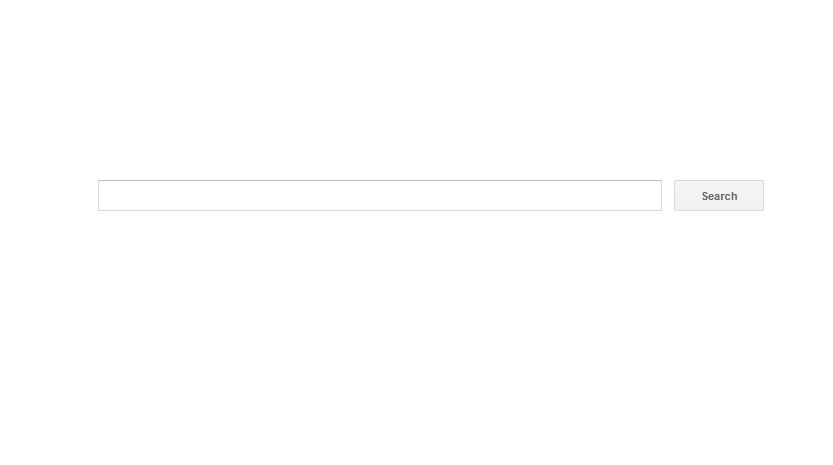The globallysearch.com redirect is a new browser hijacker that is actively being used to infect users worldwide. The malware code retrieves personal data from the victims and can institute additional threats to the compromised hosts.

Threat Summary
| Name | Globallysearch.com |
| Type | Browser Hijacker, PUP |
| Short Description | The GloballySearch.com redirect is a typical example of a hijacker that redirects the users to a hacker-made page and can cause dangerous system changes to the compromised computer. |
| Symptoms | The redirect code changes the default home page, search engine and new tabs page to point to the hacker-controlled page. |
| Distribution Method | Freeware Installations, Bundled Packages |
| Detection Tool |
See If Your System Has Been Affected by malware
Download
Malware Removal Tool
|
| User Experience | Join Our Forum to Discuss Globallysearch.com. |

GloballySearch.com – Delivery Techniques
GloballySearch.com is a dangerous redirect that has recently been spotted in attack campaigns targeting users around the world. The hacker operators behind it can utilize different strategies depending on the target users. The currenet wave of attacks seems to use the most popular strategies as detected in the security reports.
The hacker controllers can coordinate the creation and distribution of email messages. They utilize social engineering tactics that attempt to manipulate the victims into interacting with the malware elements. The globallysearch.com redirect executable file which leads to the browser infections can be either attached or linked in the body contents. In the first case the file may pose as a legitimate installer or something else which can be of user interest. When hyperlinks are used they can link directly to the malware files or to hacker-controlled pages that can link to the virus indirectly.
In similar ways the emails can redirect the users to infected documents that have the ability to deliver the threat using built-in scripts. Once they are opened a notification prompt pops up that asks the victims to enable the built-in macros. If this is done the malware is downloaded from a remote location and executed on the host computer.
Another strategy prescribes that infected software installers can be utilized. They usually represent hacker-modified setup files taken from the official vendors which are bundled with the GloballySearch.com redirect code. In some cases the infections can be avoided by unchecking certain options during the initiation process.
Browser hijackers can also be used in the delivery process. They are malware browser plugins that are made compatible with the most popular software: Mozilla Firefox, Opera, Safari, Internet Explorer and Google Chrome. The malware code redirects the users to a hacker-controlled page which usually starts to gather sensitive information about the victims. The malware infections can happen during the browser infection or are the result of user interaction with the site.

GloballySearch.com – More Details
Once the computer victims are redirected to the globallysearch.com site they will notice that many of their browser settings might be modified. As most of the attacks happen due to browser hijacker code the applications will have overwritten preferences. This includes the default home page, search engine and new tabs page.
The malware pages institute tracking cookies that start to collect data about the victims such as their interactions and user preferences. As the infections happen through the browsers the hacker operators can hijack stored data as well: history, bookmarks, form data, cookies, preferences and passwords.
In many cases infections such as this one lead to additional malware deployment which can be any other type of computer viruses.
Complex infection schemes can be organized using the globallysearch.com redirect by installing Trojan modules to the compromised computers. In such cases the hacker operators can spy on the victims in real time, as well as take over controls of the machine at any given time.
The actual site’s design is minimalistic and comparable to that of some of the famous legitimate search engines. The site is dominated by a search engine box placed in the center of the page with a small bottom bar that links to the Terms of use and privacy policy documents. All users should be aware that any interactions such as search queries can deliver sponsored or fake results.

GloballySearch.com – Privacy Policy
The privacy policy does not list the owner of the site which makes it impossible to know is behind it. Such sites are particularly dangerous as they are usually run as part of malware networks with the specific intent of harvesting as much personal data as possible.
The document lists that the service actively harvests two types of information:
- Non-personal Information — It consists of technical information and behavioral information, and may contain, among other things, the activity of the User on the Site, type of operation system, User’s ‘clickstream’ on the Site, browser and keyboard language, etc.
- Personal Information — This information may identify an individual or may be of a private and/or sensitive nature.
Using the obtained information the the hackers can retrieve information such as the victim’s name, phone number, email address, company name, location and preferences. They are usually gathered in large databases that are then sold for profit to marketing agencies.

How to Remove GloballySearch.com Redirect
Below are listed all the steps that will help you to remove GloballySearch.com redirect completely from an affected Chrome, Mozilla, Explorer, or Safari browser. The guide includes steps that reveal how to remove the nasty program from the Windows system as well. You can choose whether to follow a manual or an automatic removal. However, you should know that the manual instructions are not always enough to eliminate the infection as some leftovers may remain on the system. As a result, you may still experience redirects to GloballySearch.com website while browsing the net. Maximum efficiency can be achieved with the help of an advanced anti-malware tool as it can quickly locate all leftovers.
- Windows
- Mac OS X
- Google Chrome
- Mozilla Firefox
- Microsoft Edge
- Safari
- Internet Explorer
- Stop Push Pop-ups
How to Remove Globallysearch.com from Windows.
Step 1: Scan for Globallysearch.com with SpyHunter Anti-Malware Tool



Step 2: Boot Your PC In Safe Mode





Step 3: Uninstall Globallysearch.com and related software from Windows
Uninstall Steps for Windows 11



Uninstall Steps for Windows 10 and Older Versions
Here is a method in few easy steps that should be able to uninstall most programs. No matter if you are using Windows 10, 8, 7, Vista or XP, those steps will get the job done. Dragging the program or its folder to the recycle bin can be a very bad decision. If you do that, bits and pieces of the program are left behind, and that can lead to unstable work of your PC, errors with the file type associations and other unpleasant activities. The proper way to get a program off your computer is to Uninstall it. To do that:


 Follow the instructions above and you will successfully uninstall most programs.
Follow the instructions above and you will successfully uninstall most programs.
Step 4: Clean Any registries, Created by Globallysearch.com on Your PC.
The usually targeted registries of Windows machines are the following:
- HKEY_LOCAL_MACHINE\Software\Microsoft\Windows\CurrentVersion\Run
- HKEY_CURRENT_USER\Software\Microsoft\Windows\CurrentVersion\Run
- HKEY_LOCAL_MACHINE\Software\Microsoft\Windows\CurrentVersion\RunOnce
- HKEY_CURRENT_USER\Software\Microsoft\Windows\CurrentVersion\RunOnce
You can access them by opening the Windows registry editor and deleting any values, created by Globallysearch.com there. This can happen by following the steps underneath:


 Tip: To find a virus-created value, you can right-click on it and click "Modify" to see which file it is set to run. If this is the virus file location, remove the value.
Tip: To find a virus-created value, you can right-click on it and click "Modify" to see which file it is set to run. If this is the virus file location, remove the value.
Video Removal Guide for Globallysearch.com (Windows).
Get rid of Globallysearch.com from Mac OS X.
Step 1: Uninstall Globallysearch.com and remove related files and objects





Your Mac will then show you a list of items that start automatically when you log in. Look for any suspicious apps identical or similar to Globallysearch.com. Check the app you want to stop from running automatically and then select on the Minus (“-“) icon to hide it.
- Go to Finder.
- In the search bar type the name of the app that you want to remove.
- Above the search bar change the two drop down menus to “System Files” and “Are Included” so that you can see all of the files associated with the application you want to remove. Bear in mind that some of the files may not be related to the app so be very careful which files you delete.
- If all of the files are related, hold the ⌘+A buttons to select them and then drive them to “Trash”.
In case you cannot remove Globallysearch.com via Step 1 above:
In case you cannot find the virus files and objects in your Applications or other places we have shown above, you can manually look for them in the Libraries of your Mac. But before doing this, please read the disclaimer below:



You can repeat the same procedure with the following other Library directories:
→ ~/Library/LaunchAgents
/Library/LaunchDaemons
Tip: ~ is there on purpose, because it leads to more LaunchAgents.
Step 2: Scan for and remove Globallysearch.com files from your Mac
When you are facing problems on your Mac as a result of unwanted scripts and programs such as Globallysearch.com, the recommended way of eliminating the threat is by using an anti-malware program. SpyHunter for Mac offers advanced security features along with other modules that will improve your Mac’s security and protect it in the future.
Video Removal Guide for Globallysearch.com (Mac)
Remove Globallysearch.com from Google Chrome.
Step 1: Start Google Chrome and open the drop menu

Step 2: Move the cursor over "Tools" and then from the extended menu choose "Extensions"

Step 3: From the opened "Extensions" menu locate the unwanted extension and click on its "Remove" button.

Step 4: After the extension is removed, restart Google Chrome by closing it from the red "X" button at the top right corner and start it again.
Erase Globallysearch.com from Mozilla Firefox.
Step 1: Start Mozilla Firefox. Open the menu window:

Step 2: Select the "Add-ons" icon from the menu.

Step 3: Select the unwanted extension and click "Remove"

Step 4: After the extension is removed, restart Mozilla Firefox by closing it from the red "X" button at the top right corner and start it again.
Uninstall Globallysearch.com from Microsoft Edge.
Step 1: Start Edge browser.
Step 2: Open the drop menu by clicking on the icon at the top right corner.

Step 3: From the drop menu select "Extensions".

Step 4: Choose the suspected malicious extension you want to remove and then click on the gear icon.

Step 5: Remove the malicious extension by scrolling down and then clicking on Uninstall.

Remove Globallysearch.com from Safari
Step 1: Start the Safari app.
Step 2: After hovering your mouse cursor to the top of the screen, click on the Safari text to open its drop down menu.
Step 3: From the menu, click on "Preferences".

Step 4: After that, select the 'Extensions' Tab.

Step 5: Click once on the extension you want to remove.
Step 6: Click 'Uninstall'.

A pop-up window will appear asking for confirmation to uninstall the extension. Select 'Uninstall' again, and the Globallysearch.com will be removed.
Eliminate Globallysearch.com from Internet Explorer.
Step 1: Start Internet Explorer.
Step 2: Click on the gear icon labeled 'Tools' to open the drop menu and select 'Manage Add-ons'

Step 3: In the 'Manage Add-ons' window.

Step 4: Select the extension you want to remove and then click 'Disable'. A pop-up window will appear to inform you that you are about to disable the selected extension, and some more add-ons might be disabled as well. Leave all the boxes checked, and click 'Disable'.

Step 5: After the unwanted extension has been removed, restart Internet Explorer by closing it from the red 'X' button located at the top right corner and start it again.
Remove Push Notifications from Your Browsers
Turn Off Push Notifications from Google Chrome
To disable any Push Notices from Google Chrome browser, please follow the steps below:
Step 1: Go to Settings in Chrome.

Step 2: In Settings, select “Advanced Settings”:

Step 3: Click “Content Settings”:

Step 4: Open “Notifications”:

Step 5: Click the three dots and choose Block, Edit or Remove options:

Remove Push Notifications on Firefox
Step 1: Go to Firefox Options.

Step 2: Go to “Settings”, type “notifications” in the search bar and click "Settings":

Step 3: Click “Remove” on any site you wish notifications gone and click “Save Changes”

Stop Push Notifications on Opera
Step 1: In Opera, press ALT+P to go to Settings.

Step 2: In Setting search, type “Content” to go to Content Settings.

Step 3: Open Notifications:

Step 4: Do the same as you did with Google Chrome (explained below):

Eliminate Push Notifications on Safari
Step 1: Open Safari Preferences.

Step 2: Choose the domain from where you like push pop-ups gone and change to "Deny" from "Allow".
Globallysearch.com-FAQ
What Is Globallysearch.com?
The Globallysearch.com threat is adware or browser redirect virus.
It may slow your computer down significantly and display advertisements. The main idea is for your information to likely get stolen or more ads to appear on your device.
The creators of such unwanted apps work with pay-per-click schemes to get your computer to visit risky or different types of websites that may generate them funds. This is why they do not even care what types of websites show up on the ads. This makes their unwanted software indirectly risky for your OS.
What Are the Symptoms of Globallysearch.com?
There are several symptoms to look for when this particular threat and also unwanted apps in general are active:
Symptom #1: Your computer may become slow and have poor performance in general.
Symptom #2: You have toolbars, add-ons or extensions on your web browsers that you don't remember adding.
Symptom #3: You see all types of ads, like ad-supported search results, pop-ups and redirects to randomly appear.
Symptom #4: You see installed apps on your Mac running automatically and you do not remember installing them.
Symptom #5: You see suspicious processes running in your Task Manager.
If you see one or more of those symptoms, then security experts recommend that you check your computer for viruses.
What Types of Unwanted Programs Are There?
According to most malware researchers and cyber-security experts, the threats that can currently affect your device can be rogue antivirus software, adware, browser hijackers, clickers, fake optimizers and any forms of PUPs.
What to Do If I Have a "virus" like Globallysearch.com?
With few simple actions. First and foremost, it is imperative that you follow these steps:
Step 1: Find a safe computer and connect it to another network, not the one that your Mac was infected in.
Step 2: Change all of your passwords, starting from your email passwords.
Step 3: Enable two-factor authentication for protection of your important accounts.
Step 4: Call your bank to change your credit card details (secret code, etc.) if you have saved your credit card for online shopping or have done online activities with your card.
Step 5: Make sure to call your ISP (Internet provider or carrier) and ask them to change your IP address.
Step 6: Change your Wi-Fi password.
Step 7: (Optional): Make sure to scan all of the devices connected to your network for viruses and repeat these steps for them if they are affected.
Step 8: Install anti-malware software with real-time protection on every device you have.
Step 9: Try not to download software from sites you know nothing about and stay away from low-reputation websites in general.
If you follow these recommendations, your network and all devices will become significantly more secure against any threats or information invasive software and be virus free and protected in the future too.
How Does Globallysearch.com Work?
Once installed, Globallysearch.com can collect data using trackers. This data is about your web browsing habits, such as the websites you visit and the search terms you use. It is then used to target you with ads or to sell your information to third parties.
Globallysearch.com can also download other malicious software onto your computer, such as viruses and spyware, which can be used to steal your personal information and show risky ads, that may redirect to virus sites or scams.
Is Globallysearch.com Malware?
The truth is that PUPs (adware, browser hijackers) are not viruses, but may be just as dangerous since they may show you and redirect you to malware websites and scam pages.
Many security experts classify potentially unwanted programs as malware. This is because of the unwanted effects that PUPs can cause, such as displaying intrusive ads and collecting user data without the user’s knowledge or consent.
About the Globallysearch.com Research
The content we publish on SensorsTechForum.com, this Globallysearch.com how-to removal guide included, is the outcome of extensive research, hard work and our team’s devotion to help you remove the specific, adware-related problem, and restore your browser and computer system.
How did we conduct the research on Globallysearch.com?
Please note that our research is based on independent investigation. We are in contact with independent security researchers, thanks to which we receive daily updates on the latest malware, adware, and browser hijacker definitions.
Furthermore, the research behind the Globallysearch.com threat is backed with VirusTotal.
To better understand this online threat, please refer to the following articles which provide knowledgeable details.