This article has been created in order to explain what is the Google Chrome Critical ERROR scam message and how to remove it from your computer, plus how to fix it back to a normal working state and protect it.
A new scamming message has been reported by researchers to go by the name Google Chrome Critical ERROR. The scam message aims to convince victims that a virus has attempted to enter your computer via Google Chrome, but it has been blocked by Windows Firewall.
Google Chrome Critical ERROR Pop-up “Virus”
The Google Chrome Critical ERROR may come in the form of a pop-up, a notification alert or other type of message and can have a virus implemented with it. Thus, if you click on it, a script will trigger that will download a file on your computer so you can continue to see the error in your browser no matter what you do until you clean your PC. Such threats rely on scare tactics and social engineering, much like more serious threats such as ransomware cryptoviruses, so beware of this scam and do not fall for it.
However, the scam also claims that the personal data on the victim’s computer has been severely compromised and he or she should call a tech support number to solve the issue. The scamming message has been reported to appear as a result of having an unwanted program, causing such pop-ups. This is why, if you see the Google Chrome Critical ERROR scam message, recommendations are to read this article and learn how to remove this scamming redirect from your PC and protect it against future intrusive programs.

Threat Summary
| Name | Google Chrome Critical ERROR Scam |
| Type | PUP/Tech Support Scam Pop-up |
| Short Description | The software that may be causing this scam may pretend to be a helper program or a browser extension but in fact it causes pop-ups, like the Google Chrome Critical ERROR scamming message.. |
| Symptoms | Google Chrome is locked with a tech support scam message which pretends you’re your PC is at risk, asking you to call a tech support number to fix any possible issues. |
| Distribution Method | Via PUA (Potentially Unwanted Applications), via JavaScript on suspicious sites, as a result of malware on your PC |
| Detection Tool |
See If Your System Has Been Affected by malware
Download
Malware Removal Tool
|
User Experience | Join Our Forum to Discuss Google Chrome Critical ERROR Scam. |
Google Chrome Critical ERROR – Update January 2020
The Google Chrome Critical ERROR scam message has been reported to be associated with a scamming network which spread similar types of messages, called the Critical ERROR scams. They are primarily reported to be seen on Mozilla Firefox, Google Chrome, Microsoft Edge and Internet Explorer. The messages are associated with more than one scam number, but the purpose of the scammers remains the same – to pretend to fix issues that do not exist. More information about the Critical ERROR scams in overall can be found on the related article titled Critical ERROR “Virus” Page (Fake Red Screen).
Other Google Chrome Scam Variations
Besides being still as active as ever, the Google Chrome Critical ERROR messages have evolved into different forms of red screen scams. One of them is the fake Yahlover infection pop-up which appears rather similar and has a similar purpose:
Furthermore, the scam has also been spread to other web browsers as well, showing Critical error messages on a web page which pretends to be a flagged website:

The messages go through great extents to display to google what seems to be a web page that is very close to the original one:
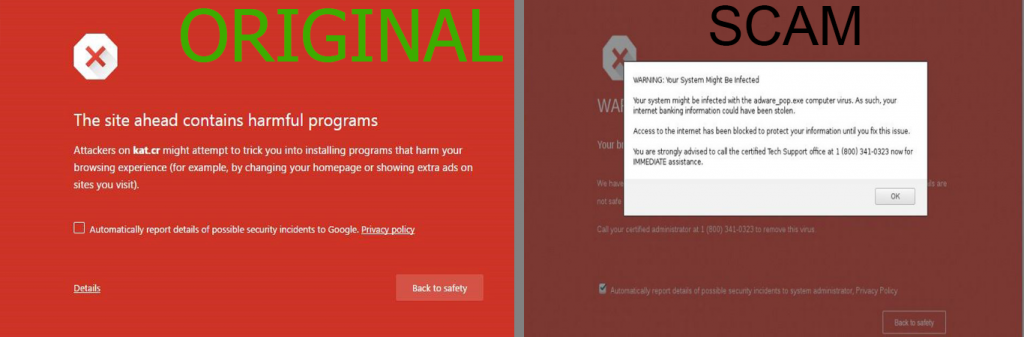
Google Chrome Critical ERROR Pop-up – How Did I Get It and What Does It Do?
The main methods of replication of this pop-up message are several, based on how you have reached it:
- If you have visited a suspicious website, which aims to display advertisements or browser redirects as a result of a JavaScript code, embedded directly in it’s source code.
- If you have downloaded a program, believing it is legitimate, but the program’s installer also comes with an embedded PUP (Potentially Unwanted Program) which pretends to be added as a free extra, but is actually aiming to do more indirect harm by redirecting you to third-party sites, like the Google Chrome Critical ERROR.
- If you have added a browser extension to Chrome that is ad supported as a result of already having such an adware program on your PC.
Google Chrome Critical ERROR is from the type of fake pop-up alerts which may appear on your Google Chrome browser. The scam has been carefully designed in order to imitate a legitimate warning about you visiting a malicious website – a pop-up that is quite similar to what Google Chrome displays before letting you visit an actual malicious website. Unlike the legitimate warning message however, this message may appear as a browser redirect on your computer and It does not block any type of malicious site, because it’s fake. Here is how close the scamming Google Chrome Critical ERROR message gets in terms of appearance in comparison to the original image:
Google Chrome Critical ERROR is from the tech support scams of the “Critical ERROR” scam family, possibly created by the same scammers. Those types of scamming messages can be seen on different web browsers as well. Some of the web browsers on which the Critical ERROR scamming messages have so far been detected were reported to be the following:
- Internet Explorer.
- Microsoft Edge browser.
- Mozilla Firefox.
Similar to other tech support scams, the Google Chrome Critical ERROR scamming pop-up aims to display a convincing message, that the victim’s computer has been compromised, even though it’s firewall has prevented a virus. The end goal of the scam is to get you to call the tech support number +1(888)-562-5234. Calling the number is strongly inadvisable, since the scammers may pose as legitimate tech support guys and scam you to pay a hefty sum of money for a service that fixes your computer, even though it is not actually broken.
The scamming message of the Google Chrome Critical ERROR scam is the following:
Google Chrome Critical ERROR
There was a dangerous try to get an access to your personal logins & bank information.
Luckily, your Firewall managed to block this suspicious connection-
We recommend you to freeze your accounts until some measures will be taken.
There is a great threat of leaking of your personal data-
50, you need to respond swiftly!
Trojan Virus may have already hurt your hard disk and its data-
That is why we are checking and verifying your current system security-
Do not waste your time and consult one of our service centers or call us.
Contact Number +1 (888) 5635234 (TOLL-FREE)
Your urgent response is needed.
To deal with this problem, contact our network administration-
Call Help Desk
+1 (888) 563-5234
The actual help desk number has been reported by victims at 888notes to be a scamming message which should be ignored. When the victims have called the support number, the scammers pretended to be official Microsoft Tech Support and they scared the victim that they have detected several hundred (over 200) viruses on the computer of the victim. Then, the scammers wanted a large sum of money to be paid (around $800) to fix the issues on the victim’s computer and after some time, they renegotiated the price to fall down to about $100. When the victim refused to pay, the scammers rudely hung up to her.
If you have seen the Google Chrome Critical ERROR scamming message, we strongly suggest that you focus on removing it immediately from your web browser and checking if your computer has been affected by malware.

How to Remove the Google Chrome Critical ERROR Pop-up and Secure Your PC
In order to make sure that you won’t see any of those message, a tradition antivirus might not be able to help you, since those messages are usually displayed by PUA (Potentially Unwanted Applications) that are classified as low level threats which are from the adware/browser hijacker type. This is why, if you want to fully remove the Google Chrome Critical ERROR Pop-up, we advise that you follow the removal instructions underneath. They are made, to help you to remove the Google Chrome Critical ERROR pop-up either manually or automatically.
Be advised that experts outline that the most effective tool against all types of malware, including PUA is advanced anti-malware software. Such program will automatically scan your computer and completely secure it against all types of objects that may be causing these pop-ups on your computer system. And not only this, but such software will also make sure that the Google Chrome Critical ERROR scam is permanently gone and your PC is protected against such pop-up displaying software in the future without you having to waste your time on them.
- Windows
- Mac OS X
- Google Chrome
- Mozilla Firefox
- Microsoft Edge
- Safari
- Internet Explorer
- Stop Push Pop-ups
How to Remove Google Chrome Critical ERROR Scam from Windows.
Step 1: Scan for Google Chrome Critical ERROR Scam with SpyHunter Anti-Malware Tool



Step 2: Boot Your PC In Safe Mode





Step 3: Uninstall Google Chrome Critical ERROR Scam and related software from Windows
Uninstall Steps for Windows 11



Uninstall Steps for Windows 10 and Older Versions
Here is a method in few easy steps that should be able to uninstall most programs. No matter if you are using Windows 10, 8, 7, Vista or XP, those steps will get the job done. Dragging the program or its folder to the recycle bin can be a very bad decision. If you do that, bits and pieces of the program are left behind, and that can lead to unstable work of your PC, errors with the file type associations and other unpleasant activities. The proper way to get a program off your computer is to Uninstall it. To do that:


 Follow the instructions above and you will successfully uninstall most programs.
Follow the instructions above and you will successfully uninstall most programs.
Step 4: Clean Any registries, Created by Google Chrome Critical ERROR Scam on Your PC.
The usually targeted registries of Windows machines are the following:
- HKEY_LOCAL_MACHINE\Software\Microsoft\Windows\CurrentVersion\Run
- HKEY_CURRENT_USER\Software\Microsoft\Windows\CurrentVersion\Run
- HKEY_LOCAL_MACHINE\Software\Microsoft\Windows\CurrentVersion\RunOnce
- HKEY_CURRENT_USER\Software\Microsoft\Windows\CurrentVersion\RunOnce
You can access them by opening the Windows registry editor and deleting any values, created by Google Chrome Critical ERROR Scam there. This can happen by following the steps underneath:


 Tip: To find a virus-created value, you can right-click on it and click "Modify" to see which file it is set to run. If this is the virus file location, remove the value.
Tip: To find a virus-created value, you can right-click on it and click "Modify" to see which file it is set to run. If this is the virus file location, remove the value.
Video Removal Guide for Google Chrome Critical ERROR Scam (Windows).
Get rid of Google Chrome Critical ERROR Scam from Mac OS X.
Step 1: Uninstall Google Chrome Critical ERROR Scam and remove related files and objects





Your Mac will then show you a list of items that start automatically when you log in. Look for any suspicious apps identical or similar to Google Chrome Critical ERROR Scam. Check the app you want to stop from running automatically and then select on the Minus (“-“) icon to hide it.
- Go to Finder.
- In the search bar type the name of the app that you want to remove.
- Above the search bar change the two drop down menus to “System Files” and “Are Included” so that you can see all of the files associated with the application you want to remove. Bear in mind that some of the files may not be related to the app so be very careful which files you delete.
- If all of the files are related, hold the ⌘+A buttons to select them and then drive them to “Trash”.
In case you cannot remove Google Chrome Critical ERROR Scam via Step 1 above:
In case you cannot find the virus files and objects in your Applications or other places we have shown above, you can manually look for them in the Libraries of your Mac. But before doing this, please read the disclaimer below:



You can repeat the same procedure with the following other Library directories:
→ ~/Library/LaunchAgents
/Library/LaunchDaemons
Tip: ~ is there on purpose, because it leads to more LaunchAgents.
Step 2: Scan for and remove Google Chrome Critical ERROR Scam files from your Mac
When you are facing problems on your Mac as a result of unwanted scripts and programs such as Google Chrome Critical ERROR Scam, the recommended way of eliminating the threat is by using an anti-malware program. SpyHunter for Mac offers advanced security features along with other modules that will improve your Mac’s security and protect it in the future.
Video Removal Guide for Google Chrome Critical ERROR Scam (Mac)
Remove Google Chrome Critical ERROR Scam from Google Chrome.
Step 1: Start Google Chrome and open the drop menu

Step 2: Move the cursor over "Tools" and then from the extended menu choose "Extensions"

Step 3: From the opened "Extensions" menu locate the unwanted extension and click on its "Remove" button.

Step 4: After the extension is removed, restart Google Chrome by closing it from the red "X" button at the top right corner and start it again.
Erase Google Chrome Critical ERROR Scam from Mozilla Firefox.
Step 1: Start Mozilla Firefox. Open the menu window:

Step 2: Select the "Add-ons" icon from the menu.

Step 3: Select the unwanted extension and click "Remove"

Step 4: After the extension is removed, restart Mozilla Firefox by closing it from the red "X" button at the top right corner and start it again.
Uninstall Google Chrome Critical ERROR Scam from Microsoft Edge.
Step 1: Start Edge browser.
Step 2: Open the drop menu by clicking on the icon at the top right corner.

Step 3: From the drop menu select "Extensions".

Step 4: Choose the suspected malicious extension you want to remove and then click on the gear icon.

Step 5: Remove the malicious extension by scrolling down and then clicking on Uninstall.

Remove Google Chrome Critical ERROR Scam from Safari
Step 1: Start the Safari app.
Step 2: After hovering your mouse cursor to the top of the screen, click on the Safari text to open its drop down menu.
Step 3: From the menu, click on "Preferences".

Step 4: After that, select the 'Extensions' Tab.

Step 5: Click once on the extension you want to remove.
Step 6: Click 'Uninstall'.

A pop-up window will appear asking for confirmation to uninstall the extension. Select 'Uninstall' again, and the Google Chrome Critical ERROR Scam will be removed.
Eliminate Google Chrome Critical ERROR Scam from Internet Explorer.
Step 1: Start Internet Explorer.
Step 2: Click on the gear icon labeled 'Tools' to open the drop menu and select 'Manage Add-ons'

Step 3: In the 'Manage Add-ons' window.

Step 4: Select the extension you want to remove and then click 'Disable'. A pop-up window will appear to inform you that you are about to disable the selected extension, and some more add-ons might be disabled as well. Leave all the boxes checked, and click 'Disable'.

Step 5: After the unwanted extension has been removed, restart Internet Explorer by closing it from the red 'X' button located at the top right corner and start it again.
Remove Push Notifications from Your Browsers
Turn Off Push Notifications from Google Chrome
To disable any Push Notices from Google Chrome browser, please follow the steps below:
Step 1: Go to Settings in Chrome.

Step 2: In Settings, select “Advanced Settings”:

Step 3: Click “Content Settings”:

Step 4: Open “Notifications”:

Step 5: Click the three dots and choose Block, Edit or Remove options:

Remove Push Notifications on Firefox
Step 1: Go to Firefox Options.

Step 2: Go to “Settings”, type “notifications” in the search bar and click "Settings":

Step 3: Click “Remove” on any site you wish notifications gone and click “Save Changes”

Stop Push Notifications on Opera
Step 1: In Opera, press ALT+P to go to Settings.

Step 2: In Setting search, type “Content” to go to Content Settings.

Step 3: Open Notifications:

Step 4: Do the same as you did with Google Chrome (explained below):

Eliminate Push Notifications on Safari
Step 1: Open Safari Preferences.

Step 2: Choose the domain from where you like push pop-ups gone and change to "Deny" from "Allow".
Google Chrome Critical ERROR Scam-FAQ
What Is Google Chrome Critical ERROR Scam?
The Google Chrome Critical ERROR Scam threat is adware or browser redirect virus.
It may slow your computer down significantly and display advertisements. The main idea is for your information to likely get stolen or more ads to appear on your device.
The creators of such unwanted apps work with pay-per-click schemes to get your computer to visit risky or different types of websites that may generate them funds. This is why they do not even care what types of websites show up on the ads. This makes their unwanted software indirectly risky for your OS.
What Are the Symptoms of Google Chrome Critical ERROR Scam?
There are several symptoms to look for when this particular threat and also unwanted apps in general are active:
Symptom #1: Your computer may become slow and have poor performance in general.
Symptom #2: You have toolbars, add-ons or extensions on your web browsers that you don't remember adding.
Symptom #3: You see all types of ads, like ad-supported search results, pop-ups and redirects to randomly appear.
Symptom #4: You see installed apps on your Mac running automatically and you do not remember installing them.
Symptom #5: You see suspicious processes running in your Task Manager.
If you see one or more of those symptoms, then security experts recommend that you check your computer for viruses.
What Types of Unwanted Programs Are There?
According to most malware researchers and cyber-security experts, the threats that can currently affect your device can be rogue antivirus software, adware, browser hijackers, clickers, fake optimizers and any forms of PUPs.
What to Do If I Have a "virus" like Google Chrome Critical ERROR Scam?
With few simple actions. First and foremost, it is imperative that you follow these steps:
Step 1: Find a safe computer and connect it to another network, not the one that your Mac was infected in.
Step 2: Change all of your passwords, starting from your email passwords.
Step 3: Enable two-factor authentication for protection of your important accounts.
Step 4: Call your bank to change your credit card details (secret code, etc.) if you have saved your credit card for online shopping or have done online activities with your card.
Step 5: Make sure to call your ISP (Internet provider or carrier) and ask them to change your IP address.
Step 6: Change your Wi-Fi password.
Step 7: (Optional): Make sure to scan all of the devices connected to your network for viruses and repeat these steps for them if they are affected.
Step 8: Install anti-malware software with real-time protection on every device you have.
Step 9: Try not to download software from sites you know nothing about and stay away from low-reputation websites in general.
If you follow these recommendations, your network and all devices will become significantly more secure against any threats or information invasive software and be virus free and protected in the future too.
How Does Google Chrome Critical ERROR Scam Work?
Once installed, Google Chrome Critical ERROR Scam can collect data using trackers. This data is about your web browsing habits, such as the websites you visit and the search terms you use. It is then used to target you with ads or to sell your information to third parties.
Google Chrome Critical ERROR Scam can also download other malicious software onto your computer, such as viruses and spyware, which can be used to steal your personal information and show risky ads, that may redirect to virus sites or scams.
Is Google Chrome Critical ERROR Scam Malware?
The truth is that PUPs (adware, browser hijackers) are not viruses, but may be just as dangerous since they may show you and redirect you to malware websites and scam pages.
Many security experts classify potentially unwanted programs as malware. This is because of the unwanted effects that PUPs can cause, such as displaying intrusive ads and collecting user data without the user’s knowledge or consent.
About the Google Chrome Critical ERROR Scam Research
The content we publish on SensorsTechForum.com, this Google Chrome Critical ERROR Scam how-to removal guide included, is the outcome of extensive research, hard work and our team’s devotion to help you remove the specific, adware-related problem, and restore your browser and computer system.
How did we conduct the research on Google Chrome Critical ERROR Scam?
Please note that our research is based on independent investigation. We are in contact with independent security researchers, thanks to which we receive daily updates on the latest malware, adware, and browser hijacker definitions.
Furthermore, the research behind the Google Chrome Critical ERROR Scam threat is backed with VirusTotal.
To better understand this online threat, please refer to the following articles which provide knowledgeable details.



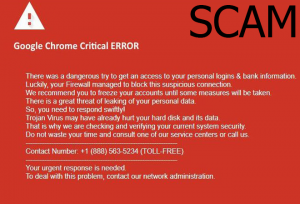
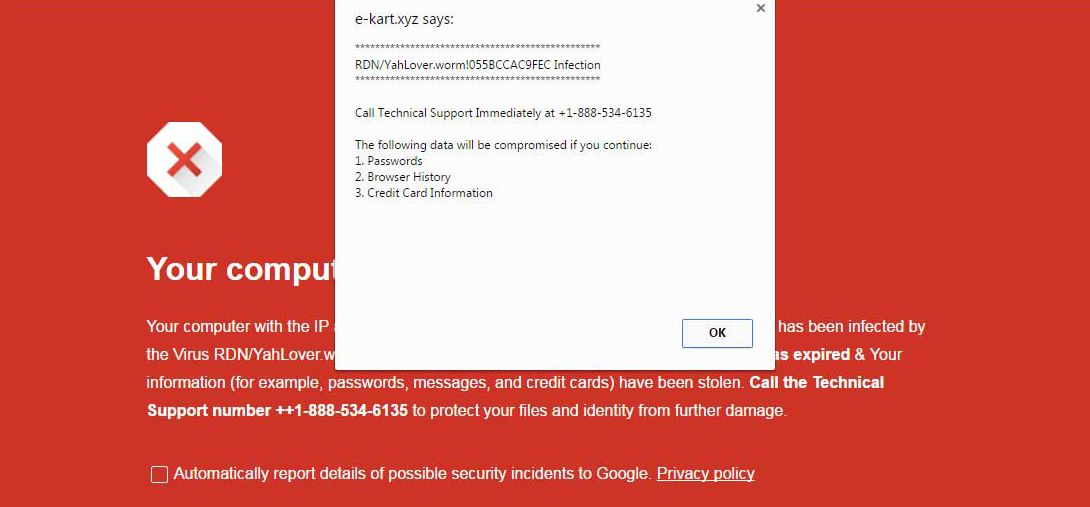


This issue happened on my PC today. I closed the browser and it went away for a while but then it appeared again. Really frustrating.. Any idea where on the system this virus may be residing?