What Is Searchpoweronline.com?
Is your default search engine replaced by Goto.searchpoweronline.com? This is a clear indication that your browser has been affected by a browser hijacker.
Searchpoweronline.com is indeed a browser hijacker and a suspicious search engine. The search engine doesn’t provide its own functionality but takes you to the legitimate Yahoo service. However, before you land on Yahoo, you are taken through a series of redirects. While these redirects occur, your searches and browsing details could be captured by the hijacker. Furthermore, the presence of Goto.searchpoweronline.com itself could indicate the silent installation of a potentially unwanted program or adware.
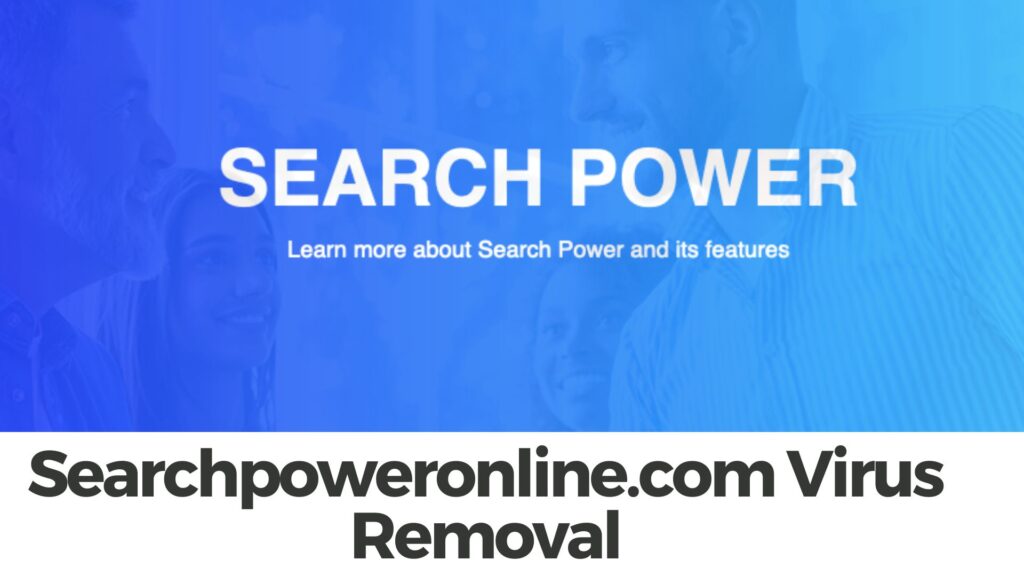
Searchpoweronline – Quick Removal Guide
1. Clear Out Your Browser:
– Remove your browser’s history and cookies. It’s like giving your browser a clean slate.
– Get rid of any add-ons or tools in your browser that you don’t recognize. These could be causing the issue.
2. Check Your Computer:
– Ensure your virus protection tool is updated, then do a complete scan of your computer.
– Think about using software like Malwarebytes. It’s great for finding and removing these types of annoyances.
3. Inspect Your Installed Programs:
– Look at the programs installed on your computer.
– Remove any you didn’t put there or that seem strange.
4. Reset Your Browser:
– If you still see odd search results, think about setting your browser back to its original settings. Keep in mind, though, you might lose your saved websites and passwords.
5. Update Everything:
– Ensure all your programs and your computer system are the latest versions. Old ones can have issues.
6. Review Computer Files:
– Some sneaky programs change important computer files to make you go to certain websites. Make sure that’s not happening.
7. Examine Your Internet Connection Settings:
– Double-check to ensure your internet settings are okay and haven’t been messed with.
8. Be Smart Online:
– Don’t click on odd-looking links and don’t download stuff unless you’re sure it’s safe.
9. Backup Your Important Things:
– Always keep copies of your important files and photos. This way, if something bad happens, you don’t lose everything.
Lastly, if anything seems too tricky or if the problem keeps coming back, it might be a good time to get a computer expert to take a look.
Goto.searchpoweronline.com Summary
| Name | Searchpoweronline.com, previously known as Goto.searchpoweronline.com |
| Type | Browser Hijacker, PUP |
| Short Description | A questionable search enigne that hijacks main browsing preferences. It may affect the homepage, new tab page and default search engine on installed browsers. Files related to its appearance may support the unnoticed infection process. |
| Symptoms | When you open an affected browser you see the hoax search engine Goto.searchpoweronline.com. It forces you to use its bogus services. |
| Distribution Method | Freeware Installations, Bundled Packages, Corrupted Websites |
| Detection Tool |
See If Your System Has Been Affected by malware
Download
Malware Removal Tool
|
What Is a Browser Hijacker?
Browser hijacking is a type of malicious activity where the victim’s Internet browser (eg. Chrome, FireFox, Internet Explorer) settings are altered. This can result in your preferred home or search page being switched, or the appearance of a large amount of ads on your screen. This is generally caused by a form of malware known as “hijackware”. It is typically installed as part of some type of free software, though it can be acquired through clicking on an attachment in an email, visiting an infected site (aka drive-by download), or downloading from a file-sharing site.
Searchpoweronline.com Redirects to Yahoo – What Should You Know?
The search engine Goto.searchpoweronline.com is developed to replace default search engines on popular web browsers. It could force users into using its deceptive services by installing some unwanted files on the machine. For example, a browser extension may be added to the browser or a browser hijacker installed directly on the system. Either way, it is recommendable that you check both the affected browser and the system for any present unwanted/harmful files.
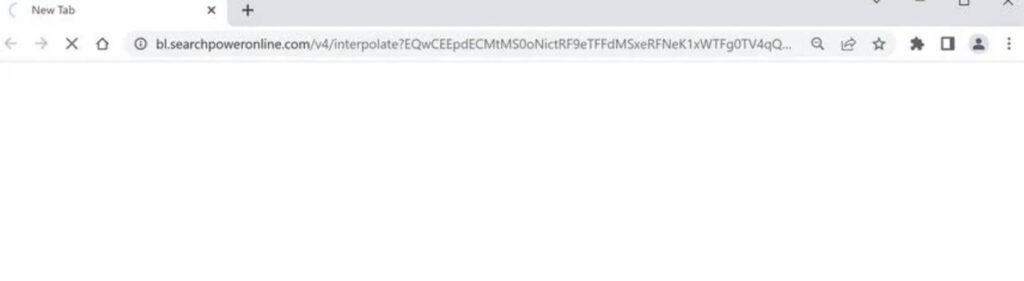
The moment a PUP is dropped onto your computer may be missed because such apps rely on shady methods of distribution. One such method is known as software bundling. Software bundles are apps that contain extra programs in their installers. Various free, open-source apps may be misused by hackers for the spread of hijackers like Goto.searchpoweronline.com. We advise you to read carefully all details you find in the installers of newly discovered applications. Otherwise, when you click the Finish setup button, you may activate a PUP along with the main program.
Is it safe to use the Searchpoweronline.com search engine?
No, there are certain risks of using roque search engines. This search engine endangers your online security by taking you through intense redirects before landing you on Yahoo search. This issue is also popular as the Yahoo redirect virus.
By showing various ads on affected machines and collection various information from them, hijackers like searchpoweronline.com endanger your online security. Not all ads generated by suspicious search engines and apps related to their activities link to safe sites. They could be used for shady advertising campaigns. This, in turn, could make the affected device more vulnerable to malware attacks. You could also be presented with online scams and phishing pages.
For the sake of your online security, please consider scanning your system with an anti-malware tool for present unwanted files and objects. Once you remove the Goto.searchpoweronline.com hijacker, you will stop all annoying redirects and continue using the browser in a secure way.
Is Searchpoweronline.com a Computer Virus?
By definition, searchpoweronline.com does not belong to the family of computer viruses. A computer virus is the type of program that replicates itself upon execution by modifying other programs and inserting its own code. Once the replication happens, the affected areas become “infected” with the computer virus. This hijacker does not have these properties, but could redirect you to malicious pages that download malware onto the computer.
Is Searchpoweronline.com Redirect Dangerous?
Searchpoweronline.com is a browser hijacker that can be dangerous if it is not removed. It can redirect your web searches to unwanted websites and can install malicious software on your computer, as well as collect private information including your IP address, search terms, and even financial information. If you find that Top-search.xyz has infected your computer, it is important to remove it immediately.
How to Protect My Computer from Searchpoweronline.com?
Redirects to Searchpoweronline.com can be avoided easily by building user vigilance. Here are a few easy steps you can take to avoid installing PUPs and becoming a victim of unwanted programs and redirects:
- Don’t download programs from Internet ads, banners, pop-ups, torrent trackers, file sharing sites and other unreliable sources.
- Opt-out of the setting hidden in the “Custom” or “Advanced” sections when you’re installing a program. You can deselect most PUPs from there.
- Avoid installing programs you don’t need.
- Keep an eye out for any excessive or unusual Internet advertising. These ads can be brought on by PUPs and adware attached to your browser.
- Read the terms and conditions of use when you install any programs.
- Check your installed software regularly and uninstall any applications you do not want or need.
- Install an anti-malware program that also has the ability to detect and remove potentially unwanted programs.
How to Remove Searchpoweronline.com?
In order to remove the Searchpoweronline.com hijacker along with all files associated with this infection, you should complete several removal steps. The guide below presents all the steps required for the complete removal of browser hijackers from affected browsers and system. If you want to ensure that no undesired and potentially harmful files are running on your system, we recommend that you use the help of the presented anti-malware tool.
In case you have further questions or need additional help with the removal process, don’t hesitate to leave us a comment right below the removal steps.
- Windows
- Mac OS X
- Google Chrome
- Mozilla Firefox
- Microsoft Edge
- Safari
- Internet Explorer
- Stop Push Pop-ups
How to Remove Goto.searchpoweronline.com from Windows.
Step 1: Scan for Goto.searchpoweronline.com with SpyHunter Anti-Malware Tool



Step 2: Boot Your PC In Safe Mode





Step 3: Uninstall Goto.searchpoweronline.com and related software from Windows
Uninstall Steps for Windows 11



Uninstall Steps for Windows 10 and Older Versions
Here is a method in few easy steps that should be able to uninstall most programs. No matter if you are using Windows 10, 8, 7, Vista or XP, those steps will get the job done. Dragging the program or its folder to the recycle bin can be a very bad decision. If you do that, bits and pieces of the program are left behind, and that can lead to unstable work of your PC, errors with the file type associations and other unpleasant activities. The proper way to get a program off your computer is to Uninstall it. To do that:


 Follow the instructions above and you will successfully uninstall most programs.
Follow the instructions above and you will successfully uninstall most programs.
Step 4: Clean Any registries, Created by Goto.searchpoweronline.com on Your PC.
The usually targeted registries of Windows machines are the following:
- HKEY_LOCAL_MACHINE\Software\Microsoft\Windows\CurrentVersion\Run
- HKEY_CURRENT_USER\Software\Microsoft\Windows\CurrentVersion\Run
- HKEY_LOCAL_MACHINE\Software\Microsoft\Windows\CurrentVersion\RunOnce
- HKEY_CURRENT_USER\Software\Microsoft\Windows\CurrentVersion\RunOnce
You can access them by opening the Windows registry editor and deleting any values, created by Goto.searchpoweronline.com there. This can happen by following the steps underneath:


 Tip: To find a virus-created value, you can right-click on it and click "Modify" to see which file it is set to run. If this is the virus file location, remove the value.
Tip: To find a virus-created value, you can right-click on it and click "Modify" to see which file it is set to run. If this is the virus file location, remove the value.
Video Removal Guide for Goto.searchpoweronline.com (Windows).
Get rid of Goto.searchpoweronline.com from Mac OS X.
Step 1: Uninstall Goto.searchpoweronline.com and remove related files and objects





Your Mac will then show you a list of items that start automatically when you log in. Look for any suspicious apps identical or similar to Goto.searchpoweronline.com. Check the app you want to stop from running automatically and then select on the Minus (“-“) icon to hide it.
- Go to Finder.
- In the search bar type the name of the app that you want to remove.
- Above the search bar change the two drop down menus to “System Files” and “Are Included” so that you can see all of the files associated with the application you want to remove. Bear in mind that some of the files may not be related to the app so be very careful which files you delete.
- If all of the files are related, hold the ⌘+A buttons to select them and then drive them to “Trash”.
In case you cannot remove Goto.searchpoweronline.com via Step 1 above:
In case you cannot find the virus files and objects in your Applications or other places we have shown above, you can manually look for them in the Libraries of your Mac. But before doing this, please read the disclaimer below:



You can repeat the same procedure with the following other Library directories:
→ ~/Library/LaunchAgents
/Library/LaunchDaemons
Tip: ~ is there on purpose, because it leads to more LaunchAgents.
Step 2: Scan for and remove Goto.searchpoweronline.com files from your Mac
When you are facing problems on your Mac as a result of unwanted scripts and programs such as Goto.searchpoweronline.com, the recommended way of eliminating the threat is by using an anti-malware program. SpyHunter for Mac offers advanced security features along with other modules that will improve your Mac’s security and protect it in the future.
Video Removal Guide for Goto.searchpoweronline.com (Mac)
Remove Goto.searchpoweronline.com from Google Chrome.
Step 1: Start Google Chrome and open the drop menu

Step 2: Move the cursor over "Tools" and then from the extended menu choose "Extensions"

Step 3: From the opened "Extensions" menu locate the unwanted extension and click on its "Remove" button.

Step 4: After the extension is removed, restart Google Chrome by closing it from the red "X" button at the top right corner and start it again.
Erase Goto.searchpoweronline.com from Mozilla Firefox.
Step 1: Start Mozilla Firefox. Open the menu window:

Step 2: Select the "Add-ons" icon from the menu.

Step 3: Select the unwanted extension and click "Remove"

Step 4: After the extension is removed, restart Mozilla Firefox by closing it from the red "X" button at the top right corner and start it again.
Uninstall Goto.searchpoweronline.com from Microsoft Edge.
Step 1: Start Edge browser.
Step 2: Open the drop menu by clicking on the icon at the top right corner.

Step 3: From the drop menu select "Extensions".

Step 4: Choose the suspected malicious extension you want to remove and then click on the gear icon.

Step 5: Remove the malicious extension by scrolling down and then clicking on Uninstall.

Remove Goto.searchpoweronline.com from Safari
Step 1: Start the Safari app.
Step 2: After hovering your mouse cursor to the top of the screen, click on the Safari text to open its drop down menu.
Step 3: From the menu, click on "Preferences".

Step 4: After that, select the 'Extensions' Tab.

Step 5: Click once on the extension you want to remove.
Step 6: Click 'Uninstall'.

A pop-up window will appear asking for confirmation to uninstall the extension. Select 'Uninstall' again, and the Goto.searchpoweronline.com will be removed.
Eliminate Goto.searchpoweronline.com from Internet Explorer.
Step 1: Start Internet Explorer.
Step 2: Click on the gear icon labeled 'Tools' to open the drop menu and select 'Manage Add-ons'

Step 3: In the 'Manage Add-ons' window.

Step 4: Select the extension you want to remove and then click 'Disable'. A pop-up window will appear to inform you that you are about to disable the selected extension, and some more add-ons might be disabled as well. Leave all the boxes checked, and click 'Disable'.

Step 5: After the unwanted extension has been removed, restart Internet Explorer by closing it from the red 'X' button located at the top right corner and start it again.
Remove Push Notifications from Your Browsers
Turn Off Push Notifications from Google Chrome
To disable any Push Notices from Google Chrome browser, please follow the steps below:
Step 1: Go to Settings in Chrome.

Step 2: In Settings, select “Advanced Settings”:

Step 3: Click “Content Settings”:

Step 4: Open “Notifications”:

Step 5: Click the three dots and choose Block, Edit or Remove options:

Remove Push Notifications on Firefox
Step 1: Go to Firefox Options.

Step 2: Go to “Settings”, type “notifications” in the search bar and click "Settings":

Step 3: Click “Remove” on any site you wish notifications gone and click “Save Changes”

Stop Push Notifications on Opera
Step 1: In Opera, press ALT+P to go to Settings.

Step 2: In Setting search, type “Content” to go to Content Settings.

Step 3: Open Notifications:

Step 4: Do the same as you did with Google Chrome (explained below):

Eliminate Push Notifications on Safari
Step 1: Open Safari Preferences.

Step 2: Choose the domain from where you like push pop-ups gone and change to "Deny" from "Allow".
Goto.searchpoweronline.com-FAQ
What Is Goto.searchpoweronline.com?
The Goto.searchpoweronline.com threat is adware or browser redirect virus.
It may slow your computer down significantly and display advertisements. The main idea is for your information to likely get stolen or more ads to appear on your device.
The creators of such unwanted apps work with pay-per-click schemes to get your computer to visit risky or different types of websites that may generate them funds. This is why they do not even care what types of websites show up on the ads. This makes their unwanted software indirectly risky for your OS.
What Are the Symptoms of Goto.searchpoweronline.com?
There are several symptoms to look for when this particular threat and also unwanted apps in general are active:
Symptom #1: Your computer may become slow and have poor performance in general.
Symptom #2: You have toolbars, add-ons or extensions on your web browsers that you don't remember adding.
Symptom #3: You see all types of ads, like ad-supported search results, pop-ups and redirects to randomly appear.
Symptom #4: You see installed apps on your Mac running automatically and you do not remember installing them.
Symptom #5: You see suspicious processes running in your Task Manager.
If you see one or more of those symptoms, then security experts recommend that you check your computer for viruses.
What Types of Unwanted Programs Are There?
According to most malware researchers and cyber-security experts, the threats that can currently affect your device can be rogue antivirus software, adware, browser hijackers, clickers, fake optimizers and any forms of PUPs.
What to Do If I Have a "virus" like Goto.searchpoweronline.com?
With few simple actions. First and foremost, it is imperative that you follow these steps:
Step 1: Find a safe computer and connect it to another network, not the one that your Mac was infected in.
Step 2: Change all of your passwords, starting from your email passwords.
Step 3: Enable two-factor authentication for protection of your important accounts.
Step 4: Call your bank to change your credit card details (secret code, etc.) if you have saved your credit card for online shopping or have done online activities with your card.
Step 5: Make sure to call your ISP (Internet provider or carrier) and ask them to change your IP address.
Step 6: Change your Wi-Fi password.
Step 7: (Optional): Make sure to scan all of the devices connected to your network for viruses and repeat these steps for them if they are affected.
Step 8: Install anti-malware software with real-time protection on every device you have.
Step 9: Try not to download software from sites you know nothing about and stay away from low-reputation websites in general.
If you follow these recommendations, your network and all devices will become significantly more secure against any threats or information invasive software and be virus free and protected in the future too.
How Does Goto.searchpoweronline.com Work?
Once installed, Goto.searchpoweronline.com can collect data using trackers. This data is about your web browsing habits, such as the websites you visit and the search terms you use. It is then used to target you with ads or to sell your information to third parties.
Goto.searchpoweronline.com can also download other malicious software onto your computer, such as viruses and spyware, which can be used to steal your personal information and show risky ads, that may redirect to virus sites or scams.
Is Goto.searchpoweronline.com Malware?
The truth is that PUPs (adware, browser hijackers) are not viruses, but may be just as dangerous since they may show you and redirect you to malware websites and scam pages.
Many security experts classify potentially unwanted programs as malware. This is because of the unwanted effects that PUPs can cause, such as displaying intrusive ads and collecting user data without the user’s knowledge or consent.
About the Goto.searchpoweronline.com Research
The content we publish on SensorsTechForum.com, this Goto.searchpoweronline.com how-to removal guide included, is the outcome of extensive research, hard work and our team’s devotion to help you remove the specific, adware-related problem, and restore your browser and computer system.
How did we conduct the research on Goto.searchpoweronline.com?
Please note that our research is based on independent investigation. We are in contact with independent security researchers, thanks to which we receive daily updates on the latest malware, adware, and browser hijacker definitions.
Furthermore, the research behind the Goto.searchpoweronline.com threat is backed with VirusTotal.
To better understand this online threat, please refer to the following articles which provide knowledgeable details.


