Homesweeklies.com Mac?
If your Mac has been compromised by Homesweeklies.com, it’s imperative to act swiftly. Utilize the instructions in this guide to rid your Mac of this troublesome malware and safeguard your system.
Homesweeklies.com is a form of adware that specifically targets macOS systems. Should this adware manage to infiltrate your Mac, brace yourself for a barrage of advertisements, unexpected browser redirections, and the potential addition of unwanted software.
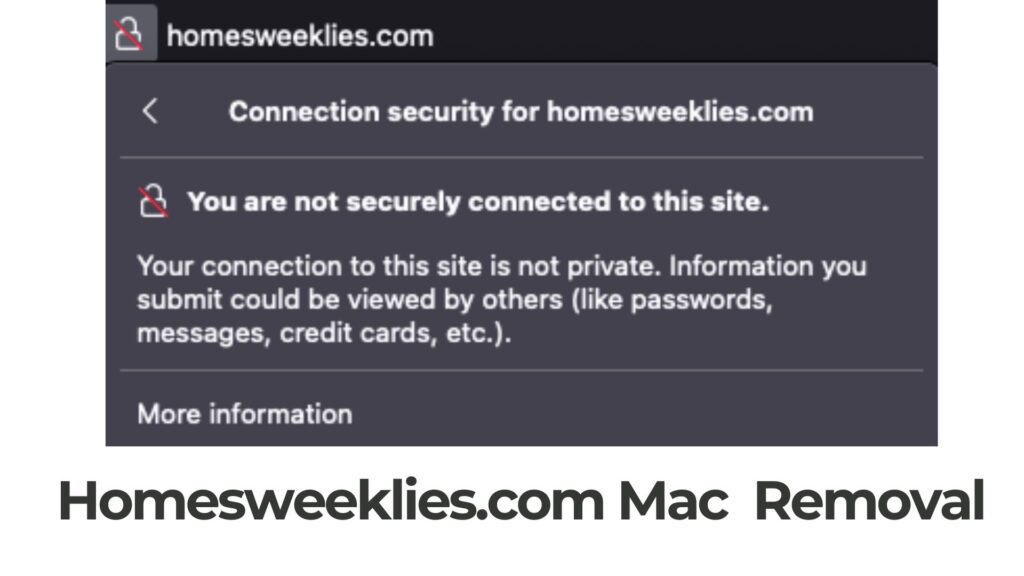
Homesweeklies.com Summary
| Removal Time | Around 5 Minutes |
| Detection Tool |
See if the System is impacted by Homesweeklies.com
Down Load
Malware Removal Tool
|
User Experience | Join Our Forum to go over Homesweeklies.com. |
How Did Homesweeklies.com End Up on My Mac?
Homesweeklies.com typically gains access to devices when users inadvertently install it without understanding the potential repercussions. It often hitchhikes on other software or masquerades as essential updates on less reputable websites.
One notorious deceptive method associated with AdLoad variants is the “Update Adobe Flash Player” browser redirect.
What Does Homesweeklies.com Do?
Conceived as adware, Homesweeklies.com’s primary objective is to inundate users with a plethora of online advertisements. Once it infiltrates a Mac, it modifies the settings of popular browsers like Mozilla Firefox, Google Chrome, Internet Explorer, and Safari, resulting in an onslaught of ads.
These alterations not only degrade your Mac’s performance but also expose you to potential malicious redirects and infections.
Moreover, while active on your Mac, Homesweeklies.com engages in covert data collection. Using advanced tracking techniques, it extracts confidential information from your browsers and transmits it to remote locations. To halt its intrusive ad displays and clandestine data collection, it is imperative to promptly eliminate all associated files from your system and browsers.
Is It a Mac Virus?
Although Homesweeklies.com doesn’t precisely conform to the traditional definition of a computer virus, it is advisable to remove it from your Mac to ensure online security. Its role as adware, coupled with its attributes as potentially unwanted software and concealed backdoor functions, underscores its menacing nature.
How to Remove Homesweeklies.com from Your Mac
To shield your Mac from the repercussions of Homesweeklies.com and its malevolent activities, take immediate action. Follow the guide below to eradicate it from all facets of your Mac.
The guide incorporates the highly recommended step of scanning your Mac using professional anti-malware software, which will detect and erase any concealed files and malware.
Steps to Prepare Before Removal:
Before starting to follow the steps below, be advised that you should first do the following preparations:
- Backup your files in case the worst happens.
- Make sure to have a device with these instructions on standy.
- Arm yourself with patience.
- 1. Scan for Mac Malware
- 2. Uninstall Risky Apps
- 3. Clean Your Browsers
Step 1: Scan for and remove Homesweeklies.com files from your Mac
When you are facing problems on your Mac as a result of unwanted scripts and programs such as Homesweeklies.com, the recommended way of eliminating the threat is by using an anti-malware program. SpyHunter for Mac offers advanced security features along with other modules that will improve your Mac’s security and protect it in the future.

Quick and Easy Mac Malware Video Removal Guide
Bonus Step: How to Make Your Mac Run Faster?
Mac machines maintain probably the fastest operating system out there. Still, Macs do become slow and sluggish sometimes. The video guide below examines all of the possible problems that may lead to your Mac being slower than usual as well as all of the steps that can help you to speed up your Mac.
Step 2: Uninstall Homesweeklies.com and remove related files and objects
1. Hit the ⇧+⌘+U keys to open Utilities. Another way is to click on “Go” and then click “Utilities”, like the image below shows:

2. Find Activity Monitor and double-click it:

3. In the Activity Monitor look for any suspicious processes, belonging or related to Homesweeklies.com:


4. Click on the "Go" button again, but this time select Applications. Another way is with the ⇧+⌘+A buttons.
5. In the Applications menu, look for any suspicious app or an app with a name, similar or identical to Homesweeklies.com. If you find it, right-click on the app and select “Move to Trash”.

6. Select Accounts, after which click on the Login Items preference. Your Mac will then show you a list of items that start automatically when you log in. Look for any suspicious apps identical or similar to Homesweeklies.com. Check the app you want to stop from running automatically and then select on the Minus (“-“) icon to hide it.
7. Remove any leftover files that might be related to this threat manually by following the sub-steps below:
- Go to Finder.
- In the search bar type the name of the app that you want to remove.
- Above the search bar change the two drop down menus to “System Files” and “Are Included” so that you can see all of the files associated with the application you want to remove. Bear in mind that some of the files may not be related to the app so be very careful which files you delete.
- If all of the files are related, hold the ⌘+A buttons to select them and then drive them to “Trash”.
In case you cannot remove Homesweeklies.com via Step 1 above:
In case you cannot find the virus files and objects in your Applications or other places we have shown above, you can manually look for them in the Libraries of your Mac. But before doing this, please read the disclaimer below:
1. Click on "Go" and Then "Go to Folder" as shown underneath:

2. Type in "/Library/LauchAgents/" and click Ok:

3. Delete all of the virus files that have similar or the same name as Homesweeklies.com. If you believe there is no such file, do not delete anything.

You can repeat the same procedure with the following other Library directories:
→ ~/Library/LaunchAgents
/Library/LaunchDaemons
Tip: ~ is there on purpose, because it leads to more LaunchAgents.
Step 3: Remove Homesweeklies.com – related extensions from Safari / Chrome / Firefox









Homesweeklies.com-FAQ
What is Homesweeklies.com on your Mac?
The Homesweeklies.com threat is probably a potentially unwanted app. There is also a chance it could be related to Mac malware. If so, such apps tend to slow your Mac down significantly and display advertisements. They could also use cookies and other trackers to obtain browsing information from the installed web browsers on your Mac.
Can Macs Get Viruses?
Yes. As much as any other device, Apple computers do get malware. Apple devices may not be a frequent target by malware authors, but rest assured that almost all of the Apple devices can become infected with a threat.
What Types of Mac Threats Are There?
According to most malware researchers and cyber-security experts, the types of threats that can currently infect your Mac can be rogue antivirus programs, adware or hijackers (PUPs), Trojan horses, ransomware and crypto-miner malware.
What To Do If I Have a Mac Virus, Like Homesweeklies.com?
Do not panic! You can easily get rid of most Mac threats by firstly isolating them and then removing them. One recommended way to do that is by using a reputable malware removal software that can take care of the removal automatically for you.
There are many Mac anti-malware apps out there that you can choose from. SpyHunter for Mac is one of the reccomended Mac anti-malware apps, that can scan for free and detect any viruses. This saves time for manual removal that you would otherwise have to do.
How to Secure My Data from Homesweeklies.com?
With few simple actions. First and foremost, it is imperative that you follow these steps:
Step 1: Find a safe computer and connect it to another network, not the one that your Mac was infected in.
Step 2: Change all of your passwords, starting from your e-mail passwords.
Step 3: Enable two-factor authentication for protection of your important accounts.
Step 4: Call your bank to change your credit card details (secret code, etc.) if you have saved your credit card for online shopping or have done online activiites with your card.
Step 5: Make sure to call your ISP (Internet provider or carrier) and ask them to change your IP address.
Step 6: Change your Wi-Fi password.
Step 7: (Optional): Make sure to scan all of the devices connected to your network for viruses and repeat these steps for them if they are affected.
Step 8: Install anti-malware software with real-time protection on every device you have.
Step 9: Try not to download software from sites you know nothing about and stay away from low-reputation websites in general.
If you follow these reccomendations, your network and Apple devices will become significantly more safe against any threats or information invasive software and be virus free and protected in the future too.
More tips you can find on our MacOS Virus section, where you can also ask any questions and comment about your Mac problems.
About the Homesweeklies.com Research
The content we publish on SensorsTechForum.com, this Homesweeklies.com how-to removal guide included, is the outcome of extensive research, hard work and our team’s devotion to help you remove the specific macOS issue.
How did we conduct the research on Homesweeklies.com?
Please note that our research is based on an independent investigation. We are in contact with independent security researchers, thanks to which we receive daily updates on the latest malware definitions, including the various types of Mac threats, especially adware and potentially unwanted apps (PUAs).
Furthermore, the research behind the Homesweeklies.com threat is backed with VirusTotal.
To better understand the threat posed by Mac malware, please refer to the following articles which provide knowledgeable details.


